Video_TS is a special name for a special type of file. A Video_TS folder is mostly used to store the disc files, including video objects files, disc information files, etc. There are some ways to play Video_TS folder on your computer. What if you want to move some Video_TS files to different screens such as the handheld smartphone and tablet to kill the time on the move? Video_TS to MP4 is the best idea since the MP4 is the most widely-used file format and can be played on media player, computer, laptop, tablet, mobile device, gaming system, or HD TV without any trouble.
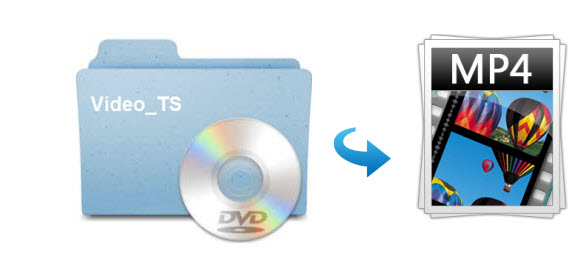
This article will show you how to convert Video_TS folder to MP4 with high quality on Mac/Windows. Optimal Video_TS to MP4 settings are also provided for you to get best balance in quality and size and make Video_TS file playable on your iPhone, iPad, Android, HDTV, etc. at one go.
Part 2. How to Convert Video_TS to MP4 With Fast Speed, High Quality & Small Size
There is a long list of conversion programs and tools available. But if you do not want to be held back by slow processing, poor output quality and to look for the best option to extract MP4 videos from Video_TS folder, EaseFab DVD Ripper is there for you. The program has the top performance when converting Video_TS files to MP4 files and you can easily get best possible balance in fast speed, optimal quality and small size.
Furthermore, it owns 350+ profiles for converting Video_TS, ISO/IFO image file and homemade/commercial DVD discs to MP4/AVI/MOV for playback on devices easily. Moreover, it is built with powerful decryption technology for (DVD region code, UOPs, CSS encryption, Disney's fake etc.) copy protected ISO images and encrypted movie DVDs, even those Disney DVD movies with X-project DRM.
Now download the best Video_TS to MP4 converter on your PC or Mac and follow the step-by-step guide below to learn how to make MP4 videos from Video_TS folder with best quality-size tradeoff.
How Can I Convert Video_TS to MP4 with Quality, Size, and Speed Well Balanced?
Step 1. Load Video_TS folder to the program.
Open the DVD ripper, and click Load DVD button to select and import your local VIDEO_TS folders. You can also directly drag the VIDEO_TS folder from the computer to this app's main interface. You can also load DVD discs, ISO image files to the program.
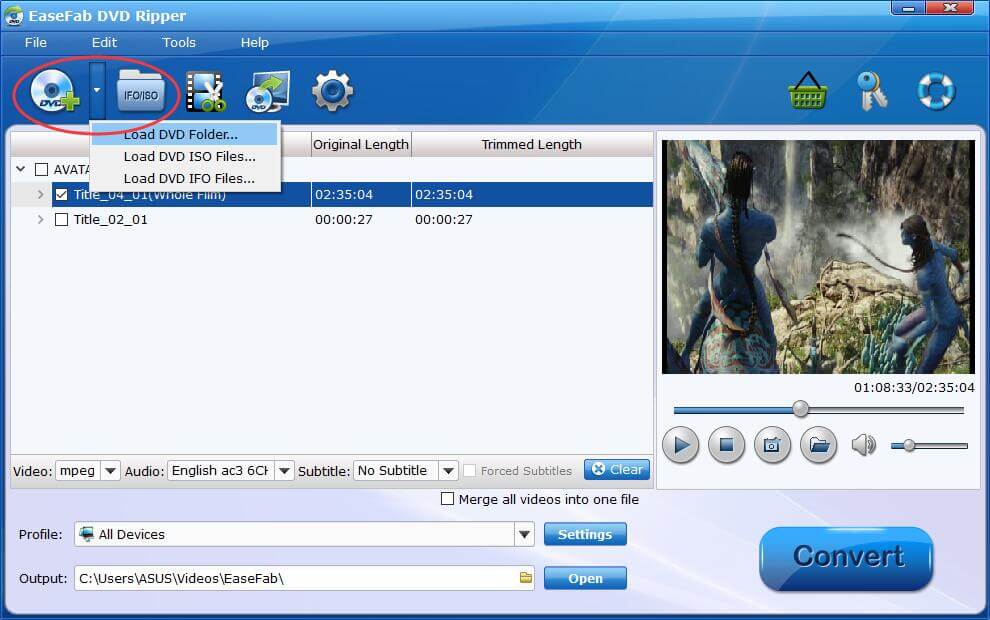
Step 2. Select the subtitle (Optional)
If you do not want to convert Video_TS to MP4 with subtitles, please skip this step. To select the subtitles you like, simply click Subtitles and select the one you prefer. You can also choose preferred audio track from the Audio drop-down lists. If there is no desired subtitle, you can also add an external subtitle to your movie.
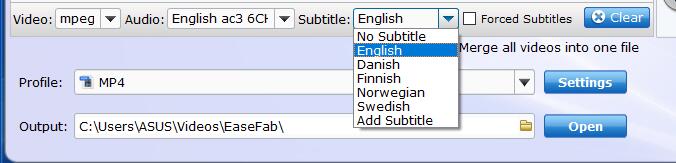
Step 3. Convert Video_TS to MP4 in the Best Quality
Click "Profile" and select MP4 (encoded with H.264 codec by default) as the output format. If you want to convert Video_TS to MP4 for playback on your iPhone, iPad, Android, game console, TV, etc., you can browse to find any video preset from the correspoding category as the output format.

Tips: To get the best possible output quality and smallest file size, you can choose convert Video_TS to HEVC MP4. It has 50% smaller size at the same quality. Note that not all multimedia devices support HEVC videos.
Step 4. Convert Video_TS from GBs to MP4 in MBs
To get a good balance between image quality and file size, you need to click Settings button customize the parameter settings. Flexible options are offered to further reduce the size of the converted MP4 video. A slew of other variables such the video/audio codecs, pixel dimensions, frame rate, bit rate, audio sampel rate, etc. will help convert a Video_TS folder at 7.5GB to an MP4 file smaller than 1GB.
Recommended settings: (Refer to the following settings screenshot)
Please note: Adjusting these variables have some effect on the re-encoded video quality. Remember the file size and video quality is based more on bitrate than resolution which means video/audio bitrate higher results in big file size, and lower visible quality loss.
1. You're not suggested to adjust the frame rate, if not necessary.
2. Use the codec H.264 or H.265 and lower the bitrate to a lower level. For example, adjusting the Normal Quality to bitrates of around 1500-2000 is acceptable without noticeable pixellation.
3. Lower the resolution. Typical DVD videos are 720×480 (NTSC) and 720×540 (PAL). Adjust the resolution to 640×480 won't make any quality difference.
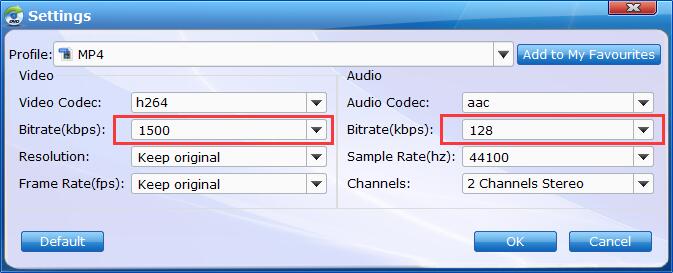
Step 5. Start converting Video_TS to MP4
Check to make sure all the settings are OK and then click the Convert button to begin the Video_TS to MP4 conversion on your PC or Mac.
After the DVD is converted into MP4 video, you can freely transfer the MP4 to iPhone, iPad, Android, game consoles, tablets, and computers that don't have a hard drive.
Part 2. Basic Info About Video_TS and MP4
Video_TS Folder
A DVD Video_TS folder stores all video data and playback information of a DVD video and it contains three kinds of files:
Video_TS.IFO: The information files of DVD chapter, DVD menu, subtitles, audio tracks, etc. Video_TS.IFO stores all the control and playback information like what data should be loaded first and how many volumes there are.
Video_TS.BUP: The exact copies of the IFO files, which enables you to play the DVD video correctly when the IFO files can't be read.
Video_TS.VOB: The main part of a DVD video, which contains video & audio data, subtitles and other data of the video. Video_TS.VOB files can be played directly with some specific VOB players.
Note: In addition to the Video_TS folder, there is ususally an Audio_TS folder, yet this folder is always empty. As a required part of DVD video, Video_TS directory isn't supported by most media player, let alone watch it on mobile devices. See how to play Video_TS folder on PC >>
MP4 Format
MP4 (MPEG-4 Part 14) is a digital multimedia container format most commonly used to store video, audio as well as data like subtitles and still images. It works with a variety of coompression schemes like H.264, HEVC, MPEG-4, MPEG-2, AAC and MP3. Now let's see why we convert Video_TS to MP4 format given that there are so many other video formats out there. Generally, there are two basic reasons:
• MP4 well balances size and quality.
MP4 features a high compression rate and great output quality. Therefore, it delivers a smaller file size than other formats when setting as the same quality. Sometimes an MKV file at least doubles the size of an MP4.
• MP4 is widely supported.
MP4 is compatible with almost all devices, including computers and HD/4K TVs, phones, tablets, and game consoles from Apple, Samsung, Google, HTC, Microsoft, Sony, etc. It's accepted by programs, editors (e.g. iTunes, iDVD, iMovie) and web services (e.g. YouTube, Facebook, Vimeo). After converting Video_TS file to MP4, you can watch MP4 copies on the train, airplane, bus, etc without any trouble.
Final Words:
Though MP4 format has so many good features, it doesn't mean you have to and only can convert Video_TS to MP4. Besides the MP4 format, MKV has also been put into the spotlight when it comes to converting Video_TS to a digital format. So whether to "Video_TS to MP4" or to "Video_TS to MKV" or other formats, it completely depends on your need.
