How to Rip 4K Blu-rays on PC/Mac with Best UHD Blu-ray Ripper
Summary: How to rip 4K UHD Blu-ray discs? This article introduces a proficient UHD 4K Blu-ray ripper for you, so you can effortlessly copy, digitize and rip your 4K Blu-ray discs with lossless or high quality on Windows 10/11 and Mac.
It took a while to gain momentum, but 4K Blu-ray (aka Ultra HD Blu-ray) is now a firm fixture of virtually all major film releases. The discs are able to store ultra high-definition HDR video in addition to advanced surround sound formats like Dolby Atmos and DTS-X. To play Ultra HD Blu-ray discs, you'll need an Ultra HD Blu-ray player. What if you want to enjoy these 4K UHD movies without investing in a specialized player? There is an alternative way: rip your 4K Blu-ray discs and then watch them on existing devices like a 4K TV or monitor. Here is how to do it.
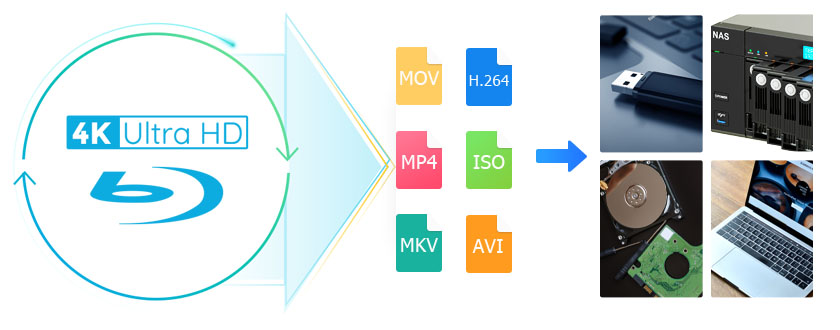
Table of Contents
Part 1. Preparation for Ripping 4K Blu-rays
Before you start 4K Blu-ray ripping, there are a few things you may have to know and prepare.
- An Ultra HD Blu-ray drive is required to read the data on 4K Blu-ray disc and transfer them to your computer.
- A dedicated 4K Blu-ray ripping software that can decrypt the content and convert it into a digital format is necessary
- Enough hard drive space is also neccessary since the 4K Blu-ray ripped files are quite large.
Part 2. The Effective 4K Blu-ray Ripping Software - EaseFab LosslessCopy
There are many Blu-ray ripping tools on the market that claim to cope with Blu-ray discs. However, when it comes to ripping 4K Blu-ray discs, many Blu-ray rippers will end in failure since Ultra UHD 4K Blu-rays have higher and stricter encyption and normal and free Blu-ray decrypter cannot bypass all those copyright protections. If you're confused about choosing the right software, you're highly recommended to try EaseFab LosslessCopy - an efficient 4K Blu-ray ripping software, that can liminate any Ultra High Definition (UHD) Blu-ray encryption.
This versatile Ultra HD Blu-ray ripping tool is available for Windows 11, 10, 8.1, 8, 7, etc. And it has a Mac version compatible with macOS Sonoma and lower. Its features include but are not limited to:
- Support any 4K Blu-ray: Remove protection like AACS, BD-J, etc. from almost commercial 4K HD Blu-rays and common 2D/3D Blu-rays to make conversion possible. And it's constantly updated to support new Blu-ray releases and new copy protections.
- Rich output formats: It can rip 4K Blu-ray into variety of video and audio formats, including MP4, AVI, WMV, MOV, MKV, AAC, OGG, WMA etc. as well as device-specific formats such as iPhone, iPad, and Android. It also offers customizable output settings for video and audio quality, resolution, bitrate, and more.
- 3 lossless Blu-ray copy modes: Create 1:1 Blu-ray digital copy as Blu-ray folder, single M2TS file or lossless MKV file with full/desired audio and subtitle tracks within 5 minutes.
- User-friendly: This 4K Blu-ray ripping tool has a user-friendly interface that makes it easy for users to navigate and rip 4K Blu-ray without any technical knowledge.
- Fast ripping speed: Finish conversion at ultra-fast encoding speed with the support of multi-threading, multi-core and GPU acceleration technology.
Part 3. How to Rip 4K UHD Blu-ray Discs with LosslessCopy
To begin with, you need to download and install this 4K Blu-ray ripper Windows or Mac version on your computer. The guide below takes the Windows version for an example. Mac version has the same process.
Step 1. Load the source Blu-ray movie.
Run EaseFab LosslessCopy on your PC or Mac, insert the Ultra HD Blu-ray disc into your UHD Blu-ray drive. Click "Load Disc" button to have the 4K Blu-ray movie uploaded to the program.
This UHD 4K Blu-ray ripper will easily detect the correct title hiden in Blu-rays. At the bottom, you can select your desired subtitle and audio track.
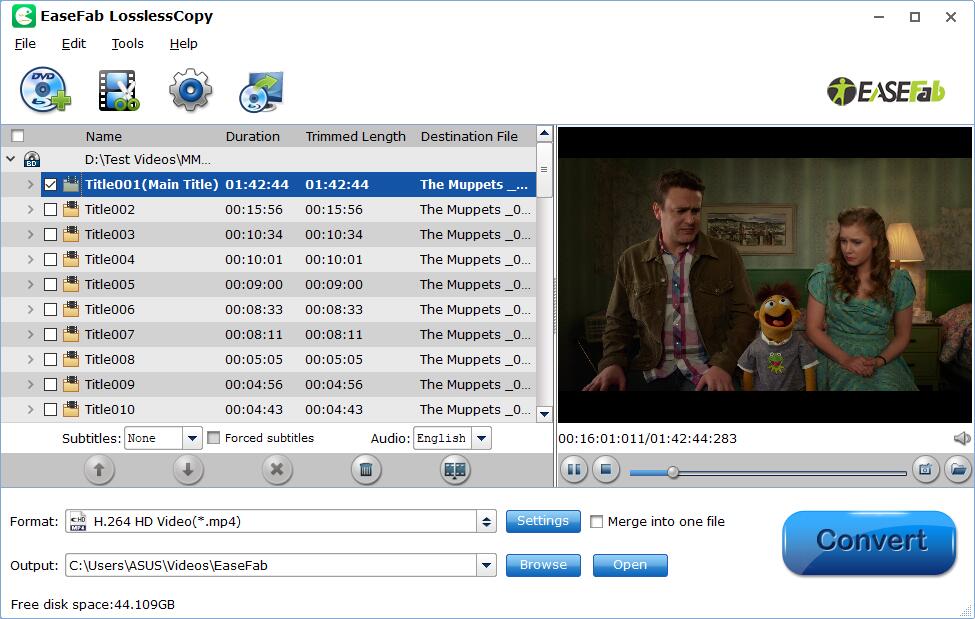
Step 2. Choose output and set parameters.
Choose output video or device file for the ripping UHD 4K Blu-ray. Users can choose to rip UHD Blu-rays to MP4, MPEG, WMV, FLV, MOV, MP3, iPhone, Apple TV, Samsung, HTC, etc.
Also, this best 4K Blu-ray ripper allows users to customize the video/audio/image settings according to own needs, and rip Ultra HD Blu-rays with original 4K quality by setting the video resolution with "keep original" in its "Profile Settings" window.
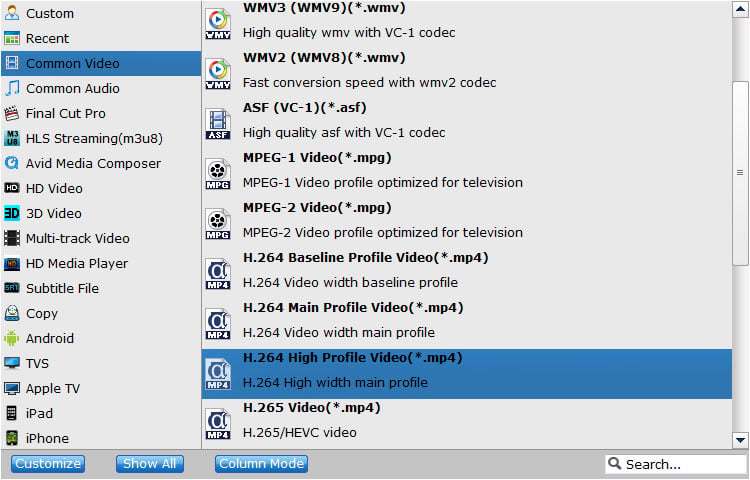
Today's 8TB and larger SSD is getting cheaper. It's not worth converting files to more efficient and space-saving formats in case of backing up your movie library. This is because re-encoding Blu-ray takes time and involves loss of quality. In this situation, you can choose "Copy the entire disc" button to make a full title copy or select "Directly Copy" from "Copy" category to backup the main title. Also you can choose "Lossless/encoded Multi-track MKV" from Multi-track Video category to backup Blu-ray to a lossless MKV file. This will keep the audio and image the same as original. And you can save UHD 4K Blu-ray library to your computer hard drive for further use.
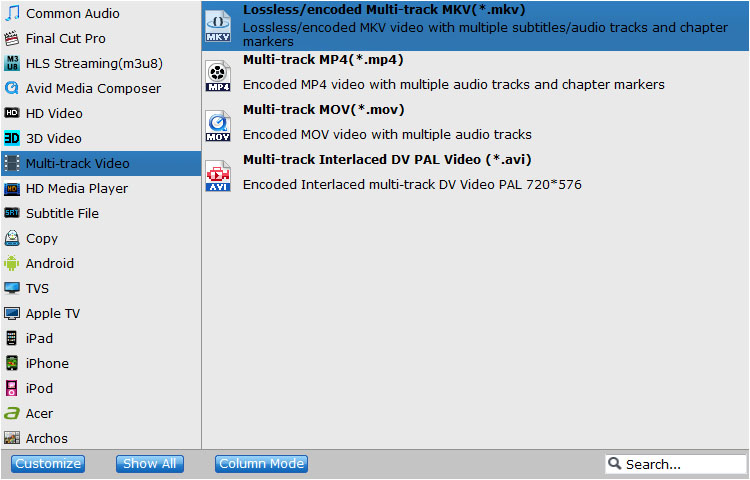
Step 3. Start UHD Blu-ray ripping.
Click "Browse" button in the Output bar, and select a destination folder to save your rip. Now you're ready to hit the big blue "Convert" button to begin ripping or backing up your Ultra HD 4K Blu-ray discs.
Afterwards, you can sort your movies or TV shows quickly in your computer, and even transfer and watch the ripped UHD Blu-ray video on your Android, iOS gadgets. If you want to transfer your 4K Blu-ray library backups to external HDD or SSD such as Samsung Portable SSD T5, SanDisk Extreme portable SSD, connect it with a USB cable, send your UHD Blu-ray copies to external drive, and then you can stream them to your laptop, PC or TV as per your needs.
Part 4. FAQs about Ripping 4K Blu-rays
Is there any free 4K Blu-ray ripping tool?
Yes. There are two popular free tools that can be used to rip 4K Blu-rays - Handbrake and MakeMKV.
HandBrake is a widely-used open-source software that serves as a free 4K Blu-ray ripper. It allows users to rip and convert their favorite movies, including 4K Blu-ray discs. However, HandBrake is not primarily built to handle encrypted or protected Blu-ray discs. It lacks the ability to bypass copy protection, which means it cannot rip commercial 4K Blu-ray movies without using external decryption tools.
MakeMKV can remove most of the DRM protection of 4K Blu-ray discs. That is to say, you're able to backup and copy DVD or Blu-ray discs for evergreen playback. But as its name implied, by using MakeMKV, you can only rip 4K Blu-ray to MKV format with the preferred subtitles and channels at 1:1 ratio. To make the output compatible with common devices, you may have to convert MKV to MP4 with other conversion tools later.
Is it illegal to rip 4K UHD Blu-ray for personal use?
Ripping a 4K Blu-ray disc may potentially be illegal in some countries, as it involves making a copy of copyrighted content for personal use. It is legal to rip DVDs and Blu-ray discs for personal use only.
How do I rip 4K Blu-ray without losing quality?
EaseFab LosslessCopy and MakeMKV are the two popular tools that can convert 4K Blu-rays to versatile MKV format. It decrypts and transcodes without affecting the original content and quality, preserving all meta-information, movie subtitles and chapters.
What do you need to watch a UHD Blu-ray?
Sadly, Ultra HD discs won't play on a normal Blu-ray player, though you can play older Blu-ray discs on an Ultra HD player. In order to get a true 4K experience, remember that you'll need an Ultra HD Blu-ray player, an Ultra HD TV and some discs, obviously. There are a few important caveats, though.
First, you'll need to make sure your TV supports at least the HDMI 2.0 standard. Most TVs from the last year or so will, but very cheap models and some models from 2014 or earlier might not. Check your manual or Google the model number to find out - the even newer HDMI 2.1 standard should also be fine.
If you don't have a 4K TV, your 4K Blu-ray player will still work, but it will only display images in 1080p. Buy a regular Blu-ray instead of a 4K version and it will still play in 3840 X 2160 resolution, but it won't be a native 4K image and will be noticeably different than had you used an Ultra HD Blu-ray.
There's no denying Ultra HD Blu-ray and 4K TVs are luxuries, but they're luxuries worth having. And if you want the absolute best possible picture from your 4K TV, Ultra HD Blu-ray is where you'll find it.
Final Words
What if you don't want to buy a new player to enjoy 4K UHD Blu-ray movies at home? As you can see, there is a much cheaper option - You can achieve virtually the same results using 4K Blu-ray ripping software. In addition to excellent video and audio quality, EaseFab LosslessCopy also provides you with plenty of tools that allow you to customize files to suit your specific needs.




