As fun as it might be to build a collection of your favorite movies on Blu-ray, these physical discs can also be inconvenient to haul around. Not to mention, some Blu-rays might not last forever. One solution is to digitize your Blu-ray collection you have. When you're tring to convert a disc a digital format, you may want to keep all the content of the Blu-ray if possible. MKV is the format that will contain all the video, audio, subtitle tracks, menus of a DVD without quality loss while provide better compatibility than some other formats like ISO image or BDMV folder. What if you just want to extract the Blu-ray video to MKV format and don't want to lose video quality? In this post, we will show you the right way to rip Blu-ray to MKV with full quality.
Kindly Note: If you want digitize your movie collection with the most compatibility, Blu-ray to MP4 is the best idea. The ripped MP4 files can be played on almost any media player, computer, laptop, tablet, mobile device, gaming system, or HD TV without disc drive. If you want to rip your DVDs to MKV with full quality, this process will work as well, but we'll focus on converting Blu-Rays to MKV without re-encoding in this article.
This way will generate an MKV file with huge size which is almost as the same as the original Blu-ray disc. If you want to convert Blu-ray to MKV with good balance between file size and video quality, , you can refer to this guide - How to convert Blu-ray to MKV with good quality-size tradeoff.
Reasons for Ripping Blu-ray to MKV on Windows or Mac
1. Blu-ray to MKV Backup can Reserve All Blu-ray Content
If you have ever encoded movies into MP4, AVI, or MPEG format, and been slightly frustrated with the loss of Blu-ray extra elements, then you can switch to MKV as the Blu-ray backup format, which is able to contain all detailed chapter information, sub-chapters, titles, multiple audio and video streams, subtitles, attachments and custom metadata.
2. Ripping Blu-ray to MKV Removes Blu-ray Protections
Similar to DVD, Blu-ray disc also equipped with a variety of protections to prevent Blu-ray content from illegal use. The most popular encryption techs forbidding you from ripping Blu-ray to MKV include AACS encryption, BD+ and the latest MKB technology.
3. MKV Container Is as Universal as MP4 with High Quality
Since MKV supports any type of video/audio tracks and subtitles inside, and is quite efficient for storage and streaming, it's widely used on video transmitting. Usually, common Blu-ray rippers can help rip a 30-50 GB Blu-ray movie to a digital file in hundreds of MB, but you will get much quality loss. Only some seasoned Blu-ray to MKV backup tools balance well on video file size and Blu-ray ripping speed.
Best Program to Convert Blu-ray to MKV Without Losing Any Quality
There are many Blu-ray to MKV converters on the market. If you're looking for a tool with fastest speed and lossless quality, the battle-tested Blu-ray Ripper - EaseFab LosslessCopy will be your best choice. It's available for Windows 10, 8.1, 8, 7, etc. And it has a Mac version compatible with macOS Big Sur and lower. Its features include but are not limited to:
◉ Rip Any Encrypted Blu-ray (DVD) Discs into MKV video with original quality within 5 minutes;
◉ Convert Blu-ray/DVD to MKV as well as other formats such as MP4, HEVC, H264, AVI, MOV, M4V, MPG, FLV, etc. video with good quality-size balance;
◉ Support coping with both homemade Blu-rays/DVDs, and store-bought Blu-ray and DVD discs with almost all copy-protections;
◉ Transcode Blu-ray/DVD to MP4 for iPhone, iPad, Android, Windows Phone, and other devices with optimized presets;
◉ Finish conversion at fast speed, owing to the support for the world's advanced Intel QSV, Nvidia CUDA/NVENC, and AMD 3DNow! Tech;
◉ Edit videos by trimming, merging, cropping, adding subtitle, etc. Aadjust resolution, bit rate, codec, etc to produce optimal file size.
Guide on How to Backup and Convert Blu-ray to MKV with Full Quality
To begin with, you need to download and install EaseFab LosslessCopy Windows or Mac version on your computer. The guide below takes the Windows version for an example. Mac version has the same process. Please not that a Blu-ray drive is necessary for ripping Blu-ray discs.
Step 1. Load Blu-ray movies
Insert the Blu-ray disc to the BD drive and then click the Load Disc button to have Blu-ray movies uploaded to EaseFab LosslessCopy. A few seconds later, the full title list of Blu-ray with the auto-checked main title are presented. Besides Blu-ray disc, BDMV Folder, ISO image and VIDEO_TS folder can also be taken as source for decoding.
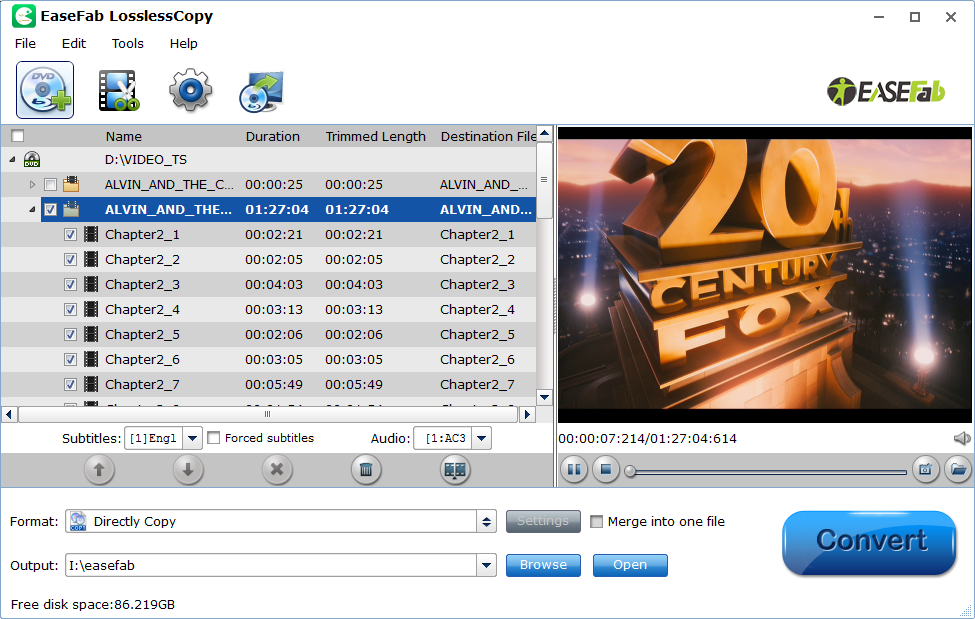
Step 2. Choose multi-track lossless MKV as Output
Click the Format bar to follow Multi-track Video > Lossless/encoded Multi-track MKV (*.mkv), which enables you to rip Blu-ray to MKV video with all the audio, subtitle tracks and chapters.
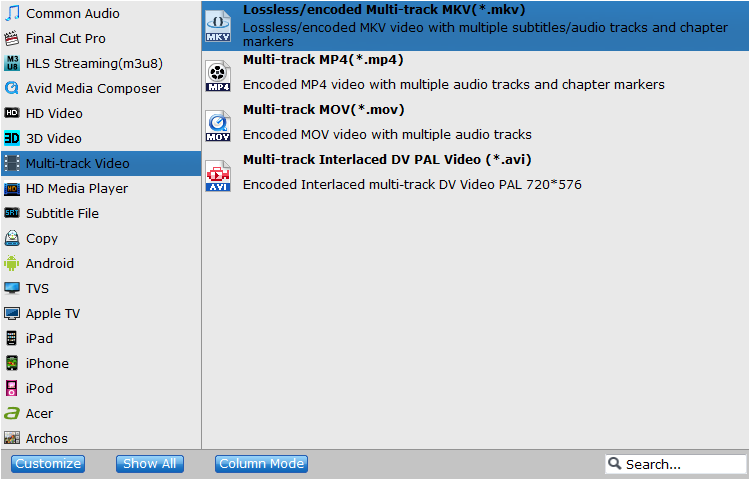
Step 3. Multi-task settings (Optional)
Click Settings to switch to the Multi-task Settings interface where you can change video/audio/subtitle settings. For Blu-ray to MKV lossless conversion, you can keep the default settings without any change.
You can also click the Audio tab to check the audio channels you want and uncheck the unwanted. Click the Subtitle tab to check the subtitle language you want to keep and uncheck the unwanted ones. As you see in the following screenshot, you can tick off Encode option if you want to compress the audio tracks.
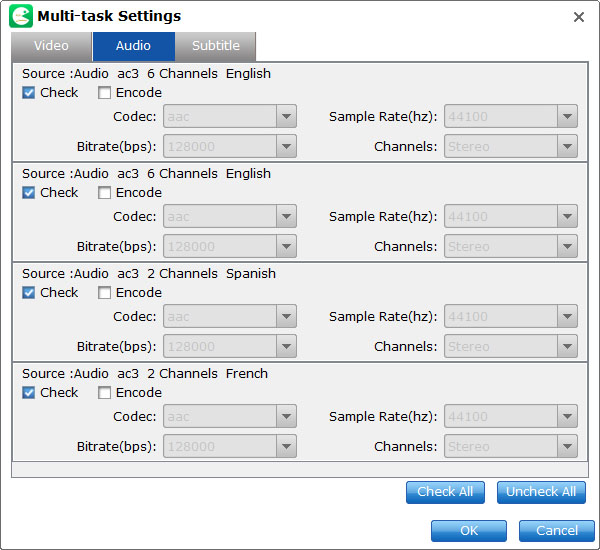
Step 4. Start Accelerated Blu-ray to MKV Ripping
If you do not have other advanced and personalized settings, just hit "Convert" to beging Blu-ray to MKV ripping. The rip will go from about 150fps to 350fps based on the computer you have (higher configuration, faster speed).
Why Should you Use LosslessCopy instead of MakeMKV to make MKV from Blu-ray/DVD?
MakeMKV is the first choice of many users when it comes to extracting MKV from a Blu-ray without quality loss. However, the output format is limited to MKV. Besides this, there are other drawbacks of MakeMKV:
● Can't customize the video and audio codec
● No ready-made preset profiles for portable devices
● Can't preview the video
● No basic editing function
● The output quality is not very good
● Unable to crash complicated DVD protection schemes other than CSS.
● May get error messages like no disc found; forced subtitle won't show up; RPC protection cannot be bypassed, etc.
If you're looking for an alternative to MakeMKV to rip and backup your Blu-ray discs, EaseFab LosslessCopy will be the first choice because of its easier-to-user interface and much more efficient functions.
