"Recently, I got a lot of spamming messages from unknown resources. So today i am gonna to clean the mess. I don't know how many messages selected for deletion. What i am sure is that all the spamming messages were deleted but until now i am aware a few important ones(customer mailing address) being deleted too. Then I choose to restore from iCloud but there was no option out there for text messages. What i need to do to recover the deleted text messages?"
Actually, it is not uncommon to lose data on our iPhone from time to time. Just like the above example, one of the most common pieces of data that we can lose on our iPhone is text messages. Sometimes, the text messages on our mobile phone mean a lot to us, and the situation can get more severe when you get a SMS receiving reminder with vital videos, photos, voice memo, other kinds of attached data and files, which you keep for reusing in the near future.
That is why it is important to have a reliable way to recover our text messages on iPhone in case we accidentally delete them. In order to solve such kind of problems, we are going to indroduce 3 ways to recover deleted text messages on iPhone XS (Max)/iPhone XR/iPhone X/iPhone 8 (Plus)/7 (Plus)/6s (Plus)/6 (Plus)/5/5s/5c/4s/4/3GS. We hope it will be helpful.
3 Solutions to retrieve deleted text messages from iPhone
Part 1: How to recover deleted text messages on iPhone
If our deleted text messages are not backed up in the latest iTunes backup or iCloud backup, then we have to recover it from our device. Actually, there are many data recovery tools in the marketing, then which one is better? Here we suggest our users try EaseFab iPhone Data Recovery. This software can recover deleted text messages on iPhone iPad directly without any iTunes or iCloud backup by scanning your device and listing all the marked and hidden messages, and also allows you to preview the deleted messages before recovering them. More than anything, the iPhone Data Recovery tool also supports selectively extracting text messages and other iOS contents from iTunes and iCloud backup without restoring your iDevice.
Steps to recover deleted text messages from iPhone
Step 1. Connect your iPhone
Connect your iPhone to your PC and run EaseFab iPhone Data Recovery program on your computer. Then you'll see the main window as follows. Simply click Start button to begin.
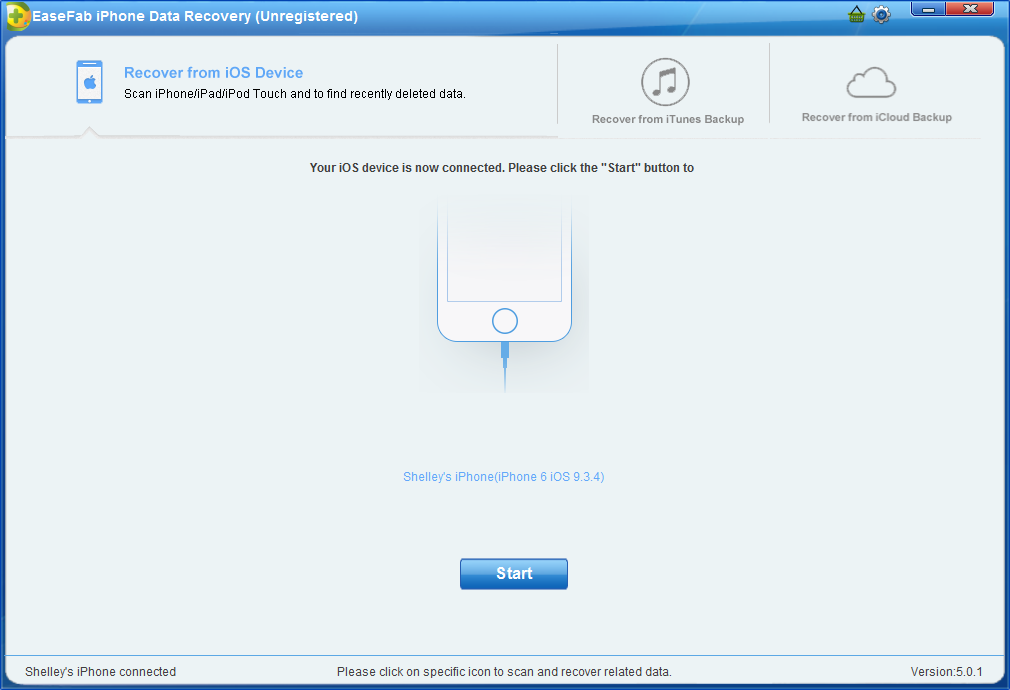
Step 2. Scan Messages from iPhone
Now just click on Messages item to start analysis process. Larger data needs more time. Please be patient.
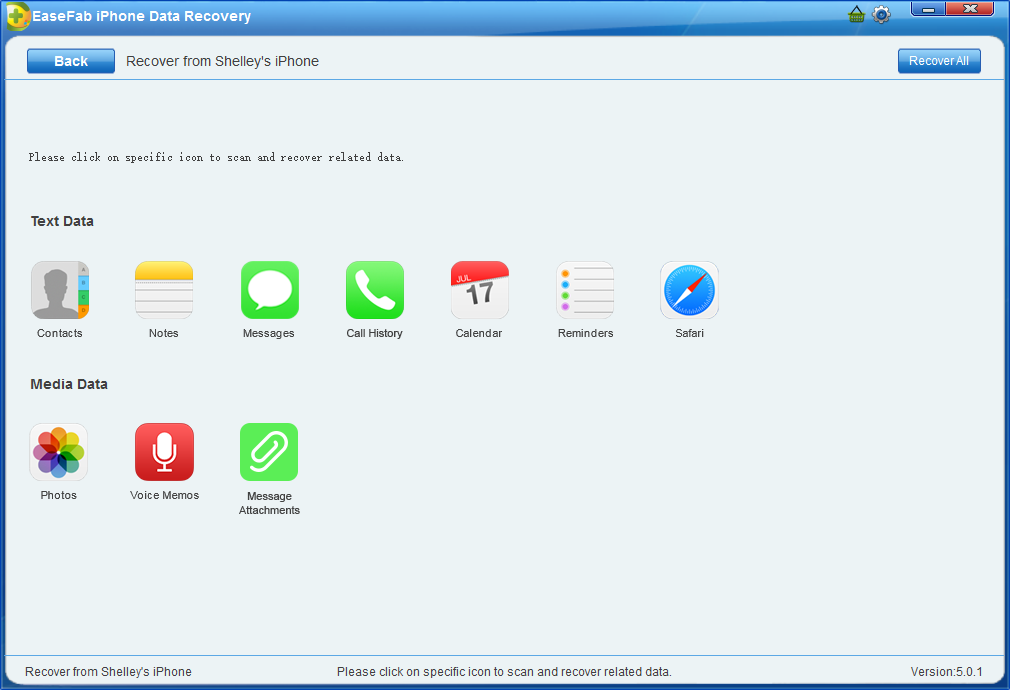
Step 3. Preview and select lost contacts to recover
Now you have the chance to preview all of the found text messages one by one and then, select them, click Recover to Computer button to recover the deleted messages to your computer.
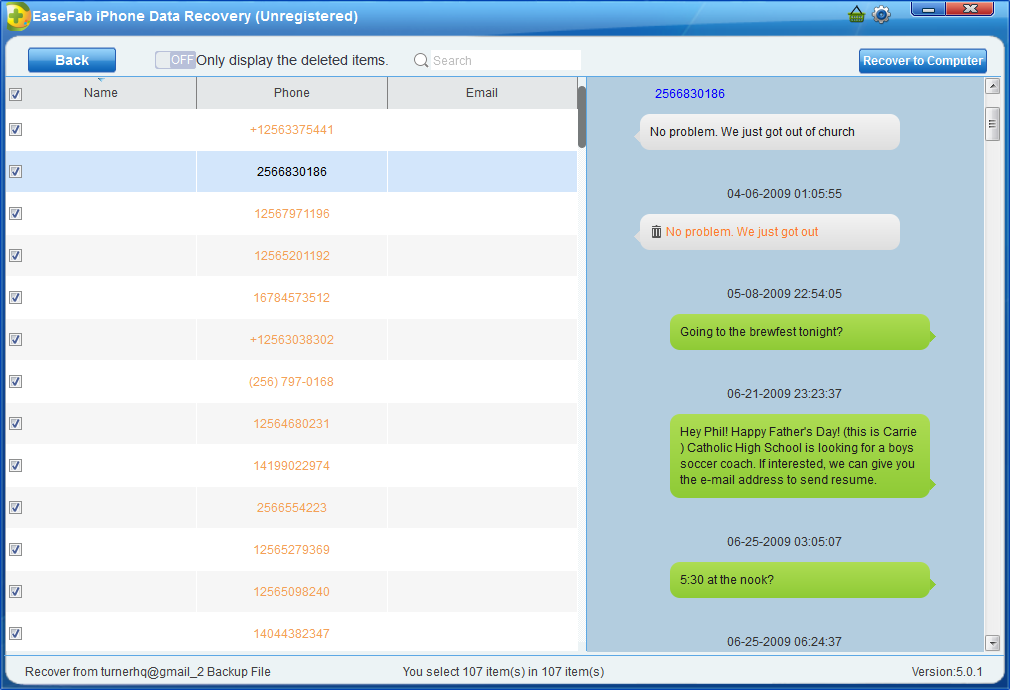
Part 2: Retrieve deleted text messages from iTunes backup file
Step 1. Scan the backup file
Launch EaseFab iPhone Data Recovery and click "Recover from iTunes Backup". After then, the iTunes backup recovery tool will detect all iTunes backup files on this computer and display them in the window. You can confirm which one is the one you need according to the date it has been create and click "Select".
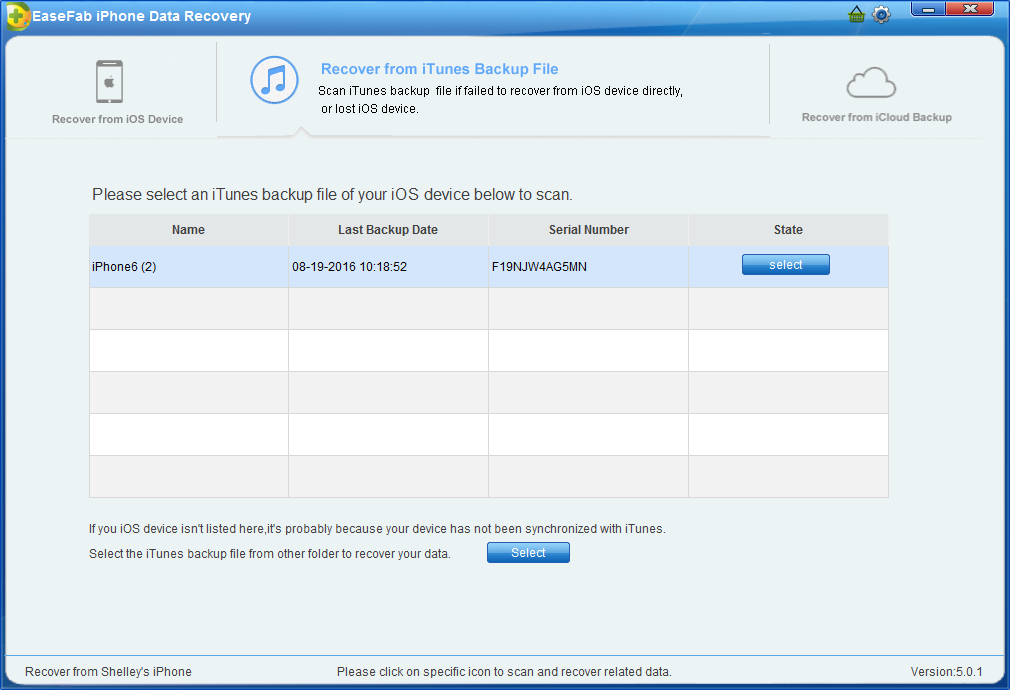
Step 2. Choose Messages to Recover
Choose the data you want to recover by clicking on the Messages icon for the data.
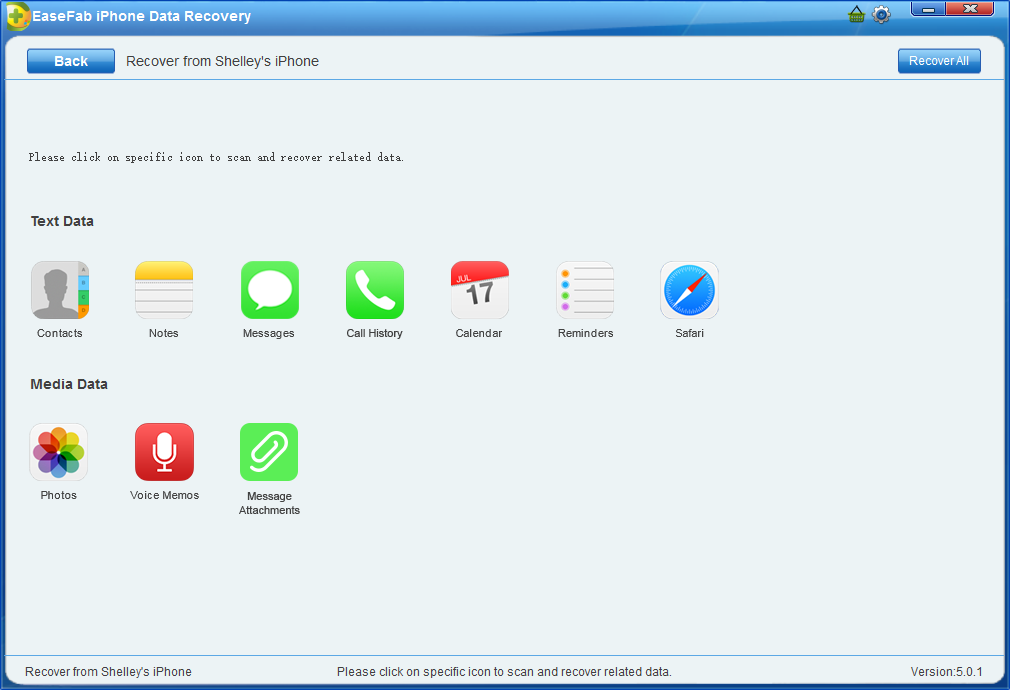
Step 3. Scan, Preview and Recover
It will take quite a time for EaseFab iPhone Data Recovery to scan and analyze the data from your iTunes backup file, please wait patiently. After the scanning process completes, please take a preview at all the exported data. Then you can selectively mark and recover those deleted messages you want by pressing the "Recover to Computer" button at the top right of the window.
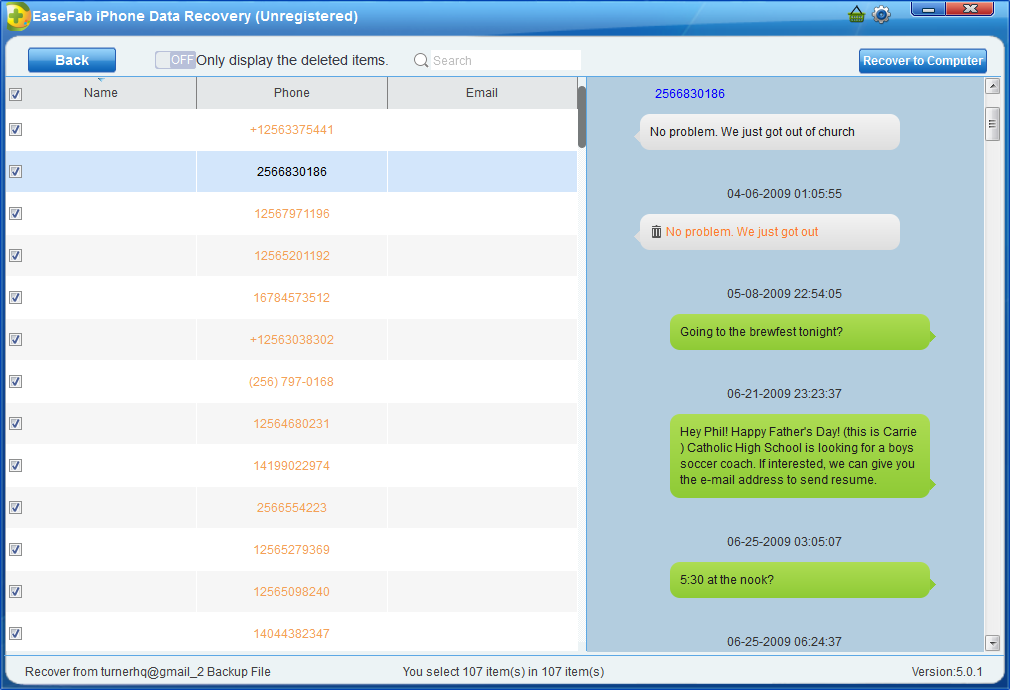
Part 3: How to recover deleted text messages on iPhone via iCloud backup
Step 1. Choose Recovery Mode
After running EaseFab iPhone Data Recovery, choose the recovery mode of "Recover from iCloud Backup Files" on the top. Then you'll see the window below. Enter your iCloud account and password to login. EaseFab iPhone Data Recovery takes your privacy seriously. We never keep a record of any your Apple account info or content at any time during your sessions.
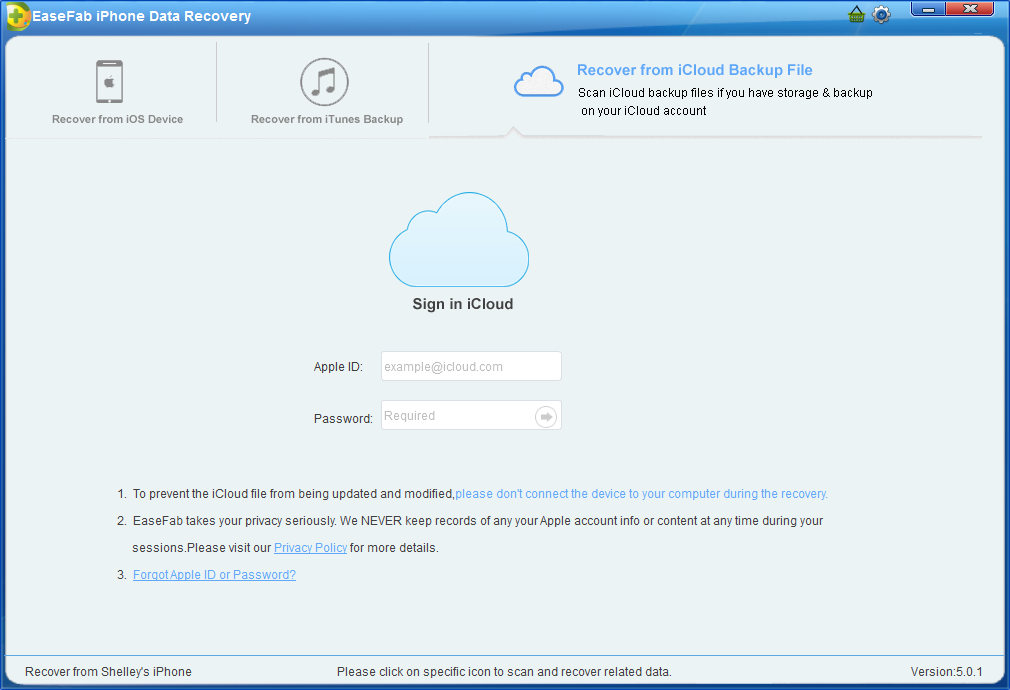
Step 2. Download iCloud Backup File
When you logged into iCloud, the program can find all iCloud backup files in your account. Choose the one where you're going to recover data and click on the "Download" button.
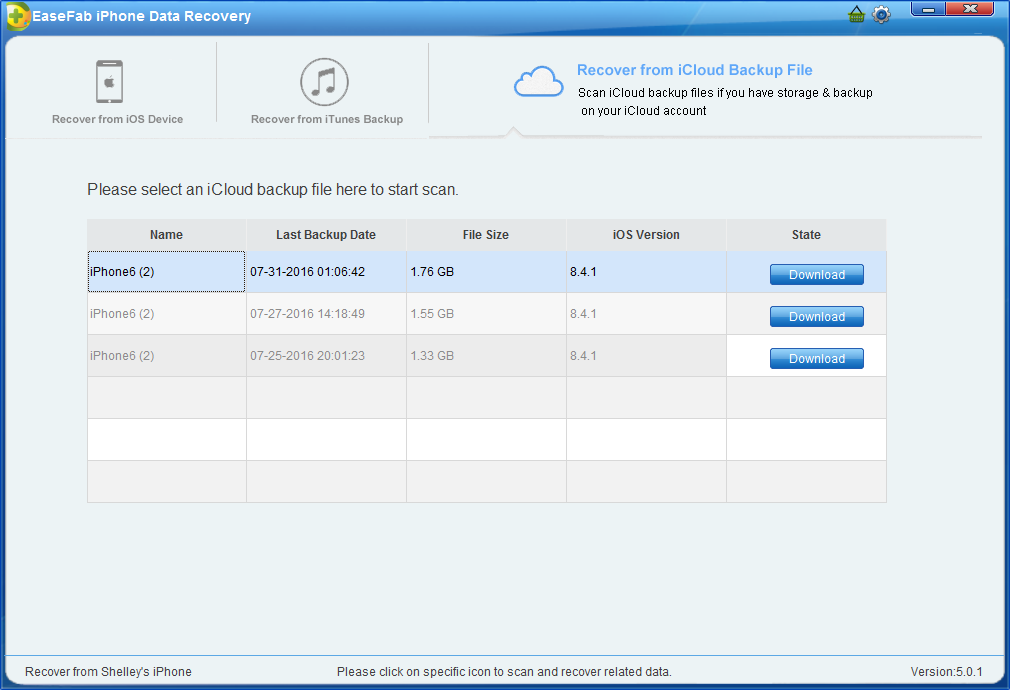
And a window will pop up for you to choose the type of files you would like to download. This will reduce the time of downloading the iCloud backup file. After finishing the downloading, you will be presented with the interface asking you choose data to recover. In this way, you can selectively recover whatever data as you need. For Messages only, just mark Messages.
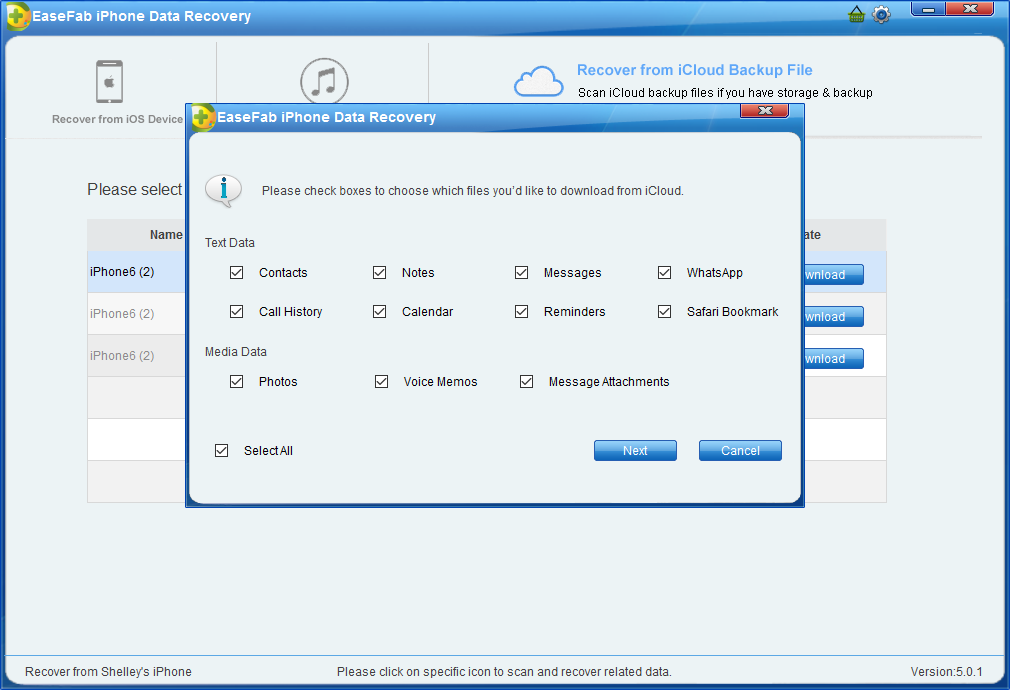
Step 3. Scan and Recover
It will take some time for EaseFab iPhone Data Recovery to scan and analyze the data, please wait for a while with patience. Once it stops, you can preview almost all data in your iCloud backup file, like contacts, text messages, photos, and more. Check them one by one and tick the item you want. Then click on the "Recover to Computer" or "Recover to your device" button to save them on your computer or your device with one click.
Now the deleted text messages can be directly recovered to your iOS device if your iPhone is connected with your computer with a USB cable during the recovery process.
