"I have an iPhone 5C, I have been deleted my iPhone 6s Call history by mistake recenty, now I want to restore my deleted Call history from my iPhone 6s on my Mac computer, can you give me some advise about how to recover my deleted call history from my iPhone 6s?"
It happens a lot that we forget to save an old friend number after he/she calls. And later when needed, the call log may be gone for long. Fortunately, you don't need to be too worried. If your iPhone call history has gone missing from your device because of a failed iOS update, an unsuccessful iPhone backup, accidental manual deletion or iPhone broken, there are three ways that we can use to recover our iPhone call history: directly scan our iPhone, extract from our iTunes backup and recover from iCloud backup.
These three ways let us recover missed calls, incoming calls and outgoing calls. All we need to do is to get an iPhone call history tool which can help us find the all log out. There are many programs out there that can make it. Among them, EaseFab iPhone Data Recovery is an outstanding one.
This iPhone data recovery software is the very tool that gives a hand to help you out about how to retrieve call history on iPhone, iTunes backup and iCloud. It works well for iPhone 6S/6S Plus, 6/6 Plus, 5S, 5C, 5, 4S, 4, 3GS, etc. and enable you to retrieve lost call history with three different ways. These three ways let you recover missed calls, incoming calls and outgoing calls easily. Besides call history, it provides an easy, quick and safe way to help you recover up to 13 types of data from iPhone like Contacts, Messages, Calendar, Notes, Reminders, Safari Bookmark, Camera Roll, Photo Stream, Voice Memos and App data from WhatsApp, WhatsApp messages and WhatsApp Attachments. If you want to get back deleted call history from iPhone on Mac (macOS Sierra included), please turn to EaseFab iPhone Data Recovery for Mac.
Editor's Note: Generally speaking, you may think of retrieving iPhone call log from an iCloud or iTunes backup at the mention of iOS data recovery. Yes, this way is the official proposed method which can help you get your deleted iPhone call history back. But you must know that the specified backup file will replace all the existing data on your iPhone. That is to say, this may cause the loss of other data. Most of the time, you will lose more than you gain. In addition, if you haven't made an iCloud or iTunes backup in advance, you are unable to restore iPhone contact history by using this way.
So, is it possible to retrieve iPhone call log separately? Or is it possible to recover them even there is no backup in advance? OF COURSE, EVERYTHING IS POSSIBLE! Nowadays, some special iOS data recovery programs are designed to assist you to solve this issue in a safe and effective way. Among all these good and bad programs, EaseFab iPhone Data Recovery is an excellent choice.
Part 1: Recover deleted recent calls on iPhone directly without backup
For most of our users, if we haven't backed up our iPhone before deleting recent calls, then we can just seek to recover from iPhone directly. Let's check the steps to retrieve deleted calls on iPhone.
Step 1. Connect your iPhone
Connect your iPhone to your PC and run EaseFab iPhone Data Recovery program on your computer. Then you'll see the main window as follows. Simply click Start button to begin.
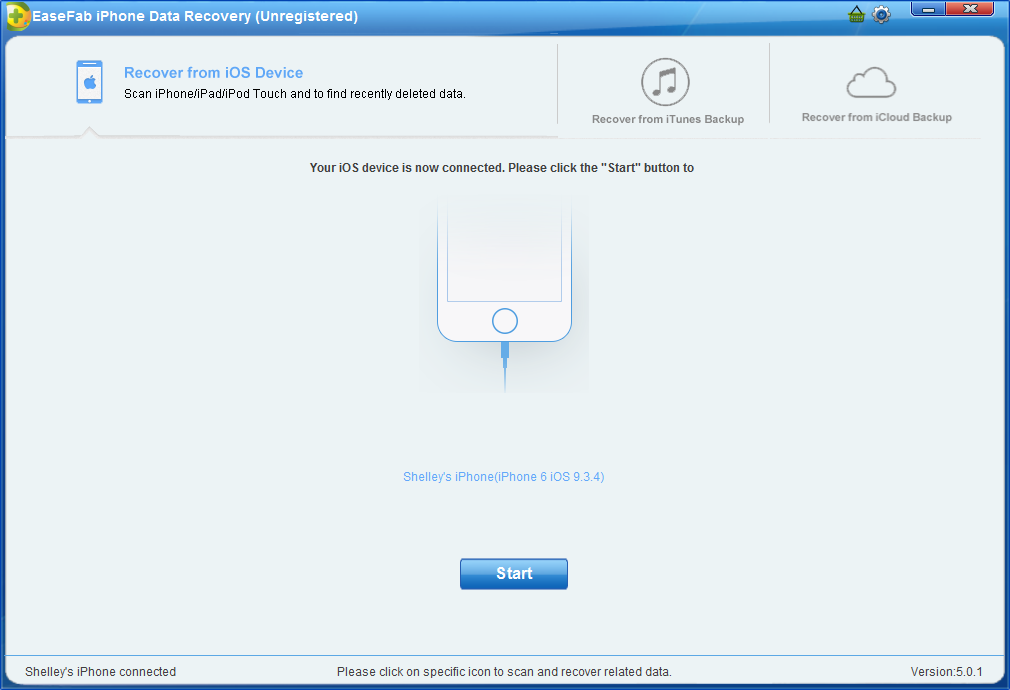
Step 2. Scan contacts from iPhone
Now just click on Call History item to start analysis process. Larger data needs more time. Please be patient.
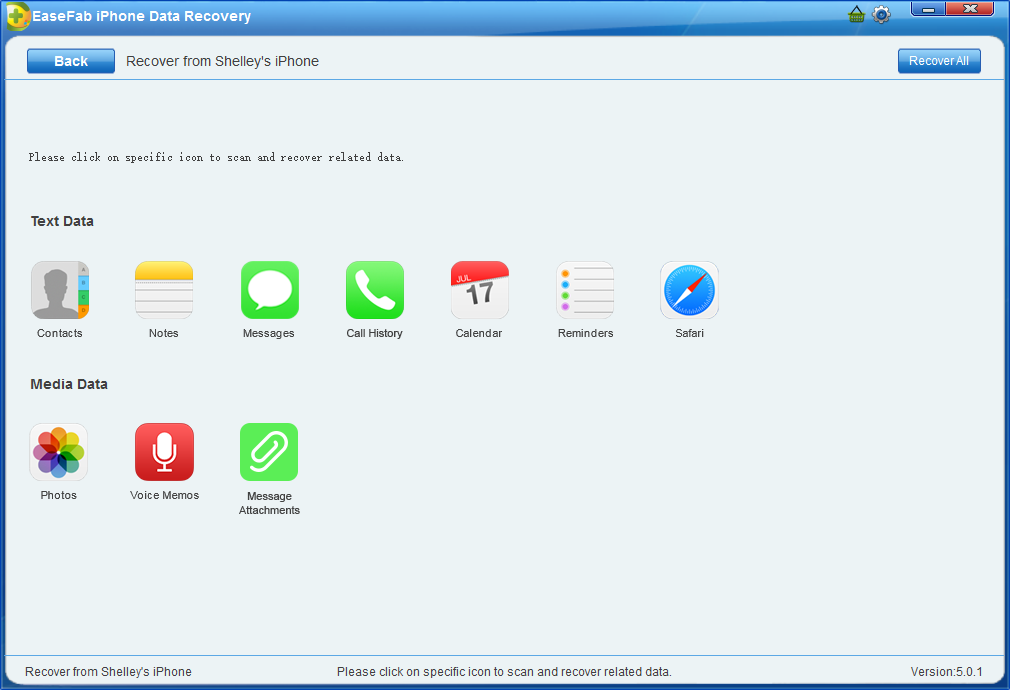
Step 3. Preview and select lost Call History to recover
Now you have the chance to view those scanned contacts and then, select them, click Recover to Computer button to save them all on our computer with one click. To filter out the deleted data on your iOS device, you can swipe the option "Only display the deleted items" to ON.
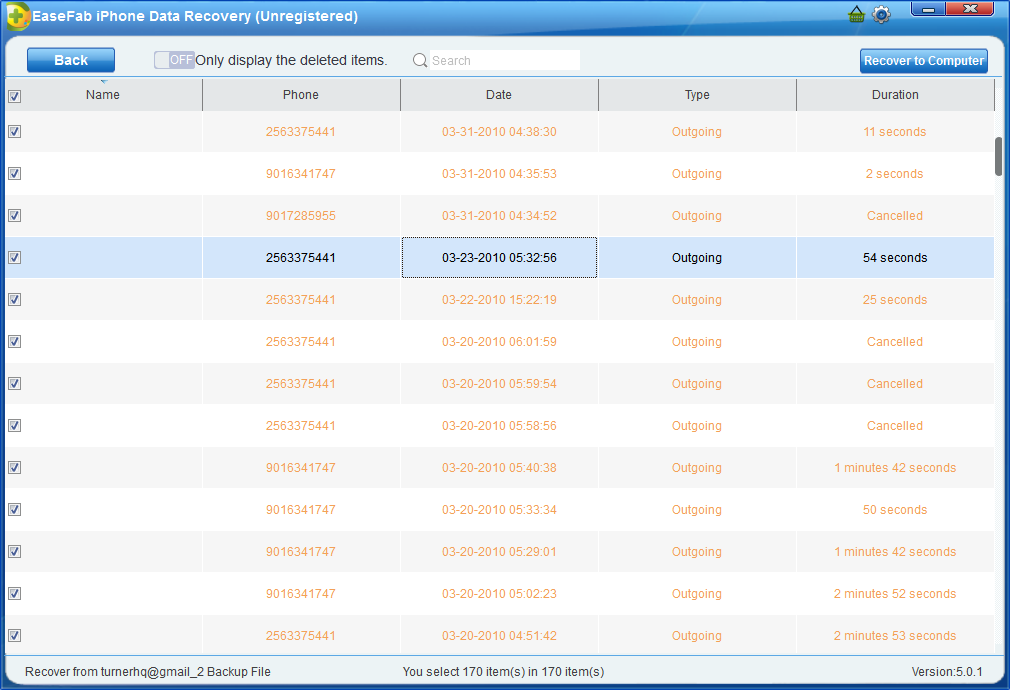
Part 2: Recover call history on iPhone via iTunes backup
If we have backed call history before with iTunes and it contains that wanted calls. Then we can try to restore from iTunes backup. All or nothing, that's what iTunes backup lets us do. We only have the chance to restore everything in the iTunes backup file to our iPhone with iTunes, or we restore nothing. There is no selectively restoring. And it will overwrite our original data on iPhone. What if we want to selectively restore some specific data from the backup? What if we don't we to lose our original data on iPhone? The method below is going to be pretty useful for us to selectively recover call history on iPhone via iTunes backup without overwriting data.
Step 1. Scan the backup file
There will be a list of backup files displayed, after you click Recover from iTunes Backup File on the top of the program's window. Choose the one for your iPhone and click Start. And then
click on Call History item to start analysis process.
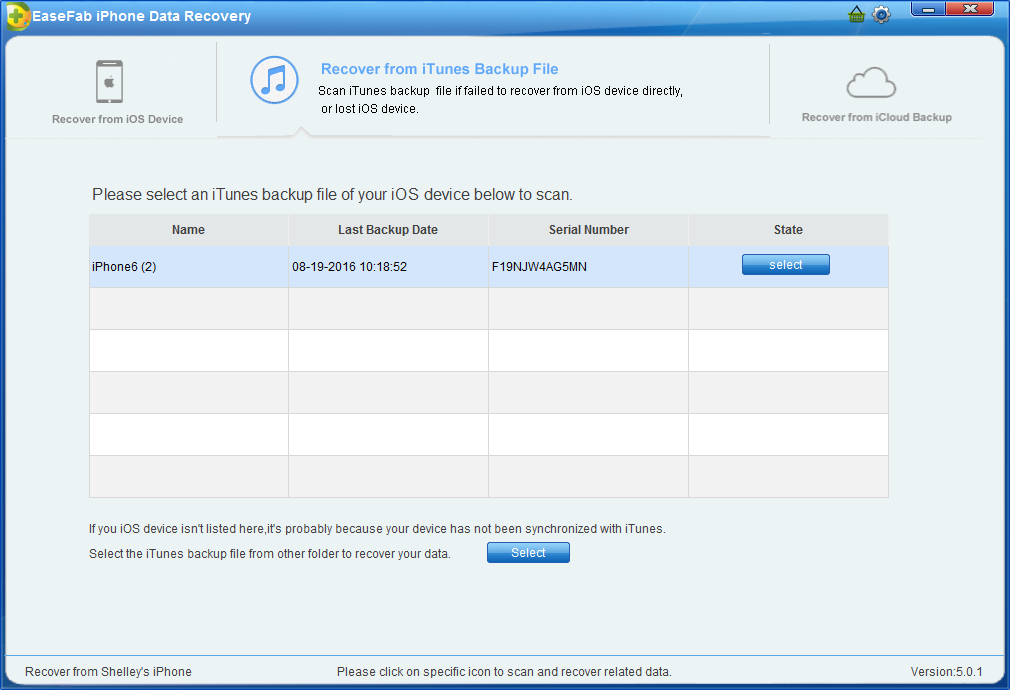
Step 2. Scan, Preview and Recover
It will take quite a time for EaseFab iPhone Data Recovery to scan and analyze the data from your iTunes backup file, please wait patiently. After the scanning process completes, please take a preview at all the exported data. Then you can selectively mark and recover those you want by pressing the "Recover to Computer" button at the top right of the window.
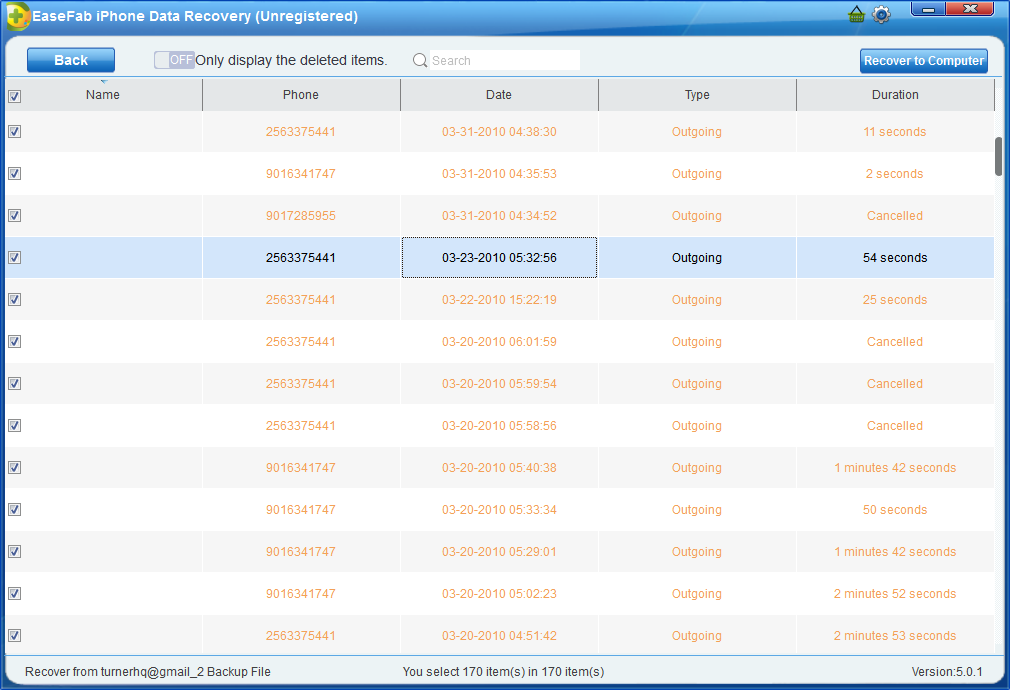
Part 3: Retrieve deleted calls on iPhone via iCloud backup
If we have iCloud backup and it contains our deleted calls, then we can try to retrive it from iCloud backup. Just the same as iTunes, iCloud also doesn't allow us to preview or selective restore specific data from its backup. All we need to do is using a third-party tool that can help us extract the backup for selective recovery and restore. There is also such a way to retrieve our deleted calls on iPhone via iCloud backup.
Step 1. Choose Recovery Mode
After running EaseFab iPhone Data Recovery, choose the recovery mode of "Recover from iCloud Backup Files" on the top. Then you'll see the window below. Enter your iCloud account and password to login. EaseFab iPhone Data Recovery takes your privacy seriously. We never keep a record of any your Apple account info or content at any time during your sessions.
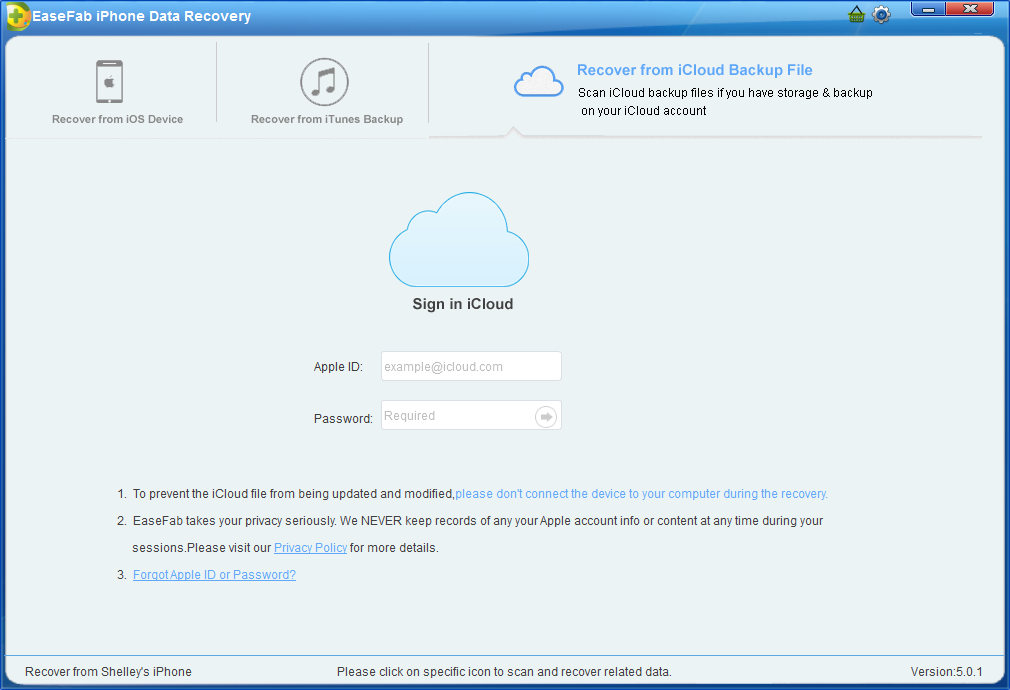
Step 2. Download iCloud Backup File
When you logged into iCloud, the program can find all iCloud backup files in your account. Choose the one where you're going to recover data and click on the "Download" button.
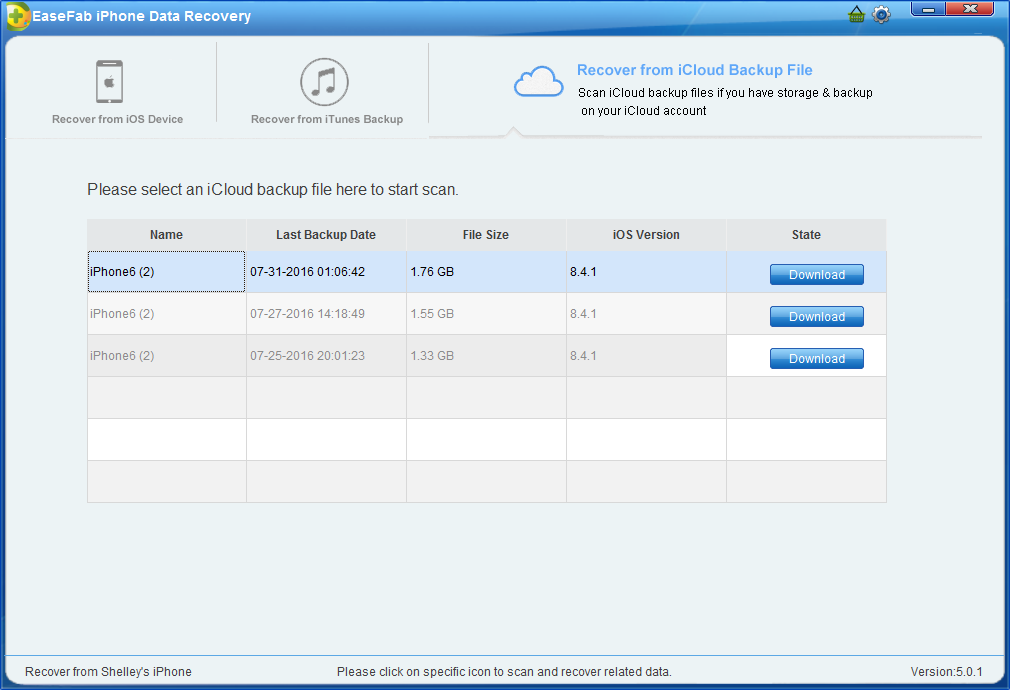
And a window will pop up for you to choose the type of files you would like to download. This will reduce the time of downloading the iCloud backup file. After finishing the downloading, you will be presented with the interface asking you choose data to recover. In this way, you can selectively recover whatever data as you need. For Call History only, just mark Call History.
Step 3. Scan and Recover
It will take some time for EaseFab iPhone Data Recovery to scan and analyze the data, please wait for a while with patience. Once it stops, you can preview almost all data in your iCloud backup file, like call history contacts, messages, photos, and more. Check them one by one and tick the item you want. Then click on the "Recover to Computer" button to save them on your computer with one click.
Now Call History can be directly recovered to your iOS device if your iPhone is connected with your computer with a USB cable during the recovery process.
