"Is there a way I could get the deleted pictures on my iPhone 6 Plus back? They are very important to me. I tried several ways for example, restoring my phone, but it seems unuseful. Any good suggestions?"
To iPhone users, this experience is not rare. on one side, iPhone brings great and good user experience, but on the other side, data loss let users run a great risk. Thankfully, when it comes to technology there are always solutions out there to recover lost or deleted photos on iPhone. Yeah, your lost photos are not really lost at all. We'll show you three easy ways to recover deleted photos on iPhone. Check detailed solutions below.
First of all, download and install the third-party program: EaseFab iPhone Data Recovery (available for Windows and Mac users).
EaseFab iPhone Data Recovery is an easy-to-use yet professional iOS data recovery tool. It's capable of retrieve lost pictures of any kind such as .jpg, .png and .gif, from many versions of iOS products including iPhone XS (Max)/iPhone XR/iPhone X/iPhone 8 (Plus)/iPhone SE/ 7/ 6s/ 6s Plus/ 6/ 6 Plus, iPad Pro/ Air 2/ mini 4 and so on. It also comes with the feature that enables you to preview your lost data before you decide which one to restore. To get everything started, please take a few second to download the iPhone Data Recovery .
3 Ways of Getting Back Deleted Photos on iPhone
Method 1: Directly recover deleted photos from iPhone
Step 1. Connect your iPhone
After in stalling the program on your computer, run it. Then connect your iPhone to the computer. When the program detects your iPhone, simply click Start button to begin.
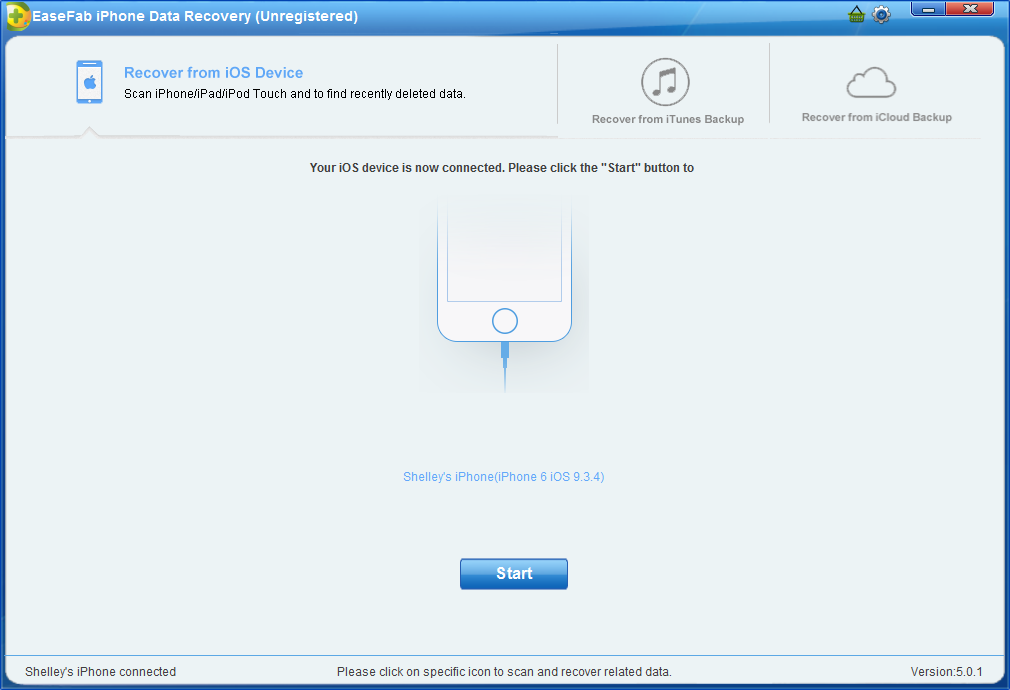
Step 2. Scan Photos from iPhone
Now just click on Photos item to start analysis process. Larger data needs more time. Please be patient.
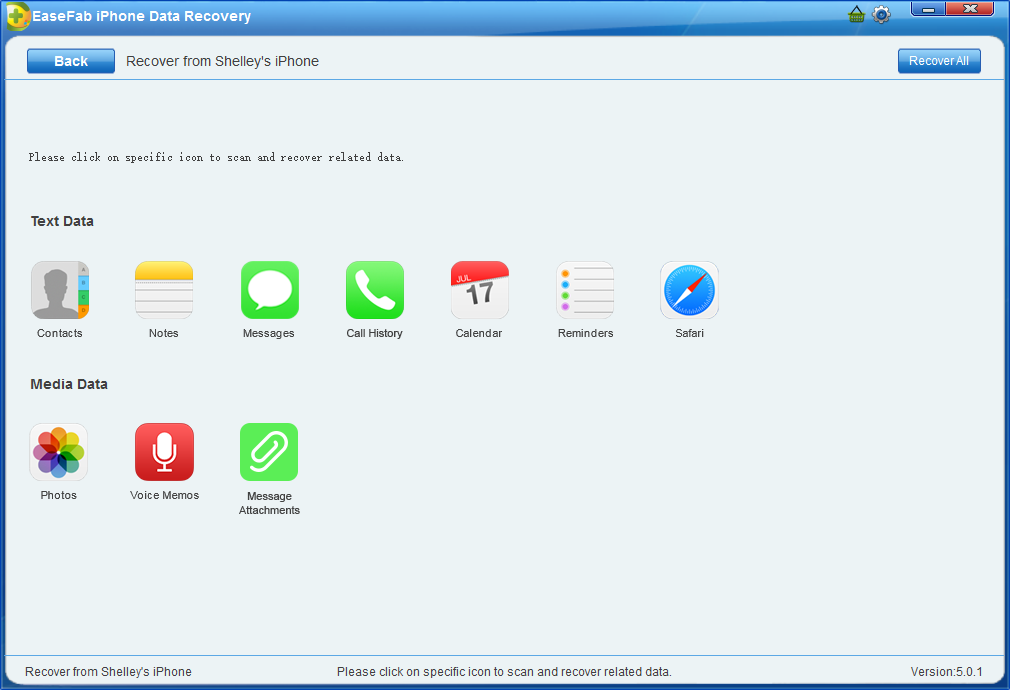
Step 3. Preview and select lost photos to recover
When the scan stops, you can preview and check all data available to recover in the scan result. To recover photos, you can preview every item in the categories of Camera Roll, Photo Stream and App Photos. Preview them one by one, and tick the item you want. Then click on the Recover to Computer button to save them on your computer with one click.
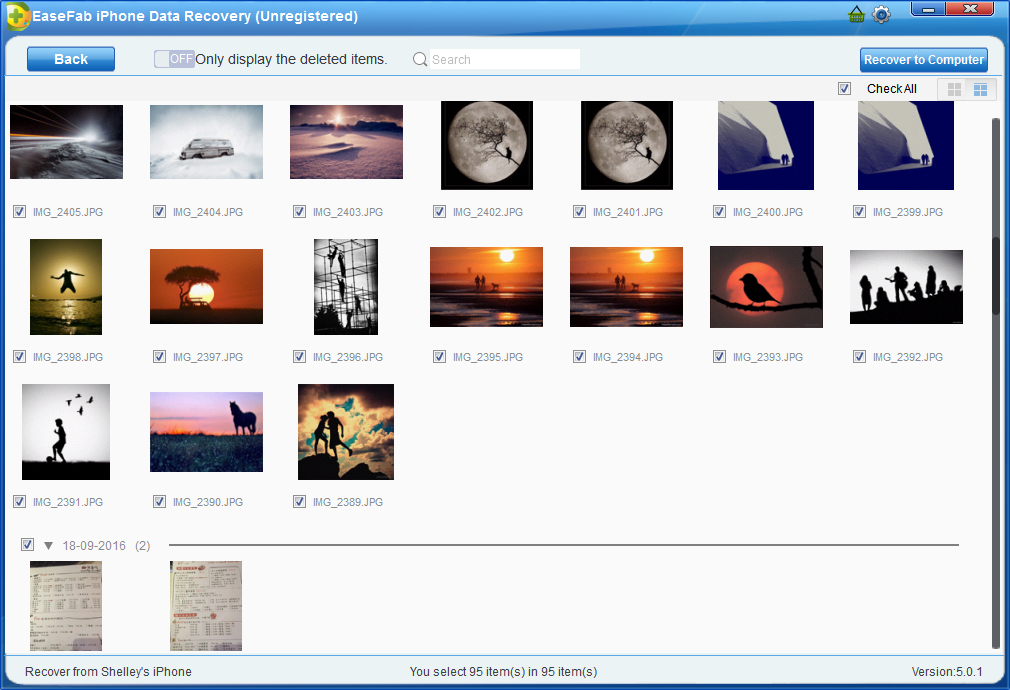
Method 2: Retrieve deleted photos by extracting iTunes backup
Kindly remind: When your found the data were lost/deleted on iPhone, Don't connect your iPhone to computer, otherwise the data on your iTunes backup would be overwritten
Step 1. Choose and extract the iTunes backup
After running the program, switch to Recover from iTunes Backup File by clicking on the option on the top of the window. Then the program will detect all iTunes backup files existing on your computer and present them all for your option. Choose the one for your iPhone and click Select. And then click on Photos item to start analysis process.
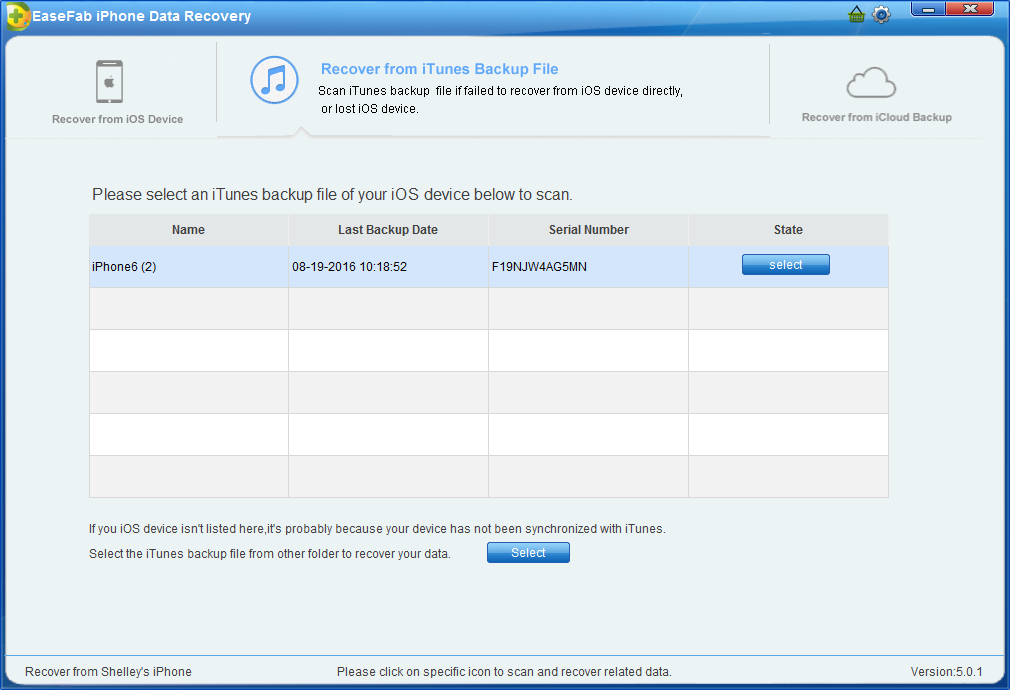
Step 2. Scan, Preview and Recover
It will take quite a time for EaseFab iPhone Data Recovery to scan and analyze the data from your iTunes backup file, please wait patiently. After the scanning process completes, please take a preview at all the exported data. Then you can selectively mark and recover those you want by pressing the "Recover to Computer" button at the top right of the window.
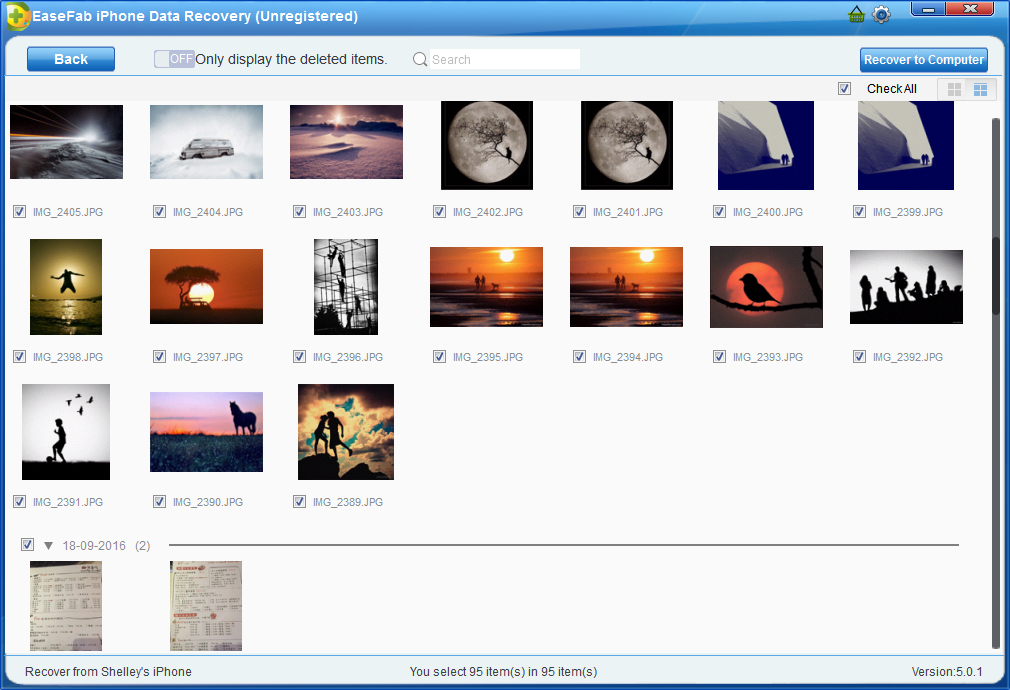
Method 3: Restore iPhone photos from iCloud backup
Step 1. Choose Recovery Mode
After running EaseFab iPhone Data Recovery, choose the recovery mode of "Recover from iCloud Backup Files" on the top. Then you'll see the window below. Enter your iCloud account and password to login. EaseFab iPhone Data Recovery takes your privacy seriously. We never keep a record of any your Apple account info or content at any time during your sessions.
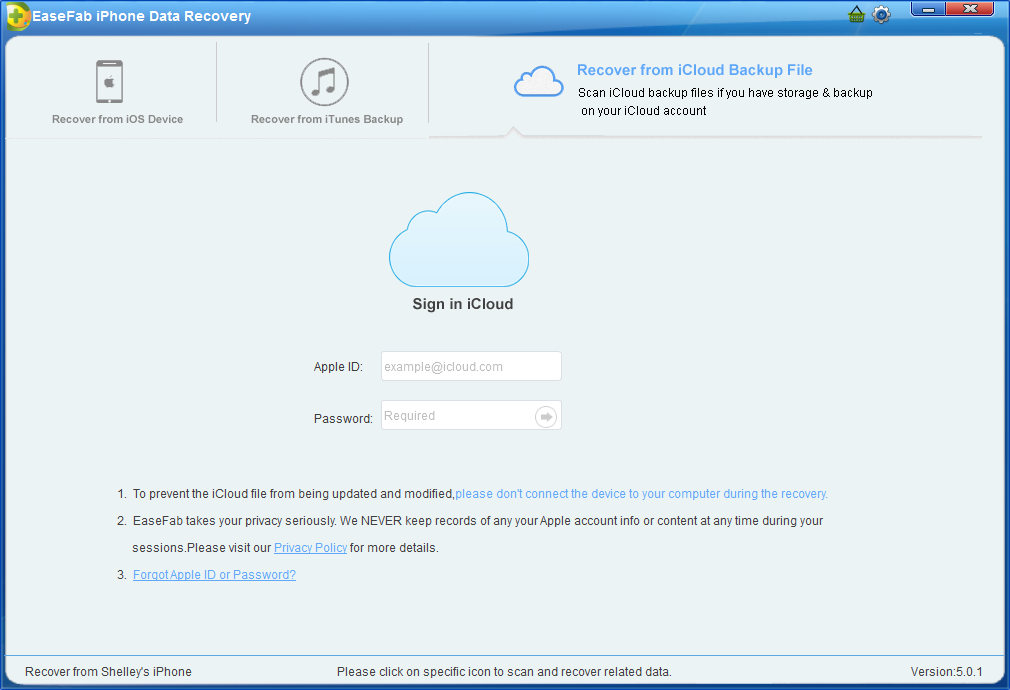
Step 2. Download iCloud Backup File
When you logged into iCloud, the program can find all iCloud backup files in your account. Choose the one where you're going to recover data and click on the "Download" button.
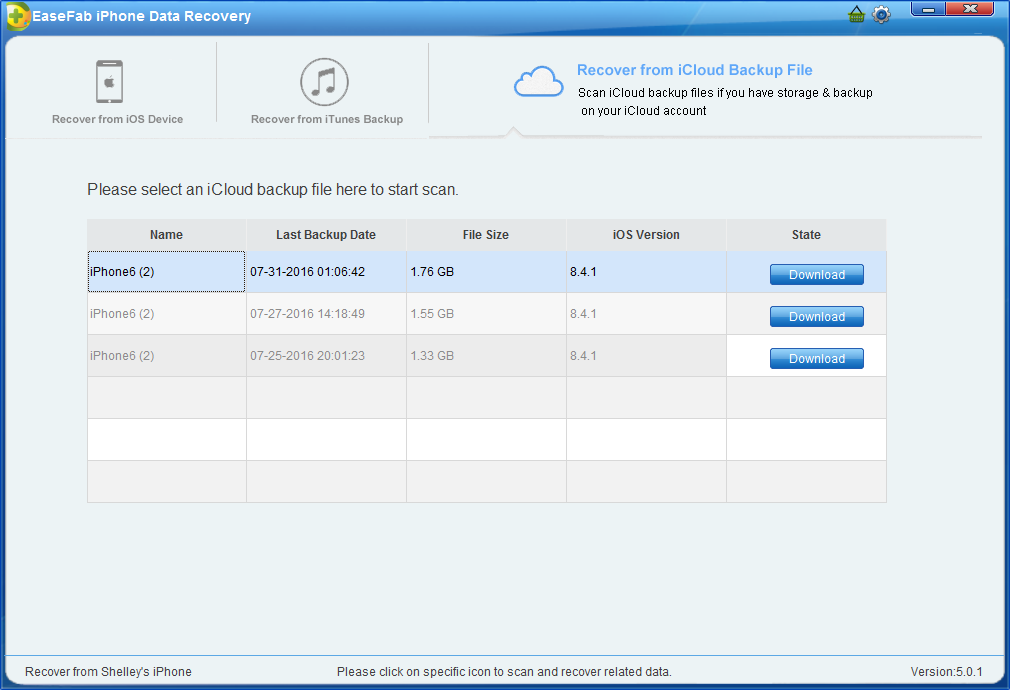
And a window will pop up for you to choose the type of files you would like to download. This will reduce the time of downloading the iCloud backup file. After finishing the downloading, you will be presented with the interface asking you choose data to recover. In this way, you can selectively recover whatever data as you need. For photos only, just mark Photos.
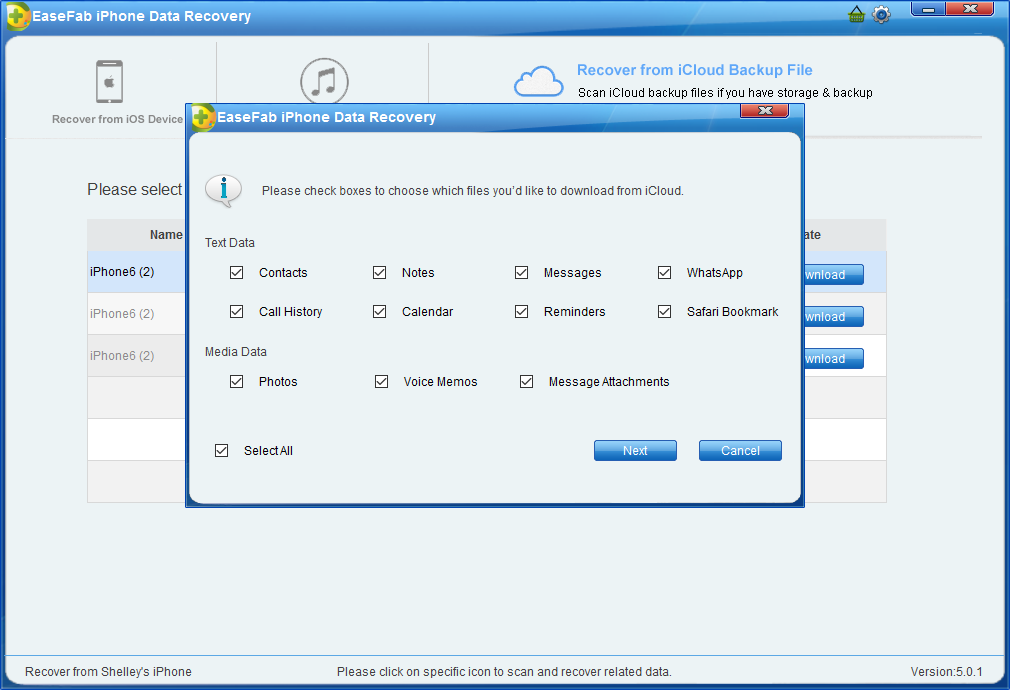
Step 3. Scan and Recover
It will take some time for EaseFab iPhone Data Recovery to scan and analyze the data, please wait for a while with patience. Once it stops, you can preview almost all data in your iCloud backup file, like contacts, messages, photos, and more. Check them one by one and tick the item you want. Then click on the "Recover to Computer" button to save them on your computer with one click.
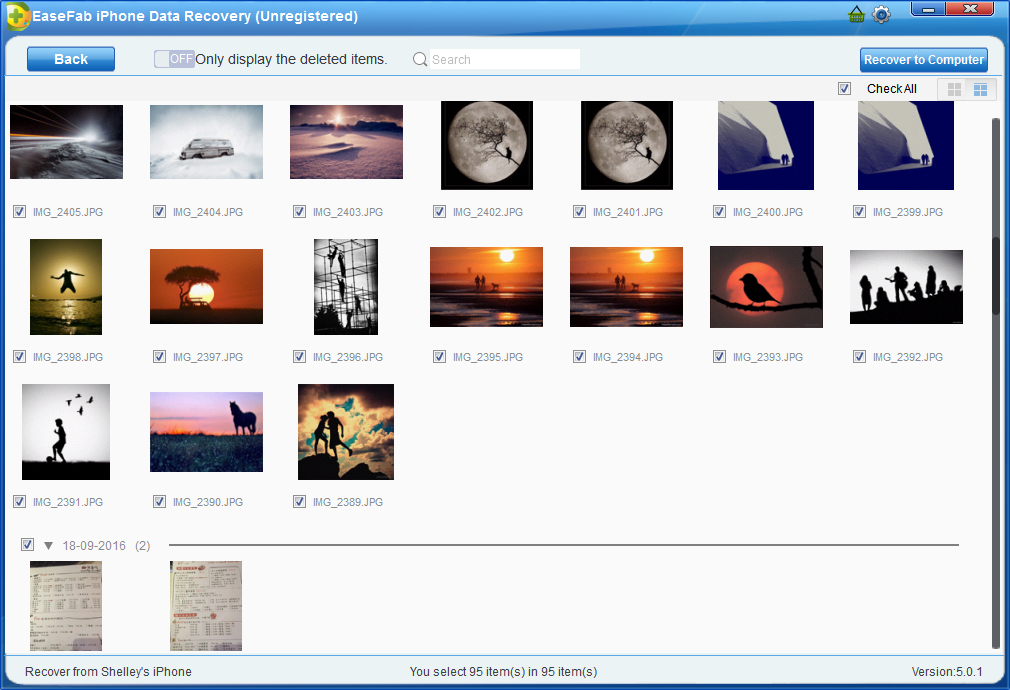
Tips: Important things you should know:
1. For people whose iPhone stuck in white screen of death or recovery mode while upgrading iPhone to the latest iOS, you don't need to recover photos from iPhone now! All you need is to check how to fix iPhone white screen of death or how to get iPhone out of recovery mode. For sure, after learning the ways, your iPhone will be turned into normal mode.
2. If you lost photos from your iPhone 6s, iPhone 6s Plus or any other iPhone running in iOS 9, you should tap Photos app and go to Recently Deleted folder to check out whether these lost photos are there or not. If they are there, you can restore them right away. If there are not there, you should follow the ways below to recover photos.
