Posted by Matthew Watt - Sep 07, 2021 | Contact Author![]()
How to Open and Play Video_TS on Mac
A VIDEO_TS file is a DVD folder file, mainly containing all data for the DVD movies. It totally contains three kinds of files inside: VIDEO_TS.IFO, VIDEO_TS.BUP, and VIDEO_TS.VOB. In general, you cannot play Video_TS files on Mac directly. And it's quite annoying to search for the solutions in either the communities or forums just to be painfully returned with results that's not so useful. Get frustrated? Don't worry. This article will guide you on how to play the Video_TS files on your Mac smoothly.
There are two easy ways to play Video_TS folder on your Mac, one method is to download and install VLC Player to your Mac, the either one is to convert Video_TS to Mac compatible video formats. Check the out below.
Solution 1: Use VIDEO_TS Player: VLC Player
You can easily playback your VIDEO_TS files on Mac if you have a VIDEO_TS player installed. VideoLAN (VLC Player) will be the best choices. This is one of the standard players for various people and there's not a bought about it, VLC really brings some of the best video playback as it provides seamless support for multiple file types and it's very easy to use as well. It's also very customizable and it doesn't require any codec packs in order to run properly.
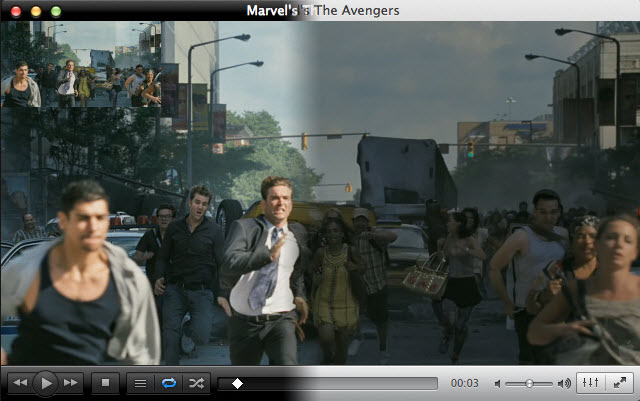
Solution 2: Convert Video_TS to Mac Compatible Videos
I can still recalled of the questions asked by the user in a forum; "I've downloaded that's called a VIDEO_TS file. When I double click on it, it brings up lots of other VIDEO_TS files. I can't play them or convert them so that they are only one file. And I do really like the interface of my own player, so I don't want to download others. Anyone help?"
Similar to this user's query; if you also want to convert your VIDEO_TS file to a Mac compatible format for playback on QuickTime, you can try the Video Converter Ultimate for Mac (Windows version). With it, you can convert Video_TS to Mac compatible video formats (i.e. M4V, MOV or MP4) with fast speed and zero quality loss. After that, you can play your Video_TS folder on Mac using QuickTime as you like. Now let's see how to use it.
Step 1: After running it, just go to Convert's tab > Load DVD > Load DVD folder to import your VIDEO_TS files.
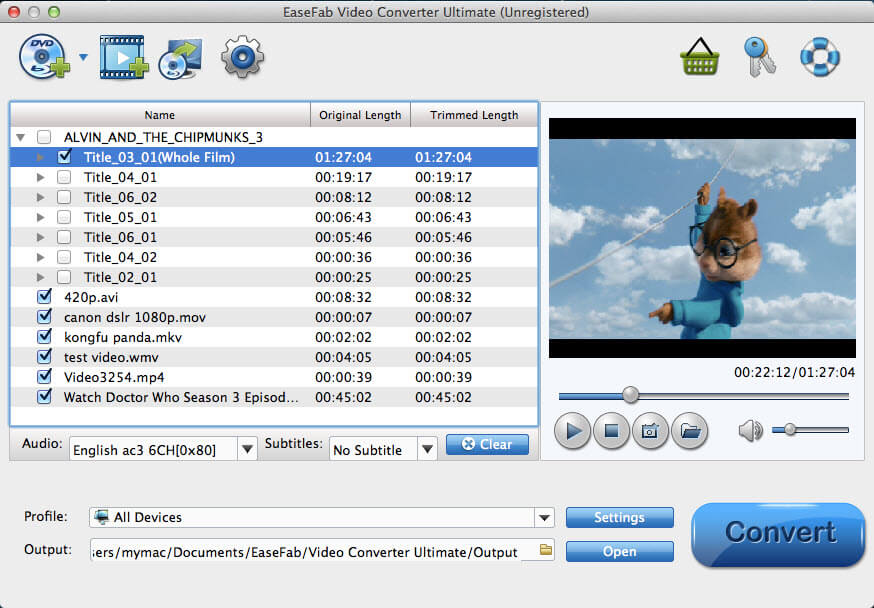
Step 2: Click "Profile" box and move mouse cursor to "Common Video" or "HD Video" category, choose MP4, MOV or M4V as the output format.
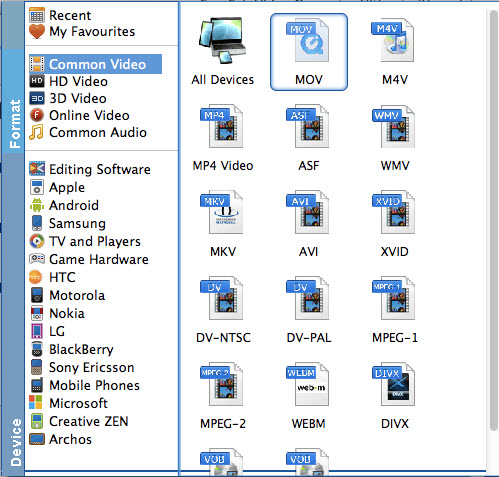
Step 3: Start converting VIDEO_TS files by hitting the Convert button in the lower-right corner of this app.
See, so easy, isn't it? Now you may have known how to play your Video_TS files on your Mac.
What's VIDEO_TS?
A VIDEO_TS file is a DVD folder file, mainly containing all data for the DVD movie. It totally contains three kinds of files inside: VIDEO_TS.IFO, VIDEO_TS.BUP, and VIDEO_TS.VOB.
VIDEO_TS.IFO - the configuration files with information like menus, subtitles, aspect ratio, languages etc.
VIDEO_TS.BUP - the backup copies of configuration files
VIDEO_TS.VOB - actual video and audio data for DVD content
Note: Usually, users can get lots VOB files when they convert a DVD file and want to convert to other formats for uses. See also how to convert VOB to MOV.
Other Useful How-to Guides & Tips
How to Convert Video_TS to MP4 Easily and Fast
This article will recommend a professional Video_TS converter to help you convert Video_TS folder to MP4 video files so that you can enjoy them anywhere.
How to Convert Video_TS to MKV on Mac/Windows
This guide will show you how to convert Video_TS folder to MKV video files so that you can play Video_TS folder on much more media players.
How to Convert Video_TS to Play on iPad
This article shows you how to convert Video_TS to iPad compatible video without quality loss so you can transfer and play Video_TS files on iPad Pro/4/3/air/mini with ease.
How to Convert and Import Video_TS Folder to iTunes
Want to convert Video_TS folder to iTunes (iTunes 12) supported video formats like MP4, MOV, M4V for syncing with iPad, iPhone, iPod or Apple TV? Simply follow this article to get the job done effortlessly.
Copyright © 2025 EaseFab Software Corporation. All Rights Reserved.

