Posted by Matthew Watt - Sep 08, 2021 | Contact Author![]()
How to Convert Blu-ray to HEVC/H.265 MP4 Without Quality Loss
As the successor of H.264 codec, H.265 (aka HEVC) is taking advantages in almost all aspects. Better graphic displaying, delicate image and bandwidth saving. What makes HEVC superior to H.264 is that it can deliver the same quality with half the size, or higher quality in identical size. If you have got a box of Blu-ray discs and want to digitize them for playback or backing up, ripping Blu-ray to H.264 is a good choice because H.264 is the most compatible video format which can be managed on any device and program. However, with the emergence of more-efficient HEVC (aka. H.265) and its increasingly broadened compatibility, it's time for you to make a change - converting Blu-ray to HEVC/H.265. If you're looking for an easy and quick solution to extract HEVC/H.265 MP4 videos from Blu-ray discs, check here.
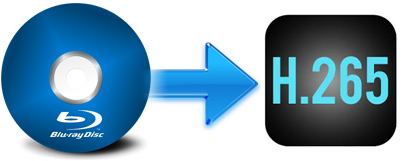
Part 1. How to Rip Blu-ray to HEVC/H.265 MP4 Fast with Optimal Quality & Small Size
There are many programs out there that allow us to convert and rip Blu-ray to HEVC/H.265 MP4 videos. But if you do not want to be held back by slow processing, poor output quality and to look for the best option to extract digital files from Blu-ray, EaseFab LosslessCopy is there for you. The program is very easy to use and has top performance when converting any Blu-ray to MP4 with both HEVC/H.265 or H.264 codec.
• Support Any Blu-ray: Convert homemade discs, burned discs, and bought Blu-rays regradless of region and copy-protection of of AACS encryption, BD+ and the latest MKB technology. UHD 4K Blu-ray discs, DVD, ISO, Video_TS folder and BDMV folder are also supported.
• Rip Blu-ray at 6X faster: With the Intel QSV and NVIDIA CUDA powered hardware acceleration, the conversion is processed on GPU instead of your computer's CPU and you can convert a full Blu-ray disc to HEVC MP4 as short as 10 minutes.
• 1:1 Disc Backup: Directly Copy main movie from BD/DVD discs and leave out extras; 1:1 Backup original Blu-ray and DVD to computer hard drive with all languages, subtitle tracks and chapter info; Lossless rip DVD/Blu-ray to MKV with full video, audios, subtitles, menus and chapters.
• From 40GB Blu-ray to 1.5-3GB HEVC MP4: Flexible options are offered to further reduce the size of the converted MP4 video. A slew of other variables such the video/audio codecs, pixel dimensions, frame rate, bit rate, audio sampel rate, etc. will help convert a full Blu-ray disc at 40.1GB to an HEVC/H.265 MP4 file smaller than 3GB.
• 350+ Optimized Profiles: LosslessCopy offers a library of optimized profiles for converting Blu-ray/DVD to MP4, AVI, MOV, WMV, iPhone, iPad, Samsung TV, Android, Xbox One, PS4 Pro, etc. with good quality-size balance.
Simple Steps to Convert Blu-ray to HEVC/H.265 MP4 on Windows/Mac
The guide below take LosslessCopy Windows version for example to show you the straightforward process. The steps on Mac is almost the same. Note that a Blu-ray drive is necessary for ripping Blu-ray discs.
Step 1: Insert the Blu-ray disc to your Blu-ray drive and then click the Load Disc button to have Blu-ray movies uploaded to EaseFab LosslessCopy. You can also import DVD files, BD/DVD ISO files, IFO files or Blu-ray/DVD folder for conversion.
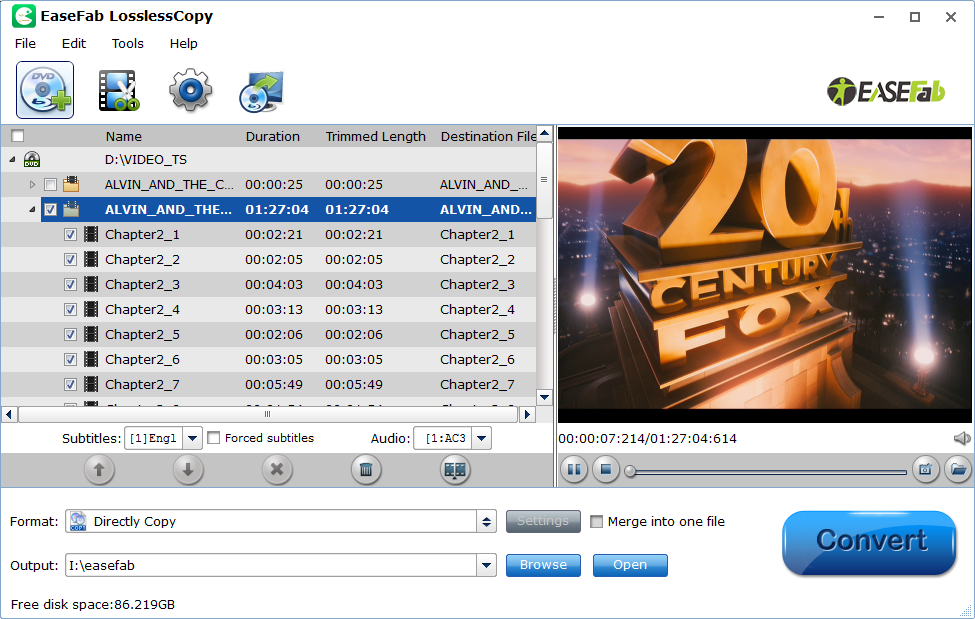
Step 2: Click Format bar and move mouse cursor to Common Video and select H.265 Video(*.mp4) as the output format.
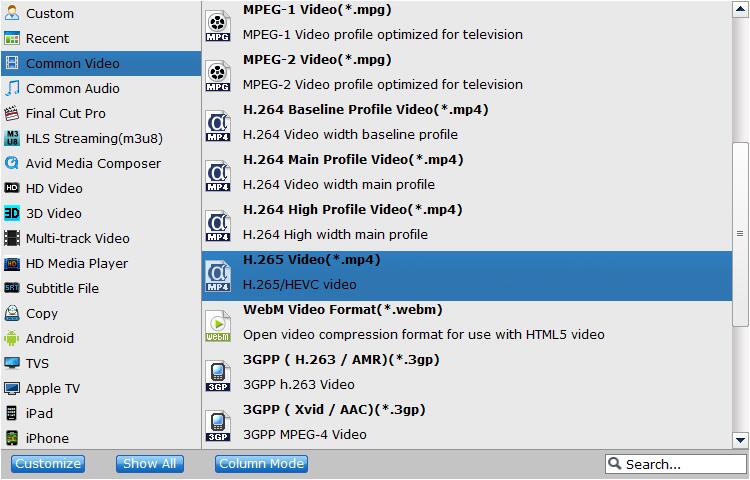
Step 3: To get a good balance between image quality and file size, you need to click Settings button customize the parameter settings. Flexible options are offered to further reduce the size of the converted MP4 video. A slew of other variables such the video/audio codecs, pixel dimensions, frame rate, bit rate, audio sampel rate, etc. are available.
Please note: Adjusting these variables have some effect on the re-encoded video quality. Remember the file size and video quality is based more on bitrate than resolution which means video/audio bitrate higher results in big file size, and lower visible quality loss.
Recommended Settings (Refer to the following screenshot):
1. You're not suggested to adjust the Frame Rate, if not necessary.
2. Lower the bitrate to a lower level. For example, adjusting the Medium Quality to bitrates of around 1500-2000 is acceptable without noticeable pixellation. But you can reduce file size a lot.
3. Lower the resolution. Typical Blu-ray videos are 1920×1080 (Full HD). Adjust the resolution to lower 1280×720 or higher won't make any quality difference.
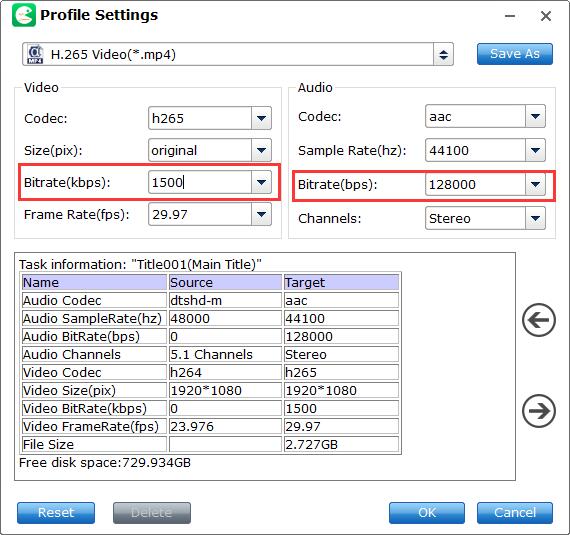
Step 4: After everything is OK, hit the big blue Convert button and the program will start ripping and converting Blu-ray to HEVC/H.265 mp4 video immediately. You can easily find the output files in the output folders once the conversion is done.
Once the conversion is done, click Open button to locate the results MP4 videos in H.265 codec. The final videos bring you the smaller size as possible with near zero quality loss.
Why You Should Convert Blu-ray to HEVC/H.265 MP4?
H.265 is more superior to H.264 in regards to video quality, size and compression rate. Namely, to achieve the same visual quality, H.265 encodes a more compressed video that is about half the size of H.264, at only half the bit rate. Let me show you an example. When I digitize a Blu-ray of 40.1 GB, I get a 3.6 GB file if I choose H.264 preset, but only 1.9 GB with equivalent quality if I pick H.265. That saves quite much storage, right?
In general, as the successor of H.264 codec, H.265 is taking advantages in almost all aspects. Better graphic displaying, delicate image and bandwidth saving. The followed graph & table will give you a technical comparison between those two.
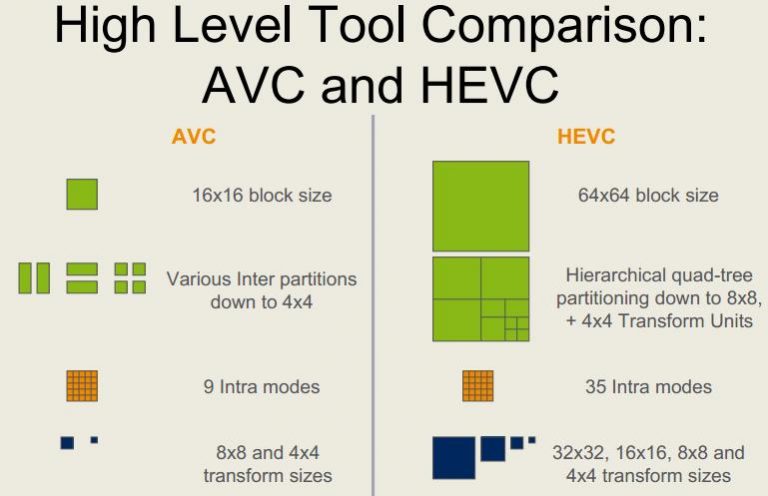
H.265/HEVC |
H.264/AVC |
|
Lunch Date |
2013 |
2003 |
Basic bandwidth requirement for 4K transmission (Lower means better) |
14mbps |
32mbps |
Storage Needs for same quality video |
Take only 1/2 of the storage space needed by H.264 |
Massive waste to storage space compare to H.265 |
Video block unit size optimization |
Combination of Coding Unit/ Prediction Unit and Transition Unit |
Fixed block size partitioning & inter partitions of blocks |
Deblocking Filter |
Sample Adaptive Offset (SAO) |
Loop filter(LPF) |
Maximum resolution (in pixel) |
7680 x 4320 |
4096 × 2048(only in 30 or below frames) |
Key improvement (compare to their predecessor) |
* 40-50% bit rate reduction compared with H.264 at the same visual quality * It is likely to implement Ultra HD, 2K, 4K for Broadcast and Online (OTT) |
* 40-50% bit rate reduction compared with MPEG-2 Part * Available to deliver HD sources for Broadcast and Online |
Support up to 300 fps |
Yes |
No. support up to 59.94 fps only. |
Other Useful How-to Guides & Tips
How to Convert Blu-ray 3D ISO movies to SBS MKV
Looking for a quick and easy way to convert your Blu-ray 3D ISOs to SBS MKV files? Here is the tutorial for you.
How to Fast Digitize Your Blu-ray Collection on Mac/Windows
Follow this tutorial to learn how to rip and digitize your Blu-ray collection for further backup or flexible playback.
Top 2 Ways to Remux Blu-ray to MKV Losslessly
This article introduces two methods to help you easily and freely rip and remux a Blu-ray disc into MKV file so that you can enjoy your movie more conventiely.
How to Convert 3D Blu-ray to SBS 3D MP4 on Mac/Windows
This article will show you how to convert and rip 3D Blu-ray to side-by-side 3D MP4 vidoes with the assistant of the best 3D Blu-ray disc Ripper.
Copyright © 2025 EaseFab Software Corporation. All Rights Reserved.

