The PS4 Pro represents a meatier, more powerful unit that delivers better performance capable of 4K gaming and HDR. And its built-in Media Player app has updated to allow owners of a PS4 Pro and a 4K television to play 4K-resolution video files (remember, you'll also need a 4K compatible TV to watch the videos in 4K). However, you can only play 4K videos in H.264 MP4 format saved on a USB stick or home server. As for other 4K videos such as 4K MKV, 4K XAVC, 4K MXF, 4K MOV, 4K H.265/HEVC MP4 etc., you will failed to play them on PS4 Pro. Fortunately, the problem is easy to solve. Read on to find out how to enable 4K resolution on your PlayStation 4 Pro and 4K compatible display devices and how to play all 4K video files on PS4 Pro without problem.

How to enable 4K resolution on PS4 Pro?
Before start to enjoy 4K video on PS4 Pro, you need to enable 4K resolution on both your PS4 Pro system and 4K TVs or 4K Projectors. You also need to enable this setting in any other device in between your PS4 Pro and 4K compatible display device (e.g. 4K compatible Home Cinema System/AV receiver). This setting steps are from official playstation.com so you can trust it.
How to play all 4K contents on PS4 Pro?
In fact, we will meet various kinds of 4K videos in our daily life. Some of 4K videos in other formats won't be able to be played on PS4 Pro. Luckily, the problem is easy to solve - all you have to do is convert them to PS4 Pro compatible 4K H.264 MP4 files for later enjoyment. Along with some help from a 4K video converter like EaseFab Video Converter Ultimate (availabe for Windows and Mac users), you can easily get the job done.
This professional 4K UHD Video Converting software can convert any 4K video like 4K H.265/HEVC Video, 4K H.264/MPEG-4 AVC, 4K TS, 4K XVAC, Youtube 4K, DJI Phantom 4 Pro 4K and even 4K UHD Blu-ray etc. contents with 4096 x 2160 or 3840 x 2160 resolution to 4K H.264 MP4 for PS4 Pro streaming. During the 4K conversion, you can configure the video bitrate, resolutoin, frame rate and audio codec, audio channel to make the output 4K MP4 more compatible with PS4 Pro and your 4K display device.
Since you can adjust video resolution, it means that you can compress 4K video. If you don't have a 4K TV or 4V Projector and aren't interested in the 4K streaming on PS4 Pro, you just can compress your 4K video to Full HD 1080P MP4, MKV, AVI for your PS4 Pro playback on HD TV. What's more, you can add external srt/ass/ssa subtitles to videos and hard burn to the video for PS4 Pro playback. You won't meet video audio out of sync, no video, no audio issue with EaseFab.
Now just download the problem according to your computer OS and follow the step-by-step guide to do the transcoding process.
Converting other 4K videos to 4K MP4 for PS4 Pro
Step 1: Start the program on your computer, click "Load Video" button to import unsupported 4K video files into the program. The 4K Video Converter supports batch conversion. So you can add multiple 4K video to convert to PS4 Pro by batch.
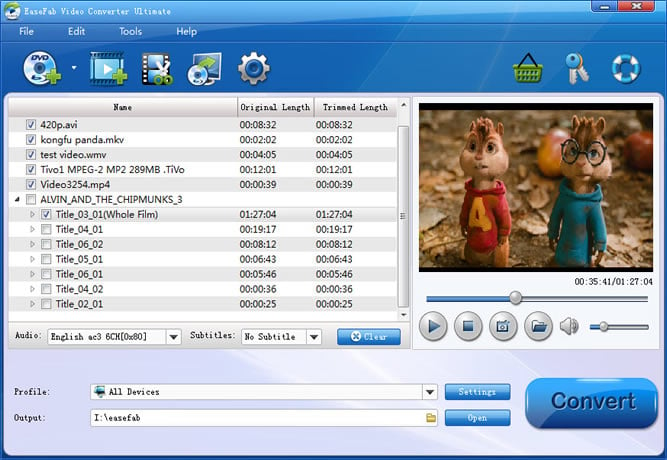
Step 2: In the Profile tray, switch to Common Video category and choose MP4 as your output format. To keeping 4K resolution, you don't need to adjust any settings. But if you play video with PS4 Pro on a HD TV, you don't need to click "Settings" to change the video size in that HD TV supports 1080p video better.
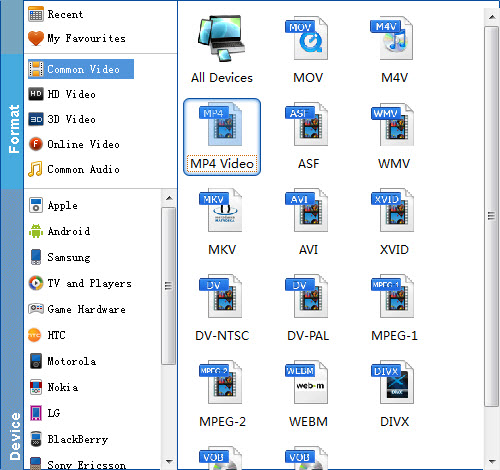
Step 3: Go back to the main interface, click right-bottom "Convert" button to begin the conversion from 4K video to 4K MP4 for PS4 Pro supported file formats conversion process.
When the conversion is completed, click "Open" button to pop out the folder with converted files, then you can easily transfer the 4K MP4 video files into Plex media library to put the 4K MP4 video to USB drive for PS4 Pro streaming.
