"I have just upgraded from PD10 to 13 for the specific reason of being able to edit 4k files. ...Once I eventually get the clips edited, PD13 renders at 3840x2160 without problems and the files can be played normally on my PC. I find it very frustrating that I can play 4k without problems, but the editing is so troublesome. All patches have been applied. "
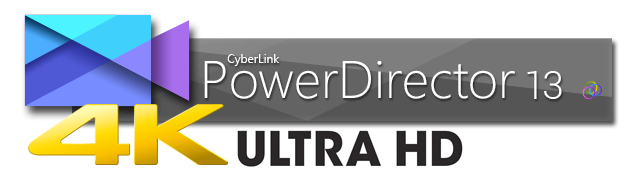
CyberLink claims that PowerDirector 13 and PD 14 supports end-to-end editing of 4K Ultra HD video format with resolution up to 4096 x 2160. However, many PD 13/14 users have encountered varies problems during the editing process. So, how to import 4K files to PowerDirector 13/14 for editing smoothly?
Well, according to our multiple testing, we found two main basic reasons behind there. Nowadays, most 4K files are from 4K cameras like Canon EOS 1D C, Sony F5, F55, Sony FDR AX1, AX100, Sony A7s, Panasonic GH4 and more. The 4K cameras use XAVC, XAVC S or H.264 as the compression codec, which are ideal editing-friendly format for PowerDirector. What's more, PowerDirector can handle (usually) 4K files without much problem, but it is extremely hardware intensive.
To solve those problems, the quick workaround is to transcode 4K files to PowerDirector natively supported formats (MPEG-2 is highly recommended). Along with some help from EaseFab Video Converter, it can be done effortlessly. Overall, this program is a completely professional 4K HD video converter, player and editor. With it, you change effortlessly convert 4K footage like XAVC, XAVC S, MP4, etc. to different format like MPEG-2, WMV, MOV, etc. without quality loss. You should then be able to import the new file into PowerDirector with smooth editing without any trouble. It will ensure a perfect 4K file importing, playing and editing workflow with PowerDirector 13/14 as well as PD 10/11/12.
The program can also transcode almost all video files for smoothly editing with Windows Movie Maker, Avid Media Composer, Adobe Premiere Pro, Sony Vegas, etc NLEs. What's more, the built-in video editor allows you to trim, crop, rotate video, add watermarks, etc. to get the very part and effect you want. Download it now and follow the steps below to learn how to prepare 4K files for editing in PowerDirector 13/14 .
Simple Steps to Convert 4K files for Editing in PowerDirector 13/14
Step 1: Launch the best 4K to PowerDirector Converter and then click "Add Video" button to navigate your folder and then select the 4K files you want to convert. You can also directly drag and drop your video files to the program. (Note: batch conversion is supported, so you can load more than one file to save time.)

Step 2: Click the Profile bar, and move mouse cursor to "Editing Software" and then choose "MPEG-2" as the output format. The output video will keep the original quality of 4K video and seamlessly fit PowerDirector 14, 13, 12, 11, 10, 9, 8 and more.
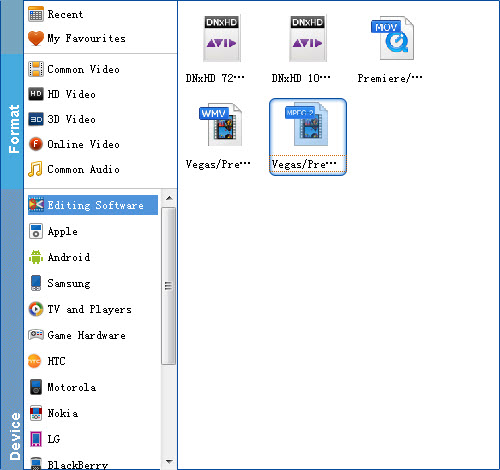
Tip: Click the Settings icon to adjust video and audio parameters on the Profile Setting as you need to get the best quality video.
Step 3: Simply click the "Convert" button to start converting and everything else will be automated. If you have added quite a bunch of video files, it would take some time to convert.
After the conversion is completed, get the resulted files via clicking the Open button and then you can import converted 4K files to PowerDirector 13/14 for further editing without any hassle.
