
The Canon EOS C100 Mark II Cinema EOS Camera with Dual Pixel CMOS AF is Canon's updated version of the C100 designed for event videographers, documentarians, and independent filmmakers. In addition to improved RGB video processing, the camera's dual codec capability supports simultaneous AVCHD and MP4 recording, including 59.94P capture along with slow and fast motion recording. Indeed, it's not a 4K camera, but for sure a it's more refined and matured version of its predecessor.
As a Canon "C" camera user, you may need to edit the recorded footage in some editing software such as Final Cut Pro, Adobe Premiere, Avid Media Composer, etc. However, the highly-compressed MPEG-4 AVC / H.264 codec in .MTS format is not ideal for editing. You will encounter problems like this: your editor handled the C100 Mark II footage so slowly and some files even couldn't be recognized or you couldn't edit you videos smoothly. Fortunately, there are always solutions there. To solve those problems, the easy and quick workaround is to convert Canon C100 Mark II AVCHD/MP4 to a more editing-friendly format, such a Final Cut Pro's ProRes, Avid's DNxHD, Adobe Premiere's MPEG-2. Along with some help from third-party software, it can be done effortlessly.
The utility applied here is the professional EaseFab Video Converter for Mac. By running it, there's no need to set the codec by yourself: the Mac program has optimized presets for FCP, Avid and Premiere. Just download it and follow the step-by-step guide to learn how to ingest Canon C100 Mark II AVCHD/MP4 files into Avid Media Composer, Final Cut Pro 7, Adobe Premiere Pro CC/CS6, and Final Cut Pro X.
Free download the app:
How to Import C100 Mark II Footage in Avid, FCP X and Premiere
Step 1. Load AVCHD/MP4 files to the program
Download, install and launch the program and then click the Add Video button to browse and add the C100 Mark II mts or mp4 video files. You can also directly drag and drop the footage to the program. Batch conversion is supported so that you can add multiple video files to convert at a time.

Step 2. Select output format
Converting to Final Cut Pro
To bring your Canon C100 Mark II AVCHD/MP4 footage to Final Cut Pro 7/X, click on the "Editing Software" and have "Apple ProRes 422" or "Final Cut Pro" (the same output) be your selected output format.

Converting to Adobe Premiere Pro
To work your C100 Mark II videos in Premiere CC/CS6/CS5, simply choose "MPEG-2" as the output format from "Editing" software.

Converting to Avid Media Composer
To edit C100 Mark II footage in Avid smoothly, choose "DNxHD" for the output.
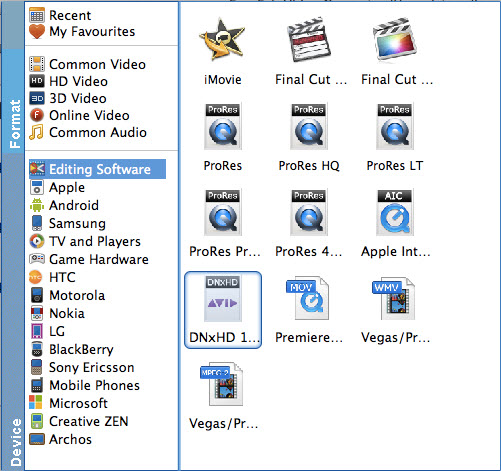
Tips: The default settings of the recommended presets work well and ensure a smooth editing. Of course, if you want to customize video and audio encoding settings, just click the "Settings" button to customize these settings. You can adjust the output video/audio resolution, frame rate, bit rate, etc. to customize the output files to get the best quality you want.
Step 3. Start transcoding on Mac(Yosemite/Mavericks included)
Finally, click the "Convert" button to start the conversion process. After a while, your C100 Mark II MTS or MP4 files will be converted into a more editing-friendly format ready to be imported into FCP, Premiere or Avid.
Related Articles:
Canon C100 Workflow with Final Cut Pro X
Canon C100 Workflow with Adobe Premiere Pro
