5 Proven Ways to Remove Copy Protection from DVD Free and Easily
"I'm running OC/Monterey on a Mac Pro 5,1 and I'm trying to RIP an old DVD with Handbrake but it says it's copy protected. Does anyone know of some software that will remove the copy protection?"
When ripping a store-bought DVD, often you would get an unplayable outcome or an error notice, such as "read error" and "copy protection 0x8003030 error". That's because, almost all DVDs we purchase from a store contain some forms of copy protection and encryption schemes. These encryption measures are purposedly applied to stop piracy, but on the other hand, they prevent movie goers from backing up copy-protected DVDs. Therefore, removing protection from DVDs is a necessary step whenever we want to make a digital copy of these commercial DVDs or digitize the disc.
Luckily, there are many programs in the market that can help us breake the DVD copy protection. To save your time, I tested a variety of DVD copy protection removal software and handpicked the 5 best ones (including both 100% free tools and paid options) worth trying in 2025. Also we'll walk you through how to use them to remove copy protection from DVDs on Windows 10/11 or Mac.
Table of Contents
- Part 1. Top 5 Ways to Remove DVD Copy Protection on PC/Mac
- #1. Remove Copy Protection from DVD with EaseFab DVD Ripper [🏆 Best Overall]
- #2. Remove DVD Copy Protection with HandBrake & libdvdcss
- #3. Remove DVD Copy Protection with MakeMKV
- #4. Remove DVD Copy Protection using VLC
- #5. Remove Copy Protection from DVD with DVD Shrink
- Part 2. Comparison of the 5 Best DVD Copy Protection Removal Software
- Part 3. Common DVD Copy Protection Schemes
- FAQs
Part 1. Top 5 Ways to Remove DVD Copy Protection Free and Easily
The fact is that we cannot disable copy protections from the commercial DVDs. We need to use a DVD copy protection remvoal software to bypass or crack DVD copy protections and then make an unencrypted physical or digital copy of our DVDs. In this article, we've picked five options to help you remove copy protection from DVD easily and quickly.
#1. Remove Copy Protection from DVD with EaseFab DVD Ripper
As a professional and powerful DVD DRM removal software, EaseFab DVD Ripper can remove all kinds of copy protections from DVDs on one click, without needing additional plugins or software. Whether you want to decrypt and rip old morning show DVDs, the latest Disney-99 title movie DVDs, the 21st Century Fox movie DVDs, or whatever other commercial DVDs, it can help you out. With its powerful features and intuitive interface, EaseFab DVD Ripper makes the process fast, easy, and hassle-free.
Why EaseFab DVD Ripper is Your Best Pick for Removing DVD Copy Protection:
- Automatically remove almost all copyright protection from DVDs, like CSS, region codes, RCE, UOP, APS, Disney X-project, AND Sony (ARccOS). It gets updated regularly to support the latest DRM measures.
- Rip protected DVDs to MP4 MKV, HEVC, MOV, AVI, WAV, MP3, iPhone, iPad, Android, and more formats and devices with 98% quality reserved.
- 1:1 Backup the encrypted DVDs to VIDEO_TS folder, single VOB and ISO image files.
- Break DVD protection at a blazing fast speed with the GPU acceleration tech.
- Features a built-in video editor for trimming, adding watermarks, and more
How to Remove Copy Protection from DVDs with EaseFab DVD Ripper
Preparation: Download the right edition of the best DVD copy protection remover, install it, and launch it on either a PC or Mac.
Step 1. Load the protected DVD
Insert the source DVD into the DVD-ROM. Then launch EaseFab DVD Ripper and click "Load DVD" button to load the DVD. It will take several seconds to determine the DRM protection scheme, remove the DRM from the DVD, and find the correct movie title on the DVD. It also accepts other DVD media files, including DVD folders and image files.

Step 2. Select output format
Click "Profile" bar to select an output format. This DVD copy protection removal software can rip DVD video to MP4, MKV, AVI, MOV, and 500+ built-in profiles for almost all multimedia devices and gadgets. You can also hit the Backup button on navigation bar to copy DVD as ISO image file, VIDEO_TS folder or a single MPEG2 file with full/main title.

Step 3. Remove Copy Protection from DVD and start to rip or copy DVDs.
Click the small Folder button in the Output bar, and select a destination folder to save your rip. When everything is OK, you can hit the big Convert button to rip DVD with removal of copy protection.
Disclaimer: EaseFab Software Tools does not advocate ripping copy-protected DVDs for any commercial purpose and suggests referring to the DVD copyright laws in your countries before doing so.
#2. Remove DVD Copy Protection Free with HandBrake & libdvdcss
HandBrake is a free and open-source video transcoder for Windows, Mac and Linux. It can not only transcode videos, but also convert DVD to MP4, MKV, and WebM format for backup. And with the help of libdvdcss library, HandBrake can remove region codes and CSS copy protection from DVDs.
Note: Even with libdvdcss installed, this free DVD copyright removal software may also fail to rip some strictly encrypted DVDs, especially the newer and popular commercial DVDs that utilize more advanced encryption technologies like Disney X-project DRM.
Below are the steps on how to remove copy protection from DVDs with HandBrake and libdvdcss:
Step 1. Download and install Handbrake and libdvdcss.
First of all, go to the official site of HandBrake to download and install the latest version of HandBrake on your PC or Mac.
Sencodly, go to VideoLan or Github to find libdvdcss and download the version you like. The latest version is recommended.
For Windows users:
- Download libdvdcss.dll (32bit or 64bit) first.
- Copy and paste the DLL file under C:\Program Files\Handbrake.
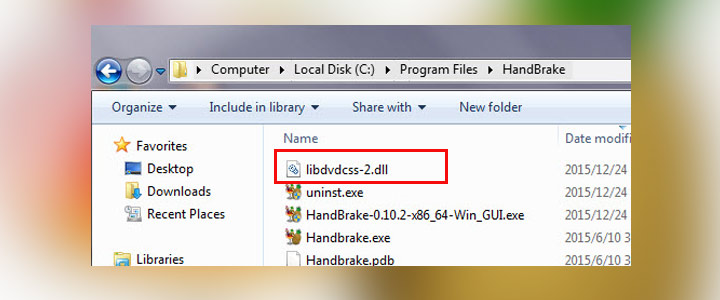
For Mac users:
- 1. Start Terminal and enter the command line: /usr/bin/ruby -e "$(curl -fsSL https://raw.githubusercontent.com/Homebrew/install/master/install)"
- Press Return and enter your password. It now starts to install Homebrew.
- Once Homebrew is successfully installed on the Mac, start Terminal again.
- Enter the command line: brew install libdvdcss. Press Enter.
- Homebrew now starts to download and install the libdvdcss library on your Mac.
Note: OS X El Capitan and later come with a new security system named SIP (System Integrity Protection). It will remove the libdvdcss library and a few other apps that are used for removing protection from DVDs. Hence, you might fail to install the libdvdcss library on your Mac by following the above steps. No worry, however, we've already found the solution.
1. Download and install libdvdcss.pkg on the Mac.
2. Start Terminal.
3. Enter sudo mkdir /usr/local/lib/sudo cp ~/Downloads/libdvdcss_1.4.0/libdvdcss.2.dylib /usr/local/lib/libdvdcss.2.dylib and press Enter. That's it.
Step 2. Import the Encrypted DVD.
Launch up HandBrake. The tool will display all the files and discs it detected. Choose the DVD you want to remove the copy protection from, and this will lead you to a new panel.
Step 3. Choose the Output File.
Beginners can choose the wanted output format from the giving options of Preset. Advanced user? Just navigate down to find the Video and Audio tabs. Here, you have dozens of options used for customizing the video bitrate, resolutions, frame rate, and sample rate, etc.
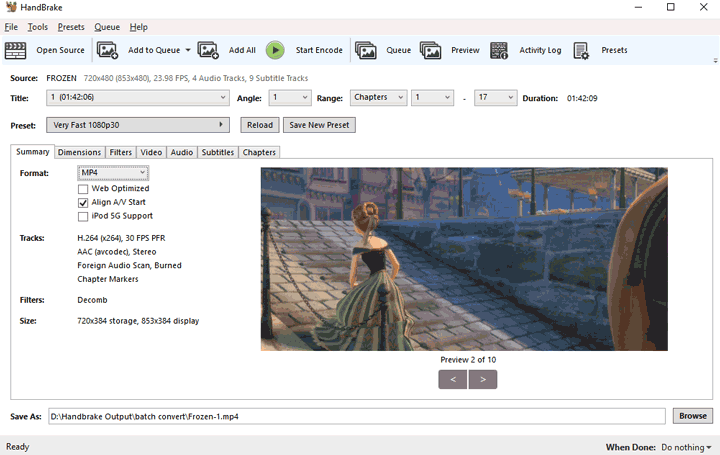
Step 4. Remove Copy Protection from DVD with HandBrake.
Once you're satisfied with all the adjustments, choose Browse to set up an output file folder. Press Start Encode on the top menu bar. HandBrake will then start to rip the DVD and remove the applied copy protection.
#3. Free Remove DVD Copy Protection with MakeMKV
MakeMKV has a simple and user-friendly interface that is easy to navigate, making it a suitable option for beginners. It can remove remove copy protection from DVD and Blu-ray discs and convert them to digital files for free during BETA. But as its name indicates, MakeMKV can only rip DVD to MKV files, which may not be suitable for users who require other formats. And, there is no compression, which means you'll get a high-quality but large-size digital copy.
After downloading MakeMKV on your PC or Mac, you can follow the steps below to bypass DVD protection with MakeMKV.
[Tutorial] How to remove DVD copy protection using MakeMKV
Step 1. Open DVD.
Insert the DVD with copy protection into the DVD drive of your computer. Then, launch MakeMKV, select source DVD, and then click the Open DVD disk button.
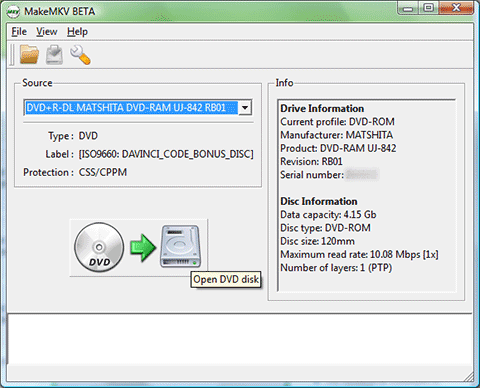
Step 2. Select DVD content.
Select the title, audio, and subtitle tracks you want to copy.
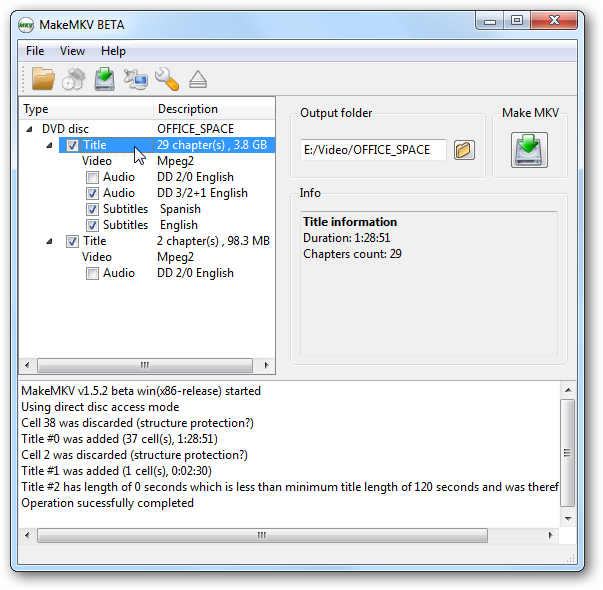
Step 3. Specify output folder.
Click the Set output folder button to select a save path for the resulting file.
Step 4. Begin converting.
Hit the "Make MKV" button and wait for conversion. MakeMKV will decrypt your DVD and deliver a copy without copy protection.
#4. Remove DVD Copy Protection using VLC
It is well-known that VLC is a free media player capable of playing most multimedia files as well as DVDs. But a few users know that it can also convert DVD to digital files for playback on various devices. Though VLC cannot rip all commercial DVDs, it can bypass basic DVD protections like CSS, region codes, and UOPs directly.
Like most free DVD copyright removal software, VLC cannot break any modern or advanced DRM like Disney's X-project DRM or various Sony advanced protections. And the DVD ripping and encoding are significantly slower compared to dedicated tools.
Now let's learn how to break DVD copy protection using VLC below:
Part 2. Comparison of the 5 Best DVD Copy Removal Software
Step 1. Import the DVD
Insert the disc you want to rip and click Media drop-down menu and select Convert/Save and then the Open Media window will pop up. Click Disc from the top tab and enable DVD option and select the DVD to rip in Disc device.
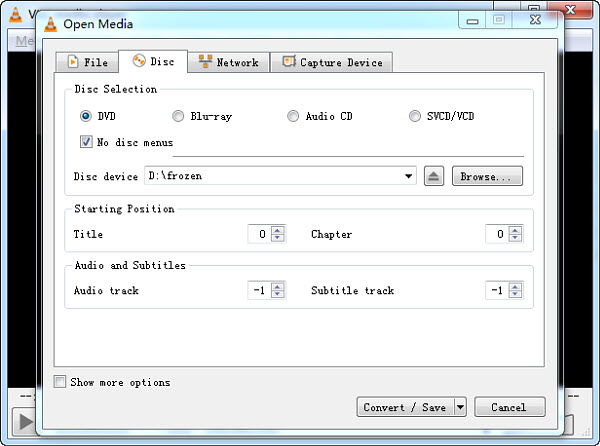
Step 2. Select an output format
Click the Convert/Save button and now you can set the output format for the DVD rip. Click Profile drop-down menu and find the format you want. You can use VLC to rip DVD to MP4, H.264, WMV, MPEG4, iPod, Android, YouTube, and a few others. Select the output you need.
In the Destination section, click Browse and select a folder for the DVD converted video file and give the output file a name.
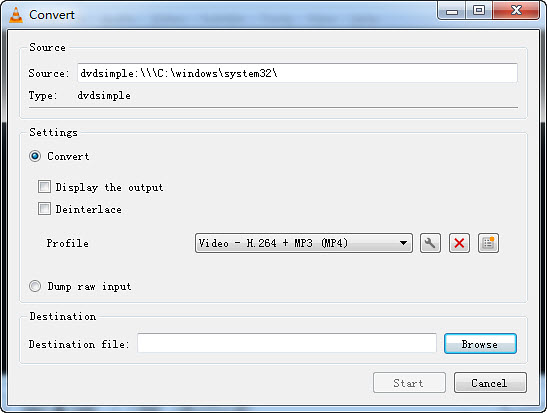
Step 3. Start remove copy protection and rip DVD with VLC
After the above settings, click Start and it should start ripping the DVD. You can see the Streaming progress bar at the bottom. Simply wait for VLC to finish the rip.
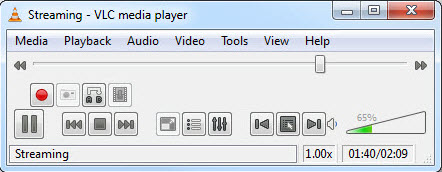
#5. Remove Copy Protection from DVD with DVD Shrink
DVD Shrink can also serve as a free piece of DVD copy protection removal software for removing copy protection from DVDs by bypassing region code, UOP, and CSS protection schemes. It is good at making shrunk copies of dual-layer DVD. It can reduce the original 8.5GB DVD content to 4.7GB, allowing it to fit on a single-layer writable DVD.
However, this free decrypter has not received any updates for over 20 years, since July 2004. It's not able to remove newer and advanaced encryptions like X-project and Macrovision RipGuard. In such cases, it often fails with errors like Invalid File Structure and CRC Error. If you are going to install this software then only install either of the final versions which are 3.2.0.15 (English) and 3.2.0.16 (German). Any other versions are total scams and may contain malware so be careful while downloading. Moreover, it's not compatible with Windows 11 or macOS.
Below are the steps on how to remove DVD copy protection with DVDShrink.
Step 1. Visit the official DVD Shrink site to download and install the latest stable version (3.2.0.15 for English, 3.2.0.16 for German) on your Windows PC.
Step 2. Insert the DVD into your computer's disc drive. Click Open Disc and select the DVD you just inserted as the source. DVD Shrink will analyze the disc, and once complete, you'll see the DVD structure on the upper left: Menus, Main Movie, and Extras.

Step 3. Navigate to the Compression Settings section and select your preferred compression ratio. If you want to compress the content in the copy-protected DVDs to fit on a DVD5 disc, then choose Automatic. By default, all audio tracks and subtitles are selected. You can uncheck any tracks you do not need to make the output file smaller in size.
Step 4. Go to the top center to locate and click Backup. Select the backup target and target folder of the DVD output files. Click OK to start removing copy protection from DVD via DVD Shrink.

Part 2. Comparison of the 5 Best DVD Copy Protection Removal Software
In this section, we'll provide a detailed comparison of these tools from various perspectives, so as to help you identify which dvd copy protection removal software aligns best with your specific needs. Whether it's user-friendliness, decryption capabilities or compatibility with different systems, we've got it all covered.
EaseFab DVD Ripper |
Handbrake + libdvdcss |
MakeMKV |
VLC |
DVD Shrink |
|
Decryption Capability |
CSS, region code, RCE, Sony ArccOS, UOPs, Analog Protection System, Disney X-project (99-title DVD copy protection), etc. |
CSS, region code (Partially) |
CSS, region code (Partially) |
CSS |
CSS, region code, and UOPs |
Input Formats |
DVD disc, ISO image, Video_TS folder |
DVD disc, ISO image, Video_TS folder |
DVD disc, ISO image, Video_TS folder |
DVD disc, ISO image, Video_TS folder |
DVD disc, ISO image, Video_TS folder |
Output Formats |
500+ output presets, including ISO, VIDEO_TS folder, MP4, MKV, MOV, MPEG, FLV, AVI, WMV, MP3, etc. |
MKV, MP4, WebM |
MKV |
MP4, WMV, MKV, etc. |
Image, Folder |
Video Editor |
Yes |
No |
No |
No |
No |
Pros |
● Remove almost all DVD Copy Protections. ● Convert DVDs to different formats. ●Fast & high quality. |
● Free and open-source. ● Offers many advanced settings. |
● Easy to use. ● Free and open-source. ● No quality loss. |
● Free to us. ● Many output formats. ● Rich customization options. |
● Easy to use. ● Can bypass DVD region code, UOPs, and CSS. |
Cons |
● Lack support for Linux. ● Free version only outputs 3-minutes video for free. |
● Installing libdvdcss is not easy. ● Can't remove all DRM. ● Limited formats. |
● Limited outputs. ● Large output MKV. ● Can't remove all DVD protections. |
● Slow DVD conversion. ● Can't remove all DRMs. ● Non-intuitive user interface. |
● Limited output formats. ● Supports Windows only. ● Can't bypass newer or advanced copy protections. |
Conclusion Which is the Best Way to Remove Copy Protection from DVDs?
Now that we've reviewed the top DVD copy protection removal software, it's time to sum things up. Which tool is the best fit for your needs?
Free tools like HandBrake, DVD Shrink and VLC are suitable for basic needs or unprotected discs, but they fall short when dealing with newer and advanced encryption, even with third-party library like libdvdcss. MakeMKV is able to remove copy protection from some DVDs, but it's restricted to MKV output.
If you're looking for a reliable and flexible tool that works with nearly any disc — including both older titles and the latest, most challenging releases like Disney-99 title movie DVDs, EaseFab DVD Ripper offers a strong balance of usability, format support, and speed. It's especially useful for those with a large collection to convert.
Part 4. Frequently Asked Questions (FAQ)
How to define whether a DVD is copy-protected or not?
You can check your DVD box or the disc, and see if there's a copy-protected icon on it. Another way to tell whether a DVD is encrypted is to make use of a third-party tool. Some DVD ripping programs will show whether the disc has encryption or not and which copy protection it has. For example, EaseFab DVD Ripper will pop up a prompt when a Disney encrypted DVD is imported. Actually, nearly all commercial DVDs are copy-protected.
Can DVD Shrink remove copy protection from DVD?
Yes, DVD Shrink can remove copy protection. However, it only works for old DVDs since the program was discontinued 16 years ago. The old DeCSS decryption algorithm it adopts does not work for Sony ARccOS movie DVDs and a few other recent protection forms.
What's the best software for removing DVD copy protection?
In this article, we've explained how to remove DVD copy protection with EaseFab DVD Ripper, Handbrake, VLC and MakeMKV. Both HandBrake and VLC rely on libdvdcss to decrypt DVDs protected by CSS. However, even if libdvdcss is installed, you may also come across copy-protected DVD reading errors. MakeMKV is a good option for decrypting DVDs and Blu-rays, but it can only output uncompressed MKV files and it may crash now and then. Overall, EaseFab DVD Ripper is best tool on earth for removing the DVD copy protection, and for good reasons.
Throughout its 10-year-long journeys in the DVD ripping industry, EaseFab DVD Ripper is capable of removing CSS, RCE, Disney 99-title, and all other kinds of copy protection from old and recent DVDs. And now it is widely recommended by editors and users for its powerful DVD decrypting ability, superfast DVD ripping speed, high-quality output, and a wide range of output profiles.




