5 Best Ways to Convert Blu-ray to Digital Free on Windows/Mac
Summary: This is an updated list of 2025 best Blu-ray to digital converters and services. You can use any of them to turn physical Blu-rays to digital movie files for easier playback, backup and management.
To this day, video streaming subscription has surpassed physical media as a more popular choice for home entertainment. Moreover, there are few ways to play Blu-ray discs on your computer without shelling out cash for the privilege, even if you already own a Blu-Ray drive and bought your movies. Then how to handle your overstocked Blu-ray discs? Well, converting Blu-ray to digital files will be a good idea if you want protect your Blu-ray discs from scratching, get rid of Blu-ray won't play on PC problem, backup up your Blu-ray collection or play them in waterever app you want.
There are many programs and services out there that allow you to make copies of your Blu-rays and let you watch them the way you want to view them. Here we will introduce five best Blu-ray to digital converter software and service that can convert Blu-rays to high quality digital copies for using on NAS, Plex, TV hard drive, mobiles, and other devices.
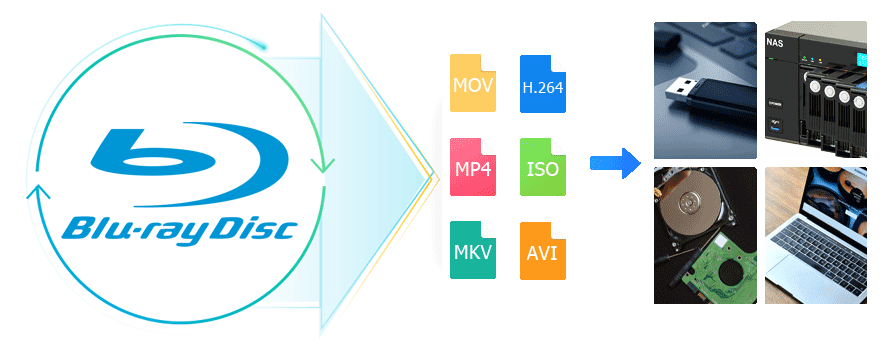
2025 Top 5 Ways to Convert Blu-ray to Digital
Method 1. Convert Blu-ray to Digital with EaseFab LosslessCopy
EaseFab LosslessCopy is the overall best Blu-ray to digital converter. It can convert homemade Blu-rays and commercial Blu-rays to digital files in a variety of formats, including MP4, MOV, (multi-track) MKV, HEVC, H.264 and others. It is widely recommended by editors and users for its powerful Blu-ray decrypting ability, fast Blu-ray ripping speed, high-quality output, and a wide range of output profiles. Below are the specific features that add a ton of value:
- Support any Blu-ray: Convert homemade discs, burned or store-bought Blu-rays with almost any Blu-ray encryption like region codes, APS, CSS, ARccOS, CPRM, AACS, BD+, and Cinavia. 3D Blu-ray, UHD 4K Blu-ray discs, DVD, ISO, Video_TS folder and BDMV folder are also supported. And this best Blu-ray to digital converter are constantly updated to support new Blu-ray/DVD releases and new copy protections.
- Rich output formats: It can convert your Blu-ray into variety of digital formats, including MP4, AVI, WMV, MOV, MKV, etc. as well as device-specific formats such as iPhone, iPad, and Android. It also offers customizable output settings for video and audio quality, resolution, bitrate, and more.
- 3 lossless Blu-ray copy modes: Create 1:1 Blu-ray digital copy as Blu-ray folder, single M2TS file or MKV file with full/desired audio and subtitle tracks within 5 minutes.
- User-friendly: EaseFab LosslessCopy has a user-friendly interface that makes it easy for users to navigate and rip Blu-ray to digital files on PC without any technical knowledge.
- Fast ripping speed: Finish conversion at ultra-fast encoding speed with the support of multi-threading, multi-core and GPU acceleration technology.
- It provides over 500 output profiles to choose.
- It helps users to convert Blu-ray to digital at home.
- It is easy to use, even for beginners. No technology skill needed.
- It is more cost-effective than other methods.
- It works fast. A Blu-ray can be converted to digital within minutes.
- Support both home Blu-ray and copy-protected movie Blu-rays and DVDs.
- It allows editing video before ripping.
- Need to download and install software on your computer.
- Need a BD drive.
[Tutorial] How to convert Blu-ray to digital with EaseFab LosslessCopy
Note: To begin with, download and install this Blu-ray to digital converter on PC (Windows 11, Windows 10 or earlier) or Mac (macOS Sequoia or earlier). This tutorial takes LosslessCopy Windows version for example, the process of converting Blu-ray to digital files on macOS is the same.
Step 1: Load the source Blu-ray disc you want to convert to digital.
Insert the target Blu-ray into the BD drive that hooked to your PC or Mac, run EaseFab LosslessCopy, and then click "Load Disc" button to load the movie Blu-ray. This software will automatically bypass Blu-ray region codes, remove any Blu-ray copy protections and auto check the right movie title even the tricky Disney Blu-rays. Of course, you can select title manually.
Besides Blu-ray discs, you can also import BD/DVD folders, DVD discs, ISO image files and IFO image to this Blu-ray to digital converter.
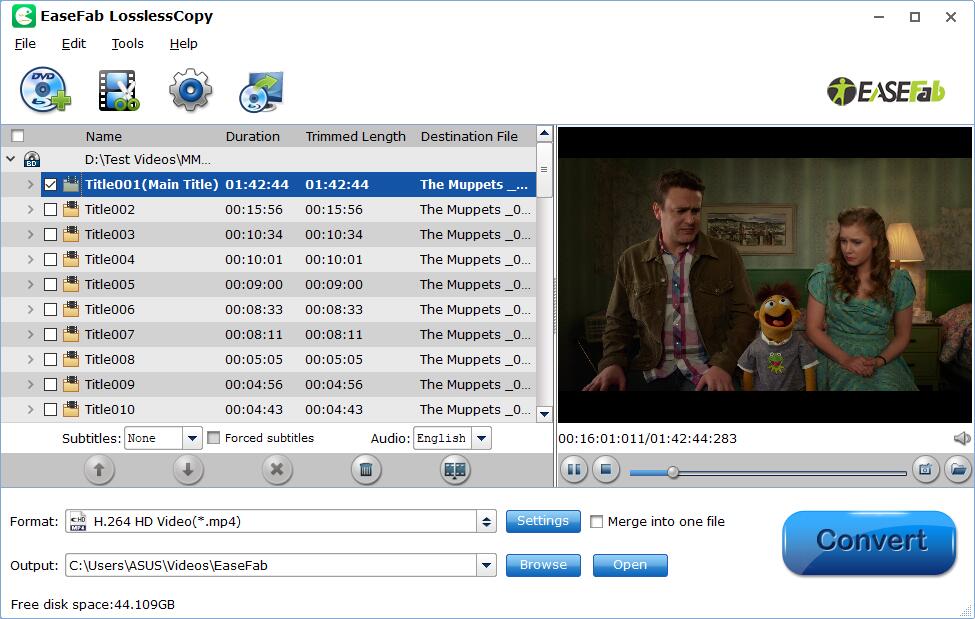
Step 2: Set the output digital video file format.
In the pop-up output profile window, you can see all popular formats devices divided into various categories. You can choose any digital video format based on your own needs.
The most commonly-used format for digitizing Blu-ray is MP4, owing to its wide compatibility, good compression and excellent quality. So here we take ripping Blu-ray to MP4 as an example. Click under the directory: Format - Common Video - H.264 Baseline Profile Video(*.mp4).
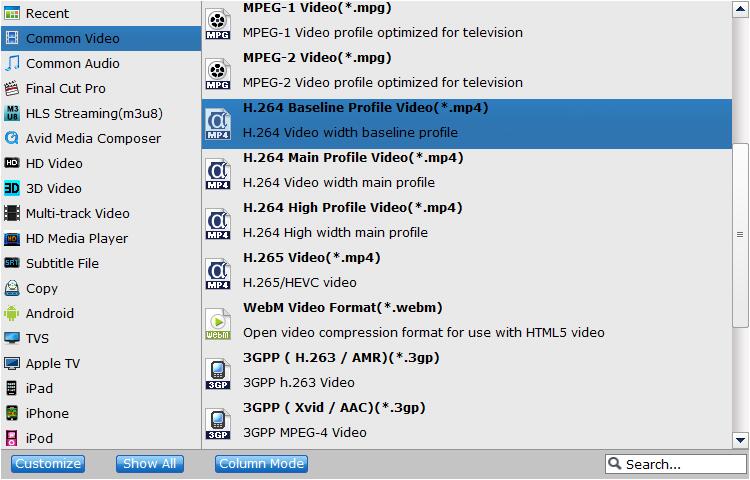
Tips: Recommended video quality-size settings for converting Blu-ray to digital:
- You're not suggested to adjust the frame rate and aspect ratio, if not necessary.
- Lower the bitrate to a lower level. Adjusting the original medium quality to bitrates of around 1200-2000 is acceptable and can make your ripped MP4 movie around 1.5-2.5GB in size, up to 95% smaller than the original Blu-ray movie, and to the naked eyes, it's highly unlikely to distinguish the difference between the original movie and the re-encoded video.
- Lower the resolution. Typical Blu-ray videos are 1920×1080 (Full HD). Adjust the resolution to lower 1280×720 or higher won't make any quality difference.
Please note: Adjusting these variables have some effect on the re-encoded video quality. Remember the file size and video quality is based more on bitrate than resolution which means video/audio bitrate higher results in big file size, and lower visible quality loss.
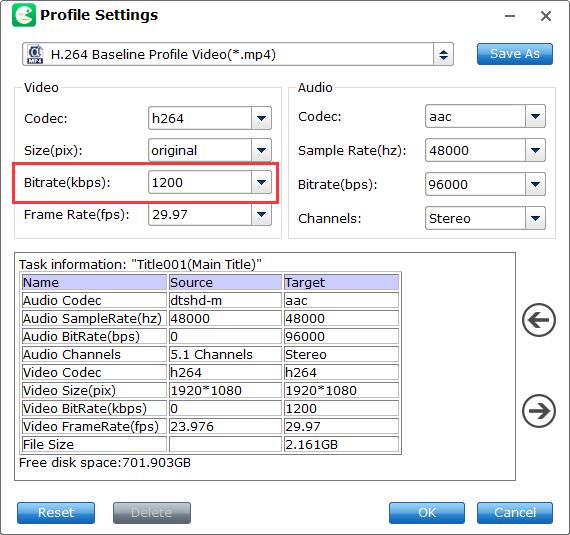
What's the recommended format for Blu-ray discs to digital?
- To save Blu-rays on computer, you can convert Blu-ray to MP4, AVI, WMV, MKV (Windows 10/11 supported);
- To play Blu-ray movie on Apple TV, iPhone, iPad, Mac and other Apple devices, choose to digitize Blu-ray to MP4, MOV, M4V or corresponding device profile;
- To watch Blu-rays on Android, Xbox, PS4, etc. rip Blu-ray to MP4, H.264, 3GP, WebM, MKV;
- To backup Blu-ray to hard drive or storage medium with all intact Blu-ray videos/audios/subtitles, copy Blu-ray to lossless MKV, BDMV folder or a single M2TS file;
- To convert Blu-ray to digital copy freely for Windows Media Player or other Windows-oriented platforms, you can select AVI or MP4;
- To have the perfect balance between size and quality for Blu-ray to digital conversion, select H.264 MP4.
Step 3: Start the Blu-ray to digital conversion.
Click "Browse" to set a folder to store the digital copy extracted from your Blu-ray, and click "Convert" to begin converting Blu-ray to digital copy. The hardware acceleration will speed up the digitizing and finish the task in minutes (its fast speed is the ideal choice for digitizing a large Blu-ray library).
Method 2. Use Disc to Digital Service - VUDU
VUDU's disc to digital service was initially launched in 2017. With this service, you can get digital copies of your Blu-rays and DVDs simply by scanning the barcodes on your discs and watch them on any VUDU-enabled device. Vudu To Go, the in-home service of Disc to Digital, isn't supported after December 31, 2019. But you can still use In Mobile Disc to Digital which can help scan discs on your phone and tablet.
- You can process Blu-ray to digital right from your mobile.
- There is no need to use Blu-ray drive.
- It costs much if you have a large Blu-ray collection.
- It sets limit on maximum conversions per year.
- It is only available in US and Mexico.
- Not all Blu-rays are supported to convert.
Well, how to convert Blu-ray to digital with VUDU disc to digital service?
On Android:
Step 1. Download VUDU app from your app store.
Step 2. Sign up if you don't have an account. And then, sign in.
Step 3. Select Disc to Digital and grant the app access.
Step 4. Scan the UPC barcode on your Blu-ray case, pay for the Blu-ray to digital conversion (Blu-ray to HDX for $2), and then watch instantly.
On iPhone:
Step 1. Visit vudu.com/disc on your iPhone and click Convert Disc.
Step 2. Sign in.
Step 3. Allow app permissions.
Step 4. Scan barcode, select output quality, and watch the digital copy.
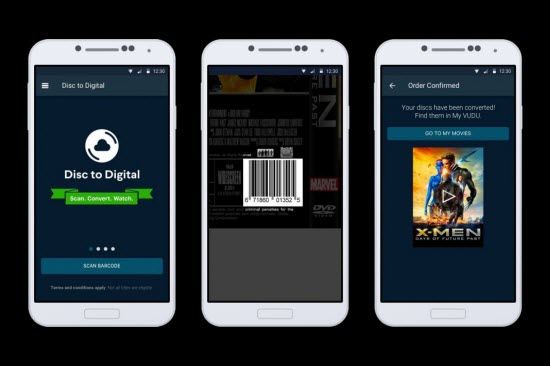
VUDU's Blu-ray Disc to Digital services sound good, but there are a few caveats you should know.
- Another $2 required each disc to video copy. Think if you have a large Blu-ray library of thousands of titles.
- Can't convert all Blu-rays into digital. There are some studios that do not participate in the Disc to Digital program, so their movies will not be eligible for Disc to Digital conversion. There are also specific titles that have not been made available for the program. They do update the available titles on a monthly basis an you can always search for title availability at vudu.com/disc.
- No control on the output quality. Sometimes there is SD version available only and you can't do anything to improve the quality.
- No physical ownership. Some services allow you to download the converted Blu-ray video for viewing offline, but you don't really own it. You cancel the membership, you lose the movies.
- Data Throttling. Online Blu-ray to digital converter services provide digital files via the internet connection, which can be capped soon.
- Region limitations. The major D2D services are open to the US only. Other regions can't take advantage of them.
- Intricate errors. The process can be fraught with issues that are difficult to deal with, for example, can't find any titles in the cart, location doesn't match billing address, can't read barcode, operation timeout, etc.
- 100 limit. You are only allowed to convert 100 Blu-rays per year.
In a word, disc to digital services are a good choice for those who would like to digitize relatively small and new Blu-ray or DVD collection. You may want a bLU-RAY to digital program like EaseFab LosslessCopy to create high-quality disc to digital copy without extra fee each time, full control on the output video, and freedom to use the digital copies anywhere.
Method 3. Convert Blu-ray to Digital with MakeMKV
As its name indicates, MakeMKV can only export MKV files. And, there is no compression, which means you'll get a high-quality but large-size digital copy. But the surprise is that it can convert protected Blu-ray and DVD discs for free during BETA.
- It can decrypt DVDs and Blurays.
- It is free to use.
- It keeps the original quality.
- It can only output uncompressed MKV files.
Step 1. Download and install MakeMKV on your Windows, Mac, or Linux computer.
Step 2. Open MakeMKV and insert the Blu-ray you want to convert to digital.
Step 3. When MakeMKV detects your Blu-ray, click the Open Blu-ray disk button to let MakeMKV access your Blu-ray.
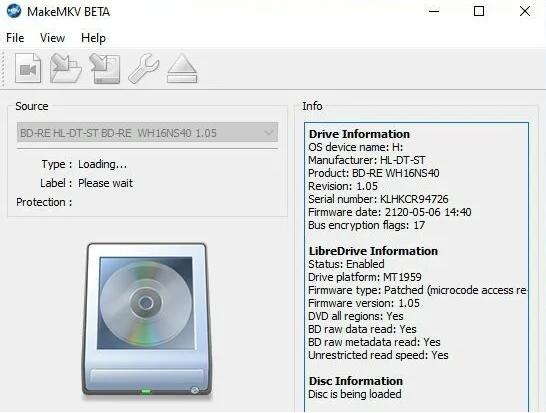
Step 4. When you see a tree structure with your titles, video tracks, audios, and subtitles, just choose which titles or tracks you want to convert.
Step 5. Click Set output folder button to specify where you want to save the digital copy.
Step 6. Click the Make MKV button to begin converting Blu-ray to MKV digital file.
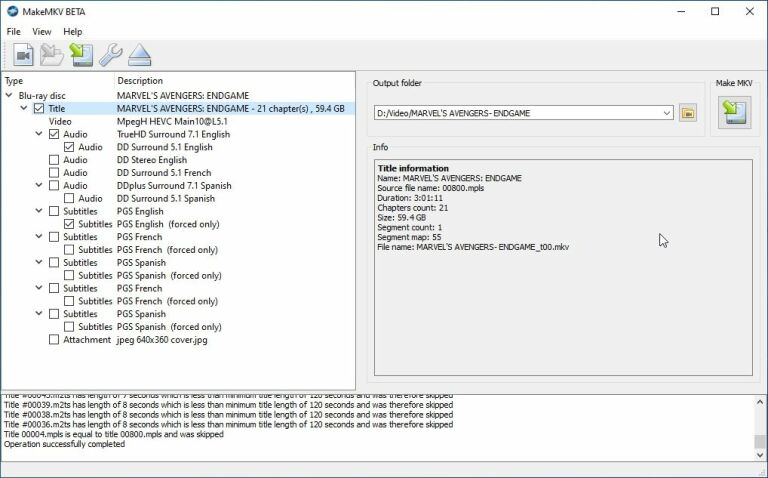
Method 4. Convert Blu-ray to Digital Free with Handbrake
With Handbrake, users can rip Blu-ray discs into popular digital video formats, including MP4, MKV, and WebM. What makes HandBrake inferior to LosslessCopy and MakeMKV is that it does not support encrypted Blu-rays, but HandBrake also has its advantages. Handbrake offers a range of advanced settings for video, audio, and subtitle, which allows users to customize the output file to their specific needs. These settings include options to adjust the video codec, bitrate, resolution, add subtitles, etc.
- Free and open source.
- It keeps the original quality.
- It can't bypass Blu-ray copy protections.
- Some settings are confusing for beginners.
To convert a Blu-ray digital formats with Handbrake, you can follow these steps:
Step 1. Download and install Handbrake from the official website. This free Blu-ray to digital ripper can be used on Windows 10/11, Mac, and Linux.
Step 2. Insert the Blu-ray disc you want to rip into your Blu-ray drive.
Step 3. Open Handbrake and select your Blu-ray drive under Source Selection.
Step 4. After Handbrake finishes disc scanning, you need to select the title you want to rip.
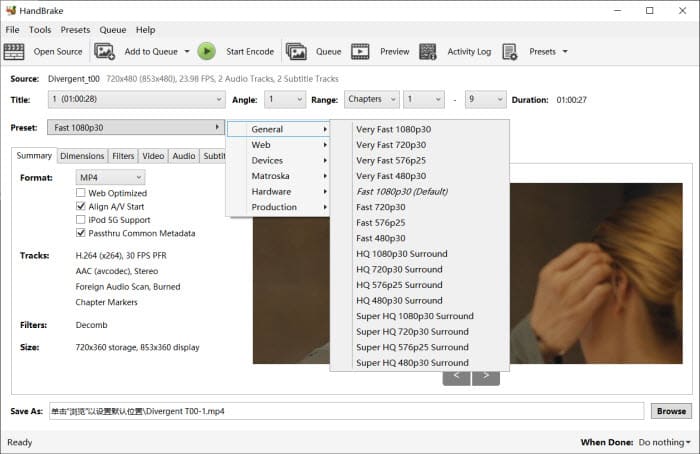
Step 5. Choose a preset from the "Preset" menu. Adjust any other settings you want to change, such as the video codec, bitrate, or audio tracks.
Step 6. Click on the "Browse" button to choose a destination folder for your ripped files.
Step 7. Click on the "Start Encode" button to begin the Blu-ray to digital ripping process.
When Handbrake has finished ripping the disc, it will save the files to your chosen destination folder.
Method 5. Convert Blu-ray to Digital Free with VLC
VLC media player can not only play Blu-ray discs but also rip Blu-rays to dozen of digital formats. However, in order to rip or copy a commercial Blu-ray disc to digital using VLC, you need to install additional library or plugin that provides the necessary decryption capabilities. One such library is called libaacs, which is used to decrypt AACS-protected Blu-ray discs. To use libaacs with VLC, you need to download the library file and place it in the appropriate folder on your computer. Once you have installed the library, you can use VLC to rip Blu-ray discs to digital files.
- Like Handbrake, VLC is a free, open-source software program.
- VLC offers more output formats than MakeMKV and HandBrake.
- VLC offers some basic customization options
- Like Handbrake, VLC is a free, open-source software program.
- VLC offers more output formats than MakeMKV and HandBrake.
- VLC offers some basic customization options
To rip a Blu-ray disc to digital files with VLC, you will need to follow these steps:
Step 1. Download and install the latest version of VLC media player from the official website.
Step 2. Add keys database files
Download a supported Java JRE (JDK is NOT needed) and extract it manually into a folder named 'java' within the VLC directory.
Following this, download the libaacs libraries and copy them to the root folder of the VLC directory (not any subdirectory). Please note that the 'aacs_info.exe' file is unnecessary.
Download keys databse file manually and unzip the keydb.cfg file, which is essential for Blu-ray playback. After extracting the file, there's a 'FindVUK - Synchronize.bat' that can be used for a simple synchronization of the keydb.cfg file.
Place this file in the appropriate folder based on your operating system:
- For Windows users, place it in C:\ProgramData\aacs\
- For Mac OS X users, place it in ~/Library/Preferences/aacs/ (create a new folder if it doesn't exist).
- For Linux users, put it in ~/.config/aacs/
- For Linux SNAP users, place it in ~/snap/vlc/current/.config/aacs/
Step 3. Add AACS dynamic library.
- Download AACS dynamic library for Windows 32-bit, and then save it to your VLC directory root folder.
- Download AACS dynamic library for Windows 64-bit, and then save it to your VLC directory root folder.
- Download AACS dynamic library for Mac OS X, and then save the file to the /usr/local/lib/ directory, creating it if necessary.
- As for Linux users, please install the libaacs package through your distribution package manager.
Step 4. Insert the Blu-ray you want to rip into your Blu-ray drive.
Step 5. Launch VLC media player and go to "Media" in the top menu bar. Select "Convert / Save" from the dropdown menu.
Step 6. In the "Open Media" window, select the "Disc" tab. Check the "Blu-ray" checkbox and make sure that the correct disc device is selected. Then click "Convert / Save".
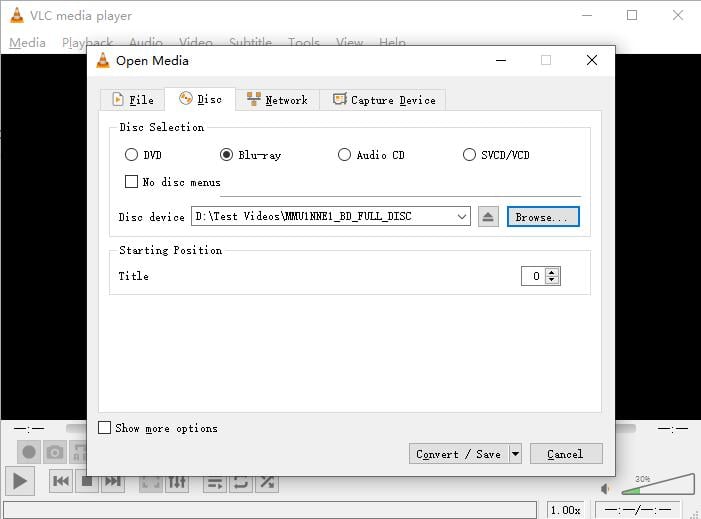
Step 7. In the "Convert" window, choose the digital format you want to save the Blu-ray file as, such as MP4 or MKV, and select the destination file name and location for the ripped Blu-ray file. Then click "Start" to begin the Blu-ray to digital ripping process.
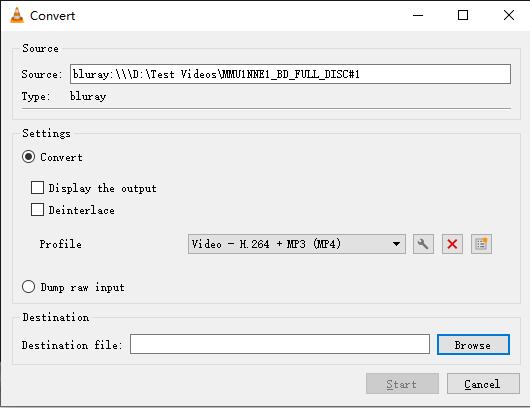
FAQs about Digitizing Blu-ray Collections
1. How to convert Blu-ray to digital on Mac?
EaseFab LosslessCopy has a Mac version which can help you digitize Blu-rays on Mac. The procedure is like digitizing a Blu-ray on Windows, so just download this tool and follow the steps in method 1.
2. How to digitize Blu-ray collection for free?
There are some free Blu-ray to digital converters, such as MakeMKV and Handbrake. However, free tools always mean limited features. Take Handbrake for example. It can't handle copy-protected Blu-rays. But you can use MakeMKV to remux protected Blu-rays to MKV and convert MKV to MP4 with Handbrake.
3. Does Amazon have disc to digital?
If you purchase a Disc+ On Demand Blu-ray or DVD, Amazon will automatically add the Amazon Instant Video standard definition digital version to Your Video Library (www.amazon.com/videoondemand/library). You can stream the digital version online or download it for offline watching.




