How to Convert VOB to MP4 without Quality Loss [7 Best Ways]
Summary: Here we will walk you through 7 easy and free ways to convert VOB to MP4 using free tools like Handbrake, VLC, FFmpeg, Freemake, etc. and online VOB to MP4 converters.
As a container format in DVD-Video media, a VOB file contains the actual Video, Audio, Subtitle, and Menu contents. VOB is based on MPEG-2 program stream format, but with additional limitations and specifications. At present, VOB's playback on applications and devices is quite limited: only VLC, Mplayer such universal players, or Windows Media Player (but not in Windows 8/10) and the regular DVD players. If you want to move some VOB movies or videos to different screens such as the handheld smartphone and tablet to kill the time, converting VOB to MP4 will be the best bet since the MP4 files can be played on almost any media player, computer, laptop, tablet, mobile device, gaming system, or HD TV.
If you're wondering about how to convert VOB to MP4 with best quality, this article is just right for you. In this article, we're going to introduce the most helpful desktop, online and free ways to convert VOB to MP4. These severn methods will help you achieve your goal in easy steps.
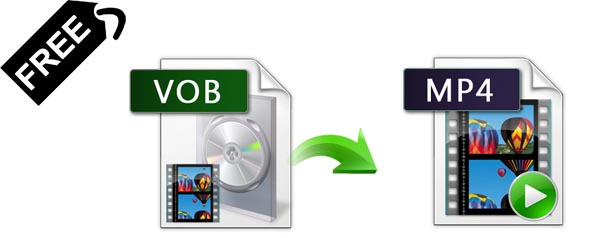
Top 7 Methods to Convert VOB to MP4 Format
#1. EaseFab Video Converter Ultimate
When you need a fast, easy and high-quality VOB to MP4 covnerter, EaseFab Video Converter Ultimate should be your first port of call. This all-in-one media processing software fully utilizes hardware acceleration technology, letting you not only convert homemade but also rip copy-protected DVD VOB to MP4 at a speed 30x faster than the original. Thanks to a self-explained interface, you're never left feeling in any doubt about what you're meant to do.
- Convert any (encrypted DVD) VOB to MP4, H.264, HEVC, MOV, MKV, and 500+ formats and vice versa .
- Offer a library of preprogrammed optimization profiles for specific devices.
- Support any protected and regional DVDs, incl. 99-title Disney DVDs, workout DVDs, Sony ArccOS DVDs, etc.
- Provide a quality set of video customization settings where you can easily configure resolution, bit-rate, video quality. So you can compress large VOB files from GBs to MBs MP4 with best quality-size balance.
- No pop-ups, ads, or watermarks. No limit on file size or length.
- Intuitive interface. Convert a bulk of VOB files with a simple click
How to convert VOB to MP4 with 3 simple steps
The step-by-step guide is almost the same on PC and Mac. Here we will take EaseFab Video Converter Ultimate for Windows as the example.
Step 1. After downloading, install and run EaseFab Video Converter Ultimate on your PC or Mac, click Add Video button to load your source VOB files. (Note: batch conversion is supported, so you can load multiple VOB files to convert at a time.)
Note: If your VOB files are in a VIDEO_TS folder folder, you can drag the whole VIDEO_TS folder directly to the program, or open the VIDEO_TS folder, and pick the VOB files one by one. There are various VOB files in VIDEO_TS folder including adverting and trailers mostly main video file with the name VT_01_1.VOB. If not, select other big files in size.
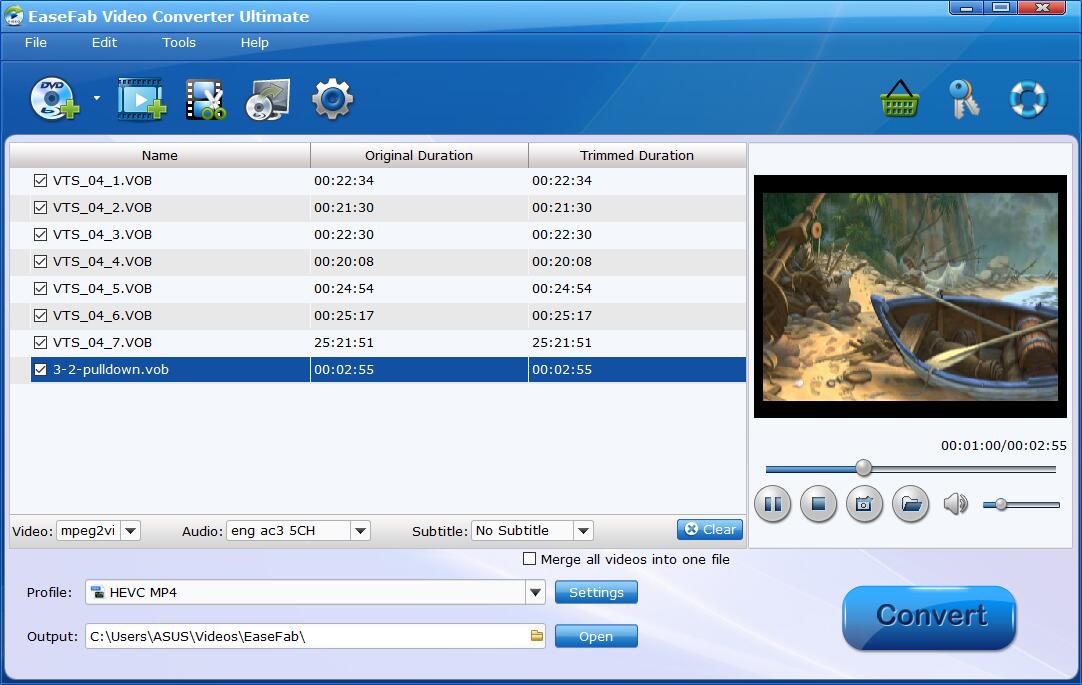
Step 2. Click Profile and select MP4(encoded by H264 codec) or HEVC MP4 as the output format. If you want to convert VOB to MP4 for iPhone, iPad, Android, game console, TV, etc., you can browse to find any video preset from the correspoding category as the output format.
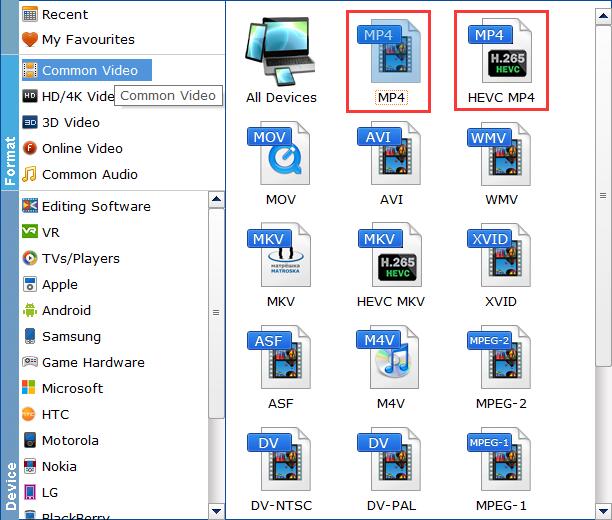
Tech details for VOB to MP4 conversion with best quality-size balance:
1. To get the best possible output quality and smallest file size, convert DVD to HEVC MP4. It has 50% smaller size at the same quality. But please make sure that your device or media player does support HEVC for playback.
2. The default setting works well. Of course, if you want to customize video and audio encoding settings, just click the Settings button to customize these settings.
Recommended settings:
- ● You're not suggested to adjust the frame rate and aspect ratio, if not necessary.
- ● Use the codec H.264 or H.265 and lower the bitrate to a lower level. For example, adjusting the original Normal quality to bitrates of around 1800-2000 is acceptable without noticeable pixellation.
- ● Lower the resolution. DVD VOB videos are 720×480 (NTSC) and 720×540 (PAL). Adjust the resolution to 640×480 won't make any quality difference.
Please note: Adjusting these variables have some effect on the re-encoded video quality. Remember the file size and video quality is based more on bitrate than resolution which means bitrate higher results in big file size, and lower visible quality loss.
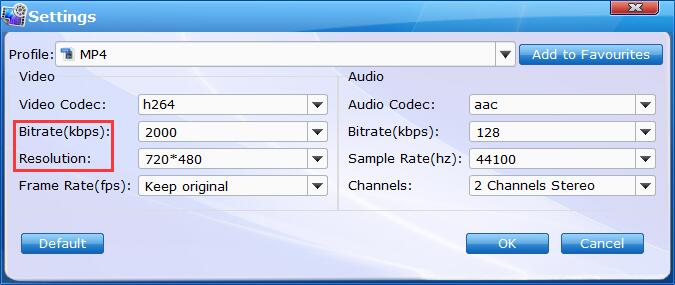
Step 3. After selecting your desired format and the destination file you can opt to make changes or settings and if you are OK with the way the format is click the Convert button to initiate the VOB to MP4 conversion. This might take some time; however, it is important to note that the conversion time depends on the quality and duration of the output movie.
#2. VLC Media Player
VLC media player is open source and a free-to-use software that enables you to access a wide range of audio files, video files, images, and other multimedia files. VLC media player can also be used to stream on popular websites such as Netflix, Disney, Hulu. Besides these, you can also use VLC as a video converter tool to convert VOB files to MP4.
Step-by-step guide to convert VOB files to MP4 via VLC
Step 1. Open up VLC on your computer (take Windows 10 PC as an example), and click Media on the toolbar and select Convert / Save to enter a new Open Media window.
Step 2. Click Add button to browse and import your target VOB video. It supports to import several videos at once. Then click Convert / Save button.
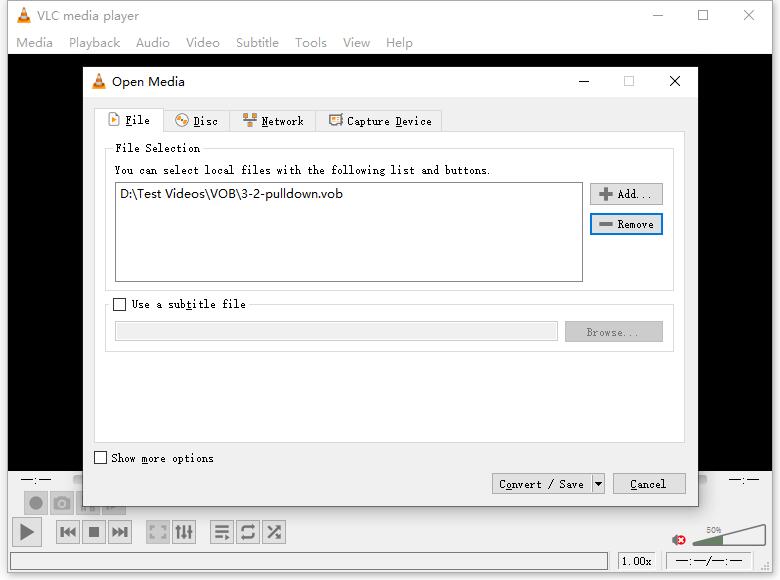
Step 3. Choose Video - H.264 + MP3 (MP4) as the output format. If you'd like to convert VOB to other formats or devices, you can click the drop-down list to select your desired one. You're able to cutomize video details like video / audio codec, subtitles through Edit selected profile button besides the drop-down list.
Step 4. Click Browse to specify the destination path for the output video.
Step 5. When you're done, click Start button to comvert VOB to MP4 with VLC.

#3. Handbrake
Handbrake is another VOB converter that allows you to convert videos to VOB or MP4, embedded in H.264, HEVC, MPEG-2, MPEG-4, Theora, VP8 and VP9. Also, HandBrake empowers users to use third-party libraries such as x265, FFmpeg, and libvpx to convert videos. If you want to adjust video parameters like resolution, frame rate, bit rate, aspect ratio or simply edit videos, HandBrake can do it all. However, it's criticized for making files bigger after VOB to MP4 conversion, getting subtitle messed, and running really slow even on a new fast core CPU with large RAM. Anyway, as a free and open-source video converter, HandBrake is still a nice option for VOB to MP4 conversion.
Tutorial on how to convert from VOB to MP4 via HandBrake
Step 1. Download HandBrake from it's official site, and launch it.
Step 2. Click Open Source or simply drag and drop to import your target VOB files.
Step 3. Choose MP4 as the output format below the Summary column.
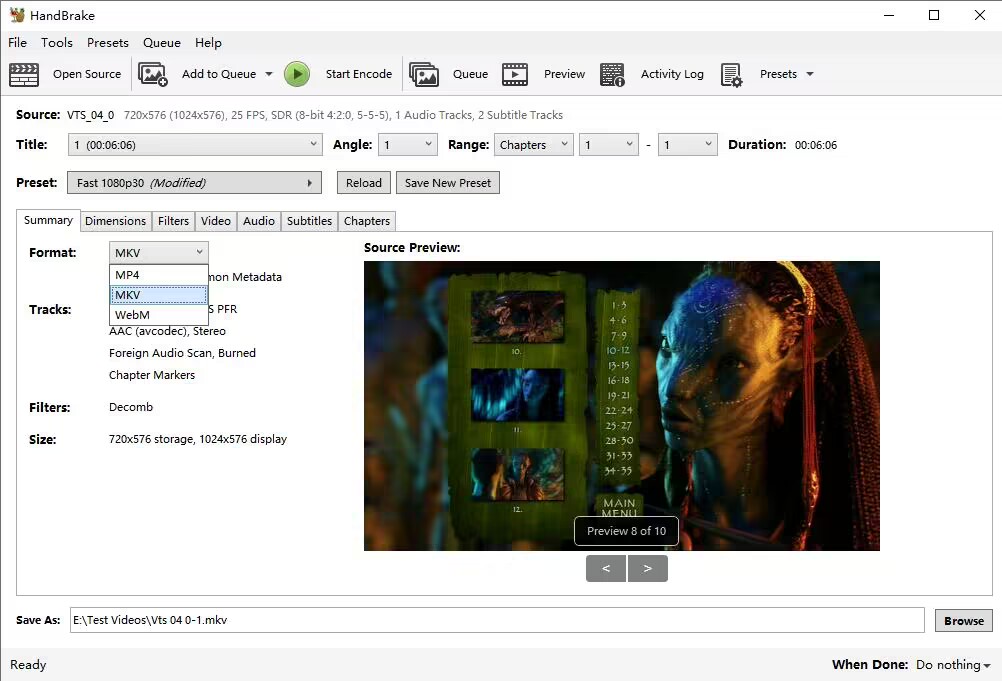
Step 4. Tweak the video setting if necessary. You're able to adjust video dimensions, resolution, frame rate, codec, quality, audio, subtitles, deinterlace, denoise, sharpen video and crop, rotate, flip video etc.
Step 5. Click Browse button to choose a destination folder for the output video.
Step 6. Tap Start Encode and wait. The VOB to MP4 conversion will be activated and finished soon.
#5. FFmpeg
Ffmpeg is a free software project to record, convert and stream audio and video, of course, including converting VOB file to MP4. It can be used on many platforms and earns good reputations among users. Following the steps below to converter your VOB videos to MP4 with FFmpeg.
[With command lines] VOB to MP4 FFmpeg tutorial
Step 1: Download the FFmpeg program on your computer. The only disadvantage is that it is not available for Mac OS X.
Step 2: Type the code in command line. Copy and paste the code below: ffmpeg -i input -acodec libfaac -vcodec mpeg4 -b 1200k -mbd 2 -flags+mv4+aic -trellis 2 -cmp 2 -subcmp 2 -metadata title=X output.mp4.
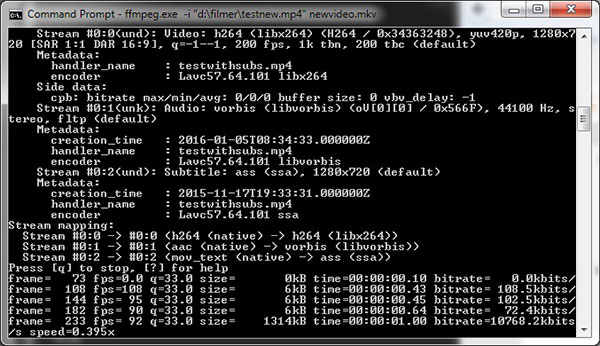
Step 3: Give a new name to the output MP4 video in the metadada title where X is. After you entitle the new movie, click on Enter.
Step 4: Type the location where the VOB video is saved, and click Enter again to luanch the transform process. When the process completes, the VOB movie has been turned to MP4 successfully.
#5. Freemake Video Converter
Freemake has a straight forward and instructive interface. The most important thing for this Windows video converter is its versatility. It supports 200+ video formats and has presets for iPod, iPhone, iPad, PSP, Android, etc. Also, you can use it to edit video, share photos or music to YouTube, create slideshows and make multiple DVD copies. It can also be used as a free VOB to MP4 converter.
How to change VOB to MP4 on Windows with Freemake Video Converter
Step 1: Open a VOB video in the main interface of Freemake video converter.
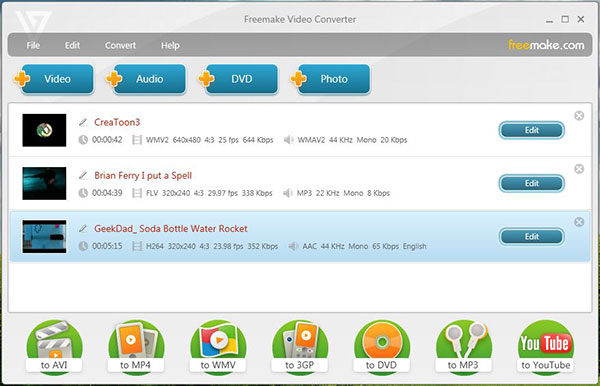
Step 2: Choose the video format you want to convert to, such as MP4. And then adjust the video settings.
Step 3: finally click "Convert" button to convert your VOB video to MP4.
#6. CloudConvert (Online tool)
CloudConvert is a web-based video converter that allows you to convert video from or to any formats. Actually, besides desktop video converting programm, online video converter is also a popular choice for converting VOB to MP4 as it requires no third-party software or plugins installed. It's quite easy and convenient, but not that user-friendly for large VOB files conversion. CloudConvert cannot convert the video more than 1GB for free accounts. You need to buy a package to convert larger files.
Anyway, let's check how to convert VOB to MP4 online with CloudConvert
Step 1. Navigate to CloudConvert VOB to MP4 official site.
Step 2. Click Select File to import your VOB to CloudConvert. It allows you to load videos from computer, by URL, from Dropbox, Google Drive and OneDrive.

Step 3. Click Settings option to customize video parameters if necessary. You're able to adjust video resolution, frame rate, bitrate, codec, audio, subtitle as you need.
Step 4. Click Convert button to start converting and wait.
#7. FreeConvert (Online tool)
FreeConvert supports to convert VOB to MP4 on Windows 10/11, Mac, Linux or any mobile device. You can simply upload a VOB file and select MP4 as output format. Actually, FreeConvert is available for various types of media conversion, such as videos, audios, images, e-books, up to 1500+ file conversions. Also, it has good reputation of secuirty and privacy with the support of 256-bit SSL encryption. And all your uploadings will be deleted automatically after 2 hours of conversion. Likewise, the max file size of its free account is 1GB.
Here are the easy steps for converting VOB to MP4 on FreeConvert
Step 1. Visit FreeConvert VOB to MP4 Converter page.
Step 2. Click Choose File icon to upload your VOB video from device, Dropbox, Google Drive, or URL.
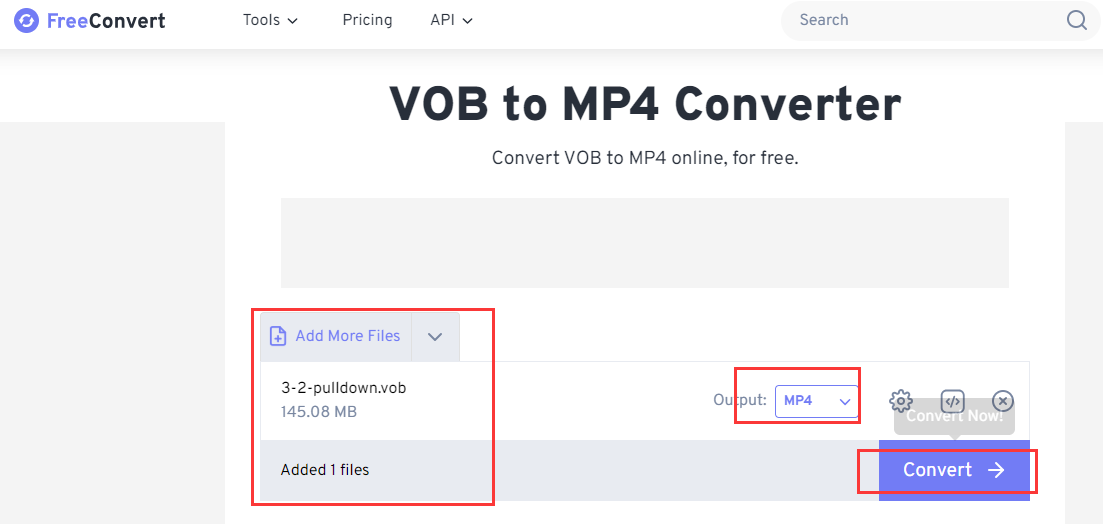
Step 3. Make sure you've selected MP4 as the output format.
Step 4. Hit the Convert To MP4 button to start your conversion.
Final Words
VOB files are typically found in the Video_TS Folder of DVDs. When you insert a DVD disc into your DVD drive and explore its contents, you will find the VOB files located in the video_ts folder at the root of the DVD. So when it comes to encoding a VOB file to MP4, it possibly means to convert DVD VOB to MP4.
All the tools mentioned above are effective when it comes to converting VOB files to MP4 format. EaseFab Video Converter Ultimate offers an extensive arrange of input and output formats and unique hardware acceleration tech for a seamless VOB conversion process. Handbrake is a powerful open-source transcoder that provides professional customization, while VLC and FFmpeg can handle VOB to MP4 conversions for free and work as media players. Online converters offer a convenient solution but restrict the input file size. The choice of method depends on your specific need. Whether you prioritize simplicity, customization, speedy conversion, quality transcoding, or so, the options discussed in this post may suit your VOB to MP4 conversion needs, and then you can enjoy the VOB files on a wide range of media players and devices.




