How to Copy DVD to USB Flash Drive With/Without Computer
If you still rely on physical DVD discs to watch your favorite movies, it's time to make a smarter move. Copying DVDs to USB flash drive can make your DVD movies and TV shows accessible through any device with a USB port, without needing a DVD player or a DVD drive. Besides, saving DVD digital copies to USB keeps you from troubles like disc loss, scratch and damage. Plus you can take your favorite videos on the go without carrying bulky discs.
In this guide, we will walk you through how to transfer both homemade and copy-protected DVDs to your USB drive on Windows 10/11 PC or Mac. Also we will share you with several home movie transfer service if you prefer to copying DVD to USB without a computer.
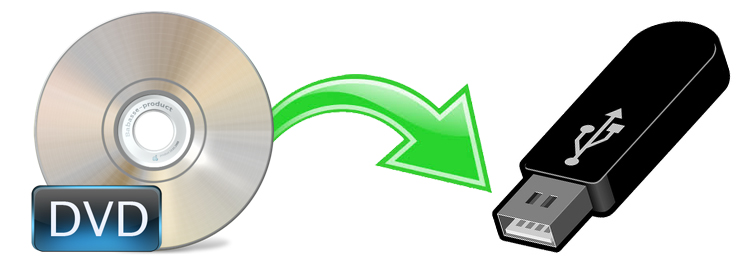
Table of Contents
- Part 1. How to Copy DVDs to USB Flash Drive Directly (for Homemade or Burned Discs Only)
- Part 2. How to Rip DVDs for Transferring to USB Flash Drive (For Commercial DVDs)
- Part 3. How to Transfer DVDs to USB without Computer (Use Optional Services)
- Part 4. FAQs
Part 1. How to Copy DVDs to USB Flash Drive Directly
If your DVDs are homemade or burned, then you can directly copy and past audio_ts and video_ts from DVD to USB flash drive. And the process is pretty easy. Below are the steps:
Step 1. Insert the DVD into the disk drive and a USB into the USB port.
Step 2. Double-click the DVD drive. Find and copy all of the DVD's contents and files like ISO image or DVD folder.
Step 3. Open the USB drive, then copy and paste DVD files to the USB drive.
Important Notes for Directly Copying:
- It only works for homemade DVDs without any encryption. If you attempt to transfer a protected DVD directly, you may find the DVD empty, corrupted, or unplayable.
- It copies the DVD's original file structure, which may not be played on your computer or TV due to format compatibility issues.
- It might lose data, especially during interruptions.
Part 2. How to Rip DVDs for Transferring to USB Flash Drive
All commercial DVDs are copy-protected by specific DVD encryption methods to prevent us from accessing and copying the content directly. Therefore, to copy the protected DVDs to USB flash drive, you'll need a DVD ripping software that can not only decrypt/rip DVD but also can convert DVD to digital formats.
There are many programs out there that allow you to get the job done. While free DVD to USB converters like HandBrake, VLC, etc. are a great starting point—especially for homemade discs or light use—but they often struggle with copy-protected DVDs, limited formats, or slow conversion speeds. If you're digitizing an entire DVD collection, especially copy-protected or region-locked discs, a paid tool with faster ripping, quality output, and broader compatibility may be better.
EaseFab DVD Ripper is such a time-tested and professional software that allow you effortlessly rip any DVDs to USB in any digital file formats with good quality-size balance. Whether you want to back up your entire DVD collection or extract the movie portion only, this tool has got you covered. With its powerful features and intuitive interface, EaseFab DVD Ripper makes the process fast, easy, and hassle-free.
- Copy all DVDs to USB flash drive, external hard drive HDD, SSD, NAS, USB, thumb drive, and the like without quality loss.
- Unlock DVD region codes and copy protections (such as CSS, RCE, Sony ARccOS, and Disney DRM).
- Convert DVD to MP4, AVI, WMV, MOV, MP3, etc. media formats and it also provide device-specific presets for popular devices like iPhone, iPad, Android phone, and gaming console.
- Copy DVD in 1:1 ratio, you can create exact replicas of your DVDs in ISO image format or DVD folders.
- Finish DVD conversion at ultra-fast speed by advanced hardware acceleration technologies.
- Offer customization options, such as selecting specific titles, choosing audio tracks and subtitles, trimming unwanted clips, and more.
Download and install EaseFab DVD Ripper on your computer and then follow the steps below to learn how to rip DVDs and copy them to USB flash drive.
Steps to use EaseFab DVD Ripper to copy DVD to USB flash drive:
Step 1. Load your DVD.
Insert the DVD into your computer's DVD drive or an external disc drive. Run EaseFab DVD Ripper, then click "Load DVD" button to add the DVD files to the program. EaseFab DVD Ripper can auto detect the right DVD movie title for you. And you can select desired subtitle and audio track before ripping.

Step 2. Choose an output format for USB drive.
On the Profile panel, there are over 400 profiles including popular formats and device-specific presets. You can choose to rip DVD to digital files in any format you like. If you want to copy DVD to a space-saving and mainstreaming format for later storing into flash drive, you have much more choices such as MP4, WMV, AVI, and MOV. For example, you can go to "Common Video" and choose "MP4".

What File Formats You Should Choose?
To copy DVD to USB flashd rive for playback later, you need to know the supported file formats of the player device. Below are some suggestions.
If you want to save space and play DVD movies on more devices like LG/Samsung TV, PS5/4, Switch, Xbox One, PC, Mac, etc, you can convert DVD to MP4, a more general format with wide compatibility, good quality, and small file size. Simply navigate to the "Common Video" category and select MP4 as the output format. Generally, a 4.7GB DVD will be shrunk to around 1-1.2GB. So you can store around 300+ DVD digital copies in a 256GB drive.
Sometimes you also need to check the USB supported media type by a specific TV.
- Apple TV supports H.264 video in .m4v, .mp4, and .mov container formats.
- Roku TV supports H.264/HEVC in MP4, MOV, M4V, MKV and VP9 in WebM.
- Sony TV support USB input on TV in MP4, MPEG, WMV, MTS formats, etc.
- Samsung TV accepts DVD to USB in AVI, MKV, MP4, MOV, etc.
If you want to copy DVDs in 1:1 to a USB drive without quality loss, you can choose to copy DVD to ISO image or copy DVD main/full title backup in "DVD Backup" mode. This mode allows you to copy DVD to computer with 100% quality reserved, including all menus, tracks, and extras. However, you should be aware that the ISO image or video_TS folder will take up a considerable amount of space and won't be played on your TV or mobile device unless you convert the file later.
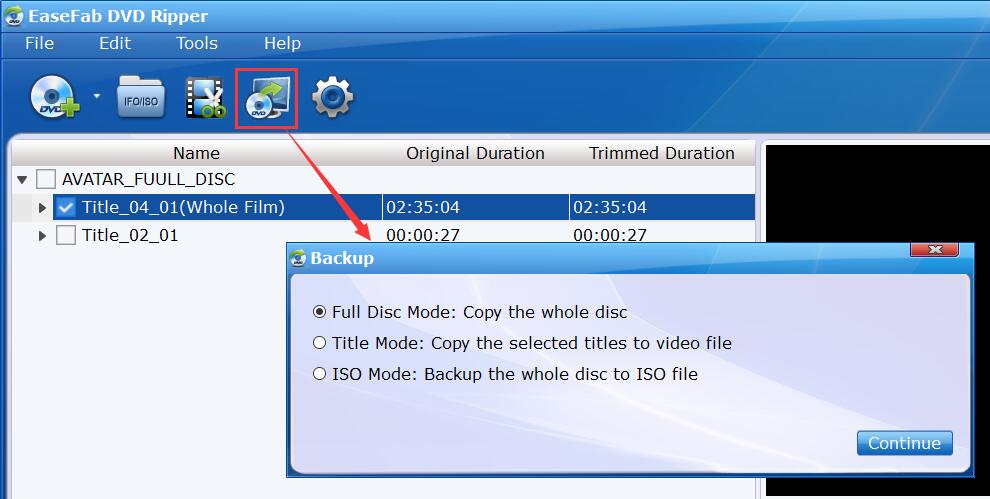
Step 3. Start Copying DVD to USB Flash Drive.
Click "Folder" button in the Output bar, and set the USB flash drive as the destination folder to store the ripped DVD movie video. Then click "Convert" button to begin ripping and transferring DVD to USB flash drive.
Part 3. How to Transfer DVD to USB without Computer
If you prefer not to handle the DVD to USB process yourself, you can pick a home movie transfer service near you to do the job. These services typically involve sending your DVD to the service provider, who will then convert the data to a digital format and save it onto a USB drive. Below are 3 popular services for you.
Note: Not all Walmart Photo, CVS Photo, and Forever Studios locations may offer DVD to USB transfer services. Additionally, pricing and turnaround time for these services can vary depending on the specific store or studio location. It is recommended that you contact your local CVS Photo, Forever Studios or Walmart Photo location to inquire about their specific DVD to USB transfer services, pricing, and turnaround time.
CVS Photo
- What media does it accept: YesDVD, CVS YesDVD, DVD, CD, VCD, and MiniDVD
- What you get from it: A DVD, Blu-ray, or USB, and a digital copy of your ordered items which is stored in your MemoryCloud account. This is open to you for 60 days in which you can view and download the digital copy to your computer, smartphone, or tablet.
- How about the price of it: A DVD copy charges $25.99 for 90 minutes from 1 device, a Blu-ray copy charges $33.99 for 90 minutes from 1 device, while a USB copy charges $34.99 for 90 minutes from 1 device.
- How it works: You simply need to create order online, bring your media to your local CVS Photo Center, wait for the media to digitize, and receive your DVD, Blu-ray, or USB, digital copy, and original media.
Forever Studios
- What media does it accept: DVD, CD, Data & Mini Disks, SD, CF & Micro cards, USB flash drives, and data storage disks
- What you get from it: Forever Safe USB, a Forever Cloud link, or a DVD set.
- How about the price of it: $15 per DVD for the digitizing service. Additionally, you need to pay $29 per USB drive.
- How it works: Enter the quantity of media items you would like to transfer and how you’d like to receive your digital media back, send your media, wait for the media to transfer, and receive your USB copy.
Walmart Photo
- What media does it accept: YesDVD, Walmart DVD, DVD, CD, VCD, and MiniDVD
- What you get from it: A digital copy of your ordered items which is stored in your MemoryCloud account. This is open to you for 60 days in which you can view and download the digital copy to your computer, smartphone, or tablet, and you can order additional DVDs or USBs.
- How about the price of it: A digital copy charges $12.96 for the first 30 minutes and $5.46 for each additional 30 minutes. An additional DVD copy charges $3.96 while an additional USB copy charges $12.96.
- How it works: It's easy. You simply need to create order online, send in your media (drop off at a Walmart store or use UPS provided shipping label), wait for the media to digitize, and receive your digital copy, original media, and additional USB or DVD copy.
Part 4. FAQs about Copying DVD to USB Drive
1. What format do you need to copy DVD to USB to play on TV?
If you want to rip a movie DVD to USB for later playing on TV, you should make sure the format of the DVD rip file is supported by your TV. For example, below are some of the general video formats supported by most common TVs.
- Apple TV: H.264 video in .m4v, .mp4, and .mov.
- Roku TV: H.264/HEVC in MP4, MOV, M4V, MKV and VP9 in WebM.
- Sony TV: MP4, MPEG, WMV, MTS formats, etc.
- Samsung TV: AVI, MKV, MP4, MOV, etc.
It's important to note that not all TVs support USB playback, so you should check your TV's user manual or specifications to see if it supports USB playback. Here are some suggestions:
- Check the ports on the TV and make sure there is no dusty or faulty USB port.
- Make sure the USB drive is in the correct format. For example, some QLED and SUHD TVs support FAT, exFAT, and NTFS file systems while some full HD TVs support NTFS, FAT16, and FAT32. And VIZIO TV supports a USB flash drive that is formatted in either FAT or FAT32.
- If you're using the FAT32 USB drive, make sure the DVD movies ripped for the USB are not larger than 4GB.
- Make sure the converted DVD movies on the USB are in a video format compatible with your TV. Generally, MP4 is your best bet.
- When the USB drive contains many files and folders, the TVs may have problems displaying and accessing all the files. For example, if the USB drive has more than 4000 files, a Full HD TV may have problems opening the files and folders.
2. What USB format do you need?
Before you copy a DVD to a USB flash drive, make sure you're using the correct USB. For example, if you want to make intact copies of your DVD collection on a USB drive in ISO image, DVD folder, or VOB, the DVD copies will have large file sizes. To be specific, one single DVD copy is almost the same size as the original disc, which is more than 4.5GB. So you can't use FAT32 USB as it supports 4GB only for a single file.
To transfer DVDs to a USB stick when the size is greater than 4GB, here are some suggestions: use NTFS on Windows PC and HFS+ on Macs. To copy DVDs to USB to play on a TV, use exFAT.
3. What USB flash drive capacity do you need to save your DVD collections?
If you ask how many movies can a 32GB flash drive hold, it depends on how many DVDs you want to transfer to the USB and what settings you choose. If you simply need to make digital copies of your DVD collections to USB drives with exact same quality & data, you may convert DVD to an ISO image, which will be as large as the DVD movie. Then you may need a USB stick with a larger capacity sooner.
If you convert a DVD to MP4, a DVD can be shrunk to 1~2GBs. EaseFab DVD Ripper is able to reduce 80% of the original DVD size. That means a 4.7GB DVD can be ripped to a movie at ~700MB. A 256GB flash drive at about $35 can store 300+ DVD movies.
Bonus: If you don't have a USB drive at hand right now, then you can choose to save DVD digital copies to cloud storage services, such as Dropbox, OneDrive, Google Drive, Amazon Drive, and iCloud. They will keep your DVD digital library secure and allow you to stream them on demand to whatever cloud-compatible devices.




