How to Copy DVDs to USB Flash Drive on Windows and Mac
Summary: Copying DVDs to USB flash drive has become a pressing concern for many. This guide will walk you through the process of ripping DVD (converting them into a playable format) and transferring them to your USB drive. Keep reading.
Nowadays, DVDs are not as popular as before since you have to use a DVD-ROM to read and play them. Moreover, once your DVD gets damaged like scratching, or cracking, the content inside won't be able to read properly. Therefore, many people prefer copying DVD to USB flash drive for preserving their collection or enjoy movies on any device with USB port without any restrictions on time and space.
In this guide, we'll show you how to copy home movie and commercial movie DVDs to USB flash drive on Windows 11/10/8/7 and Mac. Also you will learn how to transfer DVDs to USB without computer by finding a DVD to USB service near you. Once you finish the job, then you can carry a large collection of movies on a single, convenient device and watch them on your TV or other devices with a USB port.
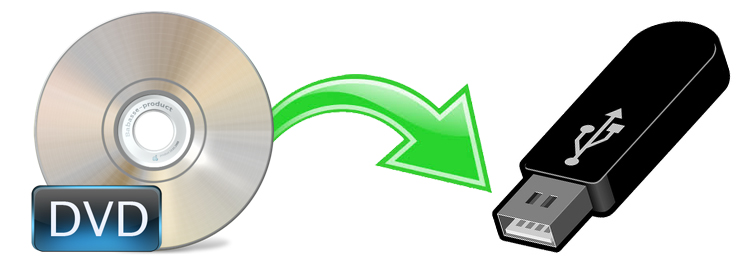
Table of Contents
Part 1. How to Copy DVD to USB Directly [for Homemade DVDs only]
If your DVDs are homemade or burned, then you can directly copy and past audio_ts and video_ts from DVD to USB flash drive. And the process is pretty easy. Below are the steps:
Step 1. Insert the DVD into the disk drive and a USB into the USB port.
Step 2. Double-click the DVD drive. Find and copy all of the DVD's contents and files like ISO image or DVD folder.
Step 3. Open the USB drive, then copy and paste DVD files to the USB drive.
However, this way is only workable for copying non-protected DVDs. Also, the digital copy may not be played on your computer or TV due to format compatibility issues.
Why you can't copy some DVDs to USB flash drive directly?
Generally, instead of "copy DVD", we say rip DVD to USB fash drive. Why? Almost all DVD movies and TV shows are armed with one or more copy protection schemes. These schemes are stored in the normally inaccessible lead-in area of the disc, as a move to prevent the files from being copied directly. Therefore, when you extract the video_ts folder from a commercial DVD to USB flash drive, the file seems to end midway with error message as below.
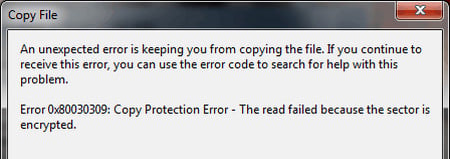
BTW, the failure to copy DVDs to USB flash drive can be attributed not only to DVD copy protection schemes, but also to firmware faults, mechanical malfunctions, and computer overheating.
So, how to copy DVDs especially copy protected DVDs to USB flash drive? The best way is to use a professional DVD to USB converter to not just copy but rip (copy-protected) DVDs to digital formats to save on a USB flash drive.
Part 2. How to Rip and Copy Protected DVDs to USB Flash Drive
There are numbers of paid or free programs that claim to digitize DVD discs for further saving to USB flash drive. We can call out several big names like HandBrake, VLC and Format Factory. Many free programs shares similar workflows but also produces alike troubles such as it takes too long to rip a DVD, the output is not as good as the original DVD. And most of the free programs can't handle DVD copy protection schemes on its own.
If you do not want to be held back by slow processing, various types of disc copy-protections and poor output quality, EaseFab DVD Ripper will be your best choice. Known for super fast-processing, clean, safe and easy-to-use, it will rip and transfer any DVD to USB flash drive directly on Windows(11/10/8/7) or Mac (macOS Ventura incl.). You can easily extract the entire content out of a DVD and save it in any mainstream video formats such as MP4, MKV, H264, HEVC, AVI, WMV, MOV, etc. which is readable by USB flash drive, external hard drive HDD, SSD, NAS, USB, thumb drive, and the like.
EaseFab DVD Ripper - Rip & Copy DVDs to USB Flash Drive Easily and Quickly
- Digitize DVDs to MP4, AVI, MKV, ISO, MP3, and so on for USB drive
- Copy DVDs to USB for playing on TV, iPhone, iPad, Android
- You can choose smaller output file size or 1:1 copy
- Support any old, new, homemade, and commercial DVDs
- 30x real-time faster DVD backup boosted by full GPU acceleration
- All in one: cut, merge, crop, add subtitles, compress, etc.
[Tutorial] How to Rip Protected DVD to USB Drive within 3 Steps?
To begin with, you need to download and install the DVD to USB converter Windows or Mac version on your computer. The guide below takes the Windows version for an example. Mac version has the same process.
Step 1. Load DVD.
Insert the DVD disc into your computer's DVD drive or an external USB DVD drive. Launch EaseFab DVD Ripper, click "Load DVD" button to add the DVD files to the program. EaseFab DVD Ripper can auto detect the right DVD movie title for you. And you can select desired subtitle and audio track before ripping.

Step 2. Choose output profile.
On the Profile panel, there are over 400 profiles including popular formats and device-specific presets. You can choose to rip DVD to digital files in any format you like. Below are some suggestions.
1. If you want to copy DVD sto USB flash drive to play on TV, LG/Samsung TV, PS5/4, Switch, Xbox One, PC, Mac, and other devices with a USB port, you can convert DVD to USB drive in MP4 for its wide compatibility, good quality, and small file size. Just go to "Common Video" category and select "MP4 (codec: h264+aac)" as the output format.

2. If you want to copy DVDs in 1:1 to a USB drive without quality loss, you can backup DVD full title/main title to Video_TS folder or a single VOB file in "Backup" mode. This modes allows you to copy DVDs with 100% quality, all the menus, tracks, extras, etc. But you should know that the video_TS folder or a single VOB file will take quite a large size.
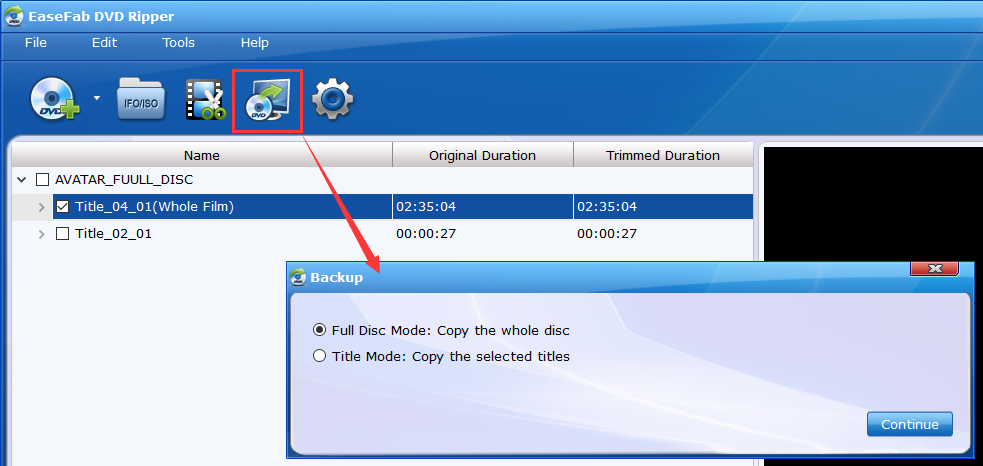
Step 3. Start Copying DVD to USB Flash Drive..
Click "Folder" button in the Output bar, and set the USB flash drive as the destination folder to store the ripped DVD movie video. Then click "Convert" button to begin ripping and transferring DVD to USB flash drive.
Part 3. How to Transfer DVD to USB without Computer - Find a DVD to USB Service Near You
There are many DVD to USB services on the market that allow you to transfer DVD to USB without computer. These services typically involve sending your DVD to the service provider, who will then convert the data to a digital format and save it onto a USB drive. Below are 3 popular services for you.
Note: Not all Walmart Photo, CVS Photo, and Forever Studios locations may offer DVD to USB transfer services. Additionally, pricing and turnaround time for these services can vary depending on the specific store or studio location. It is recommended that you contact your local CVS Photo, Forever Studios or Walmart Photo location to inquire about their specific DVD to USB transfer services, pricing, and turnaround time.
CVS Photo
- What media does it accept: YesDVD, CVS YesDVD, DVD, CD, VCD, and MiniDVD
- What you get from it: A DVD, Blu-ray, or USB, and a digital copy of your ordered items which is stored in your MemoryCloud account. This is open to you for 60 days in which you can view and download the digital copy to your computer, smartphone, or tablet.
- How about the price of it: A DVD copy charges $25.99 for 90 minutes from 1 device, a Blu-ray copy charges $33.99 for 90 minutes from 1 device, while a USB copy charges $34.99 for 90 minutes from 1 device.
- How it works: You simply need to create order online, bring your media to your local CVS Photo Center, wait for the media to digitize, and receive your DVD, Blu-ray, or USB, digital copy, and original media.
Forever Studios
- What media does it accept: DVD, CD, Data & Mini Disks, SD, CF & Micro cards, USB flash drives, and data storage disks
- What you get from it: Forever Safe USB, a Forever Cloud link, or a DVD set.
- How about the price of it: $15 per DVD for the digitizing service. Additionally, you need to pay $29 per USB drive.
- How it works: Enter the quantity of media items you would like to transfer and how you’d like to receive your digital media back, send your media, wait for the media to transfer, and receive your USB copy.
Walmart Photo
- What media does it accept: YesDVD, Walmart DVD, DVD, CD, VCD, and MiniDVD
- What you get from it: A digital copy of your ordered items which is stored in your MemoryCloud account. This is open to you for 60 days in which you can view and download the digital copy to your computer, smartphone, or tablet, and you can order additional DVDs or USBs.
- How about the price of it: A digital copy charges $12.96 for the first 30 minutes and $5.46 for each additional 30 minutes. An additional DVD copy charges $3.96 while an additional USB copy charges $12.96.
- How it works: It's easy. You simply need to create order online, send in your media (drop off at a Walmart store or use UPS provided shipping label), wait for the media to digitize, and receive your digital copy, original media, and additional USB or DVD copy.
Part 4. FAQs about Copying DVD to USB Drive
1. What format do you need to copy DVD to USB to play on TV?
If you want to rip a movie DVD to USB for later playing on TV, you should make sure the format of the DVD rip file is supported by your TV. For example, below are some of the general video formats supported by most common TVs.
- Apple TV: H.264 video in .m4v, .mp4, and .mov.
- Roku TV: H.264/HEVC in MP4, MOV, M4V, MKV and VP9 in WebM.
- Sony TV: MP4, MPEG, WMV, MTS formats, etc.
- Samsung TV: AVI, MKV, MP4, MOV, etc.
If you use EaseFab DVD Ripper, you can rip the DVD to any of the formats in USB based on your TV model. You can also scroll down the output list to "TVs/Players" where you can find some TV output presets.
2. What USB format do you need?
Before you copy a DVD to a USB flash drive, make sure you're using the correct USB. For example, if you want to make intact copies of your DVD collection on a USB drive in ISO image, DVD folder, or VOB, the DVD copies will have large file sizes. To be specific, one single DVD copy is almost the same size as the original disc, which is more than 4.5GB. So you can't use FAT32 USB as it supports 4GB only for a single file.
To transfer DVDs to a USB stick when the size is greater than 4GB, here are some suggestions: use NTFS on Windows PC and HFS+ on Macs. To copy DVDs to USB to play on a TV, use exFAT.
3. What USB flash drive capacity do you need to save your DVD collections?
If you ask how many movies can a 32GB flash drive hold, it depends on how many DVDs you want to transfer to the USB and what settings you choose. If you simply need to make digital copies of your DVD collections to USB drives with exact same quality & data, you may convert DVD to an ISO image, which will be as large as the DVD movie. Then you may need a USB stick with a larger capacity sooner.
If you convert a DVD to MP4, a DVD can be shrunk to 1~2GBs. EaseFab DVD Ripper is able to reduce 80% of the original DVD size. That means a 4.7GB DVD can be ripped to a movie at ~700MB. A 256GB flash drive at about $35 can store 300+ DVD movies.
Bonus: If you don't have a USB drive at hand right now, then you can choose to save DVD digital copies to cloud storage services, such as Dropbox, OneDrive, Google Drive, Amazon Drive, and iCloud. They will keep your DVD digital library secure and allow you to stream them on demand to whatever cloud-compatible devices.




