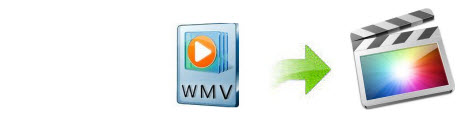
Though WMV is a quite hot video format developed by Microsoft, it is not compatible with Apple products. Unfortunately, Final Cut Pro, a wonderful video editing tool for Mac, is no exception. So if you want to edit WMV files in Final Cut Pro, you need to convert WMV to a Final Cut Pro supported format first, then edit the videos. This article is specially written down to help those who want to import WMV files to Final Cut Pro X/7/6 to edit.
How to convert WMV to Final Cut Pro on Mac (macOS Mojave) Effortlessly
First of all, you need to download a professional app like EaseFab Video Converter for Mac for help. The Mac converter provides fast conversion speed as well as loss-less output quality. For using videos in apps including Final Cut Pro, iMovie, Adobe Premiere Pro, Avid MC or devices like iPhone, iPod, iPad, the smart converting tool even offers some optimized presets to make your conversion simpler. Here you can follow the WMV to Final Cut Pro Mac conversion guide. All major Mac OS X operating systems are supported, like macOS Mojave, macOS Sierra, Yosemite, Mavericks, Mountain Lion, Lion, and Snow Leopard.
Detailed Tutoiral
Step 1: Load WMV files the WMV to FCP converter Mac
Drag and drop WMV files to the app. Or you can click "Add Video" button to locate the WMV files you want to add. The app supports batch conversion, so you can add more than one file at a time.

Step 2: Select Final Cut Pro as the output format
Click on the "Editing Software" and you will see options to convert your .wmv video for certain video editing software. Since you will be importing the video to Final Cut Pro after the conversion, have "Final Cut Pro" (Actually a ProRes encoded MOV file) be your selected output format to get videos that are highly compatible with FCP X/7/6.

Step 3: Start WMV to FCP Mac conversion
Hit the "Convert" button to start converting WMV files to Final Cut Pro format. During conversion, you can let this Mac Video Converter automatically run background and enjoy surfing on the Internet.
Once the conversion completes, you can click "Open" button to locate the converted ProRes MOV files. After that, run Final Cut Pro and edit your videos with ease.
