WMV is a popular video compression format originally designed by Microsoft for streaming many applications online. WMV is abbreviated as Windows Media Video which are used for 'playback' in Windows Media Player for Windows only. While MP4 is the most popular video format for many device like Windows PC, Mac, iTunes, iPhone, Android phones. So if you want to have your WMV files playing on other platform, an easy option is to convert WMV to MP4. We've noticed that countless video converters are available on market, some are free and some paid. Here we collect 5 common free WMV to MOV converters including online converter.
Part 1: Recommended Desktop WMV to MP4 Converter - EaseFab Video Converter
Before getting started, I have to point that the desktop converter - EaseFab Video Converter is more efficiently and effectively in video conversion when compared with free and online tools. The program features in batch converting video and audio files at 30X faster speed than other competitors. Different from those free WMV to MP4 free and online converters, there's no limitation in the maximum file size for the WMV video (to be converted). Moreover, it provides many other powerful functions like edit video, optimzied presets, advanced settings, etc.
Key Features of the Best WMV to MP4 Video Converter:
· Convert WMV to MP4 videos and other 1000+ formats including MP4, AVI, FLV, MKV, etc.
· Edit WMV files before conversion with trimming, cropping, rotating, adding watermarks, apply effects, etc.
· 30X faster converting speed and no quality loss output than free and online video converters.
· Support converting multiple files in batch with presets.
· Supported OS: Windows 10/8/7/XP/Vista, Mac OS 10.15 (Catalina), 10.14, 10.13, 10.12, 10.11, 10.10, 10.9, 10.8, 10.7, 10.6.
Simple Steps to Convert WMV to MP4:
Step 1: Once launched EaseFab Video Converter, click "Add Video" button to import WMV files. You can add multiple files at a time and convert them at one go.
Step 2: Click "Profile" and then select MP4 foramt from "Common Video" catelog.
Step 3: Finally, click the big "Convert" button to start the WMV to MP4 conversion.

Tips:
1. By clicking the Settings button beside Profile, you can adjust the output video/audio resolution, frame rate, bit rate, etc. to customize the output files to get the best quality you want.
2. You can click "Edit" button to personalize and touch up your videos in clicks. Video editing functions like Trim, Crop, Effect, Watermark, etc. are provided.
Part 2: 5 Free WMV to MOV Converters (Online converter included)
#1. Handbrake
If you have chosen to use Handbrake for converting WMV to MP4, it will be the best decision that you can ever make. Not only is it compatible with MP4 but several other popular formats. It will be the best experience to enjoy when converting video. Let's see how to convert with the free WMV to MP4 converter.
Step 1. When using Handbrake for the first time to convert videos, use the following steps and you will not have a hard time.
Step 2. When you have the program installed to your computer, launch it and continue to add files. You have to click on "source" for files to be added.
Step 3. The output format is very critical whenever you are converting videos. In this case, you will be obliged to choose MP4 from the many that the program has. You can as well tweak settings for both video and audio.
Step 4. Begin conversion by clicking on the "start" button.
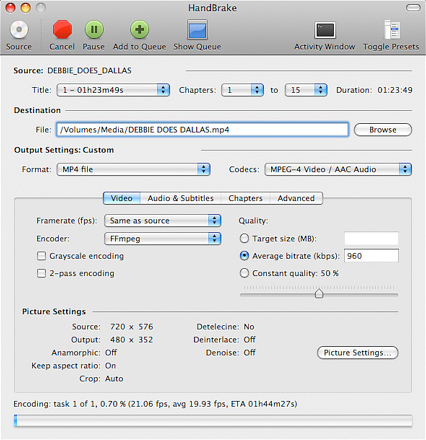
#2. VLC
Do you wonder "Can VLC convert WMV to MP4"? The answer is yes. VLC Player, known as an open source video player, can not only play videos in different formats but also convert videos between popular formats WMV to MP4. VLC can meet the basic conversion needs if you don't use conversion features very often.
Steps on how to use VLC WMV to MP4 conversion:
Step 1: You can download and install VLC first, and Open it on your computer.
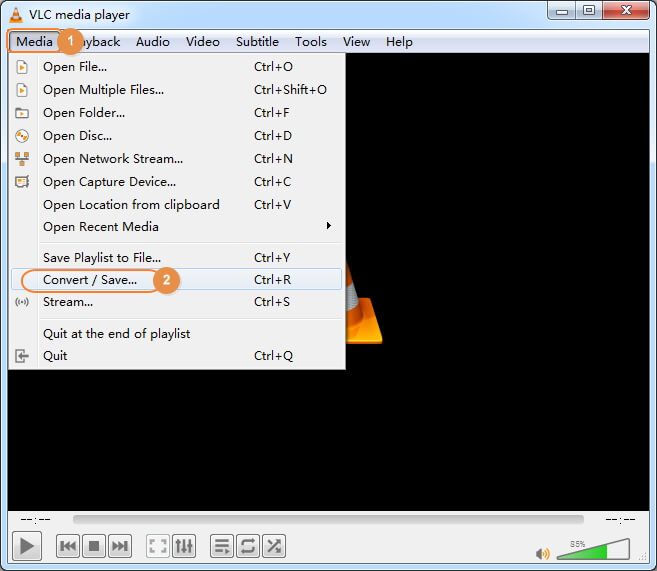
Step 2: Add MOV file by clicking the Add button or drag and drop. After that, you can click the Convert/Save button to enter the Convert window.
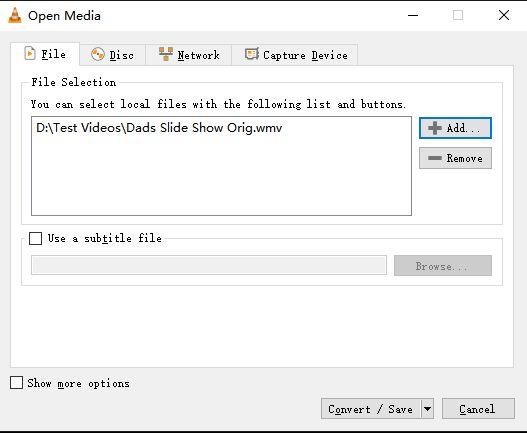
Step 3: Choose the target format Video - H.265 + (MP3) MP4, and you're optional to make the settings. Then, you can browse the target folder to save the converted formats. Finally, click the Start button to convert to MP4 with VLC.
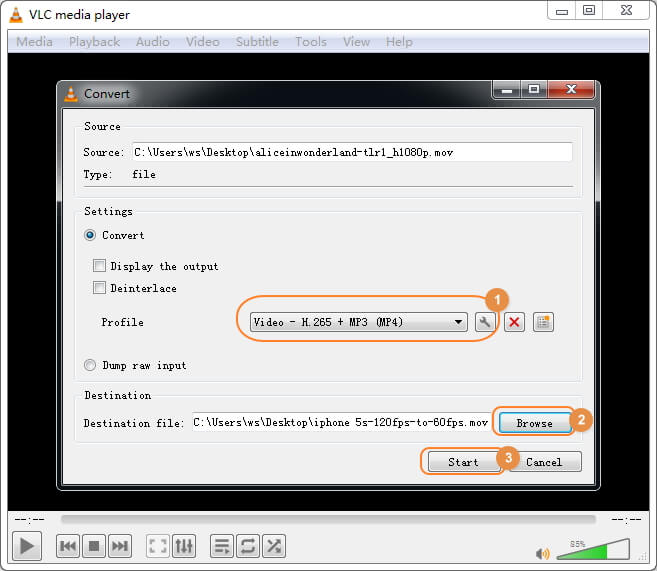
#3. FFmpeg
For those who don't know, FFmpeg is very easy to use with straightforward commands. There has been a general perception that FFmpeg is very complicated but you need to have a firsthand experience and ignore such falsehoods. For maximum benefits, ensure you have the latest version installed to your computer.
This guide will be helpful in case you want to convert one file or several files at a time:
1. Create a folder in the program and give it a name. That is where you will store video files that you intend to convert after importing.
2. Go to "file" then "save" from the menu bar to choose whether you want them converted as a batch or individually. This step is very critical more so for batch conversions.
3. Finally, convert your files by double-clicking. If there are errors, they will be displayed as well as progress of the conversion.
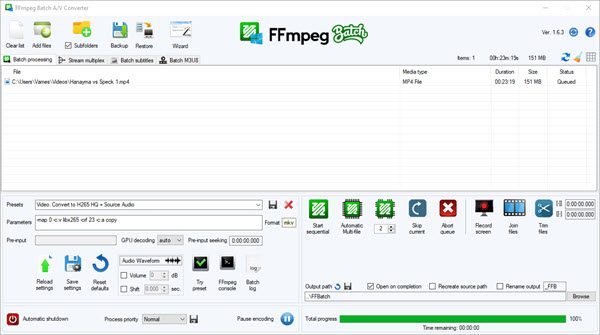
#4. Zamzar (Online Converter)
This is an easy-to-use online converter that anyone can try, no sign up or video size limitation. However, the biggest disadvantages are time-consuming and quality loss. It not only takes time completing WMV to MP4 conversion but sending to your email, let alone you download the converted MP4 file. With upload and download, video loss seems to be the unavoidable cost.
Step 1: Click Choose Files... to load your target WMV video to the tool.
Step 2: Click the drop-down icon to choose MP4 as the format you wanna convert to.
Step 3: Enter your email address to receive the converted WMV videos and click Convert to proceed.
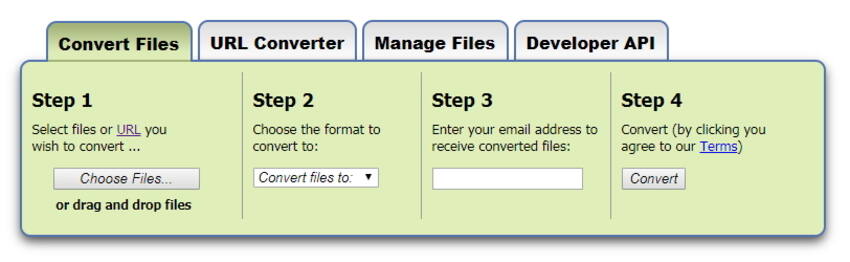
#5. Convertio
Unlike Zamzar, Convertio provides you Google Drive and Dropbox 2 destinations for you to choose. What's more, it supports batch conversion by allowing you to add more files at one time. However, it's limited for 100 MB maximum file size, or you need to sign up at a price (which varies with the plan).
Step 1: Click From Computer to select WMV files from computer.
Step 2: Choose MP4 as the output format from the drop-down button in the right.
Step 3: Select Google Drive or Dropbox as destination folder and click Convert.
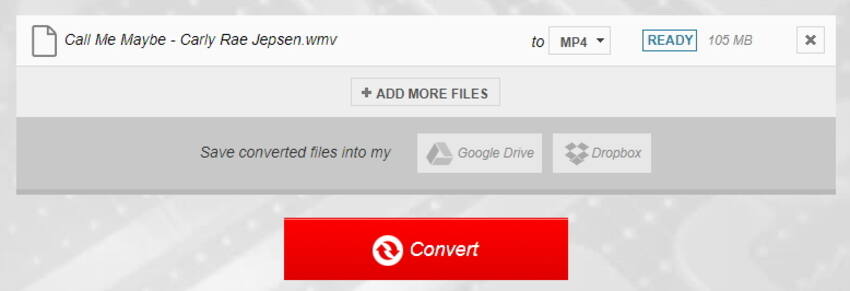
If you want to convert WMV to MP4 online free over 100MB, you can try to use Convert.files which can convert at most 250MB size video.
At the end of this article, we recommend you to choose EaseFab Video Converter as your WMV to MP4 converter on Windows/Mac. As the free WMV to MP4 converter, VLC, losing a list of features and has a slow converting speed, and the free or online WMV to MP4 converters always performs slowly, lose much quality, ask for network connection and have file size uploading limitations.
