
WMV seems to be a pesky video format for Apple customers, including iPad users. If you have some WMV files and an iPad (iPad Pro, iPad Mini, iPad Air, iPad 4, new iPad, iPad 2), chances are you want to play WMV files on iPad. When you try to do this, you'll find it's very difficult to do the job. Actually, you cannot view WMV videos on iPad through the default video player. But what if you really want to get WMV files to play on iPad? Luckily, this problem is easy to solve - you can achieve your goal by converting WMV to iPad compatible video formats, or use third-party iOS video player that enables the playback of more exotic formats. In this article, you'll learn how to play WMV files on iPad using either of these two methods.
Method 1: Convert WMV files to iPad supported file formats
First of all, you need to download a professional app like EaseFab Video Converter for Mac. The program provides H.264 profile optimized for iPad (iPad mini, iPad Air, iPad 4, iPad 2 included). After transforming WMV to iPad compatible format and then transfer them to iPad through iTunes, playing and watching WMV video files on iPad is not just pie in sky. This WMV to iPad converter is simple to handle and even a novice can finish the conversion from WMV to iPad supported format without any hassle.
Below are the easy steps to convert WMV video to iPad playable format on Mac (macOS Mojave included). If you're using a PC, simply turn to Video Converter for Windows (Windows 10 compatible).
Step 1: Simply drag-and-drop your WMV file to the program window or go through "Add Video" button to load FLV video.

Step 2: Choose your iPad model from Apple category as the output format, which will remove all the incompatibility issue for you. Note that you can customize the settings for the output by specifying format and destination folder.
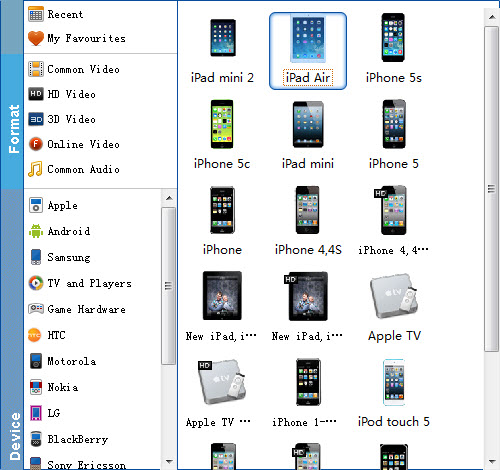
Step 3: After everything is OK, simply hit the big "Convert" button to start converting WMV to iPad compatible videos.
After the conversion, click Open Folder to get the converted MP4 videos for iPad and sync them to your iPad via iTunes. After that, you can play and watch WMV files on your iPad with ease.
Method 2: Play WMV files with WMV player for iPad
Another way to easily watch WMV files on your iPad is to download WMV player apps for iPad. A large number of successful apps make it possible to playing various video on iPad without conversion. These media players for iPad have the ability to play most of the standard video formats like WMV, AVI, MKV, FLV and more.
1. Player Xtreme HD (Free / $3 for Pro)
Player Xtreme HD comes as one of the top video players for iPad Air, iPad Mini, iPad Pro, iPad 4, iPad 3, iPad 2 and other iOS models. In addition to its robust abilities to play videos in various formats, it also provides an array of solutions (USB, Wi-Fi and iTunes) to transfer videos flexibly. By the way, it offers a great control over the video subtitles. Player Xtreme HD works perfectly in most cases, but if you want to access more online streaming features, you will have to pay $3 for the pro version.
2. OPlayer (Free / $2.99)
OPlayer is a fairly good iOS video player app playing regular videos as well as HD movies smoothly. Extra features such as attachment playing, lock screen, TV out and iTunes backup simply make it more powerful. However, when people think highly of OPlayer, they generally refer to the paid version. The free version is indeed less functional.
3. GoodPlayer ($2.99)
GoodPlayer has long been a well-known and well-performed video player for iPhone, which is also treated as a good Player Xtreme HD alternative. It supports embedded subtitles (SRT, SMI, MKV, etc.) in multi languages and enables iPhone/iPad users to manage files with the built-in file manager module. A shortcoming of GoodPlayer is that it does not support audios in AC-3, DTS, E-AC-3 or TrueHD any more.
