How to Copy Blu-ray to MacBook Air/Pro Hard Drive [4 Best Ways]
Need to make a digital copy of Blu-ray on Mac? Here are the best 4 ways to rip and transfer a Blu-ray to MacBook Pro/Air, iMac, etc. for backup or convenient Blu-ray enjoyment on Mac.
Fragile physical optical Blu-ray discs may encounter various accidents especially during house cleaning or moving. Therefore, many Blu-ray collectors perfer to copy Blu-rays to Mac's hard drive to avoid the risk of any scratch or damage to their physical movie library. On top of that, turning your Blu-rays into digital movie files on Mac will give you full access to the movies with your mobile, tablet, laptop, etc without taking around the bulky discs.
If you'd rather to store your Blu-ray movies on MacBook Air, MacBook Pro, iMac, etc. computers and create your own in-home streaming platform through something like Kodi or Plex (or if you just want to back them up in case of future scratches), you'll need to rip Blu-ray to Mac using a simple disc-ripping program.
Here we'll introduce 4 feasible solutions to rip and transfer Blu-ray to Mac's hard drive to create a digital copy of your favorite movie. Keep on reading to find the one that suits you best.

Table of Contents
Part 1. Why Cannot You Copy Blu-ray to Mac Directly?
Generally, instead of "copy Blu-ray", we say "rip Blu-ray on Mac". Why? Almost all Blu-ray movies you purchased online or from a store are armed with one or more copy protection schemes. These schemes are stored in the normally inaccessible lead-in area of the disc, as a move to prevent the files from being copied directly. And that's why you end up with failure to copy encrypted Blu-ray contents to Mac directly.
For burned or homemade Blu-rays that come without any copy protection, you can directly copy and past the content from Blu-ray to Mac's hard drive for backup purpose. However, this way is only workable for copying non-protected Blu-rays. Also, the digital copy may not be played on your computer or TV due to format compatibility issues.
For commercial Blu-rays, the best way is to use a professional Blu-ray ripper to not just copy but rip (copy-protected) Blu-rays to digital formats to save on the hard drive of MacBook, MacBook Air, iMac, etc.
Part 2. How to Save & Copy Blu-rays on Mac
As mentioned above, to copy Blu-ray to Mac's hard drive, especially encrypted ones, you can use a Mac Blu-ray ripping software to convert them to digital formats or copying Blu-ray to save them as folders. Both methods require a reliable Blu-ray backup tool for Mac. In this article, we've picked four options to help you copy Blu-rays on macOS Tahoe, Sequoia, Sonoma, Ventura and lower easily and quickly.
Note: Ripping copy-protected Blu-rays for commercial purposes may violate copyright laws. Before proceeding, make sure you comply with local regulations and respect intellectual property. Please use this information in a lawful and responsible way.
Way 1. Copy Any Blu-ray on Mac with EaseFab LosslessCopy
EaseFab LosslessCopy for Mac is a time-tested and reliable software that allows you to effortlessly copy Blu-rays to hard drive with just a few clicks. Both homemade and copy-protected Blu-rays and DVDs are accepted. Whether you want to back up your entire Blu-ray collection or extract the movie portion only, this tool has got you covered. With its powerful features and intuitive interface, EaseFab LosslessCopy for Mac makes the process fast, easy, and hassle-free.
What You Can Achieve with EaseFab LosslessCopy for Mac
- Universal Blu-ray Backup: Flawlessly copy all Blu-rays (including region-locked and copy-protected discs) to Mac without quality loss. UHD 4K Blu-ray discs, DVD, ISO, Video_TS folder and BDMV folder are also supported.
- Versatile Format Conversion: Convert Blu-ray to MP4, AVI, WMV, MOV, MP3, and other popular media formats for playback on various devices.
- Professional 1:1 Cloning: Create 1:1 Blu-ray copy on Mac as Blu-ray folder, single M2TS file or MKV file with full/desired audio and subtitle tracks within 5 minutes.
- Perfect Digitalization & Device Compatibility: Digitize your Blu-rays for seamless playback on any device, including iPhone, iPad, Android phones, and gaming consoles.
- Lightning-Fast & Customized Ripping: Leverage hardware acceleration (Intel QSV, NVIDIA NVENC, AMD) for rapid processing, with options to select specific titles, audio tracks, subtitles, trim clips, and more.
Now let's download EaseFab LosslessCopy for Mac on your MacBook Pro, MacBook Air, iMac, Mac mini, Mac Pro, or iMac Pro. It is fully compatible with macOS 26 Tahoe and lower version. Once you finish installtion, you can follow the steps below to copy your Blu-rays to Mac's hard drive without hassle.
Step 1. Load the source Blu-ray.
Insert the Blu-ray disc into the external Blu-ray drive that have been connected to your Mac. Launch EaseFab LosslessCopy for Mac and then hit Load disc button to import the source Blu-ray. A couple of seconds later after loading Blu-ray, a list of all titles will be presented and main title will be selected automatically. DVD, ISO, disc folder can also be loaded.
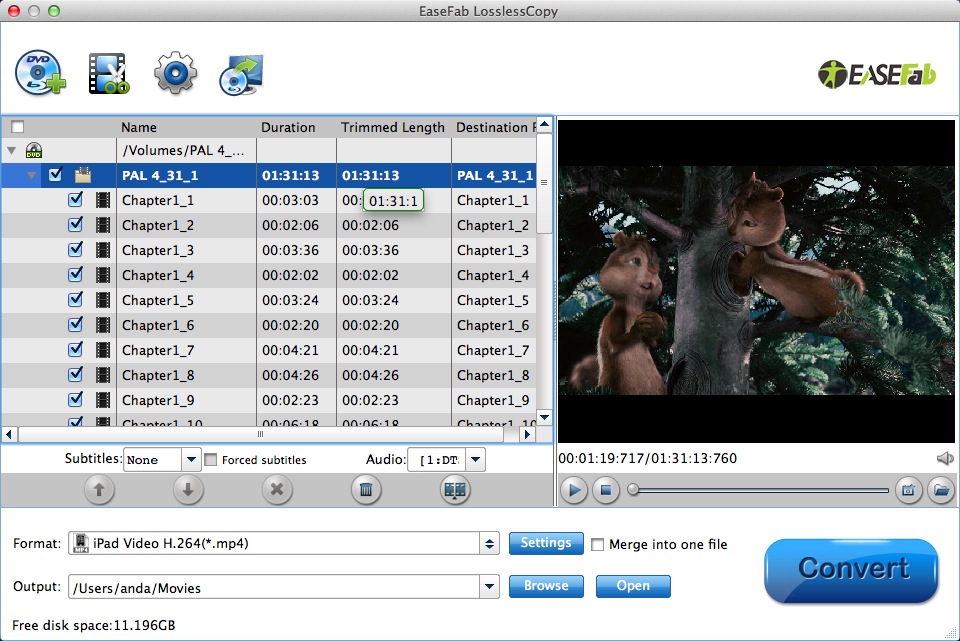
Step 2. Select the output format.
In the pop-up output profile window, you can see all popular formats devices divided into various categories. You can choose copy and rip Blu-ray to any digital video format on Mac based on your own needs.
Tips for choosing the right digital format for your Blu-ray backup on Mac:
- To copy Blu-ray to hard drive or storage medium with all intact Blu-ray videos/audios/subtitles, copy Blu-ray to BDMV folder or a single M2TS file, or rip Blu-ra to a lossless MKV file;
- To save a digital copy of Blu-rays on the Mac, you can backup Blu-ray disc to MP4, MOV, M4V, MKV, AVI;
- To play Blu-ray movie on Apple TV/iPhone/iPad/Mac and other Apple devices, choose to digitize Blu-ray to MP4, MOV, M4V, or corresponding device profile;
- To watch Blu-rays on Android/Xbox/PS4, convert Blu-ray to MP4, H.264, 3GP, WebM, MKV;
- To have the perfect balance between size and quality, select H.264 MP4.
The most commonly-used Blu-ray movie digital format is MP4, owing to its wide compatibility, good compression and excellent quality. So here we take Blu-ray to MP4 as an example. Click "Format" bar and move mouse cursor to Common Video catetory, click and select "H.264 Baseline Profile Video(*.mp4)" as the output format.
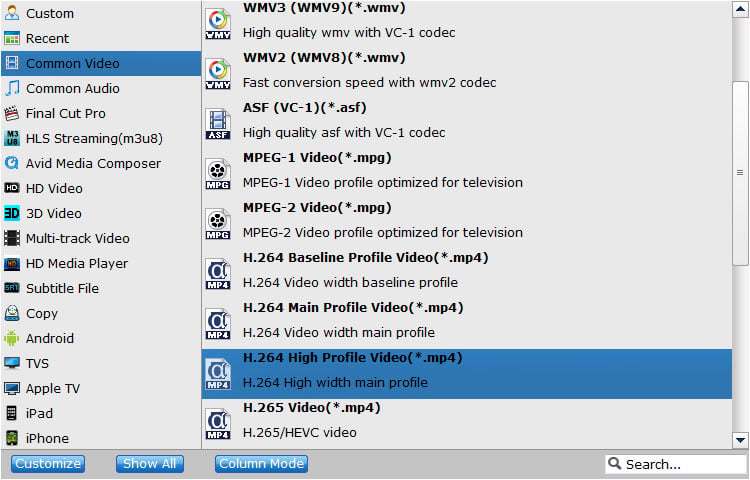
Step 3. Start copying Blu-ray on Mac.
Browse to set destination folder and hit Convert button to start Blu-ray ripping and copying process on Mac.
Way 2. Copy Blu-ray to Mac with MakeMKV
MakeMKV is an expert in creating copies of protected Blu-rays and DVDs on Mac and other system. It's able to save Blu-ray on Mac in MKV format without re-encoding. It can decrypt AACS/BD+ protected discs and preserves the original video, audio, chapters, and metadata for a true 1:1 copy.
MakeMKV is free to use in beta (with a license key that requires periodic renewal). However, it supports only MKV output, lacks Blu-ray menu support and post-conversion editing features, and does not offer GPU acceleration. Due to its decryption capability, the legality of using MakeMKV may vary by country or region.
Well, back to the point, let's learn how to make a digital copy of Blu-ray and download a Blu-ray to Mac with MakeMKV.
Step 1. Download and install MakeMKV on your Mac. MakeMKV 1.18.2 (the latest version) for Mac OS X requires x64 or ARM64 Mac OS X 10.7 or later. If your Macintosh meets the requirements, just go to makemkv.com, click the Download option on the left navigation bar, and now you'll find the download link for MakeMKV. Please be noted that MakeMKV is not signed by Apple so you might need to adjust gatekeeper options in order to install the program.
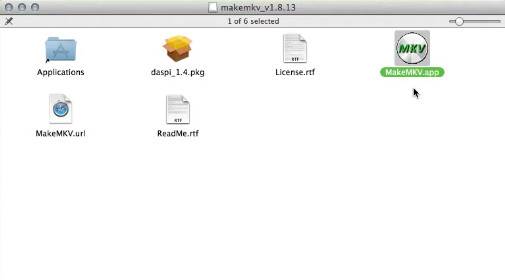
Step 2. Insert the Blu-ray into your Blu-ray drive. Then, open the MakeMKV app. It will show all available optical drives on the first screen. Under the "Source" section, you can select optical drive and check the drive and disc information. After selecting the right disc, click "Open Blu-ray disc" button. Then, MakeMKV will do a scan of your Blu-ray.
Step 3. After finishing Blu-ray scanning, it will display all content as a tree structure. Choose the title you want to save to Mac. Expand the title, you'll find audio and subtitle tracks. You can choose any one you like.
Step 4. Just click the "Set output folder" button and now you can choose a desired directory to save the resulting file.
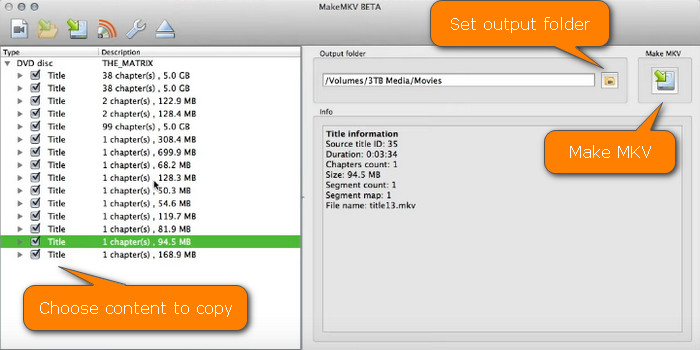
Step 5. Click the "Make MKV" button to start copying Blu-ray to your Macintosh. The time this Blu-ray ripper takes to rip the disc will depend on the speed of your Blu-ray drive and the size of the files you're ripping.
Way 3. Copy Unencrypted Blu-ray on Mac Free with Handbrake
With Handbrake for Mac, users can rip Blu-ray discs on Mac and convert them into popular digital video formats, including MP4, MKV, and WebM. And Handbrake offers a range of advanced settings for video, audio, and subtitle, which allows users to customize the output file to their specific needs. These settings include options to adjust the video codec, bitrate, resolution, add subtitles, etc.
The drawback is that if the Blu-Ray disc is copyrighted (which is the case for most discs), HandBrake cannot decrypt it. And it will take long time to rip Blu-rays and there is quality loss in the output file.
To rip Blu-ray with Handbrake on macOS, you can follow these steps:
Step 1. Download and install Handbrake for Mac from the official website.
Step 2. Insert the Blu-ray discs you want to copy into your Blu-ray drive.
Step 3. Open Handbrake and choose the Blu-ray you want to rip under Open Source.
Step 4. After Handbrake finish disc scanning, you need to select the title you want to rip.
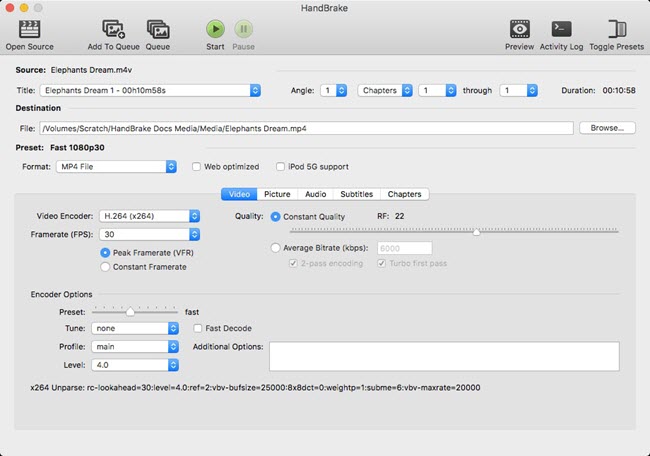
Step 5. Choose a preset from the "Preset" menu. Adjust any other settings you want to change, such as the video codec, bitrate, or audio tracks.
Step 6. Click on the "Browse" button to choose a destination folder for your ripped files.
Step 7. Hit the Start button on the top to begin ripping the Blu-ray to your Mac.
When Handbrake has finished ripping the disc, it will save the files to your chosen destination folder.
Way 4. Free Rip Blu-ray on Mac with VLC
VLC media player can not only play Blu-ray discs but also rip and copy Blu-rays on Mac, Windows and Linux. However, in order to copy a commercial Blu-ray disc on Mac using VLC, you'll need to install additional library or plugin that provides the necessary decryption capabilities. One such library is called libaacs, which is used to decrypt AACS-protected Blu-ray discs. To use libaacs with VLC, you need to download the library file and place it in the appropriate folder on your computer. Once you have installed the library, you can use VLC to rip or copy your Blu-ray discs to Macintosh.
To save a Blu-ray disc to Mac with VLC, you will need to follow these steps:
To save a Blu-ray disc to Mac with VLC, you will need to follow these steps:
Step 1. Download and install the latest version of VLC media player from the official website to your Mac.
Step 2. Add keys database files
Download a supported Java JRE (JDK is NOTneeded) and extract it manually into a folder named 'java' within the VLC directory.
Following this, download the libaacs libraries and copy them to the root folder of the VLC directory (not any subdirectory). Please note that the 'aacs_info.exe' file is unnecessary.
Download keys databse file manually and unzip the keydb.cfg file, which is essential for Blu-ray playback. After extracting the file, there's a 'FindVUK - Synchronize.bat' that can be used for a simple synchronization of the keydb.cfg file.
For Mac OS X users, place it in ~/Library/Preferences/aacs/ (create a new folder if it doesn't exist).
Step 3. Download AACS dynamic library for Mac OS X, and then save the file to the /usr/local/lib/ directory, creating it if necessary.
Step 4. Insert the Blu-ray you want to rip into your Blu-ray drive.
Step 5. Launch VLC media player. Click the File menu and choose Open Disc from the drop-down menu. Then the Open Source window will appear. Under Disc tab, you should see your Blu-ray and you should click Disable Blu-ray menus and check Stream output. And you need to click the Settings icon to open Blu-ray conversion settings. On this panel, you need to:
- Check File and specify save path and file name for your Blu-ray rip file on Mac.
- Choose encapsulation method, such as QuickTime.
- Select encoding format, bitrate, and audio channels.
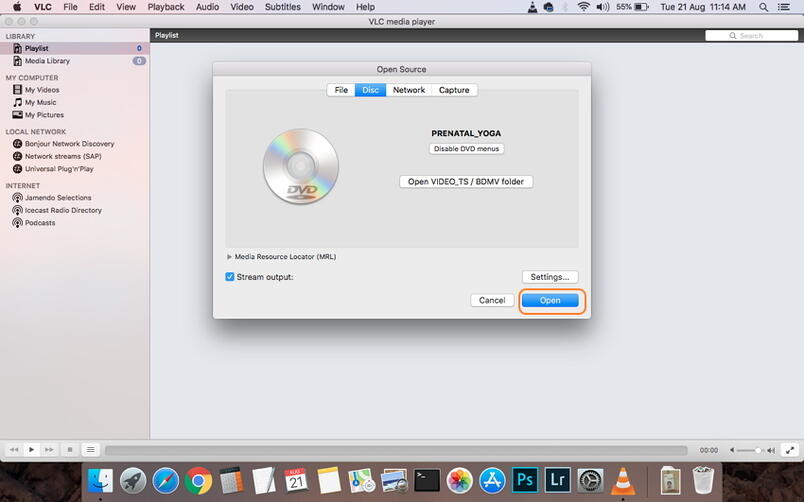
Step 6. After you finish settings, click OK to begin ripping and copying the Blu-ray on Mac.
Part 3. Which is the Best Blu-ray Copy Software for Mac
In this article, we've shared 4 ways with you to copy Blu-rays to Mac. Well, which is the best way? The following table indicates a comparison of several aspects of these Mac Blu-ray copying programs. You'll have the answer after reading this table.
EaseFab LosslessCopy |
MakeMKV |
HandBrake |
VLC |
|
Decrypt Blu-ray |
AACS, BD+, Cinavia, RC, BD-J, etc |
AACS, and BD+ |
NO |
Not supported by default |
Input Formats |
Blu-ray disc, DVD disc, ISO, Folder |
Blu-rays disc, ISO |
Unprotected Blu-rays disc, ISO |
Unprotected Blu-rays disc, ISO |
Output Formats |
500+ video and audio formats |
MKV |
MP4, MKV and WebM |
Most popular formats |
Speed |
Super Fast |
Medium |
Slow |
Slow |
Video Editing |
Yes |
No |
Basic |
No |
Output Quality |
Lossless or high-quality compression |
Lossless |
Adjustable |
Noticeable quality loss |
Ease of Use |
Easy |
Medium |
Complex |
Medium |
Conclusion
Which is the best way to download Blu-rays to your Mac's hard drive? It depends on the Blu-ray and what's you're going to do with the copied video. If your Blu-rays are not protected or they are homemade or burned, then Handbrake is a good option. If you want to save store-bought Blu-rays on Mac with original quality in MKV format, then EaseFab LosslessCopy or MakeMKV will be your best choice. If you need to create digital Blu-ray copies in MP4, HEVC, MOV, M4V, WMV, FLV, and other formats or copy DVDs on Mac hard drive for later playback on iPhone, iPad, Apple TV, Mac, or other players, LosslessCopy and VLC is suitable for you.




