How to Rip Blu-rays for Plex & Add Movies to Plex Media Server
Summary: To put Blu-rays into Plex, firstly you need to rip and convert them to MP4 or any other Plex compatible formats. After that, you can then add these Blu-ray rips to Plex media library for streaming and playing on any of your Plex-enabled devices.
Plex is a powerful and free media server that lets you manage, and stream your collection of movies, TV shows, music, and photos across almost all your devices. However, it can't play Blu-rays out of box. To add your Blu-rays to Plex media libary, you need to use a Blu-ray ripping software to convert them to a digital format Plex supports, such as MP4 or MKV, and then save the reulting video file to a folder that your Plex Media Server can access.
The key is to find the best software that converts Blu-rays to a smaller file size without sacrificing quality. If you've no idea about that, you've come to the right place. This article will figure out how to rip Blu-rays for Plex with optimal settings and quality. Keep on reading for details.
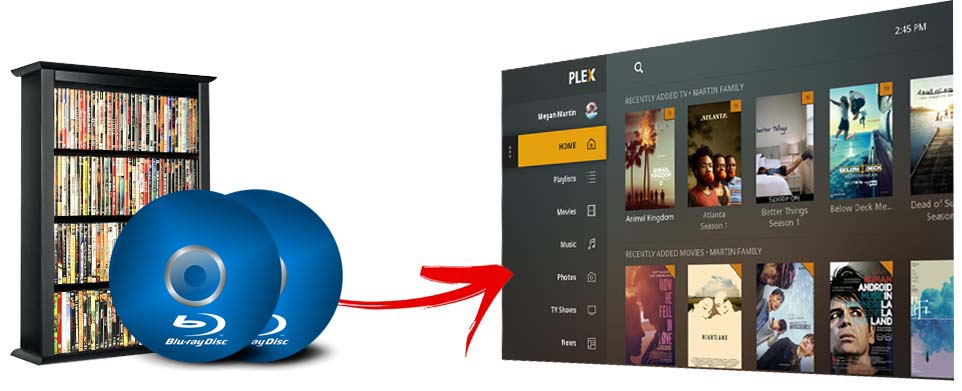
Table of Contents
Part 1. What's the Best Format for Ripping Blu-ray to Plex?
Before getting into the guide of ripping Blu-rays for Plex, let's first make clear what media formats Plex can Direct Play. The fact is Plex's media compatibility and video quality limitations vary by device. Native video support is typically limited to the MP4 container, H.264 video encoding, and AAC audio. Content that is not natively supported will automatically be Direct Streamed or transcoded as needed by the Plex Media Server.
Videos satisfying the following standards can usually be directly played with Plex:
- Container: MP4 (H.264+AAC)
- Video Encoding: H.264 (level 4.0 or lower)
- Audio Encoding: AAC
- Resolution: 1920×1080 or smaller
- Video Framerate: 30fps
- Video Bit Depth: 8
Part 2. What's the Best Software to Rip Blu-rays for Plex?
When it comes to ripping Blu-rays, MakeMKV is always the top choice. However, MakeMKV just extract the contents from Blu-rays without re-encoding. The quality of the result MKV file is exactly the same as the original but it can be as large as 30~50GB for a Blu-ray movie. You need to use a third-party tool to compress the MKV file to make it smaller and easier to stream from Plex. Handbrake is excellent for ripping standard Def DVDs, but it cannot decrypt any commercial Blu-ray discs. You can also use MakeMKV to make MKV from your Blu-ray discs and then use Handbrake to re-encode MKV to MP4. But the process is too complicated and slow. Worse still, it runs sluggish and often crashes in the middle of process. Which is the best tool to rip movie and TV shows from Blu-ray for Plex?
Overall, EaseFab Blu-ray Ripper is the best Blu-ray ripper for Plex. With it, you can easily and fast convert Blu-rays to Plex formats with best quality in a smaller size.
- It can rip Blu-rays to MP4 (best format for Plex Direct Play), MKV, MOV, WMV, MPEG, AVI, and other digital formats.
- It can rip any encrypted Blu-rays to Plex, incl. Blu-rays with region codes, AACS, MKB, BD+, BD-J, RC, etc. without using 3rd-party software.
- It also supports converting encrypted DVDs, disc image files like BDMV folder, ISO, Video_TS folder, etc. to Plex.
- It can rip Blu-rays to Plex MP4 smoothly at a 5x faster speed than others with support for Intel/NVIDIA hardware acceleration.
- It can compress Blu-ray for Plex server by 95% smaller, adjust video/audio settings, trim, crop, merge, deinterlace, add external subtitle.
Note: You'll need a Blu-ray reader (external Blu-ray drive which you can get online) to rip your Blu-ray discs. Moreover, if you're going to rip 4K Blu-ray discs for Plex, an UHD Blu-ray drive is necessary.
How to Rip Blu-ray to Plex in Clicks with EaseFab Blu-ray Ripper?
Free download and install the best Blu-ray to Plex ripper on your desktop, then follow the step-by-step instruction below. Windows and Mac version share the same process.
Step 1. Load the Blu-ray source.
Place the Blu-ray disc in the Blu-ray reader that connected to your PC. Open EaseFab Blu-ray Ripper and then click Load Disc button to import the Blu-ray. It will detect the encryption, remove it, and automatically find the correct title of the Blu-ray.
Note: You can also load disc image files like BDMV folder, Blu-ray/DVD ISO image and Video_TS folder and convert them to Plex compatible formats.

Step 2. Choose to rip Blu-ray to Plex MP4
Click Profile and move move cursor to Common Video category, then click and select MP4 (codec: h.264+aac) as the output format. The end result is a high-quality MP4 video file with smaller size that can be directly streamed from Plex.
If you want to rip 4K UHD discs to 4K videos for playing on your 4K device via Plex server, you can choose HEVC MP4 as the output file. But please make sure your 4K device can decode and playback 4K HEVC videos. If not, please turn to select MP4.
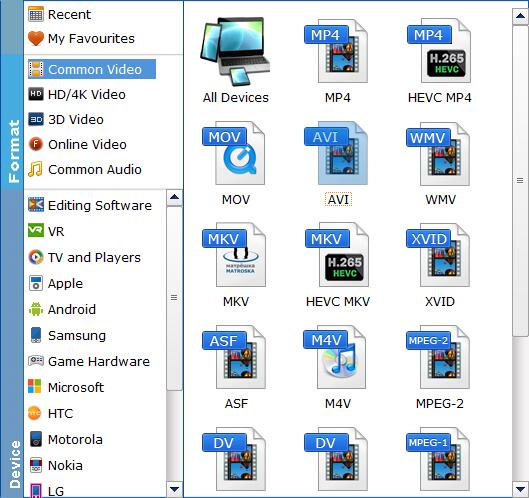
Step 3 (optional). Adjust the Blu-ray to Plex ripping settings.
Back on the main interface, click the Settings button next to the selected profile, you can adjust video audio parameters. But if you don't know parameters very well, just keep them as default which are the best settings for ripping Blu-rays to Plex.
You can also click on the selected title to choose the preferred audio track and subtitle you'd like to store in Plex.
Step 3. Start Blu-ray ripping for Plex.
Hit the Convert button at the right bottom of the main interface to start ripping Blu-ray for Plex at lightning speed with best quality.
Part 3. How to Add Blu-ray Rips to Plex Media Server?
Once the Blu-rays are ripped into Plex format, you can proceed to add the local Blu-ray movies to your Plex NAS server, such as Synology NAS, QNAP, or other storage devices. Here are 3 ways to do it.
Option 1: How to build Plex movie library for the first time?
Step 1. Download and install Plex Media Server. When the installation is finished or when the server is run for the first time, a browser will pop up and ask you to either sign in or sign up.
Step 2. Set Plex to search specific folder for media. Here you can set Plex to search the folder where your Blu-ray rip files are stored, such as C:\Users\GIGABYTE\Videos\EaseFabVideos\. Once done, your Blu-ray movies will be displayed in the media list. So, that's how to add Blu-ray movies to Plex when installing Plex.
Option 2: How to add Blu-ray movies to Plex with Plex already installed?
It's easy. Just store the movies into the folder you specified for movies when setting up Plex. Plex will automatically scan the folder for changes and update your media list. Alternatively, you can force Plex to scan your folder: go to the Library in Plex and click Update Library.
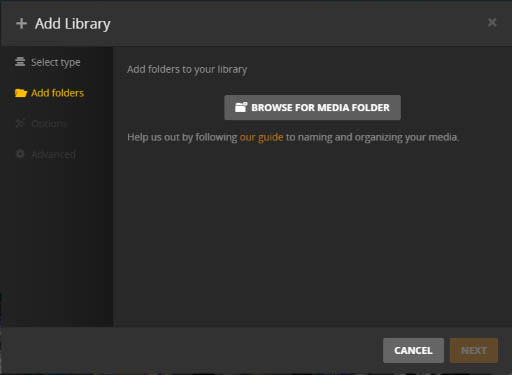
Option 3: How to create a movie library in Plex?
- 1. Click the setting button to open the settings menu.
- 2. Ensure that the correct Plex Media Server is selected within the settings menu.
- 3. Under the Manage section of the settings menu, select Libraries.
- 4. Click Add Library.
- 5. Select your library type: Movies, TV Shows, Music, Photos, or Other Videos.
- 6. Name your movie library and choose language.
- 7. Click BROWSE FOR MEDIA FOLDER to add the folders with the ripped Blu-ray movies.
- 8. Choose the folder to add then click ADD .
- 9. Once you've added all the source folders for this library, click ADD LIBRARY.
After you have added the Blu-ray movies to Plex media server, install Plex app on any of your devices. Then you can stream and watch the Blu-ray movie videos from Plex anytime and anywhere you want.
Part 4. FAQs about Ripping Blu-ray to Plex
1. Can Plex rip Blu-ray?
No. Plex doesn't support Blu-rays, DVDs, Blu-ray ISO, DVD ISO, IMG and disk image formats, such as Video_TS folders, and BDMV. You need to use a Blu-ray ripping tool to convert Blu-ray to a file format that Plex supports.
2. Can I rip 3D Blu-ray to 3D videos for playback via Plex?
Yes. However, note that there is nothing special that the Plex app can do to instruct the television that a specific video is 3D. You will need to enable the appropriate 3D viewing mode on the television yourself. EaseFab Blu-ray Ripper can be used to convert 2D/3D Blu-ray to SBS, Anaglyph 3D, etc. and other 3D videos in MP4, MKV, etc. formats.
3. Can I rip UHD 4K Blu-ray to 4K videos for playback on Plex?
When possible. Plex currently supports 4K on the TiVo Roamio & Bolt (Series 6) devices, supported 2016 or newer Tizen-based Samsung models, as well as VIZIO televisions. And 4K/UHD content matching the following will Direct Play on supported devices:
- Container: MP4
- Video codec: HEVC (H.265)
- Resolution: 3840×2160 or smaller
- Audio track: Stereo AAC
- Video Framerate: 30fps
4K content not matching the above properties will be transcoded to 1080p. Transcoding 4K content is a very intensive process and will require a powerful computer running Plex Media Server.
4. Can I access my Plex library remotely with Blu-ray rips?
Yes, Plex offers remote access. Make sure your Plex server is set up for remote access, and you can stream your Blu-ray rips via Plex remote access from anywhere with an internet connection.
5. Is it legal to rip my Blu-rays for use in Plex?
The legality of ripping Blu-rays varies from country to country and may also depend on the specific circumstances and purposes of the ripping. In some countries, it may be legal to make a personal backup copy of a Blu-ray you own for personal use, while in others, it may be strictly prohibited.
Part 5. Conclusion
In conclusion, ripping Blu-rays to Plex format can be a great way to preserve your collection and make it more easier to playback on Plex-enable devices. In this gide, we've explored various aspects of the process, from finding the best settings for ripping Blu-rays to Plex, to discovering the best software options for the task. MakeMKV and Handbrake are both free to use. However, they have very limited functionality. MakeMKV generates big files, whereas Handbrake decreases video quality. In terms of speed, quality, and advanced settings, EaseFab Blu-ray Ripper remains to be the greatest option.




