Top 2 Ways to Copy Blu-ray to (External) Hard Drive Free and Easily
Since Blu-ray content requires compatible Blu-ray drive or Blu-ray player for playback, many disc owners prefer copying Blu-rays to an external hard drive, computer or other storage devices for easier access. This can help prevent your favorite Blu-ray discs from scratching, cracking and other physical damages even lost and make long-term backups of Blu-ray data possible. And once you saved your movie collection on a hard drive, you can enjoy them on the go without carrying bulky discs.
If you're looking for methods to store your favorite Blu-ray movies or TV shows on internal or external hard drive, you've come to the right place. In this article, we'll show you how to copy Blu-rays to hard drive with 2 best and free tools.
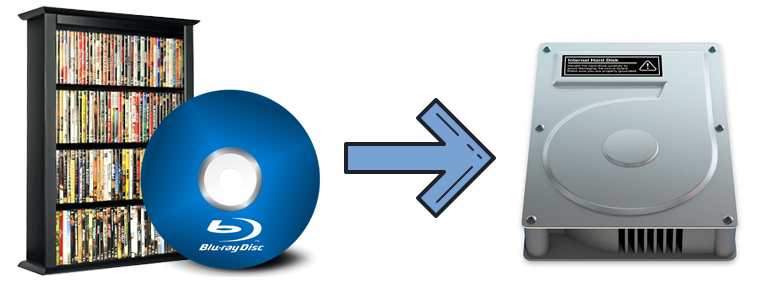
Table of Contents
- Part 1. Copy Blu-ray Disc to Hard Drive: What Do You Need to Prepare?
- Part 2. Top 2 Ways to Copy Blu-rays to Internal/External Hard Drive
- Method 1. Rip Blu-ray to Hard Drive with EaseFab LosslessCopy
- Method 2. Copy Blu-ray to Hard Drive Free with MakeMKV
- Part 3. FAQs about Copying Blu-ray to Hard Drive
- Part 4. Conclusion
Part 1. Copy Blu-ray Disc to Hard Drive: What Do You Need to Prepare?
Before copying Blu-ray discs, there are several crucial things you need to prepare in order to perform this task successfully.
Blu-ray Disc Drive: You'll need a Blu-ray drive capable of reading Blu-ray discs, a DVD drive isn't enough. Since most laptops don't come with disk drives anymore, you can buy an external one that connects via USB or install an internal one into your desktop.
Hard Drive: Ensure you have an internal or external hard drive with sufficient storage space to hold the ripped Blu-ray content.
PC: A computer with a compatible operating system (Windows, macOS, or Linux) is also needed.
Blu-ray ripping software: You'll also need a disc-ripping program that can handle Blu-ray encryptions and rip Blu-rays to hard drive successfully.
![]() Why can't copy most Blu-rays to hard drive directly?
Why can't copy most Blu-rays to hard drive directly?
Generally, instead of "copy Blu-ray", we say "rip Blu-ray to hard drive". Why? All commercial Blu-ray movies and TV shows are armed with one or more copy protection schemes. These schemes are stored in the normally inaccessible lead-in area of the disc, as a move to prevent the files from being copied directly.
Of course, for burned and homemade Blu-rays that come without any copy protection, you can directly copy the content (BDMV folder) from Blu-ray to hard drive for backup purpose. But the digital copy may not be played on your computer or TV due to format compatibility issues.
Therefore, in most cases, you need a professional Blu-ray ripper for PC to not just copy but rip Blu-rays to digital formats to save on a hard drive. So in this article, we mainly focus on copy-protected Blu-rays and share you with top 2 verified tools, EaseFab LosslessCopy and MakeMKV, to help you get the job done effortlessly.
Part 2. Top 2 Ways to Copy Blu-rays to Internal/External Hard Drive
Method 1. Rip Blu-ray to Hard Drive with EaseFab LosslessCopy
EaseFab LosslessCopy is a full-featured and reliable Blu-ray ripping tool that can help you digitize, rip and copy Blu-rays to hard drive with just a few clicks. It is skilled in removing various copy protections from commercial Blu-ray and DVDs, and making discs region free. Whether you can want to back up your entire Blu-ray collection or extact the movie portion only, this tool has got you covered. With its powerful features and intuitive interface, EaseFab LosslessCopy makes the process fast, easy, and hassle-free.
👍Main Features:
- Copy all 2D/3D/4K Blu-rays to hard drive SSD, HDD, NAS, USB, cloud, etc. without quality loss.
- Remove copy protections from commercial Blu-rays/DVDs and make discs region free. Keep updated to support the latest Blu-ray encryption technology.
- Convert Blu-ray to MP4, AVI, WMV, MOV, MP3 and more media formats.
- Offer 1:1 Blu-ray options, allowing you to create exact replicas of your Blu-ray in Blu-ray folder, single M2TS and MKV file.
- Leverage Hardware Acceleration technologies, including Intel QSV, NVIDIA NVENC, and AMD, to significantly speed up the ripping process.
- Offer customization options, such as selecting specific titles, choosing audio tracks and subtitles, trimming unwanted clips, and more.
👎Cons:
- Isn't compatible with Linux.
Steps to use EaseFab LosslessCopy to rip Blu-ray to hard drive
To begin with, you need to download and install EaseFab LosslessCopy Windows or Mac version on your computer. The guide below takes the Windows version for an example. Mac version has the same process. Please note that a Blu-ray drive is necessary for ripping Blu-rays to hard drive.
Step 1. Load the source Blu-ray movie.
Run EaseFab LosslessCopy on computer, insert the Blu-ray disc into your Blu-ray drive. Click Load Disc button to have the Blu-ray movie uploaded to the program.
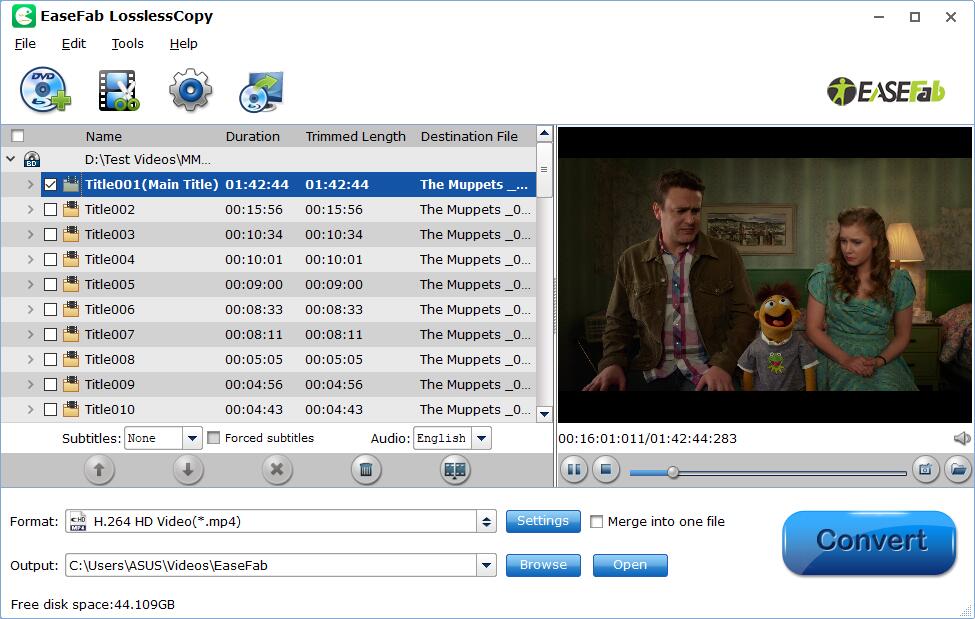
Step 2. Choose an output format for your hard drive.
On the Output Format panel, there are over 500 profiles including popular formats and device-specific presets. You can choose to copy Blu-ray to hard drive supported format. If you want to copy Blu-ray to a space-saving and mainstreaming format for later storing into hard drive, you have much more choices such as MP4, WMV, AVI, and MOV. For example, you can go to "Common Video" and choose "H.264 MP4".
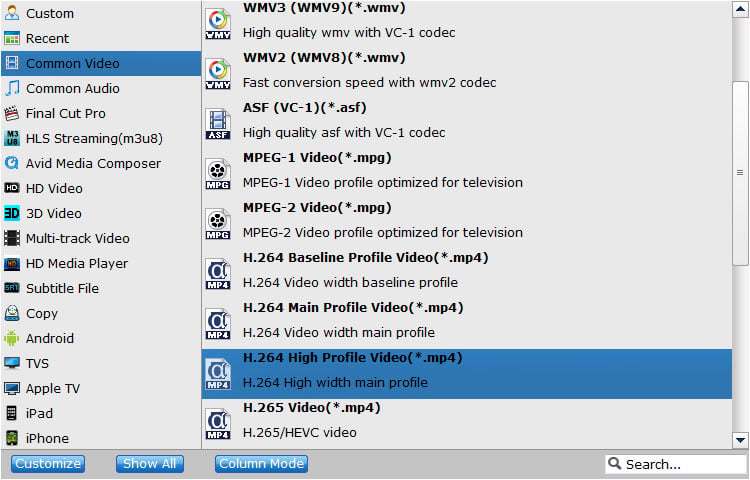
If you want to copy a full Blu-ray to hard drive, you can choose "Copy the entire disc" to make a full title copy or select "Directly Copy" from "Copy" category to backup the main title. Also you can choose "Lossless/encoded Multi-track MKV" from Multi-track Video" category to backup Blu-ray to a lossless MKV file. Today's 8TB and larger SSD is getting cheaper. It's not worth converting files to more efficient and space-saving formats in case of backing up your movie library. This is because re-encoding Blu-ray takes time and involves loss of quality.
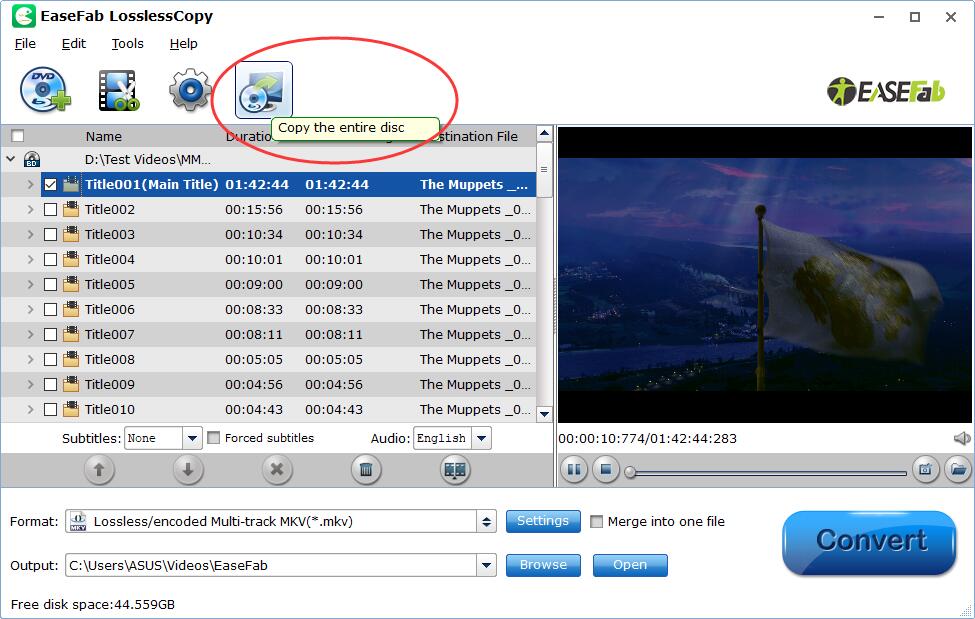
EaseFab LosslessCopy's Blu-ray backup mode neither degrades video quality nor reduces file size (movie size stays almost the same as original 30GB or 50GB). If you have some portable hard drives that are formatted in FAT32, with restrictive 4GB file size limit, it's suggested to rip Blu-ray to MP4 H.264, for it strikes a perfect balance between file size (around 1.2-2.5GB) and output quality.
Step 3. Start Copying Blu-ray to Hard Drive.
Click "Folder" button in the Output bar, and select a destination folder to save your rip. Now you're ready to hit "Convert" button to begin copying Blu-ray to hard drive.
Afterwards, you can sort your movies or TV shows quickly in your computer, and even transfer and watch the DVD video on your Android, iOS gadgets. If you want to transfer your Blu-ray library backups to external HDD or SSD such as Samsung Portable SSD T5, SanDisk Extreme portable SSD, connect it with a USB cable, send your Blu-ray copies to external drive, and then you can stream them to your laptop, PC or TV as per your needs.
Method 2. Copy Blu-ray to Hard Drive Free with MakeMKV
Makemkv (beta) is entirely open-source and free Blu-ray ripper that can create a MKV copy of your Blu-ray and save it to your hard drive. There isn't any quality loss because MakeMKV will not transcode video during the ripping process. But it's also a double-edged sword, because it means that the output file will be very large. But that's not a huge problem if you have enough storage space on your hard drive.
However, Last year, MakeMKV download was punished for its decrypition of AACS. In the face of MakeMKV up today, you have to be cautious about the legality of MakeMKV to rip UHD or Blu-ray and DVD. So some people decide to seek MakeMKV alternative.
👍Main Features:
- Support DVD and Blu-ray discs, including AACS and BD+ protected ones.
- Rip DVD discs and Blu-ray to MKV format.
- Maintain all meta-information such as track language and audio type.
- Keep chapter information intact.
- Offer fast conversion, limited only by your drive's reading speed.
👎Cons:
- Unable to read all copy-protected Blu-ray disc.
- No video editing options.
- The output file is too large because of its lossless Blu-ray ripping.
- Certain versions may crash while operating.
How to copy Blu-rays to hard drive with MakeMKV?
Step 1: Download this free Blu-ray Ripper from https://www.makemkv.com/. Launch MakeMKV, let it scan your computer for optical drives and recognize the Blu-ray disc inside. Then, click the Blu-ray button to open the disc for ripping.
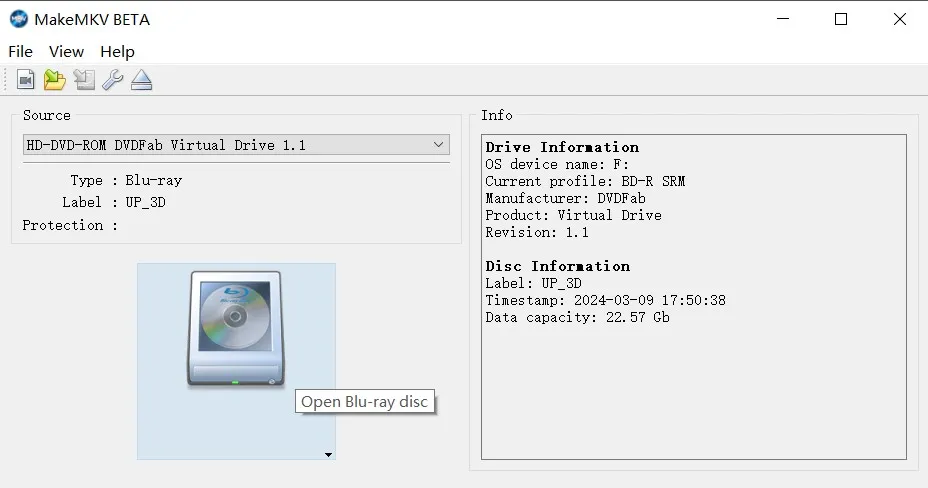
Step 2: After scanning, select from a list of 'titles' on the disc. Look for one that matches the length and chapter count of the movie you want to rip, deselecting others. You may adjust audio and subtitle tracks if necessary.
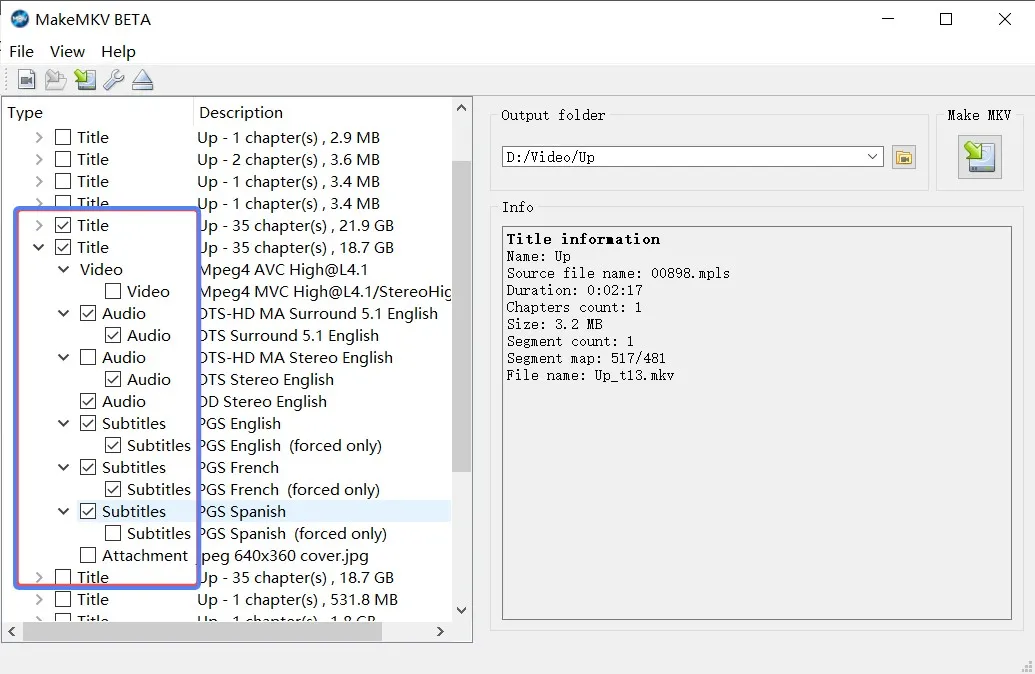
Step 3: Choose a destination folder in which to save your output video by clicking on the folder icon in the right-hand pane, then click "Make MKV". Wait for completion - this may take some time depending on movie size and player speed.
NOTE: MakeMKV outputs files exclusively in the MKV format, which is widely supported but may not suit users who need MP4, AVI, or MOV for compatibility with specific devices or platforms. This limitation requires users to use additional software for format conversion, adding an extra step and increasing overall complexity.
Part 3. FAQs about Copying Blu-ray to Hard Drive
Is it legal to copy Blu-ray disc to hard drive?
The legality of copying a Blu-ray disc varies from country to country. In general, making a copy of a Blu-ray disc you personally own for backup or personal use is often considered legal under fair use laws in some countries. However, if you're interested in making copies for commercial use or distribution, that may be illegal.
How to copy a Blu-ray to external hard drive to watch on TV?
To watch Blu-rays on TV via an external hard drive, use EaseFab LosslessCopy:
- 1. Insert target Blu-ray into an external Blu-ray drive connected to your computer.
- 2. Open EaseFab LosslessCopy and click the "Load Blu-ray" button to open the inserted Blu-ray.
- 3. Choose TV-compatible format (or MP4). Or go to Profile > TVs >Specific TV (Samsung/Sony/LG etc).
- 4. Select external hard drive as output.
- 5. Hit the Convert button to rip and copy Blu-ray to external hard drive. Then connect it to your TV for watching.
What's the best format to rip Blu-rays onto a hard drive?
It depends on how you want to use the digital copy of your Blu-ray. If you want to make an exact copy of a Blu-ray, you can choose to save as a BDMV foler or a lossless MKV file. If you want to save main movie only and play without format incompatibility issue, MP4 is the best choice, allowing to stream the copied file on TV, PC or laptop and more.
Part 4. Conclusion
Storing physical Blu-rays takes up space and leaves them vulnerable to damage, scratches, and playback issues. By copying Blu-rays to your computer or external hard drive, you preserve the original quality, make sharing easier, and enjoy the flexibility of watching your content on any device—anytime, anywhere.
The two tools we reviewed here are solid choices for handling copy-protected Blu-ray discs, especially EaseFab LosslessCopy, whose excellent performance ensures that you can accomplish the Blu-ray copying and ripping task with precision.




