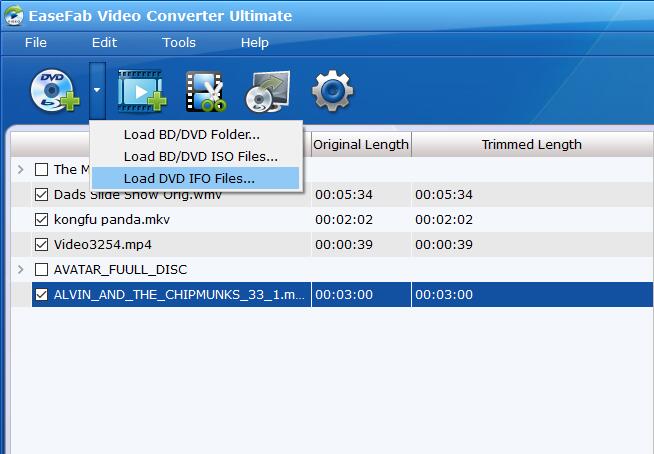Add Media Files
To start converting media files, you need to add them to EaseFab Video Converter Ultimate firslty. There are different methods to add the video, audio, DVD and Blu-ray files.
Part 1. How to Add Video or Audio Files
Add Media Files by Buttons
Click the ![]() button to load video or audio files from your computer or other devices like USB device, camcorder, MP4 player, etc.
button to load video or audio files from your computer or other devices like USB device, camcorder, MP4 player, etc.
Note that batch conversion is supported so you can add as many files as you like at one time.
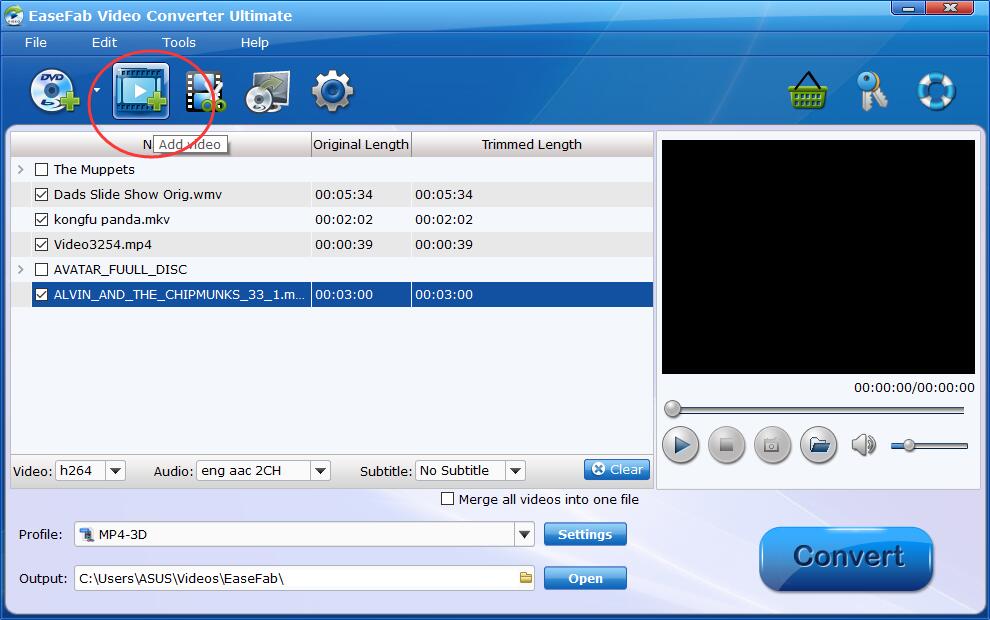
Add Media Files by Drag and Drop
Drag the media files you want to convert from the File Explorer window and drop the files into the conversion queue of EaseFab Video Converter Ultimate.
Part 1. How to Load DVD or Blu-ray Files
Load Blu-ray/DVD Disc
Insert the Blu-ray disc to the Blu-ray Disc drive or DVD to the DVD-ROM and click the ![]() button to have movies uploaded to EaseFab Video Converter Ultimate. Double-click one of the titles, and you can preview the movie in the Preview window on the right. See the picture below.
button to have movies uploaded to EaseFab Video Converter Ultimate. Double-click one of the titles, and you can preview the movie in the Preview window on the right. See the picture below.
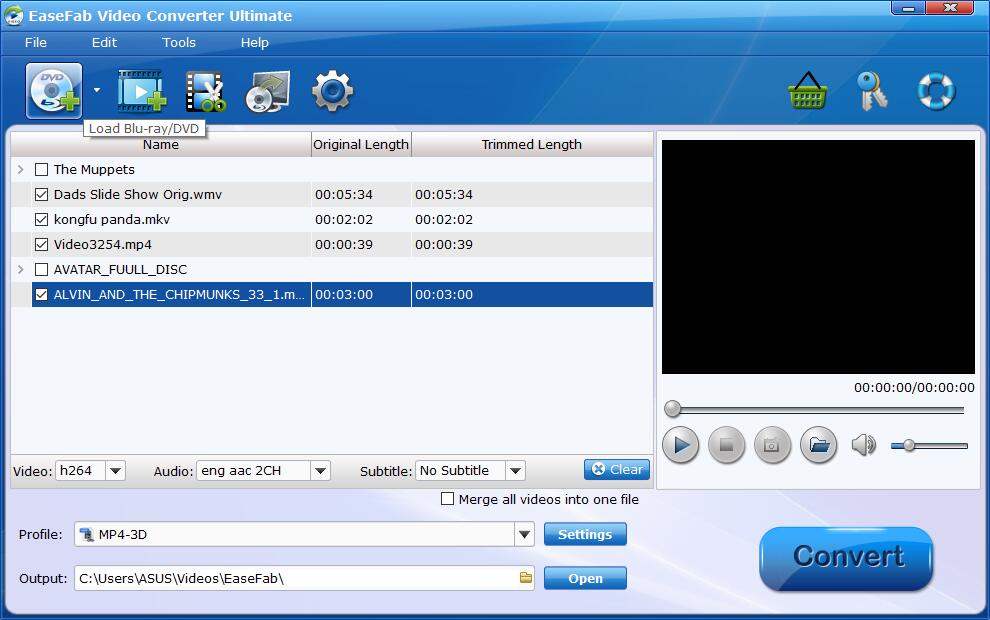
Tips: A Blu-ray or DVD may contain many titles more than the main movie, such as the trailers or commercials. By default, EaseFab Video Converter Ultimate choose the longest title which is usually contains the main movie. And this helps ripping without converting unnecessary titles. And double-click one of the titles, and you can preview the movie in the Preview window on the right.
Load Blu-ray/DVD Folder
Click the downward arrow beside Load Disc button and you can see three options out there, click Load BD/DVD Folder..., then you can load Blu-ray or DVD Folder from hard drive. You can also Load BD/DVD Folder by clicking the menu icon File > Load BD/DVD Folder...
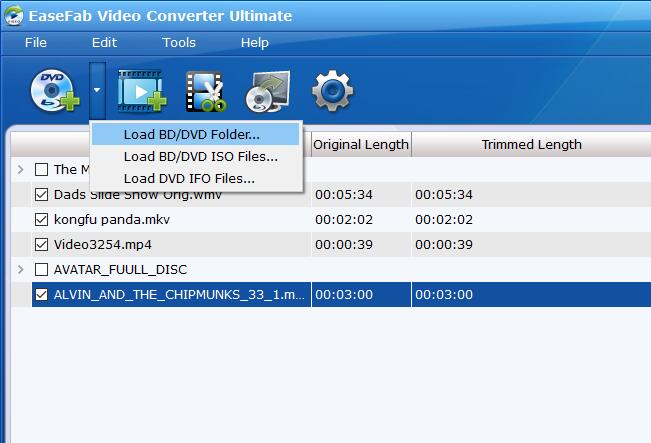
Load BD/DVD ISO Image Files
Click the downward arrow beside Load disc button and then choose Load BD/DVD ISO Files..., then you can import Blu-ray ISO or DVD ISO image files into the program.
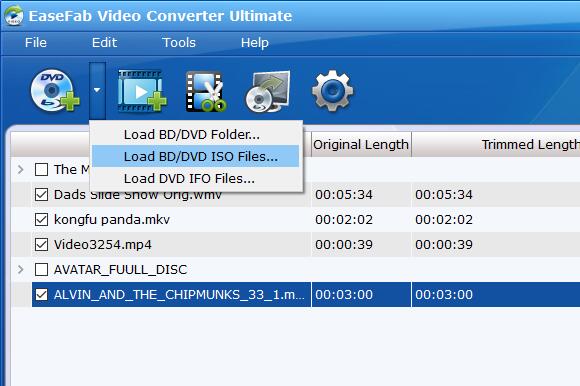
Load DVD IFO Image Files
Click the downward arrow beside Load disc button and then choose Load DVD IFO Files..., then you can import DVD IFO image files into the program.