Convert Media Files to NLEs
Generally, video resolution and bit rate are the main causes for video file size. If you want to convert video formats with file size compressed, just change some small settings before conversion when you're using EaseFab Video Converter Ultimate, and your videos will be compressed and converted easily. Now let's learn how it works from this simple tutorial.
Note:
a. A BD Drive is needed for ripping Blu-ray discs.
b. Please make sure that all the DVD/Blu-ray ripping are just for personal use.
Add source video files
Load Disc: Insert the Blu-ray disc to the Blu-ray Disc drive or DVD to the DVD-ROM and click the ![]() button to have movies uploaded to EaseFab Video Converter Ultimate. You can also import DVD/BD ISO files, IFO files or Blu-ray/DVD folder for conversion.
button to have movies uploaded to EaseFab Video Converter Ultimate. You can also import DVD/BD ISO files, IFO files or Blu-ray/DVD folder for conversion.
Add Videos Click ![]() button to load video or audio files.
button to load video or audio files.
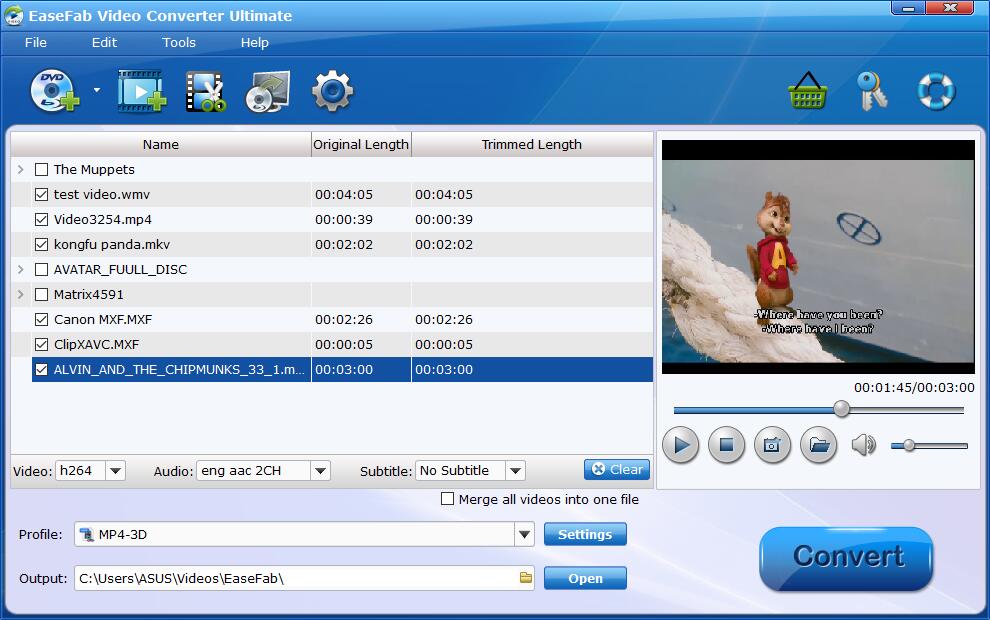
Tips: A DVD or Blu-ray may contain many titles more than the main movie, such as the trailers or commercials. By default, EaseFab Video Converter Ultimate chooses the longest title which is usually contains the main movie. And this helps ripping without converting unnecessary titles.
Choose output format.
Click Profile and select the corresponding format, i.e. MP4.
See the Full List of Supported Media Formats >
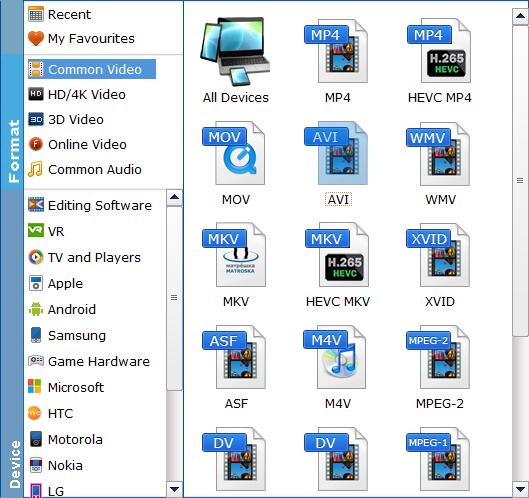
Customize Video Settings to Reduce Video Size.
Click "Settings" button to customize these settings. As you see, you can reduce the output video bitrate, resolution, etc. to customize the output video files to get the smaller ones you want.
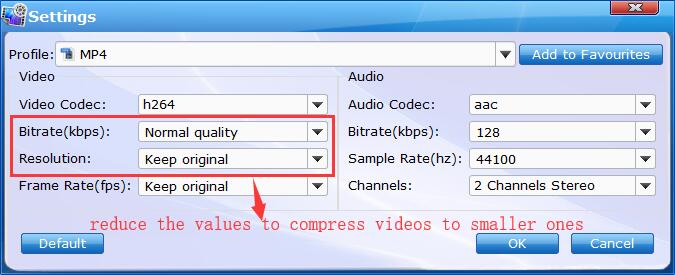
Tip: If you have no idea about the media info of your video files, you can check them by moving mouse cursor to the main menu File (at the top of EaseFab Video Converter Ultimate), and select Media Information. You can easily find your video resolution, frame rate, codec, bitrate, etc.
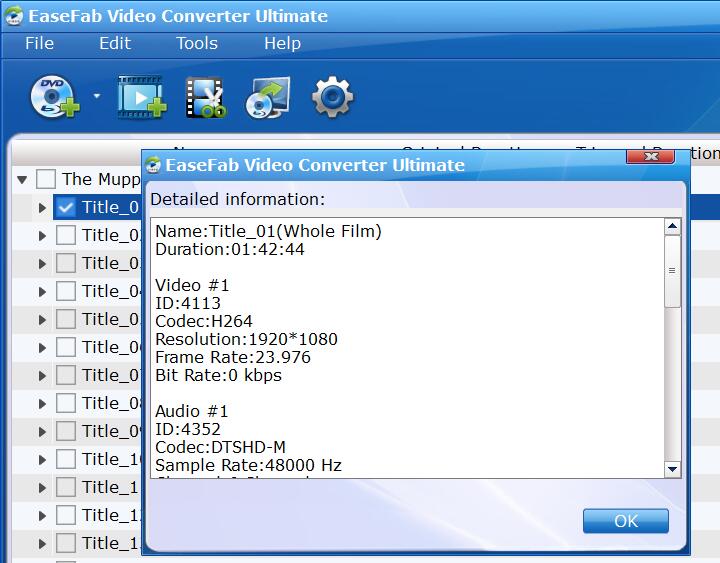
Start Compressing video.
After everything is OK, you can click the ![]() button to let the software start compressing video file immediately.
button to let the software start compressing video file immediately.
