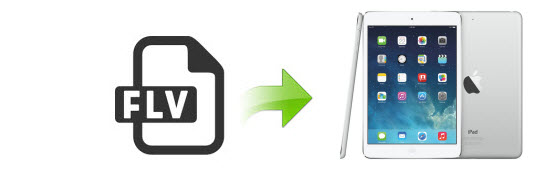
You would have lots of FLV files downloaded from some well-known video sites like YouTube, Metacafe, Vimeo, Google Video, etc. And there was a big possibility that you want to sync FLV files to iPad. However, iPad is very picky about what kind of formats can be imported into it, and only a few of media formats are supported by iPad, including MOV, M4V, and MP4. Thus, you will certainly stumble if you try to import FLV files to iPad. Fortunately, there are always solutions out there. In this article, you'll learn how to play FLV files on iPad using either of these two methods listed below:
Method 1: Installing a suitable FLV player for iPad
The default video player on the iPad can only do so much. It's good but it's not as powerful as you want it to be. Thankfully, Apple didn't think of keeping developers away from playing with video player apps designed for the iPad. And that means there's a ton of them on the App Store. Look around and you see countless iPad video players. Some of them, users say, are the best. Some are good. Some are so-so.
While the definition of "best" differs from person to person based on their requirements and the features, we nevertheless thought to collect the top 5 most popular and trustworthy iPad video players for you to play FLV files correctly.
1. Flex:player
This player supports videos under key formats including Xvid, DivX, VOB, WMV, AXI and MKV. Flex:player has many versions in the market with each offering improved performance. That is the sole greatest advantage that succeeding versions of Flex:player have offered to users. It also has a widespread application for iPad/iPhone/iPod. It can stop playing videos abruptly which is a regrettable thing with Flex:player.
2. OPlayer Lite
it has a media player for both audio and video files and will help to enhance media abilities of your iPad/iPhone/iPod. It is good for streaming both video and audio files online. OPlayer Lite has very easy-to-use interfaces which is one of its significant improvements.
3. viPlay Lite
This is a late video player entrant into the market. It makes it possible for one to play and watch videos using an iPad/iPhone/iPod with no requirements to convert. It is advantageous in that the user can download, stream or play any file format from the server. It's user-friendly even for kids thanks to its unique interfaces.
This is an extremely good video and audio player for iPad/iPhone/iPod. You will have ease in using it because its interfaces are designed to suit that. Furthermore, VM Player Lite supports a variety of file formats both for audio and video. There are folders forming part of VM Player Lite which operate as playlists.
You can use this to play flv on ipad while still on the move. It matters not what format your files are in as PlayerXtreme HD comes with flexibility to the user. You might be on the road, in a vehicle or in a gym and streaming your videos will be very easy. It can be frustrating at times since downloads take time to complete.
Of course, there are many other outstanding video players for your choice like iSafePlay, Azul Media Player, iMedia Player, CineXPlayer HD, AVPlayerHD, etc..
Method 2: Converting FLV to iPad friendly formats
If you don't want to install third-party program on your iPad, you can try to convert FLV to iPad supported MOV, M4V, or MP4. Along with some help from EaseFab Video Converter ( Video Converter for Mac ), you can easily get the work done. The program provides optimized presets all iPad models including iPad Air, iPad Mini, the new iPad, iPad 4, iPad 2, the original iPad as well as iPhone (iPhone 6/6 Plus included) and iPod. With it, you can do batch conversion from FLV, AVI, MKV, VOB, TiVo, WMV to iPad compatible formats without quality loss. Besides, the program features optimized audio and video sync technology, so as to output video with better quality and never let you be troubled by the audio and video sync issues.
Free download the FLV to iPad Converter:
The Steps:

Step 1: Simply drag-and-drop your FLV file to the program window or go through "Add Video" button to load FLV video.
Step 2: Choose your iPad model from Apple category as the output format, which will remove all the incompatibility issue for you. Note that you can customize the settings for the output by specifying format and destination folder.
Step 3: After everything is OK, simply hit the big "Convert" button to start converting FLV to iPad compatible videos.
After the conversion, click Open Folder to get the converted MP4 videos for iPad and sync them to your iPad via iTunes. After that, you can play and watch FLV files on your iPad with ease.
