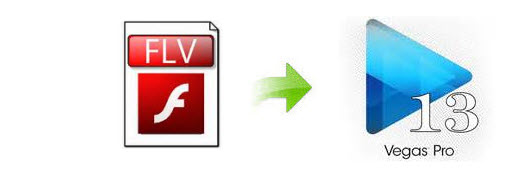
Downloaded some funny videos from YouTube and want to import them to Sony Vegas Pro to make these videos more stylish? If so, you then might get some problems due to some format thing: YouTube video files commonly are in FLV format which is the most-used delivery format online especially on YouTube.com, while FLV is not compatible with Sony Vegas. And it's a hassle to get all the way to the end only to discover that your FLV videos just gray out in Sony Vegas Pro 13/12/11. In this case, you then have to convert FLV to Sony Vegas Pro supported file format. This article will show you the way to do this job as easy as possible.
To finish the FLV to Sony Vegas task, you can get help from EaseFab Video Converter, which can easily convert FLV to Sony Vegas Pro compatible format for directly importing to Vegas Pro 13/12/11 for editing. No extra tools are required. The original quality of YouTube video will be kept. A optimized Vegas preset is included for easy access. No matter what version of the NLE apps you are applying, and what Windows system you are working on, this video converter will assist you to import FLV, MOV, MKV, AVI, MP4 as even Nikon, Canon, JVC, Panasonic camcorders files to Sony Vegas Pro as well as Adobe Premiere Pro, Pinnacle Studio, Windows Movie Maker, etc for editing smoothly. Just download it and see below how to transcode FLV for editing in Sony Vegas Pro.
Download FLV to Sony Vegas Converter:
How to convert FLV to Sony Vegas Pro
Step 1. Import FLV videos
Go to your local folder where you have saved the YouTube FLV files. Directly drag and drop the FLV files to this converter. With this FLV to Sony Vegas video converter, you are able to convert more than one files at a time. Just add all the FLV files you want to the program for multiple conversion.

Step 2. Select output format for Sony Vegas
Select "Editing Software" - "Vegas/Premiere (MPEG-2)" from the format drop-down menu. The output video seamlessly fits Sony Vegas Pro 13/12/11/10, etc. and the original quality of YouTube video will be kept.
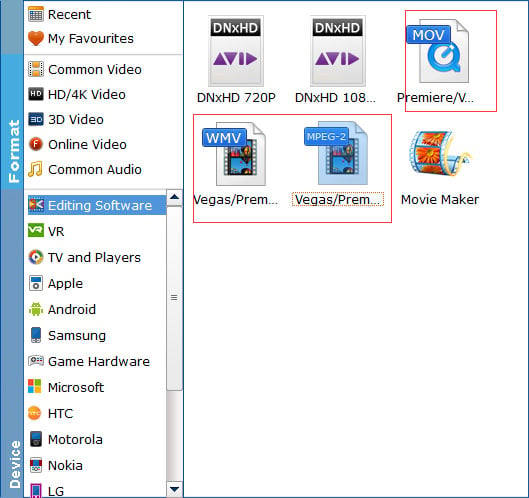
Tips: The default setting works well. Of course, if you want to customize video and audio encoding settings, just click the "Settings" button to customize these settings. You can adjust the output video/audio resolution, frame rate, bit rate, etc. to customize the output files to get the best quality you want.
Step 3. Start to convert FLV to Sony Vegas
When all settings are done, hit the "Convert" button and the FLV to Sony Vegas converter will start the conversion immediately.
Once the conversion completes, you can click "Open" button to get the generated MPEG-2 files for Sony Vegas Pro easily. Then, it would be easy to import and edit FLV files with Vegas Pro 9/10/11/12/13.
