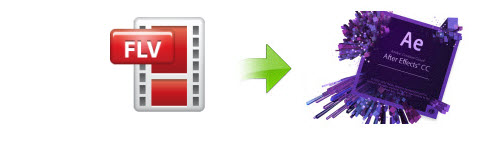
Have downloaded a lot of FLV videos from YouTube and want to transfer them to After Effects for editing? When you do it, you may come across this problem: The file has an unsupported compression type. In this case, you can try to rename your FLV as AVI or WMV and then import the videos to After Effects. If this either doesn't work, you'll need to convert FLV to After Effects fully-compatible formats. After that, you're able to edit your FLV in After Effects CC, CS6, CS5.5, CS5, CS4, etc. successfully.
Here is step-by-step guide on transcoding FLV to MPEG-2 for After Effects on Mac OS X with EaseFab Video Converter for Mac (compatible with Mac OS X 10.10 Yosemite and Mavericks). This video app can help you easily change FLV into a different format (e.g. .mov, .wmv, .mpg) for using in After Effects with least quality loss. By running it, there's no need to set the codec yourself: the program has optimized presets for After Effects. Besides, it supports almost any popular audio and video ouput formats, even most devices and applications. Also, it lets you set some important video parameters like video encoder, resolution, bit rate and frame rate. If you're using a PC, please turn to EaseFab Video Converter for Windows (Windows 10/8/8.1 compatible). Below are the simple steps to transcode FLV videos to After Effects supported file type.
Free download FLV to AE converter:
How to convert FLV for editing in After Effects
Step 1. Import FLV files to the video converter
First, run this program. Then, find your local FLV files and select the ones you want to edit in After Effects. Next, directly drag these files from the computer to this app's pane. Alternatviely, click the "Add Video" button in this app to guide you to find the local FLV files you want to import to this app.
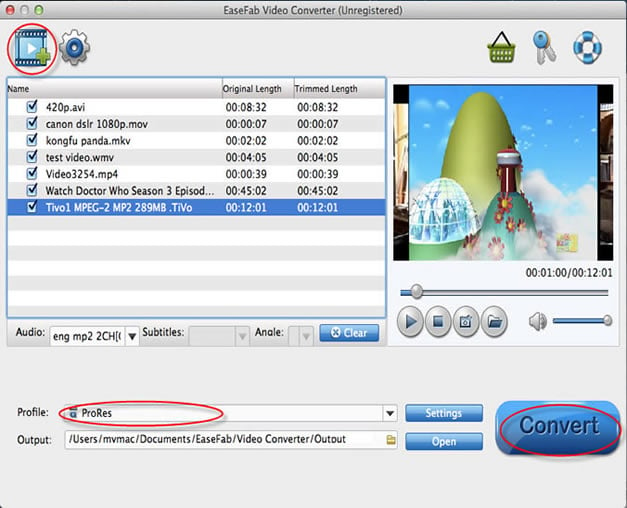
Note: If need, you can click the "Folder" button at the bottom of this window to change the file path. If you let it alone, the output files will be stored in the default folder. After conversion, if you hit the "Open" button, you're able to find the output files directly.
Step 2. Choose a friendly format for Adobe After Effects
Select a compatible format for After Effects. The Profile tray locates in the buttom of the window. Go to the "Editing Software" category and select "MPEG-2" as the output format. The preset is specially designed for Premiere/Veags but the output videos seamlessly fit After Effects CC, CS6, CS5.5, CS5, CS4 and more. Meanwhile the quality of the FLV video will kept.

Tip: The default setting works well. Of course, if you want to customize video and audio encoding settings, just click the "Settings" button to customize these settings. You can adjust the output video/audio resolution, frame rate, bit rate, etc. to customize the output files to get the best quality you want.
Step 3. Convert FLV to After Effects
Hit the "Convert" option at the bottom-right corner of this app to convert FLV to MPEG-2 files for After Effects. A while minute later, the conversion will be finished. And at the moment, you can find the converted files in its output folder. Then, import the output files to your After Effects for video editing.
