
"I'm experiencing some difficulties in opening an MPG file on Movie Maker for Windows 8. The file shows as if it was "inserted" into the timeline, but I can't play it nor edit it. I have no issues in playing the file on Windows Media Player, It's just the Movie Maker that does not read it properly. Any ideas on how to solve this?"
"I have some video files that were converted from another format to mpg. They play perfectly on my WIndows 7 PC. I can use Windows Media Player and Movie Maker. I have a new PC with Windows 8. In either of those programs the videos play the sound only. No error messages. Don't know if I'm missing a CODEC or just what. Any thoughts?"
After upgrading to Windows 8, many folks have got stuck for the Windows 8 system doesn't support MPG files playback. In fact, MPG files is not supported by Windows 8 since MPG files are classified as Mpeg-2 file. Despite lack of official support, you can use MPG files in Windows 8. In this article, we will show 3 possible solutions to fix the MPG and Windows 8 incompatibility issues. Check them out.
Method 1: Install A Codec Pack
Microsoft removed the MPEG codec in Windows 8 (dvd playback). You can try and grab a codec pack such as K-Lite or you can upgrade your version of windows 8 to include the Media Centre Pack, whether either of these options will specifically let you play .mpg's in WMM I am unsure. Try the codec pack first, it's free.
Method 2: Use VLC Media Player
This is really ridiculous and leaves a lot of people stuck with perfectly OK mpg that Windows 8 refuses to play. Something all previous Windows versions did without a problem (except the oldies maybe).
Time to plug a good alternative then ! I have gotten quite fond of VLC. An open source (read FREE) video player that really performs well. I suggest you download and install VLC on your Windows 8 system and play your mpg files that way ! Problem solved !
Method 3: Convert MPG to WMV or MP4
For those who don't wanna to install VLC or the codec pack won't work, here is the the third choice, which ensures you to play MPG files on Windows 8 with Media Player and Windows Movie Maker. Actually, what's need is just a common video converter like EaseFab Video Converter (Windows 8/8.1/10 compatible). The supports supports creating high quality WMV video for your WMP and WMM, no matter what's the format of your source video files. It can convert almost any video including MPG files to WMV so you can import your video to Windows Movie Maker for editing or playback in Windows 8 Media Player.
The Steps of Converting MPG to WMV
Step 1: Download, install and run EaseFab Video Converter. Then click "Add Video" button to load your source MPG files.

Step 2: Hit "Profile" box and move mouse cursor to "Common Video" category and choose WMV as the output format. To get high output video quality, you're recommended to choose WMV-HD from "HD Video" category. The codec, resolution, bit rate and other video settings can also be changed as you want.
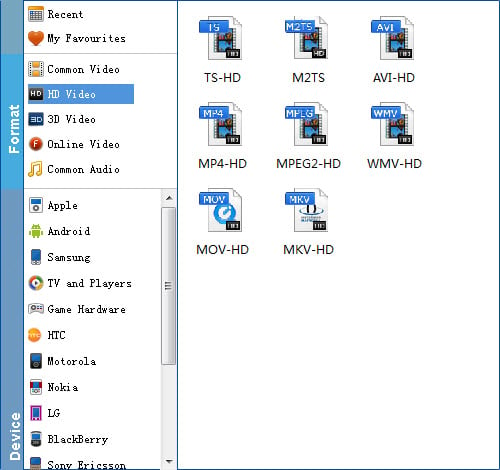
Step 3: When everything is ready, click the Convert button and all the imported MPG video files will be converted to WMV format which can be compatible with Windows 8 Media Player and Windows Movie Maker.
