Subtitles, always displayed on the bottom of the screen, are aiming to help us to better understand the movie, especially when we're watching a foreign movie. There are some occassions that you want to remove subtitles from the movie or video, for example, the movie subtitle is your mother language or you can perfectly understand it and you don't want it to appear on the screen. Fortunately, there is an easy way to strip out subtitles from MKV, MP4, MOV, AVI, etc. movies or videos. Read on for details.
First of all, you need to know that subtitles are categorized into two kinds: Hardcoded subtitles and soft subtitles. Let's first figure out the difference between Hardcoded subtitles and soft subtitles.
Difference Between Hardcoded Subtitles and Soft Subtitles
Hardcoded subtitles: (also forced/embedded subtitles): Already embedded in the movies and the user cannot use tools to remove this option. These subtitles are irremovable and cannot be changed or removed altogether in theory. But there is a way to remove hardcoded subtitles from MP4 (MKV, AVI, etc.) movie video, discussed later in this tutorial.
Soft subtitles: This type of movie subtitles is not embedded in video images. It is an independent stream and can be easily turned off/on. Viewers can also freely select subtitles based on their needs if there are multiple language subtitles tracks in the (MP4) movie video. Soft subtitles are mainly used on DVD/Blu-ray.
Besides, movie subtitles can be classified into internal and external subtitles. Internal subtitles are embedded in a file container along with video and audio streams, while external subtitles are separate files that are easier to edit and change. You can refer to how to add external subtitles to MKV to learn more.
Best Tool to Remove Subtitles from a Movie or Video
To get rid of subtitles from a video or movie, EaseFab Video Converter is a great helper. It is available for Windows and Mac users both. This professional yet easy-to-use subtitle remover allows you to strip out both soft and hardcoded subtitles from MP4, MKV, AVI, MOV, FLV, etc or any other vidoe files without any quality loss. Besides removing subtitles from a movie, this tool also facilitates high-quality video editing including the crop, cut, adding external subtitle, and other more wonderful functions.
PS: Below we will take an MKV (which has soft subtitles) and an MP4 movie (which has hardcoded subtitles) as example to show you how to remove soft subtitles and hardcoded subtitles from MP4/MKV/AVI/MOV movie.
Part 1: How to Remove Soft Subtitles from an MKV Video
Screenshot of the original MKV video with soft subtitles displayed in VLC Media Player:
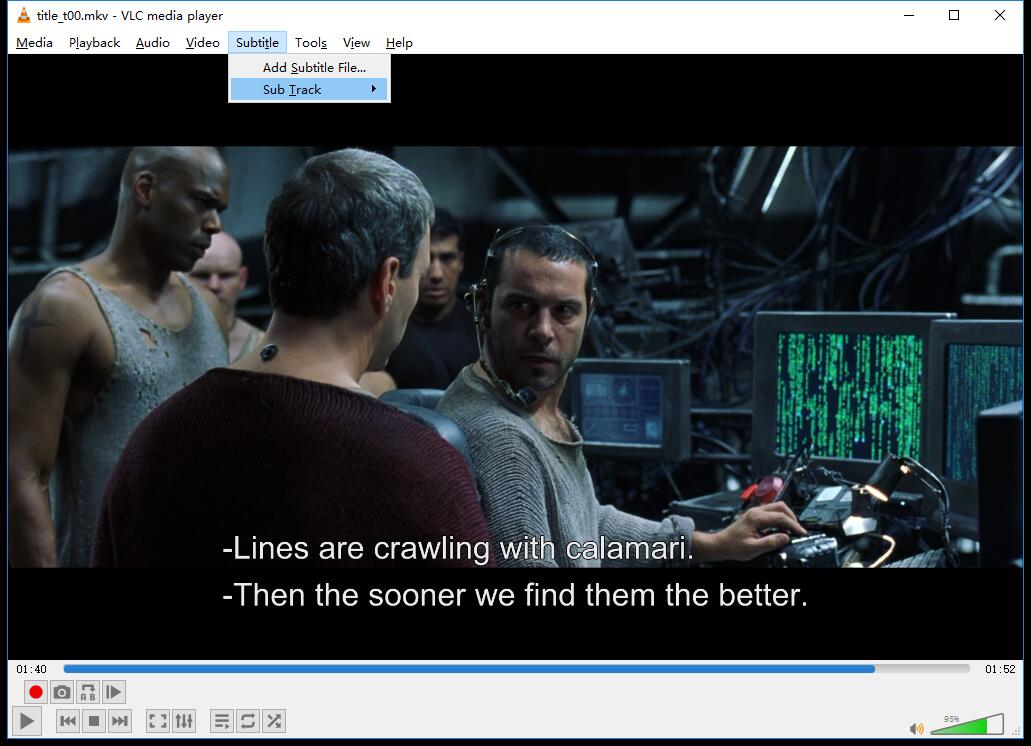
Step 1. Import MKV Videos
Download, install and launch EaseFab Video Converter and then import the MKV file to the program by directly dragging or clicking "Add Video" button to locate and load the MKV file.
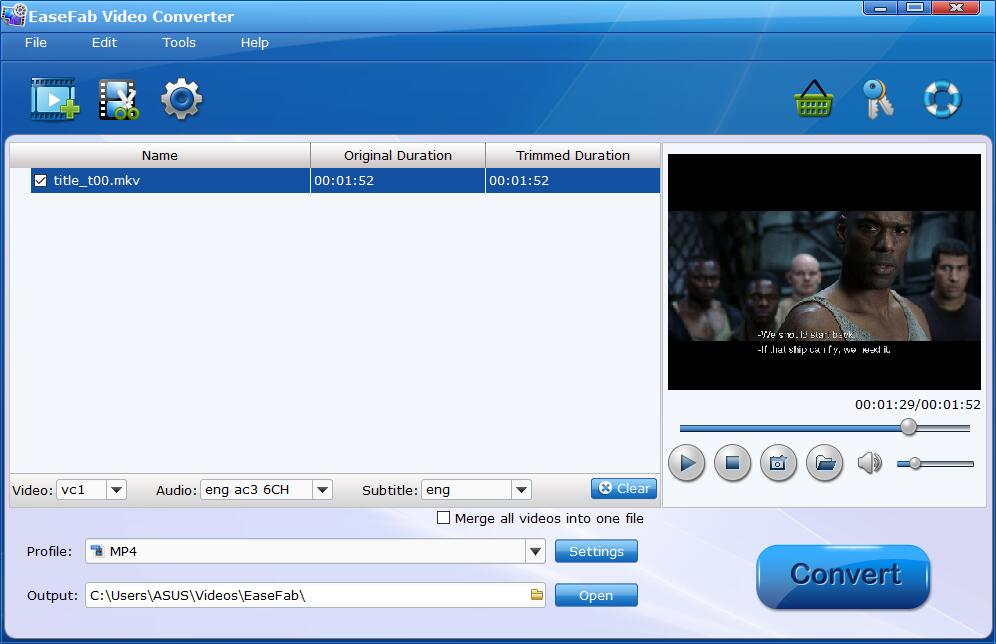
Step 2. Select No Subtitle Option from "Subtitle" List
After loading MKV files, the program can automatically detect subtitles from source MKV files and list them in each video title for you to choose from. To remove soft subtitles from your movie, check "No Subtitle" from the drop-down list.
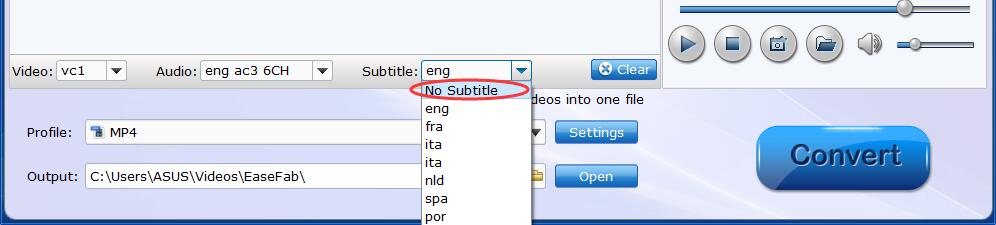
Step 3. Select an output format and start removing subtitles from the movie.
Click "Profile" and select MKV or other video format you want as the output. And then hit right-bottom Convert button and the program will start removing soft subtitles from the MKV video.
Screenshot of the soft-subtitle-removed MKV video displayed in VLC:
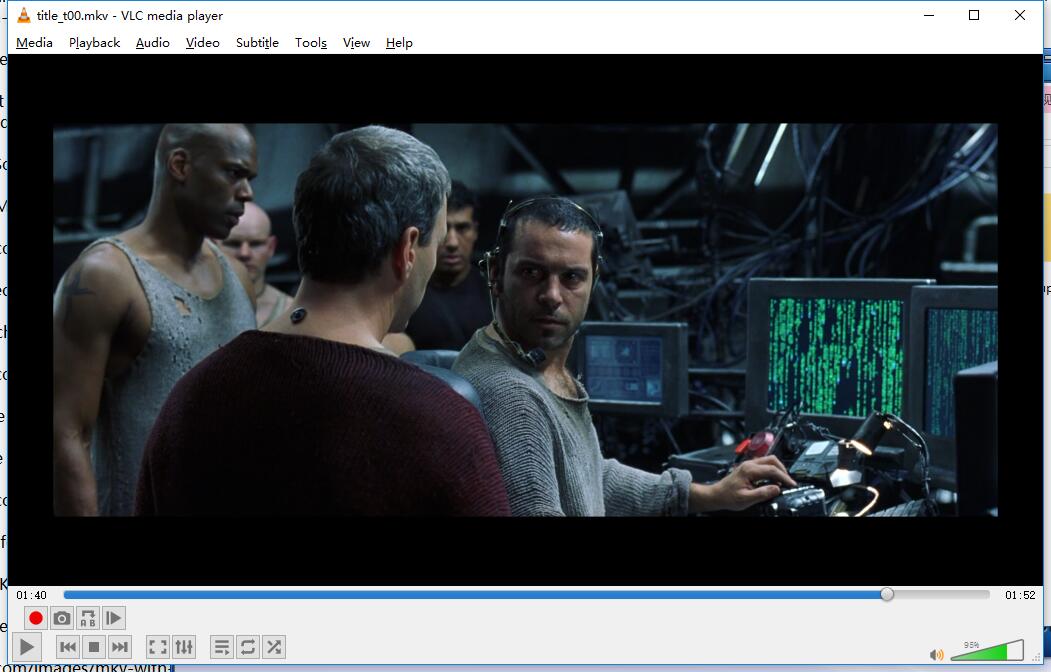
Part 2: How to Remove Hardcoded Subtitles from an MP4 Video
As mentioned above, the hardcoded subtitles normally cannot be removed or turned off for the subtitles are irrevocably built in video, as a part of the video images. To remove hardcoded subtitles from the movie or video, you can use EaseFab Video Converter's crop function to edit and crop the video part where subtitle is placed and then save the new video. The process of editing videos is super fast and involves a few simple steps.
Screenshot of the original MP4 video with hardcoded subtitles displayed in VLC Media Player:
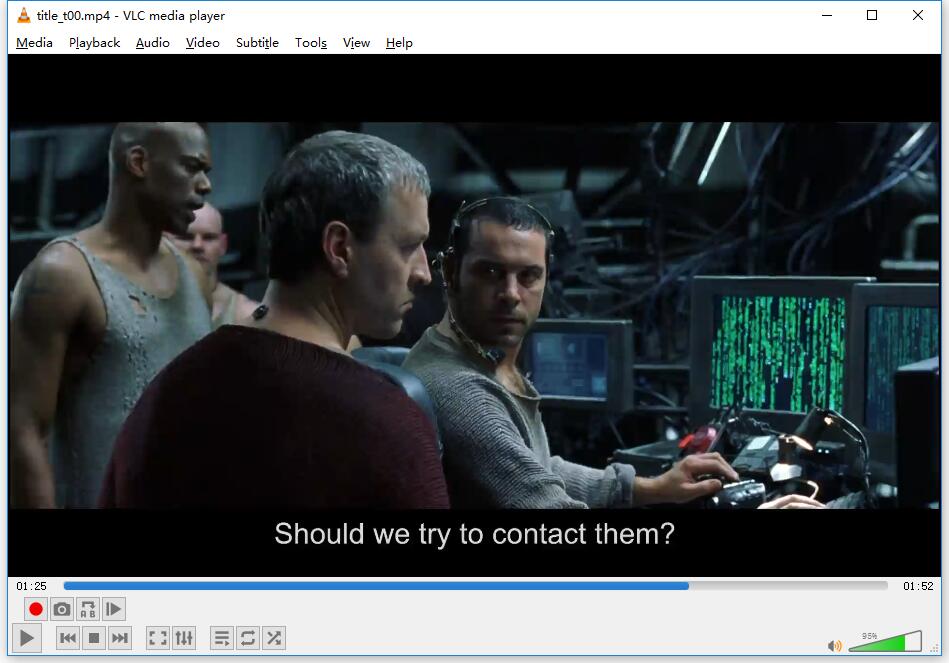
Step 1. Import the MP4 Videos
Click "Add Video" button to import the MP4 video having hardcoded subtitles.
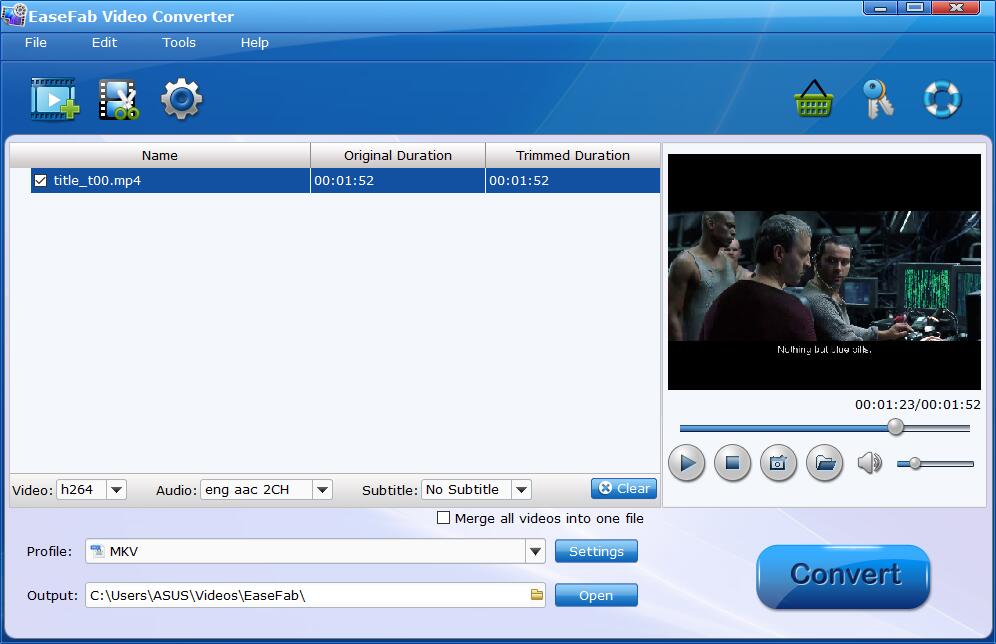
Step 2. Crop video part with the subtitle.
Highlight the video, and then click the button of "Edit" to enter Video Editor window. Switch to "Crop" tab, and then simply move your mouse cursor to drag and adjust the green frame to desired position where there is no subtitles and you can preview the effect in the right player window. After that, check Apply to all and click OK to confirm the changes.
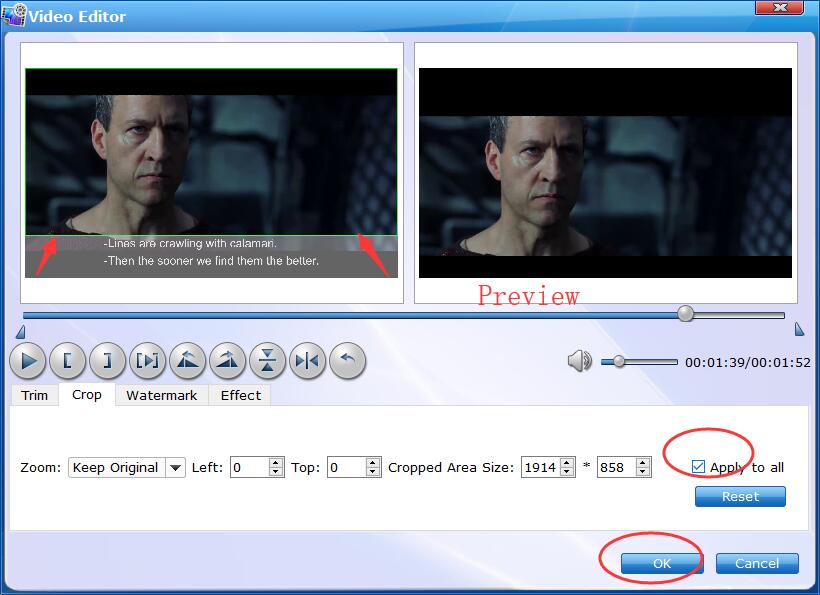
Step 3. Convert to save changes.
Click "Profile" and select MP4 or other video format you want as the output. And then hit right-bottom Convert button and the program will start removing hardcoded subtitles from the MP4 video.
Screenshot of the hardcoded-subtitle-removed MP4 video displayed in VLC:
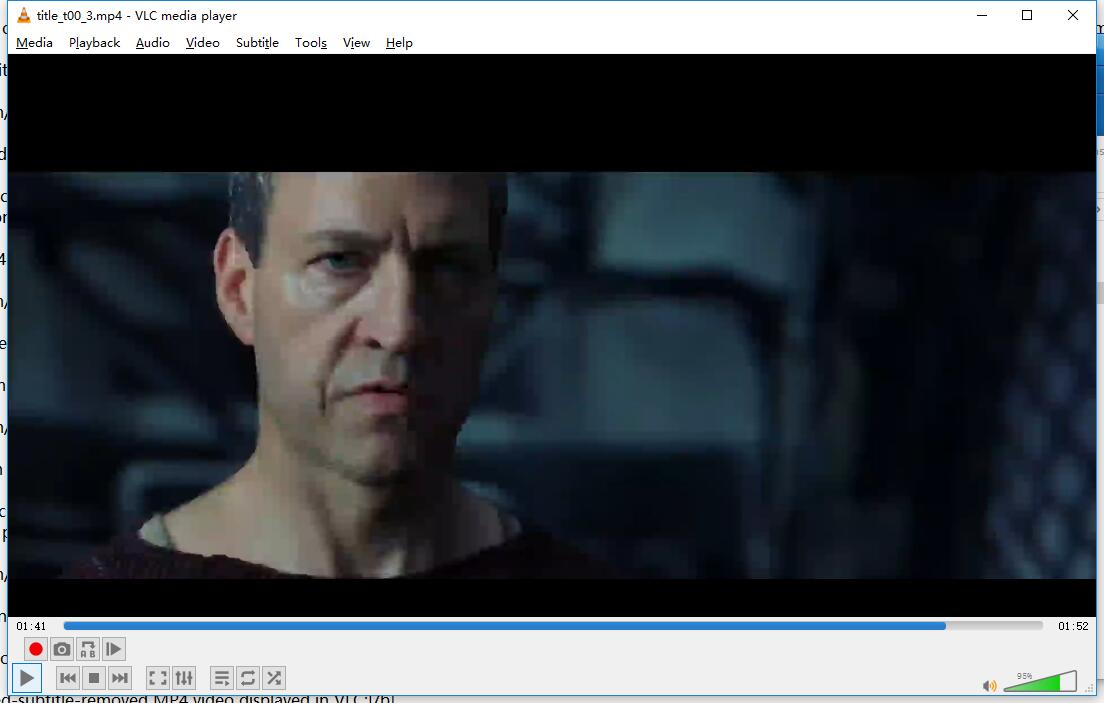
Related Knowledge:
Subtitle (captioning): Subtitles are derived from either a transcript or screenplay of the dialog or commentary in films, television programs, video games, and the like, usually displayed at the bottom of the screen, but can also be at the top of the screen if there is already text at the bottom of the screen...
