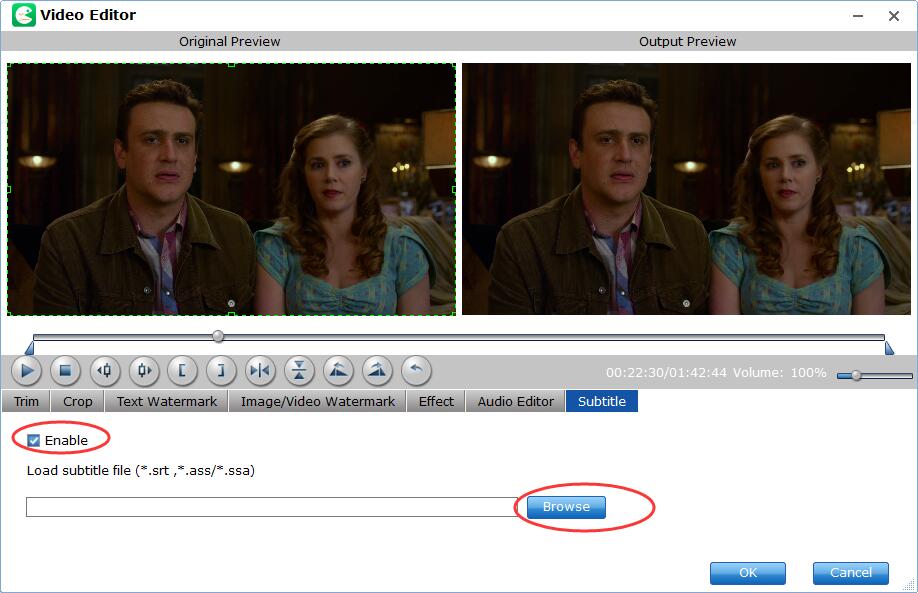Summary: This post introduces how to easily extract subtitles from Blu-ray as separate SRT files with a reliable Blu-ray subtitle extractor. Enter to check the step-by-step guide.
"I want to extract subtitles from Blu-ray to srt.file. I plan to add extracted srt subtitles in English to my downloaded movie for private use such as learning English. I have evaluated several programs but sadly find that in the test version the subtitle extractor is not included. What a pity. Could you do me a favor and recommend something to me?"
It's common to extract video or audio from Blu-ray, but rare to extract subtitles from Blu-ray. However, this doesn't mean that we don't need it. There are some circumstances we have the need of SRT subtitles extraction from Blu-ray. When we can't download subtitles online, ripping Blu-ray subtitles is a way to go. When the subtitles downloaded online can't sync with the video ripped from a Blu-ray correctly, we need to get the subtitles off Blu-ray. When some media players cannot support Blu-ray PGS subtitles, we need to extract subtitles from Blu-ray to SRT subtitles.

Part 1. Best Program to Extract Subtitles from Blu-ray to SRT Files
However, it isn't an easy task to get the job done. Almost all Blu-ray rippers lack of the option of subtitles ripping. So, we need to pick out a special Blu-ray subtitle extractor and then perform further operations, but both seem difficult for the ordinary. Luckily, there is such a Blu-ray subtitle ripper entitled EaseFab LosslessCopy that can help you get the job done effortlessly.
LosslessCopy offers a simple way to extract subtitles from any commercial Blu-rays to separate SRT files. For foreign movies requiring subtitles, the .srt subtitles could be easily extracted in 10 minutes, and separated all multi-language subtitle files from Blu-ray, which would then play in most all computers and media players.
This full-featured Blu-ray subtitle ripper is recommended by editors and users for its powerful Blu-ray/DVD decrypting ability, superfast ripping speed, high-quality output, and a wide range of output profiles. Below are the main features that add a tone of value:
● Support bypassing all Blu-ray/DVD copy protections and region codes on its own.
● Extract all or selectable subtitles from Blu-ray or DVD to separate SRT files.
● Select desired subtitle, forced subtitle or add external subtitle files you download online or create by yourself.
● Rip any Blu-ray to MKV, MP4, AVI, MPEG, HEVC, iPhone, iPad, Android, Xbox, HDTV, with excellent output quality.
● 1:1 backup Blu-ray to hard drive, USB in BDMV folder, a single M2TS file or MKV file within 5 minutes.
● Offer customizable output settings for video and audio quality, resolution, bitrate, and more.
● Support multi-core CPU, Hyper-Threading tech and GPU Hardware Acceleration.
Part 2. How to Extract Subtitles from Blu-ray to SRT Files with Preferred Language
Step 1: Load Blu-ray disc.
Connect your Blu-ray drive into your computer, then insert your Blu-ray disc into the Blu-ray drive. Launch the program, click Load Disc button to add the Blu-ray movies to the program. You can also import DVD, DVD ISO files, IFO files or Blu-ray/DVD folder for conversion.
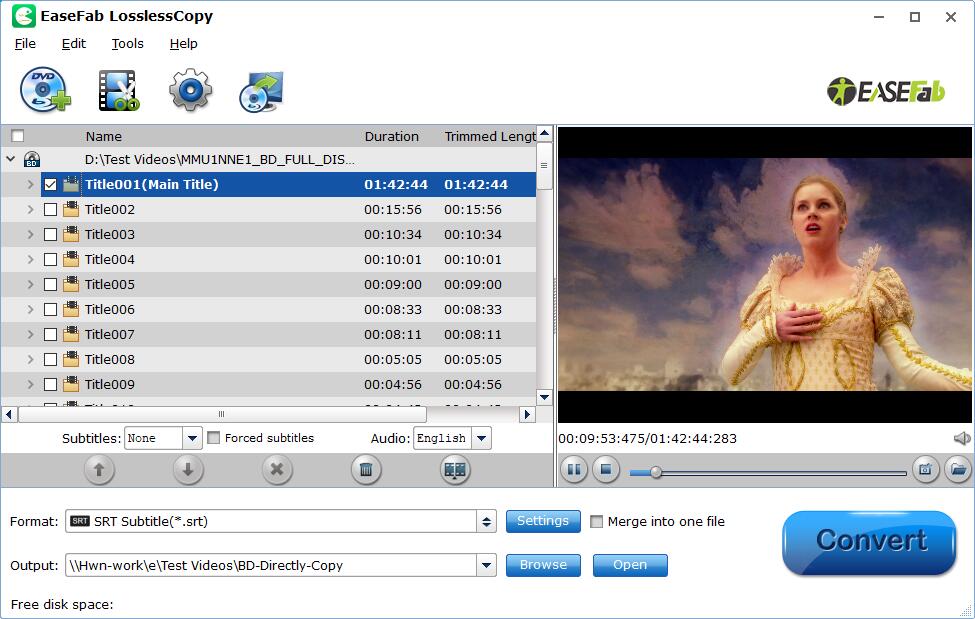
Step 2: Select output file format.
From the Format drop-down list, select Subtitle File > SRT Subtitle(*.srt) as the desired output file format.
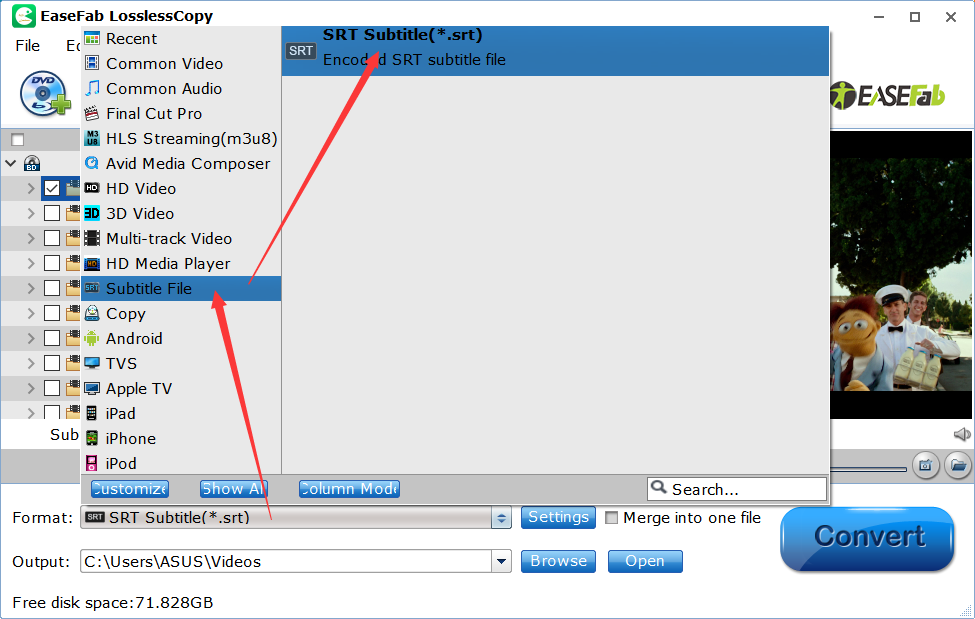
Step 3: Select subtitles by languages.
Click Settings to open Multi-task Settings window to select subtitles by language. Check any language you'd like to keep. You can either keep native-language subtitles only or multiple subtitles in different languages.
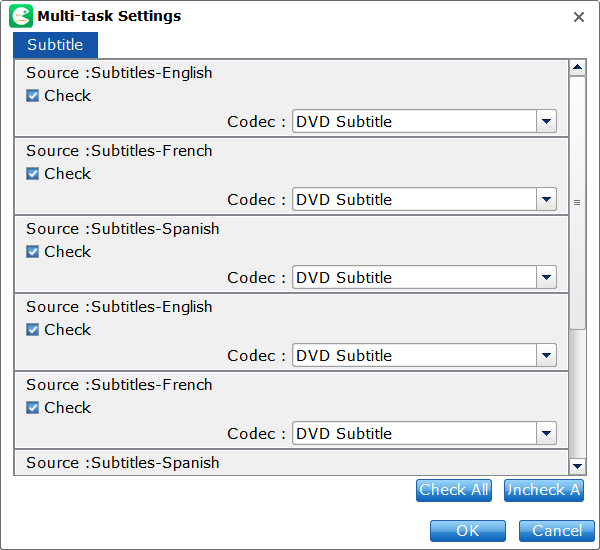
Step 4. Extract SRT subtitles from Blu-ray movies
Press the right-bottom red Convert and start extracting subtitles from Blu-ray to SRT subtitles.
When the SRT extracting process is finished, click Open output folder to locate the generated files, you will get all the subtitles in English, Italian, Spanish... Which is exactly the same as in your original disc. For this situation, you need choose the English subtitle for study.
Tips: Sometimes, the extracted SRT subtitles may not what you desire to get, you can still use our program to add additional SRT/ASS/SSA subtitles to movie files. Just open the Edit window, switch to Subtitles, check enable, you will be able to add your desired subtitles to your converted files.