On Blu-ray, each subtitle item has an attribute that specified whether particular subtitle appearance should be forced. Forced subtitles are shown when movie contains a foreign language scene. Ripping Blu-ray movies with some free tools like Handbrake, FFmpeg will not preserve the forced subtitles in your original movies. Then how to work it out? Fortunately, there are some programs out there that allow you to keep forced subtitles while converting Blu-ray to MKV, MP4, MOV, etc. digital video formats.
To backup Blu-ray with forced subtitles quickly and easily, EaseFab LosslessCopy is highly recommended. The program is an easy-to-use yet professional program to rip both Blu-ray and DVD to various formats with subtitle track well reserved. This program enables you to choose one of your favorite subtitle tracks for your movie, then check the "Forced Subtitle" options. And the "Forced Subtitles" will only appear when the actors speak a different language from the subtitle tracks that you have specified in your movies.
If you're a Mac user, you can turn to EaseFab LosslessCopy for Mac (macOS Mojave compatible), which has the same functions as the Windows version.
How to Rip Blu-ray with Forced Subtitle Tracks Preserved?
Step 1: Load Blu-ray disc
Connect your Blu-ray drive into your computer, then insert your Blu-ray disc into the Blu-ray drive. Launch the program, click "Load from disc" to add the Blu-ray movies to the program. You can also import DVD, DVD ISO files, IFO files or Blu-ray/DVD folder for conversion.
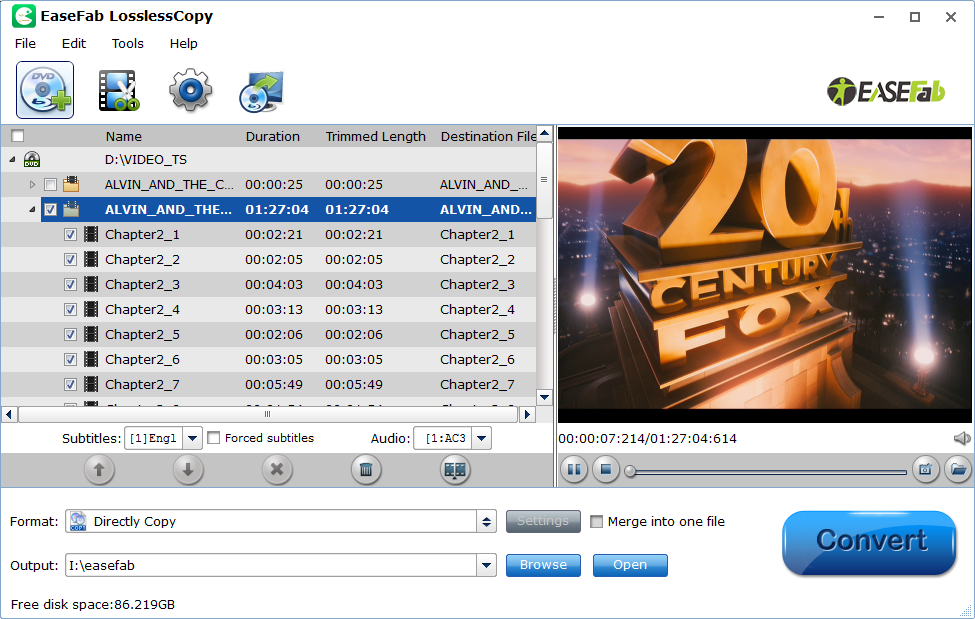
Step 2: Choose showing forced subtitle
For showing subtitles for the foreign language parts and no subs for English parts, you can check the chapters you want to rip, and set Forced subtitles for each chapter follow this way: specify English in "Subtitle" pull-down list, and then check "forced subtitles" before converting. When "forced subtitles" is checked, the subtitles appear on the screen only when foreign languages (i.e. Francais) other than English are spoken.

Step 3: Set Output Format
Click Format (located below where your Blu-ray's or DVD's files are displayed) and select the format you want from the drop-down list. Just below Profile is Output, here you can browse your computer for a better destination folder for LosslessCopy to save your converted movies. As you see, all regular video and audio formats like MP4, MOV, MKV, WMV, AVI, FLV, MP3, WMA, WAV, M4A, etc. and multi-track video like MKV, MP4, MOV & AVI are provided.
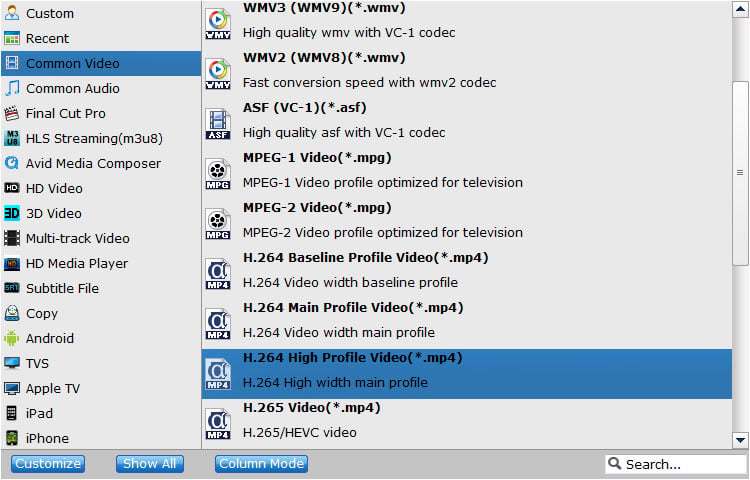
Step 4: Start ripping Blu-ray with forced subtitles
After all the settings is finished, press the right-bottom "Convert" button to start to convert Blu-ray with forced subtitles.
Related Articles:
How to Rip Blu-ray with the Right Subtitle?
How to Rip DVD with the Right Subtitle?
How to Backup Blu-ray to MKV with Multiple Audio and Subtitle Streams?
