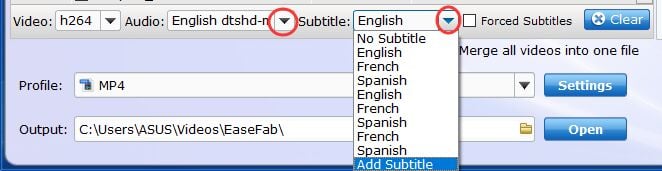Add External Subtitles to Blu-ray or DVD Movie
Nothing's more frustrating than sitting down to watch a new Blu-ray or DVD movie and realizing there's no subtitles in your language. Sometimes, even native speakers want to add subtitles to Blu-ray/DVD movies or TV shows just so that they can more clearly understand what the actors are saying. Fortunately, EaseFab Blu-ray Ripper is able to add external subtitles (*.srt or *.ass/*.ssa) to the Blu-ray/DVD movie as hard subtitles.
Step 1
Load Blu-ray or DVD Files
Insert the Blu-ray disc to the Blu-ray Disc drive or DVD to the DVD-ROM and click the  button to have movies uploaded to the Blu-ray Ripper. Here you can also import BD/DVD folders, ISO files and IFO files to convert.
button to have movies uploaded to the Blu-ray Ripper. Here you can also import BD/DVD folders, ISO files and IFO files to convert.

Tips: A Blu-ray or DVD may contain many titles more than the main movie, such as the trailers or commercials. By default, EaseFab Blu-ray Ripper choose the longest title which is usually contains the main movie. And this helps ripping without converting unnecessary titles. And double-click one of the titles, and you can preview the movie in the Preview window on the right.
Step 2
Add subtitle
To add the subtitles you like, simply click "Subtitle" and click "Add Subtitle" tab to browse and import your *.srt, *.ass, *.ssa subtitle file you want to embed.
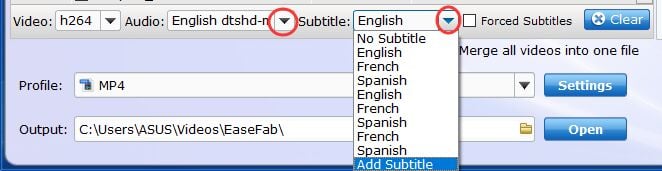
After that, you can have a preview of the subtitle effect to make sure all goes OK .
Step 3
Start adding subtitles.
Before conversion, click the Profile bar and select an output format, e.g. MP4. Or, you can also directly choose a device to save MP4 video with subtitles to play on the device (e.g. iPhone, iPad, Galaxy Tab, PS Vita, etc). And then click the Convert button and now you have finished all steps of attaching subtitle to Blu-ray or DVD videos.