Rotate Blu-ray or DVD Video
EaseFab Blu-ray Ripper has all the editing features for you to customize your Blu-ray or DVD video. Follow the simple steps below to learn to rotate Blu-ray or DVD video at will.
Rotate Blu-ray or DVD Video
EaseFab Blu-ray Ripper has all the editing features for you to customize your Blu-ray or DVD video. Follow the simple steps below to learn to rotate Blu-ray or DVD video at will.
Load Blu-ray or DVD Files
Insert the Blu-ray disc to the Blu-ray Disc drive or DVD to the DVD-ROM and click the ![]() button to have movies uploaded to the Blu-ray Ripper. Here you can also import BD/DVD folders, ISO files and IFO files to convert.
button to have movies uploaded to the Blu-ray Ripper. Here you can also import BD/DVD folders, ISO files and IFO files to convert.

Tips: A Blu-ray or DVD may contain many titles more than the main movie, such as the trailers or commercials. By default, EaseFab Blu-ray Ripper choose the longest title which is usually contains the main movie. And this helps ripping without converting unnecessary titles. And double-click one of the titles, and you can preview the movie in the Preview window on the right.
Rotate Blu-ray or DVD Video
There're clockwise, anticlockwise, flip horizontal and flip vertical 4 options for you to rotate the Blu-ray or DVD video.
Click ![]() button to enter the video editor Window and then you can:
button to enter the video editor Window and then you can:
1. Rotate 90° counter-clockwise.
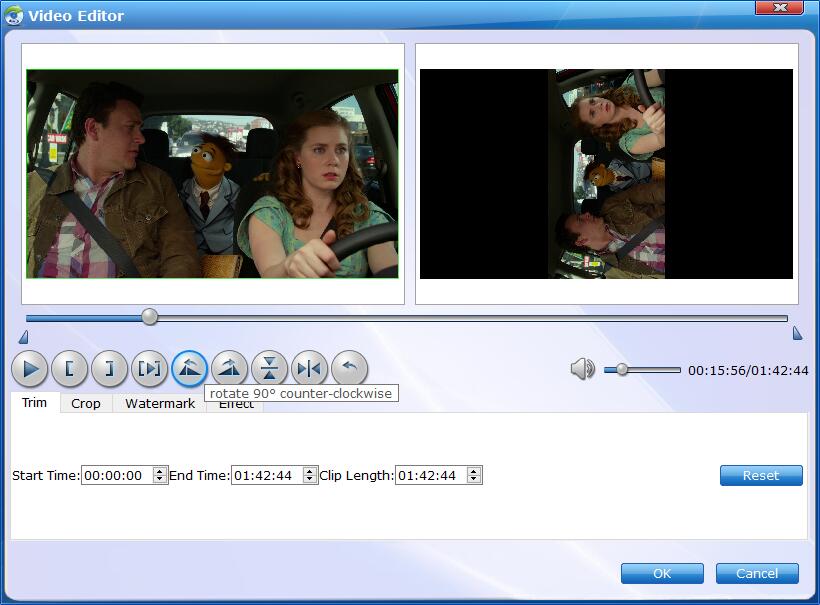
2. Rotate 90° clockwise.
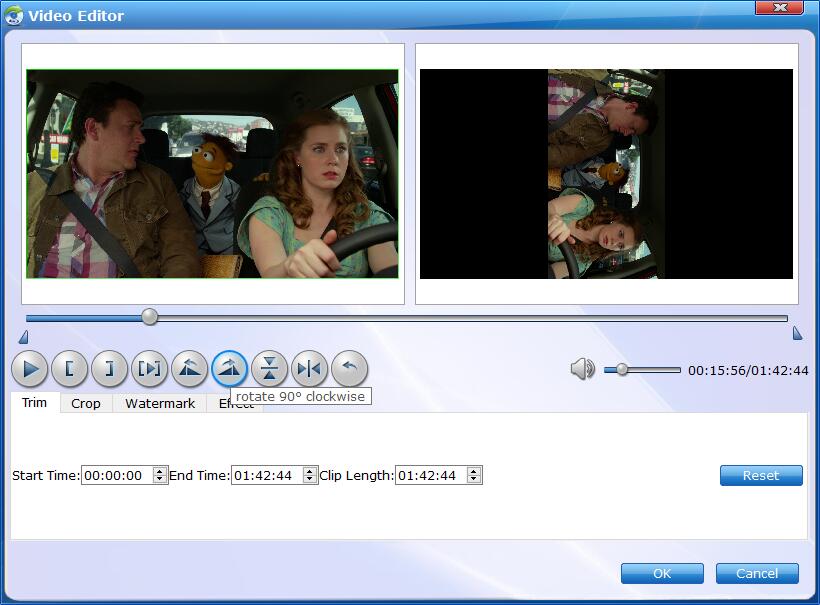
3. Flip Horizontally.
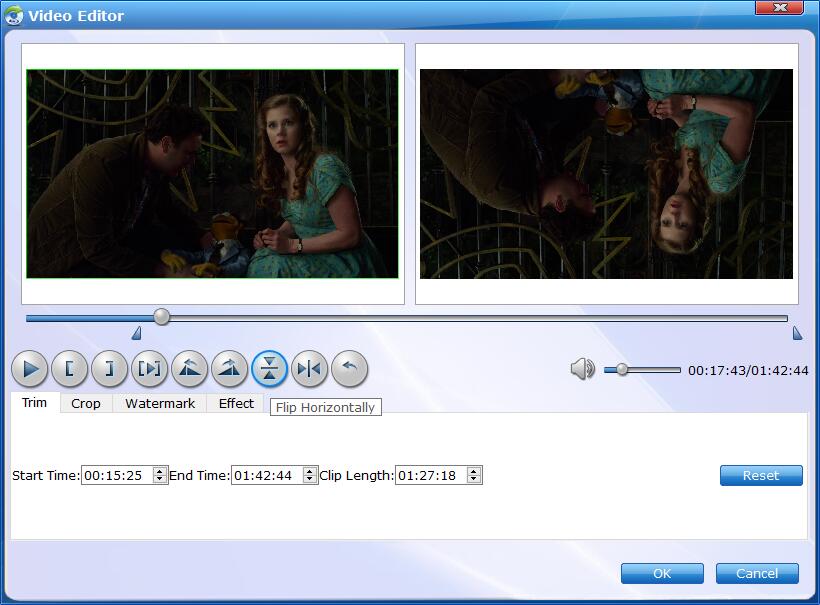
4. Flip Vertically.
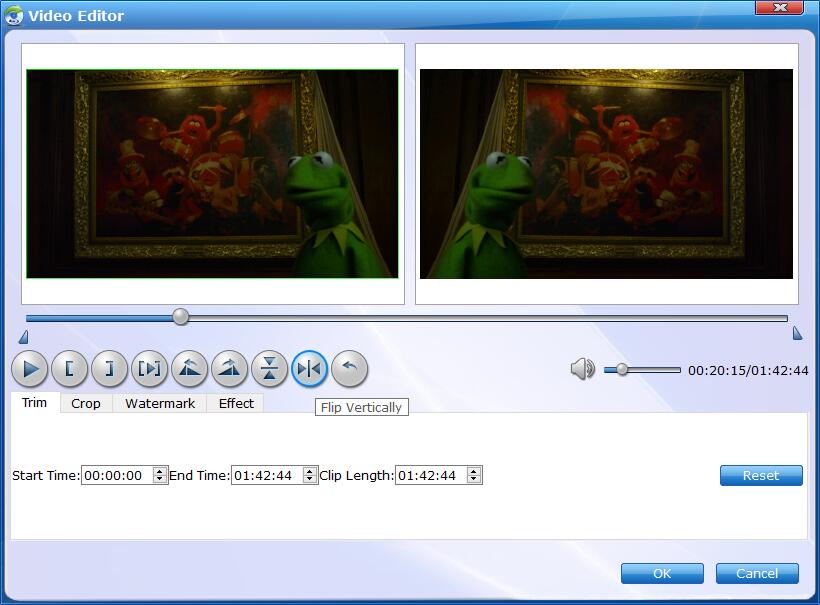
Save Rotated Blu-ray/DVD Video and Convert.
When you've rotated the video well, click OK and you'll return to the program's primary interface, then click the Profile bar and select and output format for the edited video. Now, just click the Convert button to start the conversion.
Copyright © 2026 EaseFab Software Corporation. All Rights Reserved.