— How do you convert a DVD to MKV etc without quality loss? I've done it before with unsatisfactory results. I want to slowly put our DVD collection on my home server.
— I am would like to convert my DVD's to lossless version of a MKV file. Is this even possible? If it is can someone point me in the right direction pls? Is there an application that can handle the encryption and lossless conversion all in one?
Like any piece of physical technology, DVDs won't last forever, Plastic gets scratched and broken, rendering your discs unable. A good way to keep them forever is to convert the discs into digital formats. And among the digital formats, MKV is the format that will keep almost all the content of a DVD including all the video, audio, subtitle tracks, chapters and menus. Moreover, MKV can provide better compatibility than some other formats like ISO image or DVD VIDEO_TS folder.
If you're looking for an easy and quick way to extract the DVD video to MKV format without any quality loss, you've come to the right place. In this article, we will show you how to backup and rip a full DVD to a lossless MKV file within 5 minutes.
Table of Content
Part 1: Best Tool to Convert DVD to Lossless MKV - EaseFab LosslessCopy
In fact, there are many DVD ripping tools that can rip DVD to MKV format but few of them can put DVD into a MKV container with lossless quality. But EaseFab LosslessCopy is such a smart tool which can help you easily achieve your lossless DVD to MKV ripping task, regardless of DVD copy protections and regional settings. It can convert the video clips from proprietary (and usually encrypted) DVD and Blu-ray disc into a set of MKV files, preserving most information but not changing it in any way. The MKV format can store multiple video/audio tracks (including all the lossless video, 5.1 Channel AC3/DTS Dolby audio, and subtitles) with all meta-information and preserve chapters and menus.
EaseFab LosslessCopy - [5 minutes only!] Backup and rip DVD to MKV with all the video, audio, subtitle tracks, chapters, and menus of a DVD without quality loss. Conquer all types of DVDs, from new discs, 99-title, damaged, Japanese, regional, workout to non-standard DVDs. Besides lossless MKV, its features include but are not limited to:
◉ Support almost all encryptions on DVDs, incl. Region Codes, CSS, RCE, Disney X-project DRM, etc.;
◉ Backup and Rip DVD to MKV video, MPG and Video_TS folder with original quality;
◉ Convert DVD to H.265, H.264, MP4, AVI, MOV, WMV, FLV and 350+ output profiles;
◉ Flexibily select the subtitle/audio tracks, remove unwanted audio or subtitle tracks, add subtitles, crop, trim, and edit the MKV video;
◉ Convert DVD to MKV with good quality-size balance by adjusting resolution, bit rate, codec, etc;
◉ Finish DVD to MKV conversion at fast speed, owing to the support for the world's advanced hardware acceleration.
Lossless DVD to MKV Rip using Handbrake, Possible?
No, it's impossible to rip DVD to MKV without quality loss using Handbrake.
Handbrake will always re-encode (compress) the videos so you will lose quality no matter what settings you choose. What you should note is, DVDs are encoded in the lossy and compressed MPEG2 codec for video, and either AC3 or DTS for audio. Whatever you transcode them to will result in additional loss. But you can use Handbrake to transcode the DVD for a good tradeoff between quality and space. For example, transcoding (with proper settings) to HEVC video and 5.1 AAC audio will reduce an 8GB DVD down to around 2GB with no perceptible quality loss.
A lossless rip of the DVD is making a transfer to the HDD and the data is as it was, no encoding or conversion. In other words, to rip DVD losslessly, you can make a backup of DVD to ISO image, MKV, Video_TS Folder, but with the original MPEG2 codec reserved.
Part 2: How to Convert DVD to Lossless MKV in 3 Simple Clicks
To begin with, you need to download and install EaseFab LosslessCopy Windows or Mac version on your computer. The guide below takes the Windows version for an example. Mac version has the same process.
Step 1: Load DVD movies
After you open EaseFab LosslessCopy, click Load Disc button to add the DVD files you want to rip. On the software main interface, there is a viewing window provided for you to preview the DVD files to ensure the files are what you want to rip.
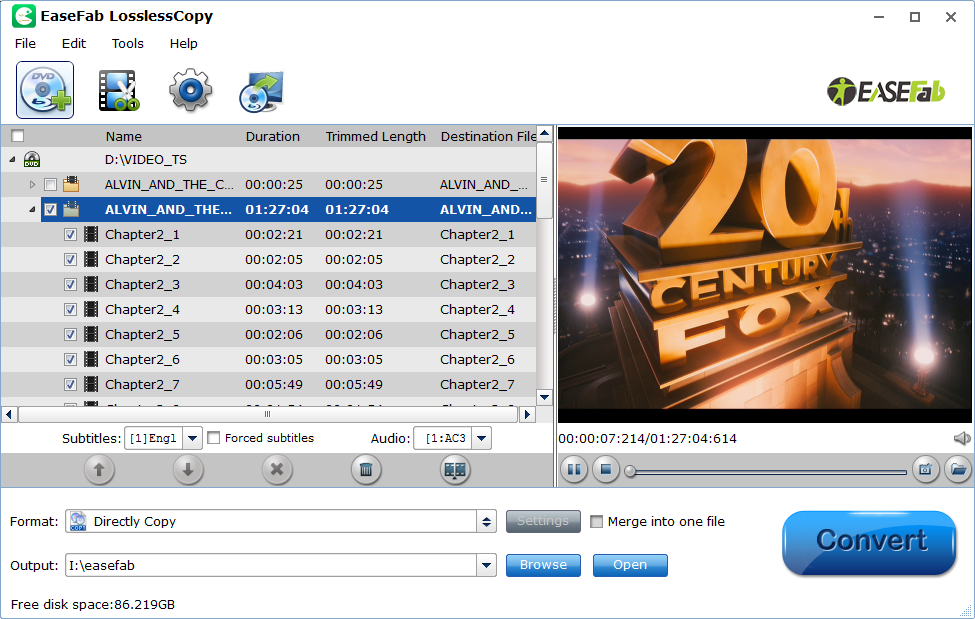
Step 2: Choose multi-track output - Lossless MKV
Click the Format bar to follow "Multi-track Video" > "Lossless/encoded Multi-track MKV (*.mkv)", which enables you to get the output video with multiple audio tracks and subtitles while keeping lossless video quality.
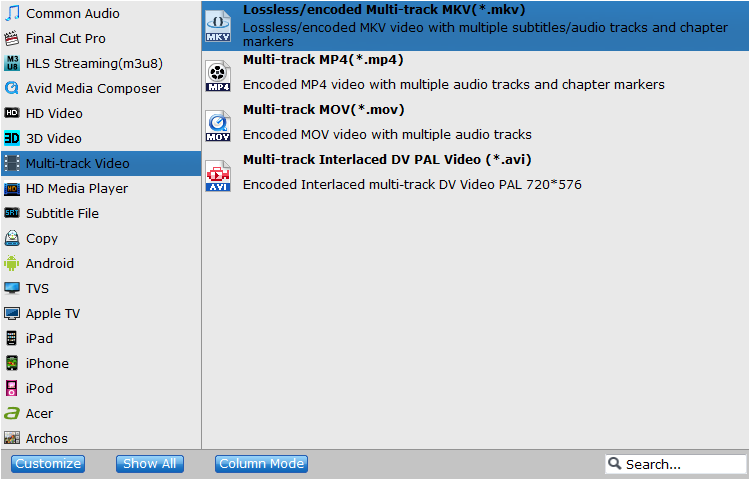
Step 3: Multi-task settings (Optional)
Click "Settings" to switch to the "Multi-task Settings" interface where you can change video/audio/subtitle settings. For DVD to MKV lossless conversion, you can keep the default settings without any change.
You can also click the "Audio" tab to check the audio channels you want and uncheck the unwanted. Click the "Subtitle" tab to check the subtitle language you want to keep and uncheck the unwanted ones. As you see in the following screenshot, you can tick off "Encode" option if you want to compress the audio tracks.
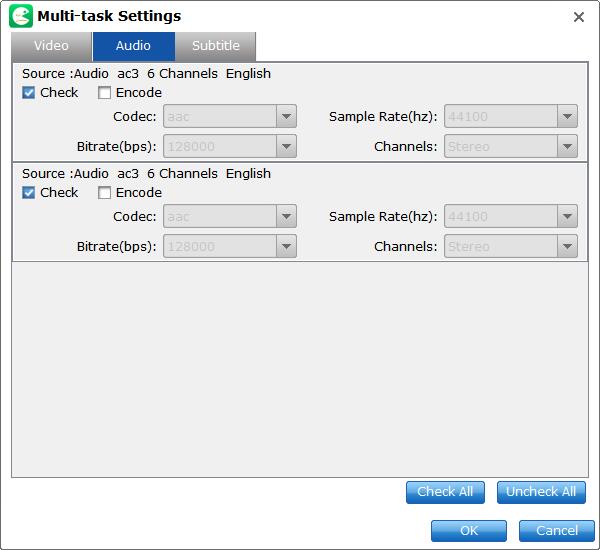
Step 4: Start converting DVD to lossless MKV
Go back to the main UI and click "Convert" to start conversion from DVD to lossless MKV all the video, audio, subtitle tracks, chapters, and menus preserved.
Part 3: The Advantages for Ripping DVD to MKV
1. DVD to MKV Backup can Reserves All DVD Content
If you have ever encoded DVD movies into MP4, AVI, or MPEG format, and been slightly frustrated with the loss of DVD extra elements, then you can switch to MKV as the DVD backup format. MKV is able to contain all detailed chapter information, sub-chapters, titles, multiple audio and video streams, subtitles, attachments and custom metadata.
2. Ripping DVD will Remove DVD Copy Protections
Similar to Blu-ray, DVD disc is also equipped with a variety of protections to prevent DVD content from illegal use. The most popular encryption techs include CSS encryption, Sony ARccOS encryption, RCE Region protection, Disney X-project DRM, region code etc. DVD rippers can bypass DVD copy protections and deliver a DRM-free file. But sometimes you may encounter errors while working with DVD ripping freeware like MakeMKV, HandBrake and Freemake Video Converter.
3. MKV Container Is as Universal as MP4 with High Quality
Since MKV supports any type of video/audio tracks and subtitles inside, and is quite efficient for storage and streaming, it's widely used on video transmitting. Usually, common DVD rippers can help rip a 4-8 GB DVD movie to a digital file in hundreds of MB, but you will get much quality loss. Only some seasoned DVD to MKV backup tools balance well on video file size and DVD ripping speed.
Final Words:
Besides LossslessCopy, MakeMKV is also a top choice for extracting MKV from a DVD without quality loss (See LosslessCopy vs MakeMKV to learn the differences between the two programs). This tool is specially designed to convert Blu-ray and DVD disc to MKV format. It will preserver all video and audio tracks, chapters information, and all meta information. It works fast because it doesn't transcode video, just extract. Of course the disadvantage is that it will export a super large MKV file.
While ripping DVD with MakeMKV, you may encounter errors like DVD failed to open, backup option greyed out for DVD, A/V out of sync, crashes, missing beginning, etc. This is because MakeMKV doesn't support some copy protections. In this case, you can give EaseFab LosslessCopy a try. Among all the DVD rippers, EaseFab LosslessCopy is the strongest one to decrypt commercial DVD and Blu-ray discs.
