
GoPro is the world's first true 1080P HD and best selling wearable camera which includes Helmet hero, Surf hero, Hero 960, Hero 2, Hero 3. And we are glad to know that the new Hero4 Black model now supports 4K video recording. As GoPro HD hero series cameras generate high quality action image, you may always use it to capture and share exciting images of outdoor activity. Overall we are expecting the image to be most exciting from the GoPro cameras. However, most GoPro users have problems editing the GoPro 4K or HD footage:
"When I bring the GoPro video into Sony Movie Studio 13, they play choppy and really slow, let alone for editing. I'm seeking for the solution to the GoPro to Sony Movie Studio importing & editing issues."
As you know, the GoPro cameras record .MP4 files (the container), and the files are compressed using the h.264 codec. But it seems that Sony Movie Studio (including Sony Movie Studio 13) does not like the way. The file type is a compressed output format; it's not ideal for editing in NLE system. To solve those problems, the quick workaround is to transcode GoPro MP4 files to Sony Movie Studio more editing-friendly codec like MPEG-2.
Actually, Sony Movie Studio 13 has no ingest transcoder, nor timeline rendering, therefore we have to use another program like EaseFab Video Converter to transcode the GoPro footage for Movie Studio. The program works as the best GoPro Video Converter. It helps you fast transcode GoPro 4K and HD MP4 footage to Movie Studio 13 preferred formats e.g. MPEG-2, WMV for easier editing. Plus, it supports converting all GoPro camera MP4 files to Sony Movie Studio with fast encoding speed and without quality loss. What's more, it's the optimal tool for transcoding GoPro, Sony, Canon, Nikon, Panasonic, etc camera or camcorder videos to kinds of NLE programs Windows Movie Maker, Avid MC, Adobe Premier Pro, Sony Vegas Pro, Pinnacle Studio and more. Just download it and follow the simple guide to achieve your goal.
Converting GoPro footage for Editing in Sony Movie Studio
Step 1. Add GoPro MP4 video files
First download and install EaseFab Video Converter. When complete, start EaseFab Video Converter from Start menu or Windows desktop. Then click the Add Video button to load GoPro MP4 videos. You can directly drag your files to the software Window.

Step 2. Select output format
Select "Editing Software" - "Vegas/Premiere (MPEG-2)" from the format drop-down menu. The output video seamlessly fits Sony Vegas Pro 13/12/11/10, etc. and the original quality of GoPro video will be kept. Of course, you can also choose AVI, WMV as the output format.
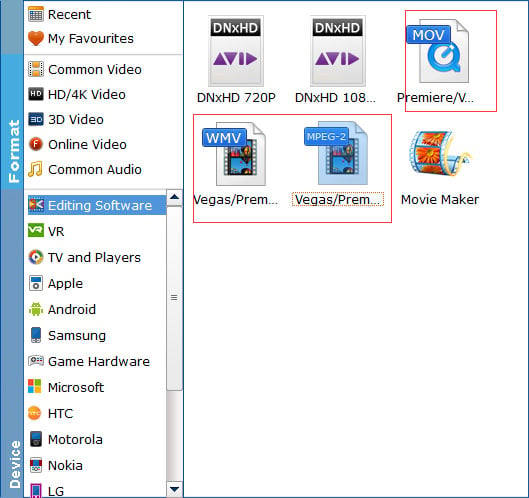
Tips: By clicking the Settings button beside Profile, you can adjust the output video/audio resolution, frame rate, bit rate, etc. to customize the output files to get the best quality you want.
Step 3. Convert GoPro MP4 to Sony Movie Studio
Simply click the "Convert" button to start converting and everything else will be automated. You're done. Now your GoPro MP4 files will be converted into MPG files ready to be imported to Sony Movie Studio 13 as well as Movie Studio 10/11/12 beautifully.
