How to compress GoPro Video from 4K to 1080p, 1080p to 720p or lower, for sharing on YouTube, Facebook, Twitter, Instagram, Whatsapp etc without quality loss?
GoPro is a favorite target of most people and has been widely used by extreme sports groups such as surfing, diving, skiing, extreme cycling, and skydiving. GoPro cameras, such as GoPro HERO 8 Black, GOPRO HERO 7 or HERO 6, can record 4K 60fps/30fps/24fps videos offering the highest level of detail and clarity, which produces much clearer picture than 1080p or 720p. No matter what, the final purpose is to capture more amazing action movie, for collecting by self or sharing to others.
Why GoPro Video Compression Is Needed?
First of all, 4K video often has a large file size. For example, if record a minute of 4K video at 4K resolution, 60FPS frame rate, 66Mbps per second (8.25MB/s) with GoPro Hero 8 Black, you will get a 495MB video file approximately, which takes up too much space, even though GoPro Hero 8 uses more advanced HEVC format to encode 4K. What if you'd like to record a 4K 60FPS video of 10 minutes or an hour? Your video will be extremely huge in size. Morover, to playback or edit GoPro 4K video footage smoothly, you need a heavy PC with a beefy video card to actually handle it without pulling your hair out. If not, the big file will probably result in choppy playback and edit, In addition, For another, it's troublesome to put homemade GoPro video online. Because many sites like YouTube, Instagram, Facebook, Email, etc. have upload limit on video length, size, format etc.
Therefore, if you're having trouble uploading, opening, playing or editing bulky GoPro 4K video files, reduce GoPro footage file size will be necessary. In this article, we'll explain how to compress GoPro videos (Hero 8) for YouTube, Instagram, email, Dropbox, WhatsApp, Premiere Pro, etc.
- Part 1: GoPro Video Upload Limitations on Hot Sites/Apps
- Part 2: Best GoPro Settings to Shoot Video with Great Balance Between Quality & Size
- Part 3: 2020 Best GoPro Video Compressor for Size & High Quality
- Part 4: Four Practical Ways to Compress GoPro 4K Videos for YouTube/Instagram/Space Saving...
Part 1: GoPro Video Upload Limitations on Hot Sites/Apps
Now let's just have a look at video upload limitation on hot sites/apps. HEVC support and "almost no" requirement on video uploading size and length make YouTube the best place to share self-created GoPro videos. But when you want to share large 4K video on Twitter, INS or send to someone via Whatsapp, you have to compress 4K/1080p GoPro video size beforehand.
YouTube |
★ Video Duration: 12 hours max ★ Maximum Size: 128GB |
★ Format/Codec: .MOV, .MP4, .MPEG4, .AVI, HEVC etc. ★ Others: Video Ratio at 16:9 or 4:3 |
Facebook |
★ Video Duration: 2 hours max ★ Maximum Size: 4GB |
★ Format/Codec: mov, mp4, avi, gif, m4v, mkv etc. ★ Others: Video Ratio from 9:16 to 16:9 |
Twitter |
★ Video Duration: 140 seconds ★ Maximum Size: 512MB |
★ Format/Codec: MP4, MOV (H.264) ★ Others: Maximum resolution at 1920 x 1200 |
★ Video Duration: 3-60 seconds ★ Maximum Size: No limit |
★ Format/Codec: MP4 (H.264) ★ Others: Maximum resolution at 1920 x 1200 |
|
Whatsapp |
★ Duration: Uncertain (about 90s to 3 mins of video) ★ Maximum Size: 128GB |
★ Format/Codec: MP4 (H.264) ★ Others: - |
Part 2: Best GoPro Settings to Shoot Video with Great Balance Between Quality & Size
Apart from enhancing GoPro video quality by post processing, you can also get GoPro videos with good balance between quality and file size by changing the settings in camera. Here're some best GoPro video settings for a variety of activities.
Activity |
GoPro HERO8 Black video setting |
GoPro HERO7 Black video setting |
GoPro HERO6 Black video setting |
|---|---|---|---|
Automobile |
1080p, 2.7K, 60fps, Wide FOV |
1440p 60 fps, Wide FOV; 4K 60 fps, Wide FOV; 5x TimeWarp Video |
1080p 60fps, 2.7K 120fps, 4K 60fps, Wide FOV |
Cycling/Mountain Biking |
1080p, 2.7K, 60fps, Wide SuperView FOV |
1440p 60fps, 2.7K 60fps, 4:3, Wide FOV; 15x TimeWarp Video |
1080p 60fps, SuperView FOV; 1440p 60fps, Wide FOV; 2.7K 60fps 4:3, Wide FOV |
Family/Travel |
1080p, 4K, 60fps, Wide FOV |
1440p, 60fps, Wide FOV; 4K 60fps, Wide FOV; 10x TimeWarp Video |
1080p, 60fps, Wide or Linear FOV; 4K 60fps, Wide FOV |
Flying the Karma Drone |
1080p, 4K, 60fps, Wide FOV |
1080p, 60fps, Linear FOV; 4K 60fps, Wide FOV |
/ |
Hiking |
1080p, 4K, 30fps, Wide FOV |
1440p, 60fps, Wide FOV; 4K 30fps, 4:3, Wide FOV; 15x TimeWarp Video |
1440p 30fps, Wide FOV; 4K 30fps, 4:3, Wide FOV |
Motorcycle, Motocross |
1080p, 2.7K, 120fps, Wide FOV |
1440p, 60fps, Wide FOV; 2.7K 60fps, 4:3, Wide FOV; 15x TimeWarp Video |
1080p, 60fps, SuperView FOV; 2.7K 60fps, 4:3, Wide FOV |
Skiing, Snowboarding (non-POV) |
1080p, 4K, 120fps, Wide FOV |
1080p 120fps, Wide FOV; 1080p, 240fps, Wide FOV; 2.7K 120fps, Wide FOV; 4K 60fps, Wide FOV |
1080p 120fps, Wide FOV; 4K 60fps, Wide FOV; 15x TimeWarp Video |
Skiing, Snowboarding (POV) |
1080p, 4K, 60fps, Wide FOV |
1440p, 60fps, Wide FOV; 1440p120, Wide FOV; 15x TimeWarp Video |
1440p, 60fps, Wide FOV; 2.7K60 4:3, Wide FOV |
Surfing |
1080p, 2.7k, 120fps, 240fps, Wide FOV |
1080p 240fps, Wide FOV |
1080p 240fps, Wide FOV; 1440p 120fps, Wide FOV |
Underwater Activities |
1080p, 4K, 30fps, 60fps, Wide FOV |
1440p, 60fps, Wide FOV; 4K 60fps, Wide FOV |
1080p, 60fps, Wide FOV; 4K 60fps, Wide FOV |
Water Activities |
1080p 120fps, Wide FOV |
1440p, 60fps, Wide FOV; 1080p, 240fps, Wide FOV |
1080p 120fps, Wide FOV |
Part 3: 2020 Best GoPro Video Compressor for Size & High Quality
There are many video compressor tools ailable online, most of them can perform basic conversions. That said, if you're the kind of person who prefers perfection, a robust app EaseFab Video Converter is something that's worth to try. It is a piece of one-stop video processing software that can easily resize 4K UHD videos shoot by GoPro HERO 4/5/6/7/8, DJI drone, iPhone, or other devices. It helps users reduce both length and file size of a video with ease. With it, you can can effortlessly resize GoPro 4K video footage and large video without quality loss. And it offers various practical methods to process and reduce file size of a video on PC & Mac:
1. Cut off unwanted clips to reduce video length and file size
2. Adjust resolution (e.g. 4K to 1080p), bit rate, frame rate, and others to compress 4K video
3. Convert 4K video codec from H.264 to HEVC to shrink file size by 50% or more.
To compress large video and solve video incompatible issues while maximally preserve original quality, you're suggested to download and install EaseFab Video Converter on your PC or Mac computer first.
Part 4: Four Practical Ways to Compress GoPro 4K Videos for YouTube/Instagram/Space Saving...
EaseFab Video Converter comes with several great features to help you resize GoPro 4K footage. It allows you to convert GoPro H.264 to HEVC/H.265 to shrink file without compromise of quality, tweak video audio parameters (resolution, bit rate, frame rate) to compress GoPro video, or cut off unwanted parts to shorten video length, etc. Now we'll show you the corresponding 3 methods to resize GoPro 4K videos while preserving original quality maximall.
Click the links below to jump to the part you are most interested in.
Method 1: Compress GoPro video from 4K to 1080p
Theoretically, the quality will be degraded after downscaling from 4K to 1080p. However, you won't notice any quality loss when you play the compressed file on 1080p TV or mobile devices.
Step 1. Launch EaseFab Video Converter, click "Add video" button to import the source GoPro 4K videos.
Step 2. Click "Profile" and choose an output format from "Common Video" category.
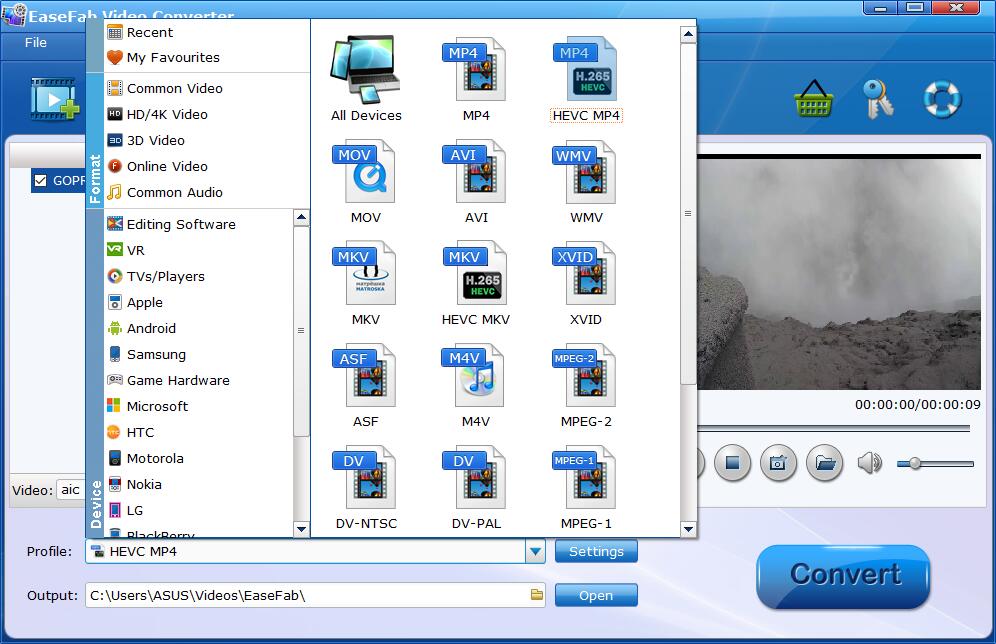
Step 3. Click "Settings" button to set the "Resolution" as 1920*1080.
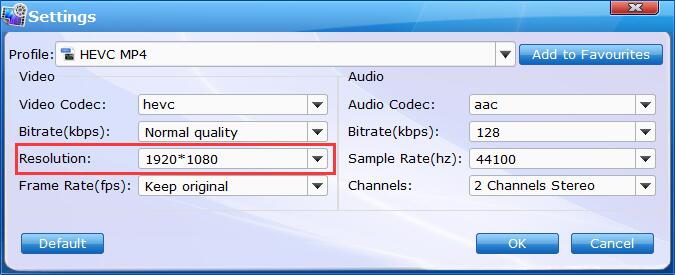
Step 4. Hit "Convert" button start decreasing resolution from 3840x2160 to 1920x1080.
Method 2: Tweak video audio parameters to resize GoPro 4K video
This is also a useful way to resize GoPro video. After loading the source GoPro footage, simply click "Settings" button and then you'll get access to the panel where you can adjust bit rate, frame rate, and other parameters.
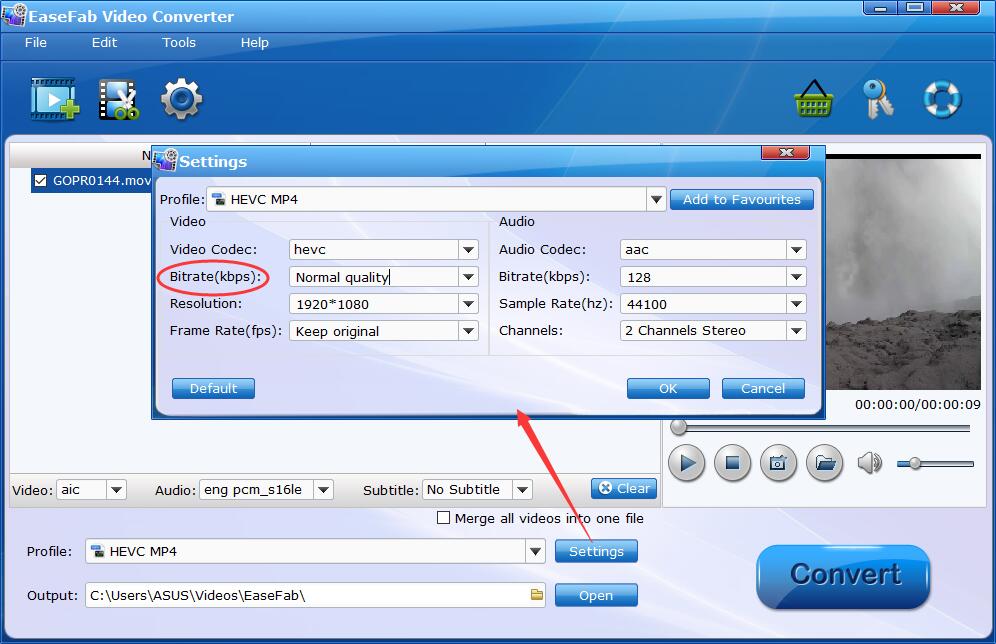
Tech Details to Reduce GoPro footage file size by adjusting video and audio parameters:
1. Lower Bitrate
Bit rate is an important factor that affects video quality and file size. In theory, the higher the bit rate, the better the video quality and the larger the file size. However, when the bit rate reaches a critical point, our eyes will no longer notice enhancement of quality, but only increase of file size. Therefore, we can choose a relatively low bit rate to reduce the file size of GoPro 4K video.
For example, assume that you want to upload a GoPro 4K 30fps video to YouTube, you can adjust the video and audio parameters according to YouTube's official recommended upload encoding settings below:
Video Codec: H.264 | Container: MP4 | Video Bitrate: 35-45 Mbps for standard Frame Rate (24, 25, 30) and 53-68 Mbps for High Frame Rate (48, 50, 60)?
Audio codec: Stereo or Stereo + 5.1/Sample rate 96khz or 48khz | Audio Bitrate: Mono/128kbps, Stereo/384 kbps, 5.1/512 kbps
2. Reduce frame rate
Frame rate can also impact file size and fluidity of a video. You're suggested to choose a high frame rate when you need to record sports videos. However, it is not necessary to set too high to record a video that isn't full of action scenes. So, change your GoPro 4K 60/50fps to 30fps when necessary. To lower frame rate, tap "Settings", locate "Frame Rate (fps)", and then choose "30".
Method 3: Cut off unwanted clips to reduce GoPro video length
When we just cut off extra clips while keeping original parameters, the original quality will be 100% preserved.
Step 1. Launch EaseFab Video Converter, click "Add video" button to load source file.
Step 2. Specify output format according to your own needs. Get access to "Profile" and you'll find optimized presets from "Online Video" category for YouTube, Facebook and more.
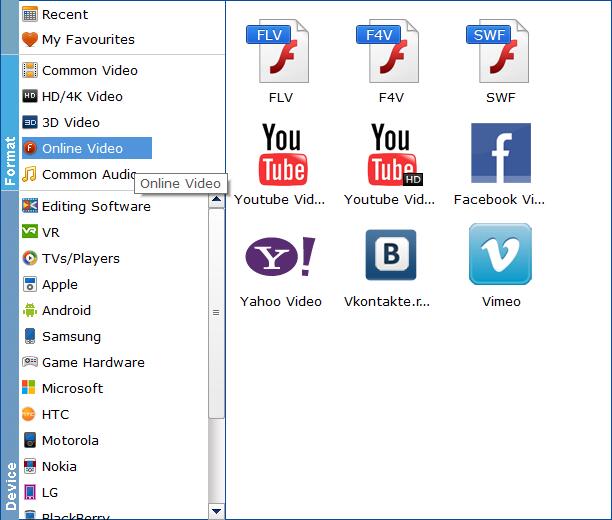
Step 3. Click the "Trim" in the Video Editor window to resize the GoPro 4K video size, learn the deatailed steps here.
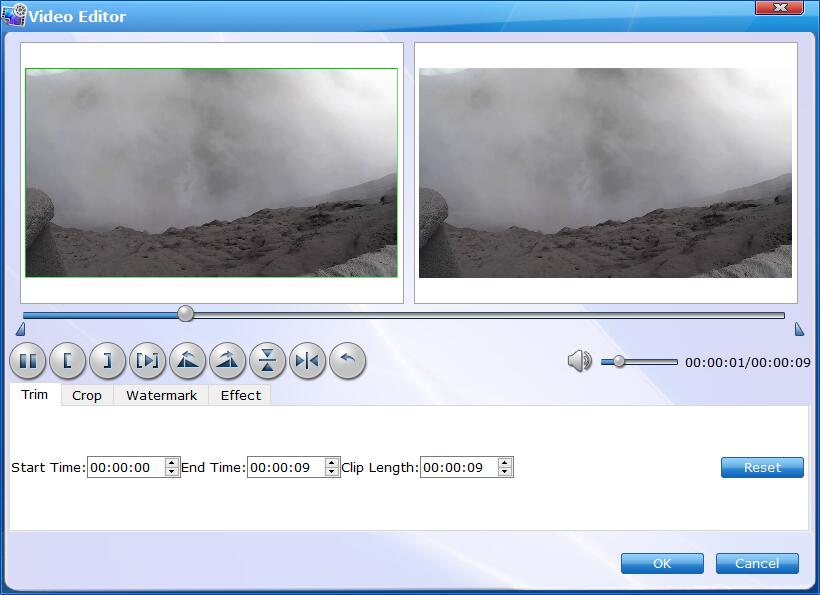
Method 4: Transcode H.264 to highly compressed HEVC
If you use an old GoPro model, HERO 5 for example, your 4K video is encoded with H.264. By converting H.264 to H.265 (aka. HEVC), the file size will be reduced by 50% or more while the quality won't be impacted at all. If you don't know which format your GoPro 4K footage is, you can check it through EaseFab Video Converter. Load your footage into EaseFab Video Converter, move mouse cursor to the main menu File (at the top of EaseFab Video Converter), and select Media Information, you'll see the video codec, audio codec and other info of your GoPro video under the title. If it is H.264, now follow the guide below to convert it to more advanced HEVC.
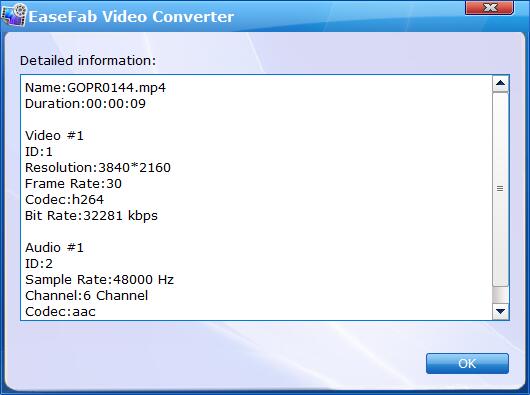
Step 1. Launch EaseFab Video Converter, click "Add video" button to import GoPro 4K H.264 video from computer hard drive or your camera's SD card.
Step 2. Click "Profile" and choose HEVC MP4 from "Common Video" category. By default, the resolution is be kept as the original 3840x2160 (4K), If you want to change it to 1080p, just set the "Resolution" as 1920*1080.
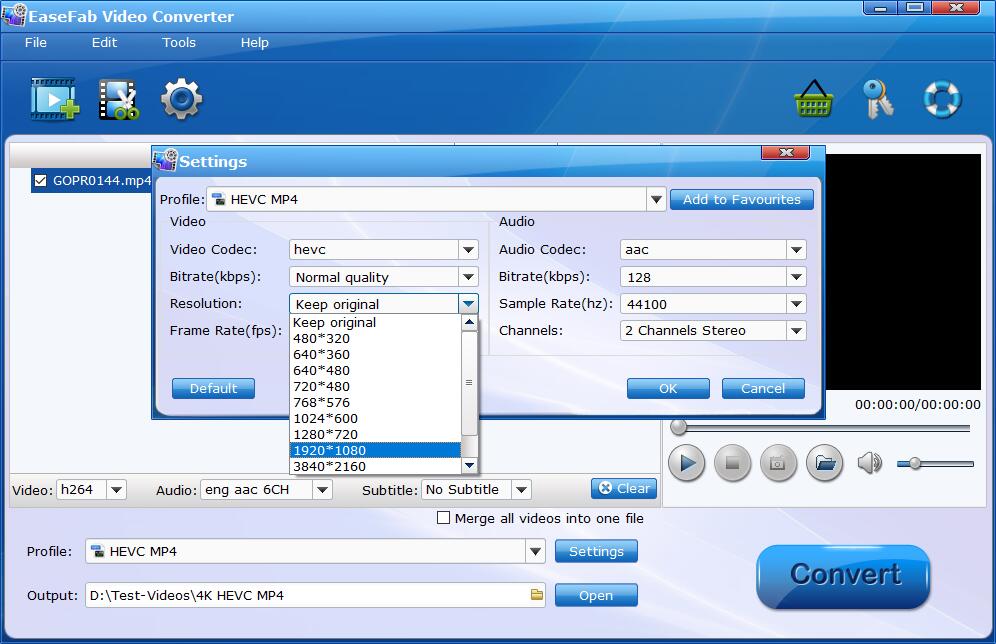
Step 3. Hit the big "Convert" button begin converting GoPro 4K video codec from H.264 to HEVC/H.265.
