"Video quality loss when posting GoPro to Instagram: I'm finding significant quality loss when posting GoPro video to Instagram. I've been using the GoPro iOS app to pull from the camera and clip the video - it's great quality when viewing from an iOS device. I've noticed others are able to post very high quality video to instagram - and ideas what the difference might be? I've been shooting from a Hero4 in 30FPS/1080p, if that helps. Thanks!"
GoPro's HERO Cameras like GoPro Hero8, Hero7 Black can capture HD, Full HD and even Ultra HD 4K resolution video at up to 60 fps and applies built-in HyperSmooth Video Stabilization to let you get smooth, professional-looking video. You can keep video length around 40-50 minutes in 1080p 60FPS. Yet, you're surprised to find that the 15-min video footage far exceeds the average level, almost 4GB in size after you split this GoPro video into 3 clips. This is troublesome. Well, how to successfully yet quickly upload GoPro 4K/2.7K/2K/1080p/720p, etc. large-sized video to Instagram, Facebook and more sites? Read on for details.
As far as we know, all of these social network platforms have video upload technical requirements. Take Instagram for example, no matter if you reocord in HD, Full HD or 4K with your GoPro, Instagram will do two things when you upload your video: it will reduce the size so that it enters a frame of 640 x 640 pixels and will apply a very high compression that will greatly reduce the quality of your work and Instagram compresses it so you do not have to wait for the video to load. The mission is to adapt the video resolution and quality as close to what Instagram allows, so the application will reduce the quality the less possible in your video and maintain the visual aspect that you gave in the beginning. If you upload a file that takes up little space, Instagram will be more benevolent and compression will be minimal. This will save more quality in your video. The same happens with Facebook and Vimeo.
Though you're allowed to upload this large-sized GoPro video to Instagram or other social network platform, it seemingly takes forever to finish this task. What's worse, you'll be excluded by Instagram, Facebook, Vimeo, Vevo, Dailymotion, etc. to upload GoPro oversized files, for your GoPro video source goes well beyond their upload size limits. So, it's necessary to reduce GoPro video size for Instagram, Facebook, Vimeo and other social network plactforms before uploading. Now let's move on to learn how to compress over-sized GoPro video for uploading to Instagram, Facebook and Vimeo.
Part 1: The Video Upload Technical Requirements for Facebook, Instagram, Vimeo, etc.
The different virtual platforms allow to make different videos like live videos, short videos that disappear soon, videos of 360 degrees, are some examples, but in order to upload a video, it is necessary to follow a technical requirement that includes following some specific dimensions to make the video have good quality and be easy to upload it to the social media. If you have no idea about the video upload limits for Facebook, YouTube, Instagram or other sites, the following table and tips might be helpful.
YouTube |
Instagram |
Facebook |
Dailymotion |
Vimeo |
|
Duration |
≤ 12 hours |
≤ 1min |
≤ 4 hours |
≤ 1 hr per video ≤ 2 hrs per day |
/ |
YouTube |
Instagram |
Facebook |
Dailymotion |
Vimeo |
|
Preferred Video Codecs |
H264, HEVC |
H264, VP8 |
H264 |
H264, HEVC |
High Profile H264, HEVC |
Best Video Formats |
MP4 |
MP4, MOV |
MP4, MOV |
MP4, MOV |
MP4 |
Maximum Upload video size |
128 GB or 20GB (if the browser you use isn't updated) |
15MB |
10GB |
2GB |
500 Mb per week for Basic account 5 GB per week for Plus account 20GB per week for Pro account |
YouTube |
Instagram |
Facebook |
Dailymotion |
Vimeo |
|
Resolution |
Up to 8K |
Up to 1080p |
Up to 4K |
Up to 4K |
Up to 8K |
Frame Rate |
24, 25, 30, 48, 50, 60FPS |
Up to 30FPS |
Up to 30FPS |
Up to 60FPS |
24, 25, 29.97, 30, 50, 59.94, 60FPS |
Bit Rate |
35-68Mbps for 4K SDR 44-85Mbps for 4K HDR 16-30Mbps for 2K 8-15Mbps for 1080p 5-9.5Mbps for 720p |
3.5Mbps |
8Mbps for 1080p 4Mbps for 720p |
20 Mbps for 4K 6-8 Mbps for HD 2 Mbps for SD |
50-80Mbps for 8K 30-60Mbps for 4K 20-30Mbps for 2K 10-20Mbps for 1080p 5-10Mbps for 720p 2 – 5Mbps for SD |
Part 2: How to Resize GoPro Video for Instagram/Facebook/Vimeo with Virtually No Quality Loss
It's necessary to understand that we need to follow a specific parameters like resolution to maintain the video quality when we want to upload it and for this we require a good software to compress video for Vimeo, one that allows Instagram video compression and compresses video for Facebook. There are many tools out there that allow us to get the job done. And here we highly recommend you a great GoPro video reducer tool - EaseFab Video Converter, which lets you shrink GoPro video with 50% - 90% size off for faster uploading to YouTube, Instagram, Facebook, Dailymotion, etc. without upload file size limits trouble. The specific methods are:
1. Edit GoPro video: enable "Trim" to cut off unwanted GoPro video clips to shorten its length; activate "Crop" feature to remove black borders from video image to get rid of the unnecessary image pixels. This GoPro video compression method comes at no price of quality.
2. Transcode GoPro video: convert GoPro 4K/2.7K/2K/1080p/720p video from Hero 8/7/6/5 H264 to HEVC, WMV, FLV, 3GP, RMVB, etc. SNS sites supported formats with higher compression efficiency, size being 50% - 66% smaller.
3. Adjust GoPro video parameter settings: lower GoPro video resolution from 4K 2160p/3000p to 1080p, 1440p/1080p to 720p, change video frame rate from 60FPS to 30FPS, slow motion 240FPS to 120FPS and tweak Bit rate from 80mbps to 66mbps, 47mbps to 33mbps.
Well, after the downloading is finished, install and fire it up on your computer. Now let's go back to the point to make GoPro video smaller.
Step 1: Import GoPro Video to the program.
Copy the GoPro files to your hard drive. Drag & drop GoPro video to the GoPro video compressor after launching it. Or click the Add video button to locate the files you want to add.
Step 2: Edit GoPro video on Mac/Windows to downsize file for YouTube/Instagram.
To reduce GoPro 4K/2.7K/2K/1080p video size, cut and crop features are at your disposal to customize your GoPro video duration to fit the length limits of YouTube, Instagram, etc. Before doing this, you can refer to the video length requirements of top video sharing sites mentioned above.
Trim Video: The Trim feature allows users to decide where to start and where to end when converting the selected clip, so that unwanted segments will be cut out after conversion. Learn more about how to trim video >>
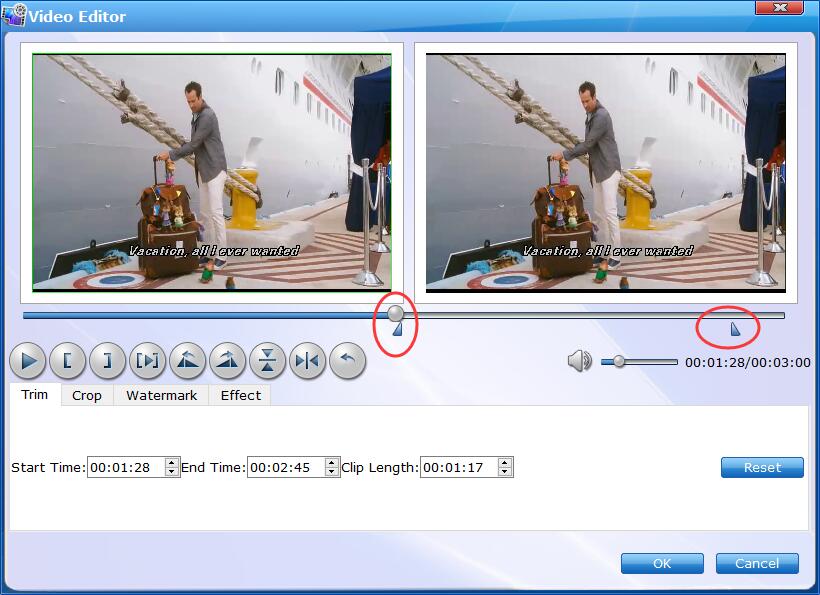
b]Crop Video: enable "Crop" option and the marquee can be available for you to freely narrow the image size and remove the unwanted borders from video image. Learn more about how to trim video >>
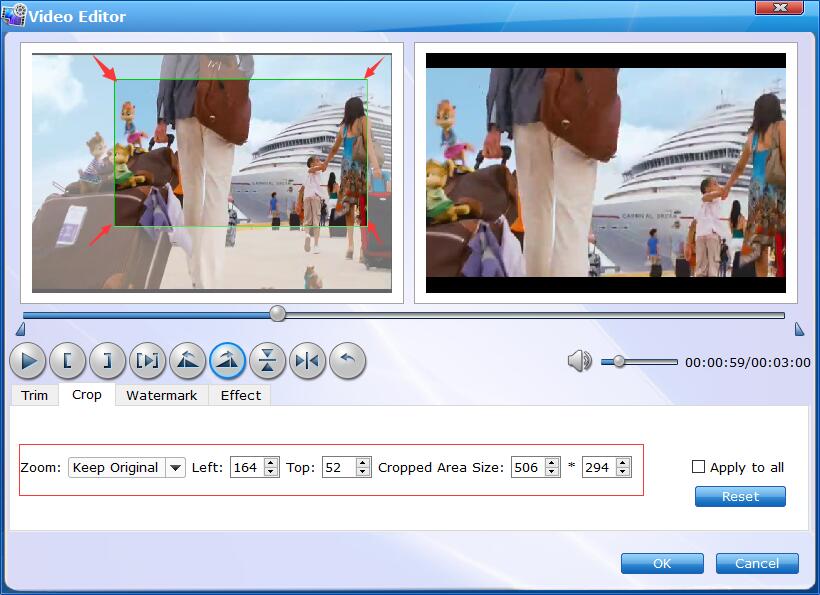
Note: As you can see from the above picture, you're able to take full use of other features to polish your GoPro recordings before uploading under "Edit" window. For instance, you can add a watermark to your GoPro video, "Rotate" to fix GoPro sideway/upside-down videos issue and apply stunning video effect.
Step 3: Convert GoPro video codec to shrink size.
Next, specify the output video format. With 420+ preset profiles, you're allowed to transcode GoPro big-sized 4K video/slo-mo video to HEVC, MOV, MKV, FLV, WMV, 3GP, WebM, AVI from "Common Video" category or directly choose web video profiles from "Online Video"c category (YouTube, Facebook, Vimeo, General Web Video incl.) with higher compression efficiency and highest possible quality (High Quality Engine). You can refer to the second table to learn the video upload limits for YouTube, Instagram or other sites and select an suitable format.
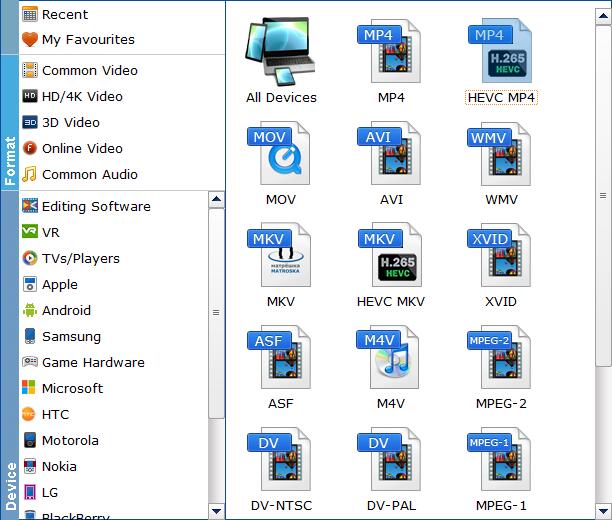
Tips:
1. At the touch of Instagram video uploading, it mainly depends on the video resolution and bit rate of your GoPro videos. For the GoPro Hero 5 Black recorded video at 480p/720p with 30/45Mbps, you're advised to choose VP8 codec, which is almost identical to H264 in video quality while saving 72% bitrate. For the GoPro Hero 6 Black shot 4K/2.7K/1440p/1080p videos, H264 outperforms VP8 in every single aspect.
2. To upload large-sized GoPro 4K/2.7K/1440p/1080p video to YouTube/Vimeo/Dailymotion, it's highly recommended to use HEVC codec, which has been proven to deliver around 62% bitrate savings at 1080p and 64% bitrate savings at 4K 2160p when compared to H.264. More importantly, the higher compression efficiency HEVC brings doesn't come at any cost of quality. You can get the equally same or even better quality contrasted with H264.
3. On top of the common H264, HEVC and VP8, other video formats like FLV, 3GP, WMV, WebM are also excellent in video reduction and widely supported by most SNS platforms. Yet, it's a zero-sum game. You win smaller file size and lose video quality if you opt for one of them.
4. Vimeo prefers High Profile H264 encoded video for uploading. If your original GoPro video is shot at H264 baseline or main, it doesn't matter. This GoPro video processing software provides you with the High Profile H264 option under Codec Option.
Step 4: Tweak GoPro video parameter settings to resize file.
Video encoding settings also have a significant influence on your GoPro file size. It covers video resolution, frame rate and bit rate. For the newbies who have little or no knowledge on how to adjust video parameter settings, you'd better have a check on the detailed setting requirements of each video site (Refer to the third table above).
Now you can start to adjust your GoPro video settings grounded on the video site you wanna upload video to. Let's get started.
Head to the main interface and tap "Settings" button enter video setting adjustment window, from where you can adjust the output GoPro video/audio resolution, frame rate, bit rate, etc. to customize the output files to get the best quality you want.
* Resolution: Lower your GoPro video resolution from 4K 3000p/2160p to 1080p/1440p, 1080p to 720p, etc. to meet the sites demand, as well as make GoPro video much smaller.
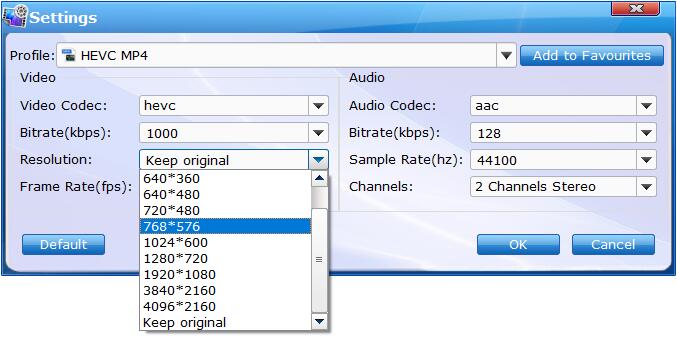
* Frame Rate: To resize GoPro 4K/2.7K/2K/1080p video, you shouldn't ignore this setting. Generally, you can consider to change frame rate from 60FPS to 30FPS, 240FPS to 120FPS or even lower to downsize GoPro file.
* Bit Rate: Higher in bitrate , larger in file size. you'll be surprised to find that the bit rate reaches 80Mbps in your GoPro 4K 60FPS video with Protune effect. How large would it be in file size! Yet, to keep a good balance between file size and quality, bit rate adjustment is supposed to proceed within a certain range. Approximately 20%-40% lower is best. For instance, turn down GoPro 4K video from 80Mbps to 48/64Mbps.
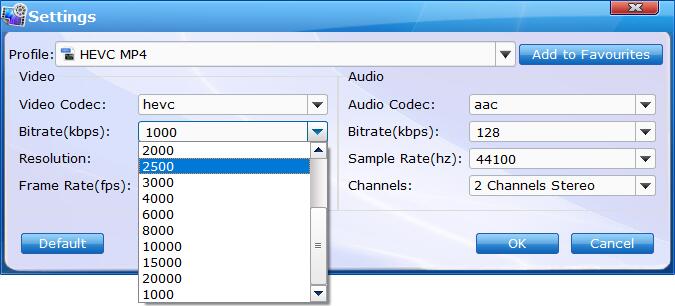
Step 5: Reduce GoPro File Size Now
Tap "Convert" button and it will begin to compress and reduce GoPro video files. After the conversion completes, click "Open" button to get the exported files and then you can upload the converted GoPro recordings to Instagram, Facebook, Vimeo and other social network sites.
Part 3: More Tips
1. To make GoPro video smaller in size, you can choose to turn off Protune if you're not high demanding on video quality.
2. As for GoPro 4K recording, the frame rate 60FPS is clearly superior to 30FPS, for GoPro Hero 8/6/7 Black automatically records 4K 60FPS video at HEVC codec with 64% size smaller than H264.
3. Which is better for GoPro Hero 8/7/6/5 slow motion video capture, 2.7K 120FPS or 1080p 240FPS? Well, from the above table, you can reach your conclusion - 2.7K 120FPS is preferred. If both are still too large to store on your 32GB GoPro, 1080p 120fps or 720p 240fps is also great.
Failed to Upload Over-sized GoPro to YouTube Instagram?
- Solved by EaseFab Video Converter (on Mac/Win)
Best GoPro video compressor to reduce GoPro 4K/2K/HD video without losing quality.
1. Cut off unwanted parts from GoPro video; split a long video into shorter segments.
2. Transcode GoPro 4K H264 to HEVC with 64% size off while keeping original quality.
3. Trim GoPro video to 3-60 seconds for Ins, 10 seconds for Snapchat and 2 mins for Twitter.
4. Properly lower 4K to 1080p, 2.7K to 2K, 80Mbps to 66Mbps, 60FPS to 30FPS to compress video.
5. More features: remove background noise, stabilize shaky video, fisheye correction, special effects, rotate,
merge, brighten, add subtitles, speed up (16x)/slow down (10x), fix A/V out of sync issue, etc.
