It's not uncommon for people to encounter problems while playing or editing Sony XAVC, XAVC S or XAVC HS 4K files on Mac. All the three recording formats are introduced by Sony and mainly used in various Sony camcorders like PMW-F55, PMW-F5, α7S, FDR-AX100 4K Ultra HD, HDR-AS100V action camera, A7S III, etc. to store audio, video and programmed data. But not that these formats are not well compatible with QuickTime, iMovie, Final Cut Pro and other video editing software on Mac. To fix this, you're suggested to convert Sony XAVC to MOV format for easy playback or editing. This article will show you how to convert XAVC (S/HS) to MOV fast without quality loss.
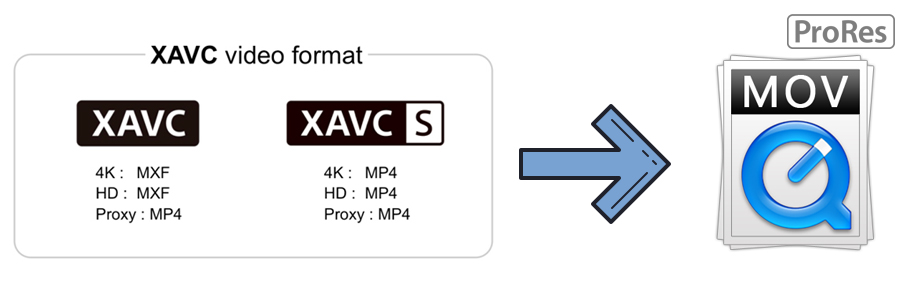
Part 1: What Is XVAC, XAVC S and XAVC HS Video Format?
XAVC uses the highest level supported video standard - level 5.2 of H.264/MPEG-4 AVC. XAVC can support 4K resolution at up to 60 frames per slecond, color depths of 8, 10, 12 bits, and chroma subsampling of 4:2:0, 4:2:2, or 4:4:4. XAVC can be wrapped in MXF format.
XAVC S is designed as a partner compression codec to XAVC with a more tightly compressed video signal. It supports signals with a resolution of 3840×2160 pixels and an aspect ratio of 16:9 only. And it's usually wrapped in MP4 container format with AAC or LPCM audio.
XAVC HS is a new format for 4K HEVC video footages that recorded by Sony A7S III and more. This format records high image quality movies with rich gradations and smaller file sizes using the MPEG-H HEVC/H.265 codec with 10-bit color sampling. If you view XAVC HS file with a HDR (HLG)-compatible TV via HDMI, you can prevent over-exposure and under-exposure without performing the color grading process and enjoy watching movies that will appear more realistic as if they are viewed with the naked eye.
When it comes to edit XAVC HS on computer, you absolutely need a video editing software compatible with MPEG-H HEVC/H.265 codec and 4K resolution. If not, you'll face with the 4K video errors like cannot open video in XAVC HS + S-I 4K. This requires a Video Converter to convert XAVC HS to MOV or MP4.
Part 2: How to Convert XAVC/XAVC S/XAVC HS to MOV on Mac?
To finish the XAVC to MOV task, you definitely need a XAVC to MOV converter. Having been practiced successfully by thousands, EaseFab Video Converter for Mac is such a great utility because it preserved the video quality and finished the conversion at superb fast speed. It allows you to convert Sony XAVC files to MOV, ProRes, DNxHD, MP4, WMV, WeBM, FLV and 500+ preset profiles. No matter you're recording XAVC files in HD or XAVC S in 4K UHD, this XAVC to MOV converter is able to load them from Sony cameras and output them to MOV format for playing on Mac, QuickTime, iOS devices, or editing in iMovie, Final Cut Pro, Adobe Premiere, DaVinci Resolve, and more.
Why Choose EaseFab as the best XAVC to MOV Converter on Mac:
● Convert XAVC/XAVC S to MOV formats with original quality;
● Super fast speed during the XAVC/XAVC S to MOV conversion;
● Direct set iPad, iPhone and iPod touch as output device, no need to find specific parameter settings;
● EaseFab adds some advanced encoders like Apple Intermediate Codec, ProRes and DNxHD, allowing you to convert video to seamlessly fit iMovie, iDVD, Final Cut Pro, etc.;
● The converter is able to convert between most of popular video and audio formats including AVCHD, MTS, MXF, MOV, WMV, MP4, M4V, etc.
Converting XAVC to MOV can be fairly easy with EaseFab Video Converter for Mac. All can be done within 3 steps. Here's how to convert XAVC to MOV:
Step 1. Import your Sony XAVC footage.
Launch EaseFab Video Converter for Mac and click "Laod Video" button at the top left corner of the main interface. Click it and then browse and open the XAVC file you need to convert to MOV. You're able to add several XAVC (S) files for batch conversion.

Step 2. Choose MOV as the output format.
Afterwards, navigate the formats at the bottom and click "Profile" > "Common Video" to select "MOV" as the output file format. Other popular output formats included MP4, WMV, AVI, M4V, MPEG-2 and many more.
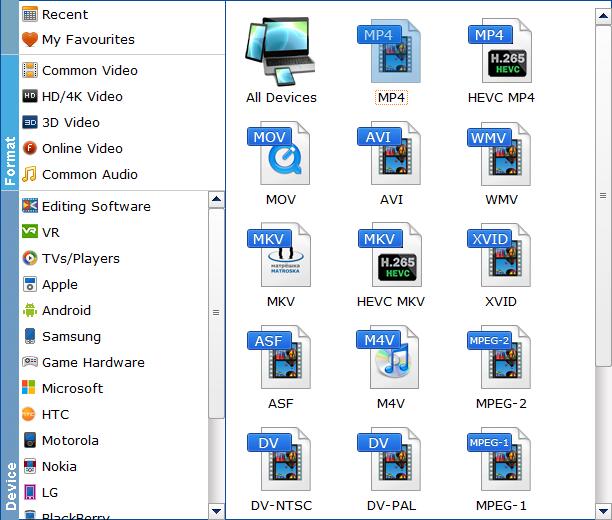
If you want to convert XAVC footage for smoothly editing on Mac with FCP X, iMovie, Premiere, etc., then you can go to "Editing Software" and select one of "Apple ProRes" (MOV) as the output format. The ProRes codec is much more efficient than the common MOV format during the editing process.
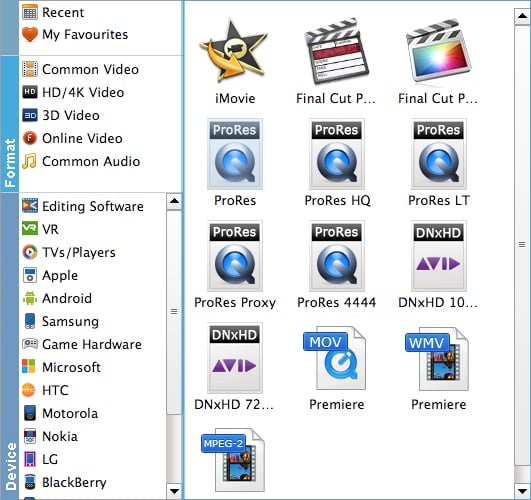
Step 3. Start converting XAVC to MOV.
When all the settings are OK, click the Convert button to start converting your XAVC/XAVC S movies to MOV on Mac. When the conversion completes, you will get high quality MOV videos. After that, you can play the video files with QuickTime/iTunes or edit them in Final Cut Pro/iMovie, etc. to meet your multimedia needs.
Part 3: People Frequently Asked about Sony XAVC / XAVC S
1. How can I change the video format on my Sony camera?
Go MENU > Camera Settings > File Format > desired setting.
You have 3 choices when choosing the movie file format:
XAVC S HD: record high-definition movies in XAVC S HD. It supports a higher bit rate with LPCM audio.
AVCHD: record HD movies in AVCHD format. It's suitable for high-definition TV. Audio: Dolby Digital.
MP4: record MP4 (AVC) movies. It's suitable for playback on smartphones or tablets, web uploads, email attachments etc. Audio: AAC
2. What's the difference between XAVC S and AVCHD?
XAVC S uses MP4 wrapper with H.264 video and LPCM audio codec. It's only record footage in 4K resolution at 16:9 aspect ratio. While AVCHD uses MPEG-2 (MTS) wrapper format with MPEG-4 AVC / H.264 and AC3 audio codec. AVCHD camcorders like Sony HDR-CX100 provide switchable SD/HD solid state recordings.
