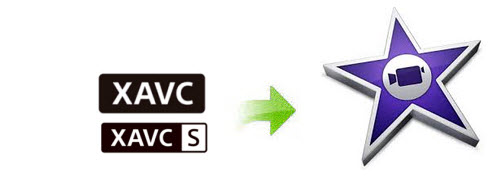
Although being a new recording format introduced by Sony, XAVC has been widely adopted now. Long GOP is a high-efficiency codec to serve more widely the requirements of the professional market, which XAVC-S employs the MP4 wrapping to serve the consumer market. Typical CineAlta cameras that support XAVC include Sony PMW-F55, Sony PMW-F5, Sony PXW-FS7, Sony PXW-X70 and more. Cameras that support XAVC-S include Sony A7S, Sony FDR-AX1, Sony FDR-AX100, etc.
However, if you try to import XAVC/XAVC S to iMovie for editing, you'll find it's really a frustrating thing. In fact, iMovie does not support Sony XAVC or XAVC S codec, let alone the true 4K resolution. To make XAVC/XAVC S videos compatible with iMovie, the easy workaround is to convert them to MOV encoded by Apple InterMediate Codec, the native format for editing in iMovie. EaseFab Video Converter for Mac is a professional yet easy-to-use tool to help users to make the XAVC to AIC MOV conversion on Mac OS X (including 10.14 macOS Mojave)
With it, you can effortlessly transcode any type of XAVC/XAVC S files to Apple InterMediate Codec encoded MOV, ensuring maximum editing quality and efficiency when working with iMovie (no matter iMovie HD, iMovie 08, iMovie 09, or iMovie 11). Besides, its also exports advanced encoders like ProRes, DNxHD, MPEG-2, etc. allowing you to convert video to seamlessly fit FCP, Avid, Adobe Premiere, Premiere Elements, After Effects, etc. If you're facing problems editing XAVC/XAVC S in non-linear editing systems (NLE), just download it and have a try. Below are steps on how to convert Sony XAVC or XAVC S to iMovie compatible format for further editing.
Download the Mac XAVC/XAVC S Video Converter:
How to convert XAVC/XAVC S to to iMovie on Mac OS X(macOS Mojave included)
Step 1. Import XAVC/XAVC S videos
Install and run the excellent XAVC Converter on your Mac. Then, simply drag & drop your XAVC or XAVC S media to the program.

Step 2. Select "iMovie" preset as the output format
Go to the Editing Software category and click "iMovie" to set it as the output format. By selecting the "iMovie" preset, you needn't to adjust the video settings like video format, video resolution, frame rate and more by yourself.
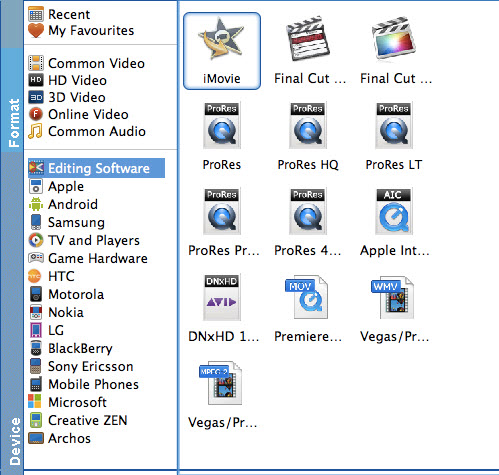
Step 3. Start XAVC/XAVC S to iMovie conversion
This XAVC to iMovie converter will convert XAVC/XAVC S files rapidly, preserving 100% original quality. When finished, the output file is ready for being imported to iMovie for editing. All iMovie versions are supported, including iMovie '11, iMovie '09, iMovie '08, and iMovie HD.
Step 4. Import the converted XAVC/XAVC S to iMovie
Finally, launch iMovie. In iMovie, go to the File menu, choose Import > Movies, and then navigate to the folder that your output XAVC or XAVC S files are saved. Select the files and click "Import".
By converting XAVC/XAVC S to iMovie compatible, you can easily enhance your video and make high quality movies with iMovie.
