
XAVC S is intended as a more economic and simpler consumer codec, which is widely used in Sony's hottest 4K cameras like the A7s, FDR-AX100, HDR-AS100V/AS200V, A7II, etc. You may have got such a 4K camera and shoot lots of XAVC S videos and now want to make a home movie in Windows Movie Maker. However, Movie Maker will not recognize your XAVC S files imported. The reason is simple: XAVC S is not in the supported video format of Windows Movie Maker. To achieve your goal, the easy workaround is to convert XAVC S to Windows Movie Maker compatible video format first. Here is the entire process.
To finish the task, you can adopt EaseFab Video Converter for help. It supports creating high quality WMV video for your Windows Movie Maker on Windows 10/8/7/XP/Vista, no matter what's the format of your source video files. It can convert almost any video to WMV so you can import your XAVC S video to Windows Movie Maker for editing. Plus, it comes with all regular video editing tools like Trim, Crop, Effect, Watermark. For basic video editing tasks, you can even replace your Windows Movie Maker with it. What's more, the program also provides optimized presets for Adobe Premiere, Avid, Sony Vegas and many more. Now download the program and follow the tutorial below to start the XAVC S to Windows Movie Maker encoding process.
Free download the app:
How to convert XAVC S to Windows Movie Maker supported video formats
1. Add XAVC S videos
Install and launch the XAVC S to Windows Movie Maker converter, then click Add Video to import the XAVC S video files you want to convert to the software. Alternatively, you can directly drag video files to the item bar for conversion. Batch conversion is well supported so you can add many files at a time for conversion.

2. Choose output format
Hit the "Profile" box and select "HD Video" > "WMV HD" on the dropdown menu as output format. You can also adjust the output resolution by clicking the Settings button. As you see, this program can also convert XAVC S to other formats, programs and devices, like XAVC S to MP4, XAVC S to AVI, XAVC S to MOV, XAVC S to MP3, XAVC S to iPad, etc. You can also click Output Folder to choose a folder to save the converted media files.
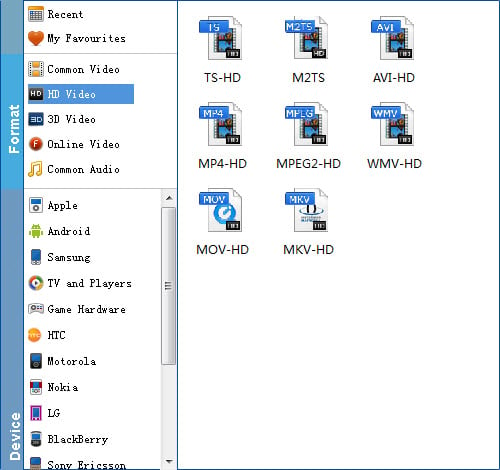
Step 3. Start the conversion
When all is OK, just click the Convert button to start converting your XAVC S videos to Windows Movie Maker compatible files. After the conversion, find your converted video clips in the destination folder and add them to Windows Movie Maker for home movie making.
