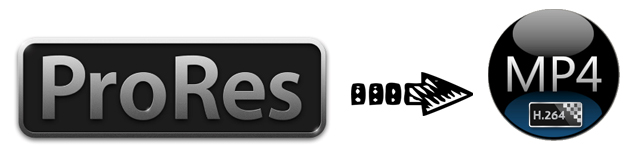
Apple ProRes, developed by Apple Inc, is an intermediate codec that provides high-quality, frame-accurate editing. The format comes in five versions: Apple ProRes 4444, Apple ProRes 422 (HQ), Apple ProRes 422, Apple ProRes 422 (LT), and Apple ProRes 422 (Proxy). Apple describes ProRes as visually lossless. That means while data is being removed during compression, the resulting images do not suffer from image degradation. Unlike H.264, ProRes is not a distribution codec for finished work. That's why people sometimes need to convert ProRes to H.264 MP4 or other common file types like MKV, AVI, FLV, WebM and more to fit different end uses.
If you're looking for a simple way to transcode Apple ProRes to H.264 MP4 for easier playback and sharing, read this article below and you will how to.
As for transcoding Apple ProRes to H.264 MP4 or other media formats, EaseFab Video Converter for Mac is highly recommended. As the best Apple ProRes decoder, it supports all types of Apple ProRes codecs like ProRes 4444, ProRes 422 (HQ), ProRes 422, ProRes 422 (LT), and ProRes 422 (Proxy). With it, you can convert ProRes to any other video or audio formats including convert ProRes 4444 or 422 to AVI, MP4, WMV, MOV, 3GP, MKV, VOB, FLV, AAC, MP3 and more. Hence, transcoding ProRes to MP4/H.264 with this app would just be a piece of cake. If you want to convert ProRes to H.264 on a PC, please turn to ProRes converter for Windows. Download and install the program and follow the complete guide below.
PS: Someone suggested to use the free application Handbrake for ProRes trancoding. I tried Handbrake and it tried, but the pans became quite jerky.
How to convert ProRes to H.264 MP4 in a few clicks
The guides uses the video converter Mac screenshot. To encode Apple ProRes files on Windows, just get the right version. The workflow is almost the same.
Step 1. Add ProRes MOV files
Install and run the ProRes converter on your Mac. Drag the Apple ProRes files to the software. Or you can also click "Add" button on the top of the main interface to import video to the program. It supports batch conversion and joining multiple video clips into one file.

Step 2. Choose MP4 as the output format
Then click "Profile" and select MP4 from "Common Video" category as the output format. If you want to convert ProRes to MP4 for iPhone, iPad, Samsung Galaxy, Google Nexus, etc., you can browse to find any video preset as the output format.
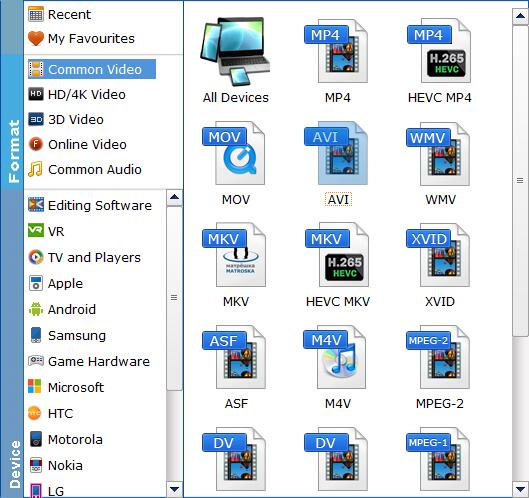
Tip: If you need, you can click Settings to set the video parameters like bit rate, resolution, frame rate, etc.
2. Start ProRes to H.264 MP4 conversion
Click the "Convert" icon under the preview window, and the ProRes Converter will start transcode Prores MOV to H.264 immediately. Don't worry about the video quality loss. After the conversion, get the output files by clicking the Open button. Now you can use your converted Apple ProRes clips anywhere you want.
