MXF (.mxf), a file extension that stands for Material Exchange Format, is typically generated by dedicated video cameras, camcorders and recorders, including filming equipment from brands like Canon and Sony. The downside to this file format is that it's often highly compressed and very hard to deal with during video editing. ProRes, a lossy video compression format developed by Apple Inc., is an appropriate format for smooth editing in Final Cut Pro X, DaVinci Resolve, Adobe Premiere, Avid Media Composer, etc. on both Mac and Windows. So, if you're facing MXF file importing or editing incompatibility issues, you'd better convert MXF to ProRes codec. In this article, we will show you an easy and quick way to transcode and rewrap MXF to ProRes codec on Mac (macOS Monterey) and Windows. Read on for details.

What's so good about Apple ProRes?
ProRes is an I-frame (individual frame) files where each video frame is compressed individually. What's so good is that ProRes codec doesn't compress the video as much. Although this significantly increases the size, it makes it extremely simple for the GPU to process and display the frames on the screen during playback. Also, due to this exact reason, the editing tools don't have to engage the GPU unnecessarily while making modifications to the clips during the post-production processes.
Once you've converted your MXF to ProRes codec, your edits will fly. As an example, on my Macbook Air, playing any Full HD or 4K MXF clips will cause the fan to come on at full power within seconds, but with ProRes, I can play a clip - in much higher quality - with no sign of the fan.
Best Converter to Transcode MXF to ProRes Codec on Mac/Windows
Even though most used post-production applications allow MXF to ProRes transcoding using their built-in export features, sometimes the process takes a significant amount of time, or the settings box has numerous confusing options that newbies find hard to understand. EaseFab Video Converter for Mac (Video Converter for Windows) bridges this gap by providing one of the simplest user interfaces, and the pre-configured presets that you can use to transcode MXF or any other video format to ProRes withwithout any hurdles or complications. It also supports basic video editing features such as trimming, cutting, merging, adding subtitles, and more others.
EaseFab Video Converter - Best MXF to ProRes Converter for Mac/Windows
● Convert MXF, H.264, H.265, MP4, MOV, AVI, MTS, MKV videos to ProRes codec, and other 1000+ video formats, etc.
● Encode MXF to MP4, MOV, AVI, WMV, DNxHD codec, and any other format without quality loss.
● Convert MXF files with optimized presets for Final Cut Pro, iMovie, Adobe, DaVinci Resolve, Avid MC, iPhone, iPad, and more devices.
● Edit MXF video files with trimming, cropping, cutting, merging, adding subtitles, etc.
● Finish conversion at ultra-fast speed using hardware acceleration;
3 Steps to Convert MXF to Apple ProRes on Mac (macOS Monterey)
The step-by-step guide is almost the same on Mac and Windows. Here we will take EaseFab Video Converter for Mac as example to show you how to transcode MXF video to Aple ProRes codec on Mac.
Step 1. Add MKV files to the software.
Drag and drop MKV videos to the application. Or you can click Add Video button to browse and locate your source MXF video files. The app supports batch conversion, so you can add more than one file at one time.

Step 2. Select Apple ProRes as output
Now click the "Profile" icon to reveal output panel. And and mouse cursor to Editing Software category. You'll find several ProRes formats are provided. Generally, ProRes or ProRes LT are suitable choices for MXF, MTS, M2TS, DV videos shot with camcorders. ProRes HQ is usually for film based source media. For common editing, you just need to select ProRes as the output file. If you want to get the highest quality, ProRes 4444 is recommended.
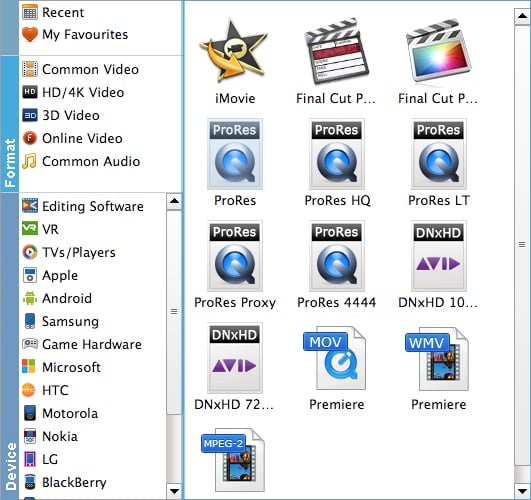
Step 3. Start encoding MXF to ProRes
At this point, you can change the output filename or output path if you wish. If you feel satisfied with your options, Just hit the Convert button to activate MXF file to ProRes conversion.
When all conversions completed, you'll get a pop-up notice. Just click Open button, you can fast find where your converted files are saved.
