Summary: This post shares you an easy and quick way to convert MKV to Apple ProRes 422 with its own codecs for further smooth editing. You'll also find the answers to why you should use Apple ProRes instead of MKV container format.

Before cutting to the chase and knowing which is the easiest and efficient way to transcode MKV to Apple ProRes, a quick word on some basic information of MKV.
MKV, also known as Matroska Video files, is a video container format which can contain a large number of picture, audio and subtitle tracks. It's specially designed to undertake premium grade video compression. The MKV format is popular as an HD video carrier which supports ratings, descriptions, chapter points and cover art. Multimedia content such as TV shows and movies are stored in this universal format.
With so many outstanding features, you may think that it is the perfect video container. However, it has its defects. One of them is that MKV is not compatible with all video editing software. Most professional video editing program like Final Cut Pro, Avid, DaVinci Resolve and Premiere Pro don't support MKV. The main reason behind this is the sheer complications of MKV format.
To solve MKV incompatible issues for post-production like editing and rendering, converting MKV to Apple ProRes is a good choice since the ProRes is a codec that is specially designed for editing. In this article, we will show you an easy way to convert MKV to ProRes codec without quality loss on Mac and Windows.
Why You Should Use Apple ProRes for Editing?
Apple ProRes is an I-frame (individual frame) files where each video frame is compressed individually and it doesn't compress the video as much. Although this significantly increases the size, it makes it extremely simple for the GPU to process and display the frames on the screen during playback. Also, due to this exact reason, the editing tools don't have to engage the GPU unnecessarily while making modifications to the clips during the post-production processes.
In fact, Apple ProRes and other high-quality codecs (e.g. Avid's DNxHD codec, sometimes called "intermediate" or "production" codecs) sit in a kind of "sweet spot" between the humongous data rates of uncompressed video, and the egregious processing demands of Long Gop video. It's worth stressing that the main reason for ProRes' increased quality is that they are not long-GOP codecs.
Once you converted your MKV to Apple ProRes codec, your edits will fly. These codecs are so efficient that you can play multiple streams with a fraction of the effort you need for a single stream of H.264 or H.265 - based video. As an example, on my Macbook Air, playing any HD Long-Gop clip will cause the fan to come on at full power within seconds, but with ProRes, I can play a clip - in much higher quality - with no sign of the fan.
Best Tool to Convert MKV to ProRes on Mac & Windows
The catch is that not all transcoders can encode to Apple ProRes or other "professional" codecs. And the choices are further narrowed down because you need a transcoder that is coming with its own codecs rather than just relying on those built into the operating system. If you're looking for a good transcoder that meets those requirements, EaseFab Video Converter for Mac (or Video Converter for Windows) will be your best choice.
This expert Apple ProRes converter can convert any video formats including but not limited to MKV, MP4, HEVC, H.264, VOB, etc. to Apple ProRes 422, ProRes 4444 codec, Avid, DNxHD, etc. in 3 simple clicks for further fast and fluid editing workflow.. These high-quality codecs ensure the maximum editing quality and efficiency when working with Final Cut Pro, Adobe Premiere Pro, Avid Media Composer, DaVinci Resolve and more.
Easily Convert MKV to Apple ProRes on PC/Mac - EaseFab Video Converter
● Accept all MKV files with different encoded video/audio streams
● Convert MKV to high-quality ProRes, DNxHD as well as MP4, AVI, WMV, MOV, WebM, etc.
● Convert MKV video to iPhone, iPad, Android, PS4/5, Xbox, Apple TV, iMovie, etc.
● 3 steps to finish video conversion without causing any quality loss.
● Simple editing: trim, merge, crop, add subtitles, etc.
[Tutorial] How to convert MKV to Apple ProRes with 3 simple clicks
The step-by-step guide is almost the same on Mac and Windows. Here we will take EaseFab Video Converter for Mac as example to show you how to transcode MKV video to Aple ProRes codec on Mac.
Step 1. Add MKV files to the software.
Drag and drop MKV videos to the application. Or you can click Add Video button to browse and locate your source video files. The app supports batch conversion, so you can add more than one file at one time.

Step 2. Select Apple ProRes as output
Now click the Profile icon to reveal output panel. And and mouse cursor to Editing Software category. You'll find several ProRes formats are provided. Generally, ProRes or ProRes LT are suitable choices for MTS, M2TS, DV videos shot with camcorders. ProRes HQ is usually for film based source media. For common editing, you just need to select ProRes as the output file. If you want to get the highest quality, ProRes 4444 is recommended.
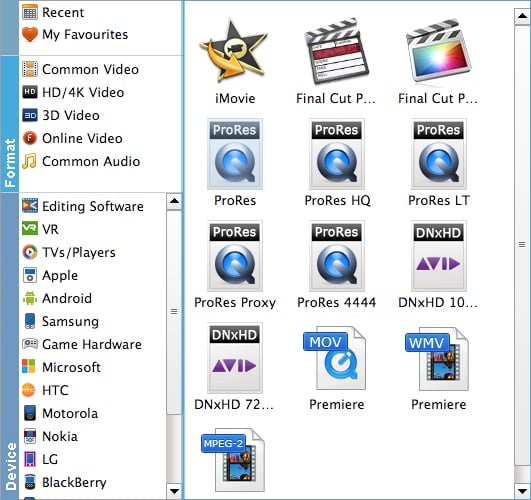
Step 3. Start encoding MKV to ProRes
At this point, you can change the output filename or output path if you wish. If you feel satisfied with your options, Just hit the Convert button to activate MKV file to ProRes conversion.
When all conversions completed, you'll get a pop-up notice. Just click Open button, you can fast find where your converted files are saved.
