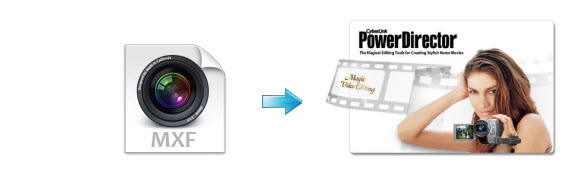
A growing number of professional digital camcorders tend to record videos in the MXF format, such as Sony XDCAM, Panasonic HVX200/HPX300/HPX500 P2 HD, Canon XF100/XF300/XF305/C300/C500 and much more. Users who want to edit MXF footage with PowerDirector (even with latest PowerDirector 13) usually run into incompatibility issue. In fact, MXF is not the supported list of Power Director. It's not supported natively. But what to do if you just have a PowerDirector 13, 12, 11 or 10 installed and wanna use MXF files to create you own masterpieces?
Actually, it's not as difficult as you imagine. What's need is just a common MXF converter like EaseFab Video Converter. This program features high efficiency and seamless conversion. With it, you can do batch conversion from universal MXF videos originated from Canon XF, Panasonic P2 and Sony XDCAM cams into to PowerDirector compatible formats like MPEG-2, AVI, MKV, MOV, WMV, etc. without losing any quality. Just get the free trial and follow the guide below to convert and import MXF files to PowerDirector so you can make engaging movies.
Free download the MXF to PowerDirector Converter:
How to transcode MXF footage for editing in Cyberlink PowerDirector
Step 1. Add .mxf videos
First download and install EaseFab Video Converter. When complete, start iSkysoft Video Converter from Start menu or Windows desktop. After that, directly drag and drop the MXF files to the program. You can click "Add Video" button to load the MXF videos you want to convert. (Note: batch conversion is supported, so you can load more than one file to save time.)

Step 2. Select the output format
Click the Profile bar, and move mouse cursor to "Editing Software" and then choose "MPEG-2" as the output format. The output video will keep the original quality of MXF video and seamlessly fit PowerDirector 13, 12, 11, 10, 9, 8 and more.
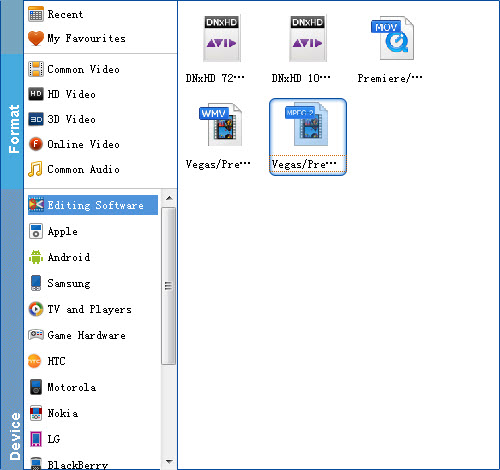
Step 3. Start MXF to PowerDirector conversion
Simply click the "Convert" button to start encoding MXF to MPEG-2 for Cyberlink PowerDirector. Everything else will be automated. If you have added quite a bunch of video files, it would take some time to convert.
After the conversion, click "Open Folder" icon to locate the result videos and then you can import the converted files to for editing Cyberlink PowerDirector via its "Import Media Files" option.
