
Although Magix (formerly Sony) VEGAS Pro 16 and above offer much better native .mxf support than its predecessor, there are still some video, audio codec problems when its comes to working with MXF files in VEGAS Pro (Vegas Pro 19 included). Plus, even VEGAS Pro can import MXF files directly, it takes a long time for rendering. And you may encounter similiar problems like these:
"So I have Vegas Pro 18 full version. I have this MXF 19 sec long clip when I play it back it lose a lot of quality. It also very choppy and will not play in fps real time. When I render this 19sec long video its come out to be 1.20gb and the video also very choppy and skips a lot."
"I use JVC camcorder to record some MXF files and plan to post-produce the MXF files with my Vegas Pro 19. I tried four times but still failed to import the MXF to Vegas Pro. Why? Vegas Pro does not support MXF? If so, how can I convert the unsupported MXF to Vegas Pro 19 supported video formats?"
MXF (Material eXchange Format) is a container format for professional digital video and audio media defined by a set of SMPTE standards. The video format is created specifically for 4K and HD digital camcorders like Canon C300, Canon XF100, Canon XF105, Sony XDCAM series and Panasonic P2 series. MXF file can contain several different compression formats in a single file. This unique feature makes it a standard of all digital video formats. However, MXF is never an editing-friendly format for NLEs and VEGAS Pro is not an expectation. To solve MXF and Vegas Pro importing or editing problems, the most practical approach is to transcode MXF to Vegas Pro editing-friendly MPEG-2, H.264, MP4 codec or formats.
100% Working Solution to Fix "Can't Import MXF File to VEGAS Pro" Error:
The Key: Convert MXF to Vegas Pro supported MP4 H264, MPEG-2...
EaseFab Video Converter makes an easy work of converting MXF and any other video files to Vegas Pro supported MP4 H264, MPEG-2, AVI, WMV, etc. formats so as to fix MXF file incompatibility issues. As for the video quality, don't worry too much. With the constantly updated conversion algorithm and the advanced High Quality Engine, it guarantees you the output video with up to 98% quality reserved, wrinkles or freckles in image still clear enough to count.
Codec correction (or conversion) is just the tip of the iceberg that it can handle. In terms of the compute-intensive 4K MXF files, it's also a decent performer, letting you downscale 4K to 1080p, lower 60FPS to 30FPS, adjust bit rate, etc. to better suit your computer hardware configurations and to ensure a smooth MXF importing and latter editing.
Tutorial: How to Convert MXF to VEGAS Pro Supported Codec/Format
Step 1. Fire up this MXF to Vegas Pro converter after downloading and installation. Click "Add Video" button to load .mxf files or just drag-and-drop inputs into this program. Batch conversion is supported so that you can load multiple files to convert at a time.
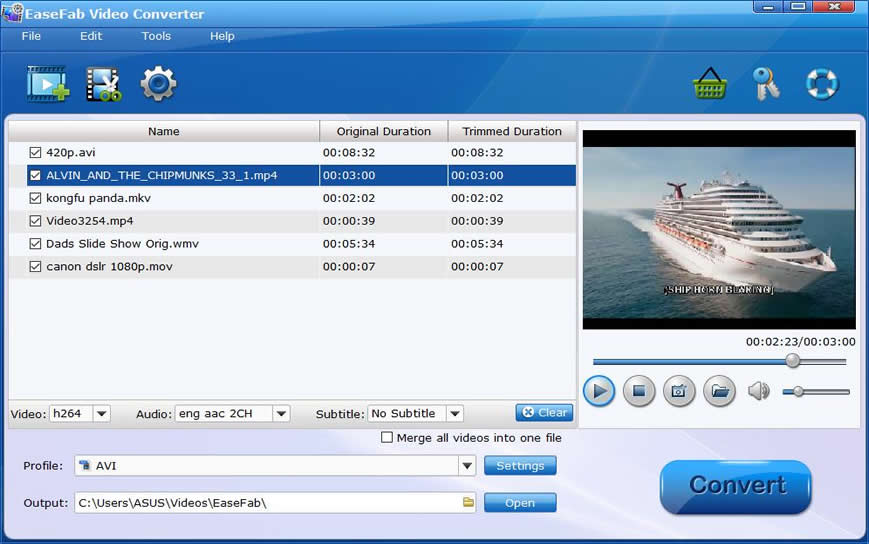
Step 2. Click Profile icon and move mouse cursor to Editing Software and select Vegas/Premiere (MPEG-2) as the output format. The result MPEG2 videos seamlessly fits VEGAS Pro 19/18/17/16/15/14, etc. and the original quality of MXF video will be kept. You can also select WMV, MOV, or MP4 as the output format.
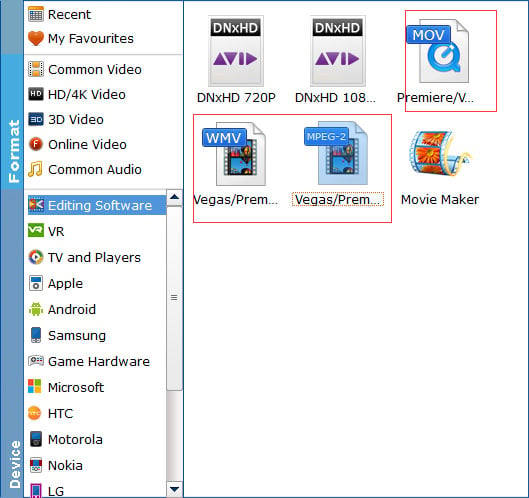
Step 3. Click the small "Folder" button to choose an output folder if necessary. Then, tap "Convert" button to start transcoding the MXF files.
Once the conversion completes, you can then load the output file to VEGAS Pro for editing without any trouble.
