Pinnacle Studio is a non-linear video editing software application manufactured by Pinnacle Systems, a division of Avid Technology. With it, you'll spend less time making videos and more time sharing them. Although Pinnacle Studio claims that it supports MXF-wrapped media from Panasonic P2 camcorders and Canon XF series camcorders, many users have found it a painful experience to import MXF files to Pinnacle Studio for further editing. So what's the matter? And what's the available workaround for working with MXF files in Pinnacle Studio? Read on for details.
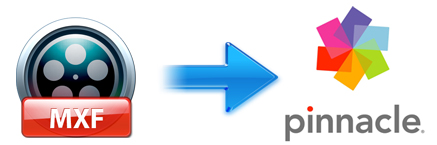
Well, according to our multiple testing, we found two main basic reasons behind there. As we all know, the recorded video format by Panasonic P2 camcorders, Canon XF series camcorders, etc., is MXF, which is the abbreviation of Material eXchange Format. It is an open file format, targeted at the interchange of audio-visual material with associated data and metadata. Besides, the file type is a compressed output format, but not ideal for editing in NLE system. What's more, there are so many limits you're facing like the System Requirements: Intel Core 2 Quad 2.66 gHz or higher required for MXF editing, 2GB system memory required for MXF and more.
To solve those problems, the quick workaround is to transcode MXF to Pinnacle Studio more editing-friendly formats (MPG/WMV/MOV are highly recommended in 1080p). Along with some help from EaseFab Video Converter, it can be done effortlessly. Overall, the program is the best MXF Converter, you can easily transcode MXF to MPEG-2 or MOV, which will create a Pinnacle Studio friendly file format keeping the original quality of MXF videos. Besides Pinnacle, this software can also export DNxHD for Avid, MPEG-2 for Premiere and more NLE systems for native editing.
Download and install EaseFab MXF Converter on your PC (compatible with Windows 10, Windows 8, Windows 7, Windows XP, Windows Vista, and Windows 2000). Run this program, you will find the interface is very brief, this program is very easy to use.
Simple guide on how to convert MXF files for Pinnacle Studio editing smoothly
Tips: The conversion speed is very fast because it supports batch conversion and NVIDIA CUDA & ATI Stream (AMD APP) acceleration technologies. It converts multiple video clips at the same time, moreover it can shut down computer after the process is complete, so run the app overnight and you could enjoy the created videos next morning when you are up.
Step 1. Import MXF files
Click the button "Add Video" button to add MXF files (or directly drag and drop your files) to the Converter.

Step 2. Choose the output format
Hit the "Profile" box and move mose cursor to "Editing Software" catetory, then choose "MPEG-2" as the output format. The output MPEG-2 encoded MPG videos will keep the original quality of OBS videos and seamlessly fit Pinnacle Studio 12, 13, 14, 15, 16, 17, 18, 19 and 20 Ultimate.
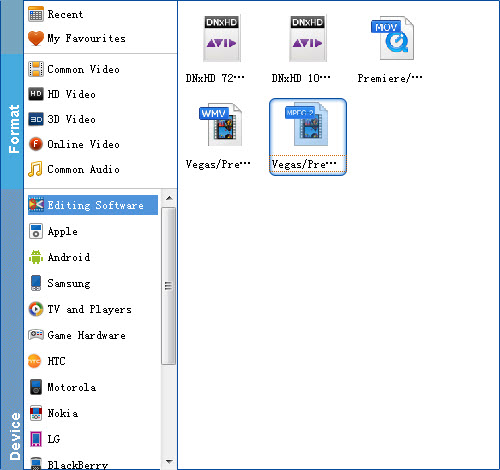
Step 3. Start to convert MXF to Pinnacle Studio
Click the convert button under the preview window, the MXF converter will start converting MXF for importing to Pinnacle Studio. Soon after the conversion is finished, just click "Open" button to get the generated files which is ready to be imported to Pinnacle Studio for smooth editing.
