As we know, TiVo is a popular home setup box for recording favorite TV drama programs and movies for later playback. And you can transfer the TV recordings to your personal computer by using the TiVo Desktop Software application. However, you can't directly transfer the TiVo recordings to your iPhone, iPad or Apple TV for further playback. To do this, you'll need to do something in advance. And in this artilcle, we will quickly walk you through how to convert TiVo files to M4V without quality loss so that you can play TiVo file on Mac, iPhone, iPad, Apple TV, etc. device.
Why Choose M4V for TiVo Conversion
The M4V is a container format that's very similar to the MP4 format, it works fine for most playing devices, and can by changing the file extension from ".m4v" to ".mp4" to compatible with other players. The difference between the two is that Apple TV 2/3 needs the .m4v file extension to know how to deal with the AC3 in the mp4 container. That's why the Apple TV is more likely to have .m4v as its format. The m4v file is the standard for Apple QuickTime or QT based applications. Apple uses m4v to flag it as a video file and attach it to iTunes.
How to Convert TiVo to M4V on Windows or Mac
Converting TiVo to M4V file is not just simple matter of having a video converter installed since TiVo has its unique copy protection which forbid you to playback them smoothly on other devices. There are some free programs can assist you to remove commercials from Tivo recordings, one of them is the Perl program KMTTG, but you may find the process is too complicated or operate. If you want to find a more simple to use application, I highly recommend you try EaseFab Video Converter (available for Windows and Mac users). The program can help you effortlessly remove DRM protection automatically while converting TiVo files to M4V and other common video files like MP4, MKV, MOV, AVI, etc. with fast encoding speed and zero quality loss. Besides, the program's "Trim" function lets you simply remove commercials from TiVo recordings.
Simple Steps to Convert TiVo Recordings to M4V
PS: The below steps work on Windows PC, the workflow for Mac users is almost the same. Before the conversion, you'll need to transfer your TiVo shows from your TiVo box to your PC. Follow Windows users, follow the Instructions to Transfer TV shows from TiVo to PC. For Mac users, the article "How to convert TiVo to MOV on Mac" will give you some instructions. The guide below will take EaseFab Video Converter Windows version as example to show you how to encode TiVo to M4V.
Step 1: Load TiVo files
Start up this program, and then click "Add Video" button to import all .tivo files.
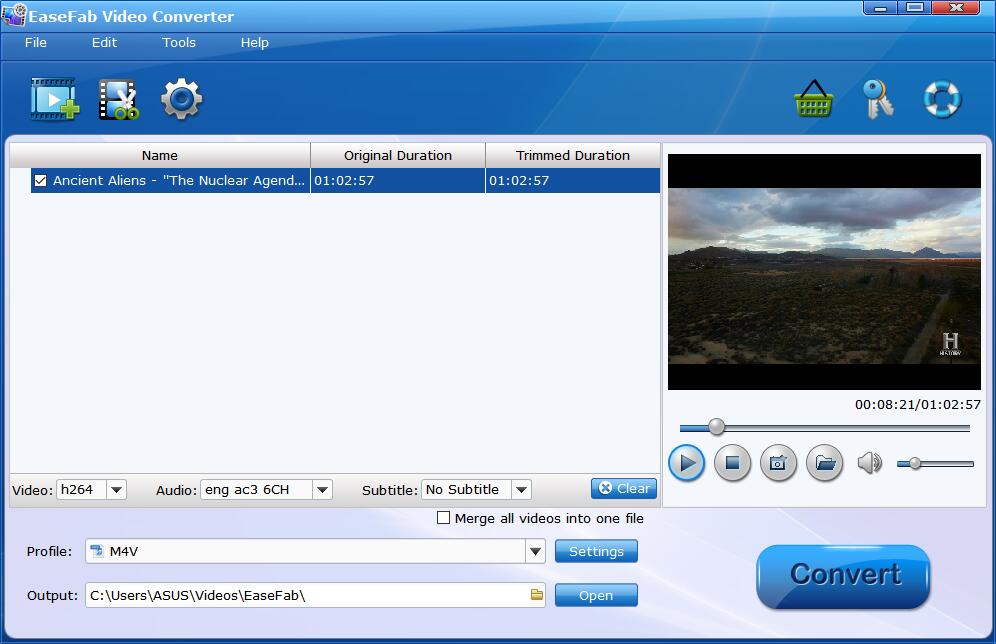
Tip: When first loading, The TiVo HD Video Converter will ask you to input your Media Access Key. Simply enter your Media Access Key, and click "OK" to confirm.
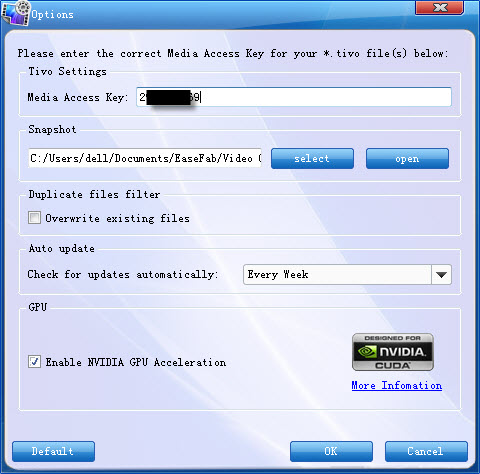
Step 2: Select M4V as the output format
Click "Profile" and WMV are provided for you in "Common Video" catelog. As you see, you can also select other common video format as the output.

TIPS: The default setting works well. Of course, if you want to customize video and audio encoding settings, just click the Settings button to customize these settings. You can adjust the output video/audio resolution, frame rate, bit rate, etc. to customize the output files to get the best quality you want.
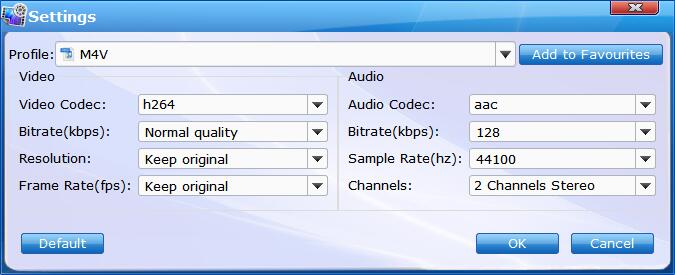
Step 3: Begin the conversion
Click the big "Convert" button to start TiVo to m4v conversion. The conversion process will take a while, and you'll see an encoding progress bar. Once it is finished, you can locate the generated M4V file in output folder.
And then you are able to use these converted TiVo files as you want on your iPhone, iPad, Apple TV, etc. without any problem.
