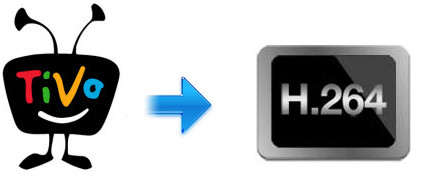
TiVo is a popular home setup box for recording television programs and movies for later playback. If you are a TiVo DVR user, wanna make full use of your TiVo file like watching them on PC, iPad, iPhone, Android tablet or smartphone, etc, you'd better convert TiVo to H.265 video files because H.264 is a popular video codec supported by majority video players and TVs. In this following paragraphs you will learn how to transfer TiVo files to PC, restore the protected TiVo show to H.264 file with zero quality loss, and convert TiVo file to fit your portable players.
Part 1. Transfer the recorded TV shows to PC
In the first place, you got to transfer shows from your TiVo DVR to your PC. TiVo Desktop software for the PC is required, and you can access the instructions on how to transfer TiVo files to PC from their website.
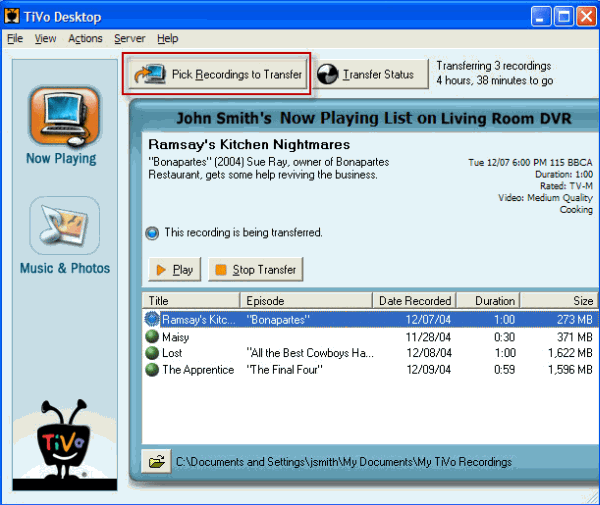
Part 2. Convert TiVo files to H.264
First you should know, TiVo is an encrypted video format, that's why few media players can play it well and some freeware can't handle it. To get the work done, EaseFab Video Converter is highly recommended. The program is capable of removing DRM automatically and converting TiVo to H.264 at super high speed with perfect output file quality, which will never cause you any audio and video out of sync issues. The equivalent Mac version is EaseFab Video Converter for Mac. Just download it and follow the steps to converting TiVo to H.264 in a few clicks!
Free download the TiVo HD Video Converter:
Simple Steps to convert TiVo to H.264
Step 1: Start up this program, and then click "Add Video" to import all .tivo files that you want to convert.
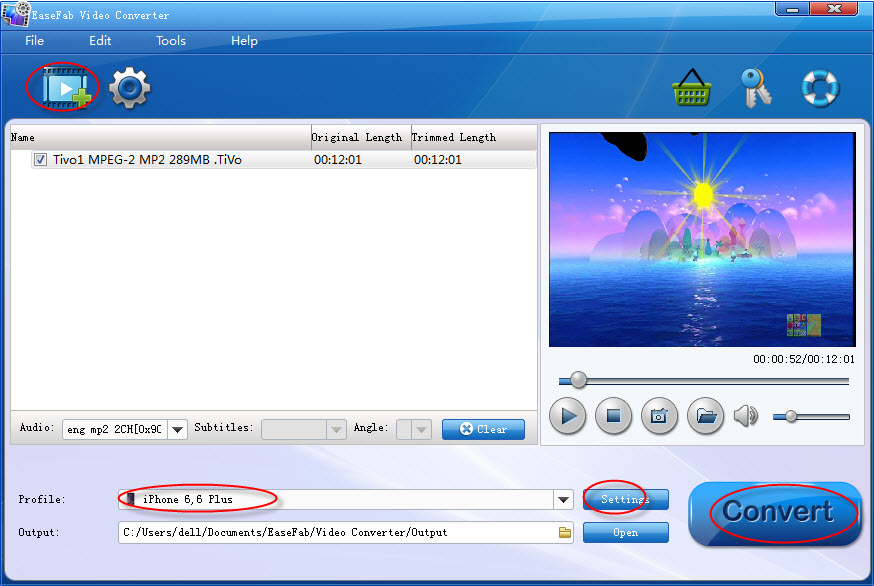
Tip: When first loading, The TiVo HD Video Converter will ask you to input your Media Access Key. Simply enter your Media Access Key, and click "OK" to confirm.
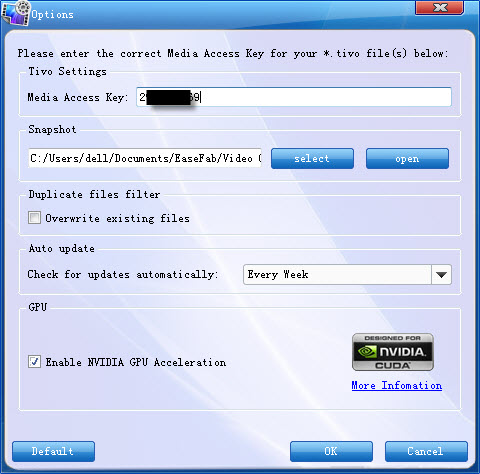
Step 2: Click "Profile" box and move mouse cursor to "Common Video" or "HD Video" category, simply select MP4, MOV, MKV or AVI as the output format. All the output videos are encoded with H.264 codec. If you want to encode TiVo for playback on your iPad, iPhone, Android tablet, you can choose the corresponding device name as the output format.

Tip: If you like, you can click "Settings" to change the video encoder, resolution, frame rate, etc. Remember bitrate higher results in big file size, and lower visible quality loss.
Step 3: Hit "Convert" to let this smart Video Converter to do the rest for you! What you get are all DRM-free files so you can play or watch the converted TiVo shows anywhere you like.
