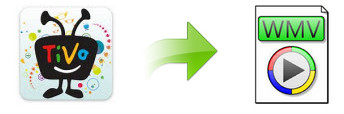
TiVo files are saved by digital video recorders in their proprietary format with copyright protection, so it's technically impossible to play recorded TV programs on other players without format conversion. The following guide shows you the easiest way to convert TiVo to WMV video files without quality loss. After that you can enjoy your TiVo recordings in Windows Media Player, or edit them in Windows Movie Maker without any issue.
First you should know, TiVo is an encrypted video format, that's why few media players can play it well and some freeware can't handle it. To get the work done, you can use this professional yet easy-to-use EaseFab Video Converter. It will remove DRM automatically while converting TiVo files to WMV with fast encoding speed and loss-less quality. You could get wonderful output files and never worry about out of audio/video sync. If you are running on Mac, please turn to its equivalent Mac version TiVo Converter for Mac.
Free download the TiVo HD Video Converter:
Tutorial: How to convert TiVo to WMV with lossless quality
Step 1: Start up this program, and then click "Add Video" button to import all .tivo files.
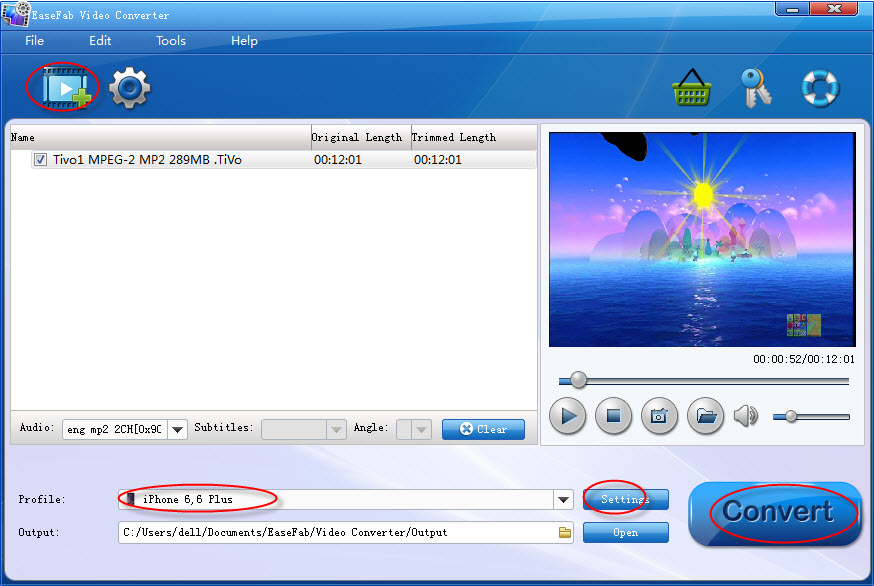
Tip: When first loading, The TiVo HD Video Converter will ask you to input your Media Access Key. Simply enter your Media Access Key, and click "OK" to confirm.
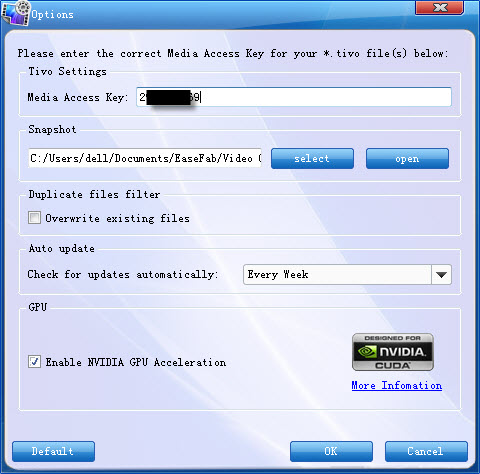
Step 2: Click "Profile" and WMV are provided for you in "Common Video" profile list. If you want to get HD WMV videos, simply select the WMV-HD from "HD Video" Catergory. To adjust video and audio parameters like codec, aspect ratio, bit rate, frame rate, sample rate, you could click on "Settings" button.
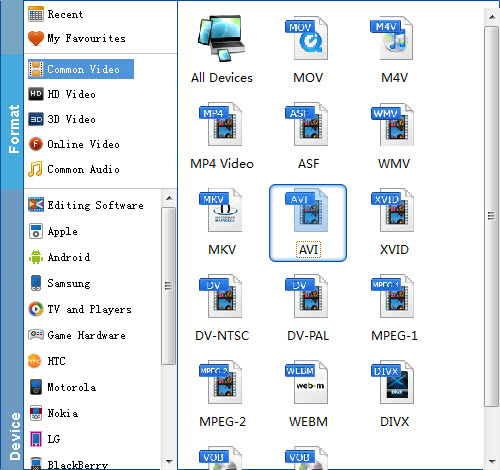
Step 3: Click the big "Convert" button to start TiVo to WMV conversion. The conversion process will take a while, and you'll see an encoding progress bar.
Once finished, click the Open button in the main interface and you can locate the encoded TiVo files effortlessly. And then you are able to use these WMV files on your Windows PC freely.
