Windows Movie Maker (codenamed Sundance, formerly known as Windows Live Movie Maker in Windows 7) is a great free video editing software which could help the windows users freely edit and create movies. With it, users can effortlessly create movies in WMV, AVI, ASF, MPG video formats. However, if you want to open and edit MXF files in Windows Movie Maker, then you will be disappointed with the result that MXF files are not compatible with Windows Movie Maker at all. And you will encounter problems like this:
"I'm planning to edit MXF videos in Windows Movie Maker, however it seems to be not supported. I got the error message from the windows. Does Windows Movie Maker deal with MXF files? How should I edit them?"

To edit Canon, Sony, JVC, RED, Panasonic etc., MXF files in Windows Movie Maker, you have to first convert MXF to Windows Movie Maker supported media formats like WMV, AVI, ASF, etc. Haven't figured out a way? Now here is an option.
To get the work done, a video conversion program is undoubtedly needed. You can just get EaseFab Video Converter here to convert MXF to WMV for Windows Movie Maker. This program features high efficiency and seamless conversion. With it, you can do batch conversion from MXF, AVCHD, MTS, AVI, VOB, MP4, MOV and more to WMM compatible WMV files in simple clicks of mouse. Plus, it comes with all regular video editing tools like Trim, Crop, Effect, Subtitle, Watermark. For basic video editing tasks, you can even replace your Windows Movie Maker with it. Below is the entire process of transcoding 4K videos to Windows Movie Maker.
Free download the app:
How to Convert MXF Files to WMV for Windows Movie Maker
Download and install EaseFab MXF Converter on your PC (compatible with Windows 10, Windows 8, Windows 7, Windows XP, Windows Vista, and Windows 2000). Run this program, you will find the interface is very brief, this program is very easy to use.
Tips: The conversion speed is very fast because it supports batch conversion and NVIDIA CUDA & ATI Stream (AMD APP) acceleration technologies. It converts multiple video clips at the same time, moreover it can shut down computer after the process is complete, so run the app overnight and you could enjoy the created videos next morning when you are up.
Step 1. Import MXF files
Click the button "Add Video" button to add MXF files (or directly drag and drop your files) to the Converter.

Step 2. Choose output format
Hit the "Profile" box and select "HD Video" > "WMV HD" on the dropdown menu as output format. You can also adjust the output resolution by clicking the Settings button. You can also click Output Folder to choose a folder to save the converted media files.
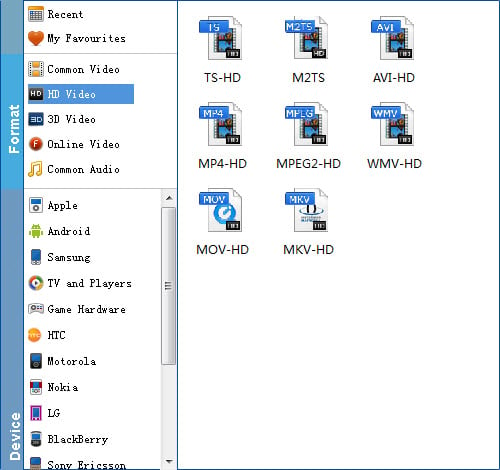
Step 3. Tap the "Settings" icon to adjust audio and video parameters for Windows Movie Maker
Once you have chosen the output format, then click the "Settings" right beside "Format" to adjust the video and audio parameters.
Step 4. Start the conversion
The conversion should be quickly finished. Once the process is at 100%, you can have the converted file easily worked with Windows Movie Maker.
